TOPIC: FEDORA LINUX RELEASE HISTORY
Getting Gnome Shell going for Fedora 16 running in VirtualBox
5th December 2011There are a number of complaints out there about how hard it is to get GNOME Shell running for a Fedora 16 installation in a VirtualBox virtual machine. As with earlier versions of Fedora, preparation remains a matter of having make, gcc and kernel-devel (kernel headers, in other words). While I have got away with just those, adding dkms (dynamic kernel module support) to the list might be no bad idea either. To get all of those instated, it is a matter of running the following command as root or using sudo:
yum -y install make gcc kernel-devel dkms
The -y switch ensures that any Y/N prompts that usually appear are suppressed and that the installation is completed. Just leave it out if you are inclined to get second thoughts. Another item that has been needed with a previous release of Fedora is libgomp, but I haven't had to add this for Fedora 16 if I recall correctly.
Once those are in place, it is time to install the VirtualBox Guest Additions. Going to Devices > Install Guest Additions... mounts a virtual CD that can be used for the installation of the various drivers that are needed. To do the installation, first go to where the installer is located using the following command:
cd /media/VBOXADDITIONS_4.1.6_74713/
Note that this location will change according to the release and build numbers of VirtualBox, yet the process essentially will be the same aside from this. Once in there, issue the following command as root or using sudo:
./VBoxLinuxAdditions.run
Hopefully, this will complete without errors now with the precursor software that has been added beforehand. However, there is one more thing that needs doing, or you will get the GNOME 3 fallback desktop instead. It pertains to SELinux, an old adversary of mine that got in the way when I was setting up a web server on a machine running Fedora. It doesn't recognise the new VirtualBox drivers as it should, so the following command needs executing as root or using sudo:
restorecon -R -v /opt
Doing this restores the SELinux contexts for the /opt directories within which the VirtualBox software directories are found. The -R switch tells it to act recursively and -v makes it verbose. When it has done its work, hopefully successfully, it is time to reboot the virtual machine, and you should have a GNOME Shell desktop interface when you log in.
GNOME 3 in Fedora 15: Acclimatisation and configuration
29th May 2011When I gave the beta version of the now finally released Fedora 15 a try, GNOME 3 left me thinking that it was even more dramatic and less desirable a change than Ubuntu's Unity desktop interface. In fact, I was left with serious questions about its actual usability, even for someone like me. It all felt as if everything was one click further away from me, and thoughts of what this could mean for anyone seriously afflicted by RSI started to surface in my mind, especially with big screens like my 24" Iiyama being commonplace these days. Another missing item was somewhere on the desktop interface for shutting down or restarting a PC; it seemed to be a case of first logging off and then shutting down from the login screen. This was yet another case of adding to the number of steps for doing something between GNOME 2 and GNOME 3 with its GNOME Shell.
After that less than positive experience with a Live CD, you'd be forgiven for thinking that I'd be giving the GNOME edition of Fedora 15 a wide berth, with the LXDE one being chosen in its place. Another alternative approach would have been to turn off GNOME Shell altogether by forcing the fallback mode to run all the time. The way to do this is start up the System Settings application and click on the System Info icon. Once in there, click on Graphics and turn on the Forced Fallback Mode option. With that done, closing down the application, logging off and then back on again will gain you an environment not dissimilar to the GNOME 2 of Fedora 14 and its forbears.
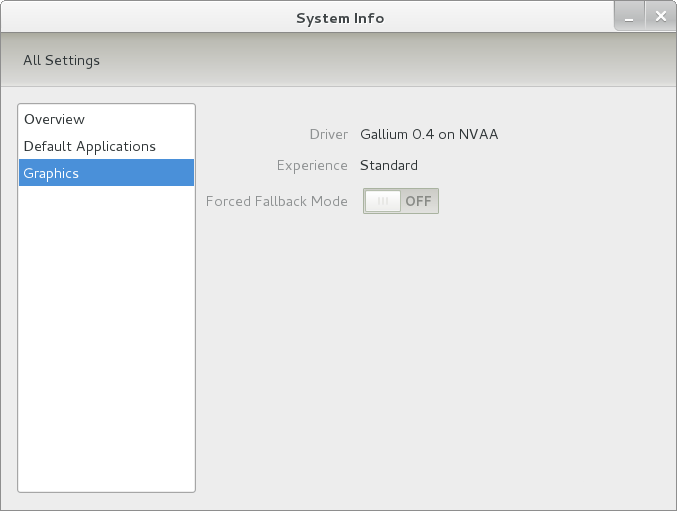
Even after considering the above easy way to get away from and maybe even avoid the world of GNOME Shell, I still decided to give it another go to see if I could make it work in a way that was less alien to me. After looking at the handy Quickstart guide, I ventured into the world of GNOME Shell extensions and very useful these have come to be too. The first of these that I added was the Alternate Status Menu, and I ran the following command to do so:
yum install gnome-shell-extensions-alternative-status-menu
The result was that the "me" menu gained the ever useful "Power Off..." entry that I was seeking once I refreshed the desktop by running the command r in the command entry box produced by the ALT + F2 keyboard combination. Next up was the Place Menu and the command used to add that is:
yum install gnome-shell-extensions-place-menu
Again, refreshing the desktop as described for the Alternate Status Menu added the new menu to the (top) panel. Not having an application dock on screen all the time was the next irritation that was obliterated, and it helps to get around the lack of a workspace switcher for now too. The GNOME Shell approach to virtual desktops is to have a dynamic number of workspaces, with there always being one more than what you are using. It's an interesting way of working that doesn't perturb more pragmatic users like me, but there are those accustomed to tying applications to particular workspaces aren't so impressed by the change. The other change to workspace handling is that keyboard shortcuts have changed to CTRL + ALT + [Up Arrow] and CTRL + ALT + [Down Arrow] from CTRL + ALT + [Left Arrow] and CTRL + ALT + [Right Arrow].
To add that application dock, I issued the command below and refreshed the desktop to get it showing. Though it stops application windows becoming fully maximised on the screen, that's not a problem with my widescreen monitor. In fact, it even helps to switch between workspaces using the keyboard because that doesn't seem to work when you have fully maximised windows.
yum install gnome-shell-extensions-dock
After adding the application dock, I stopped adding extensions though there are more available, such as Alternate Tab Behaviour (restores the ALT-TAB behaviour of GNOME 2), Auto-Move Windows, Drive Menu, Native Window Placement, Theme Selector and Window Navigator. Here are the YUM commands for each of these in turn:
yum install gnome-shell-extensions-alternate-tab
yum install gnome-shell-extensions-auto-move-windows
yum install gnome-shell-extensions-drive-menu
yum install gnome-shell-extensions-native-window-placement
yum install gnome-shell-extensions-theme-selector
yum install gnome-shell-extensions-user-theme
yum install gnome-shell-extensions-windowsNavigator
One hope that I will retain is that more of these extensions will appear over time, but Ranjith Siji seems to have a good round up of what is available. Other than these, I also have added the DCONF Editor and GNOME Tweaks Tool, with the latter restoring buttons for minimising and maximising windows to their title bars for me. As ever, yum was called to add them using the following commands:
yum install dconf-editor
yum install gnome-tweaks-tool
There are other things that can be done with these, but I haven't explored them yet. All yum commands were run as root, and the ones that I used certainly have helped me to make myself at home in what once was a very unfamiliar desktop environment for me. In fact, I am beginning to like what has been done with GNOME 3 though I have doubts as to how attractive it would be to a user coming to Linux from the world of Windows. While everything is solidly crafted, the fact that I needed to make some customisations of my own raises questions about how suitable the default GNOME set-up in Fedora is for a new user, though Fedora probably isn't intended for that user group anyway. Things get more interesting when you consider distros favouring new and less technical users, both of whom need to be served anyway.
Ubuntu has gone its own way with Unity and, having spent time with GNOME 3, I can see why they might have done that. Unity does put a lot more near at hand on the desktop than is the case with GNOME 3 where you find yourself going to the Activities window a lot, either by using your mouse or by keystrokes like the "super" (or Windows) key or ALT-F1. Even so, there are common touches like searching for an application like you would search for a web page in Firefox. In retrospect, it is a pity to see the divergence when something from both camps might have helped for a better user experience. Nevertheless, I am reaching the conclusion that the Unity approach feels like a compromise and that GNOME feels that little bit more polished. Saying that, an extra extension or two to put more items nearer to hand in GNOME Shell would be desirable. If I hadn't found a haven like Linux Mint where big interface changes are avoided, maybe going with the new GNOME desktop mightn't have been a bad thing to do after all.
On upgrading from Fedora 13 to Fedora 14
7th November 2010My Fedora box recently got upgraded to the latest version of the distribution (14) and I stuck to a method that I have used successfully before and one that isn't that common with variants of Linux either. What I did was to go to the Fedora website and download a full DVD image, burn it to a disk and boot from that. Then, I chose the upgrade option from the menus and all went smoothly with only commonplace options needing selection from the menus and no data got lost either. Apparently, this way of going about things is only offered by the DVD option because the equivalent Live CD versions only do full installations.
However, there was another option that I fancied trying, but was stymied by messages about a troublesome Dropbox repository. As I later discovered, that would have been easily sorted, only for my opting for a tried and tested method instead. This was a pity because only two commands would have needed to be issued when logged in as root, and it would have been good to have had a go with them:
yum update yum
yum --releasever=14 update --skip-broken
These may have done what I habitually do with Ubuntu upgrades but trying them out either will have to await the release of the next version or my getting around to setting up a Fedora virtual machine to see what happens. The latter course of action might be sensible anyway to see if all works without any problems before doing it for a real PC installation.
Upgrading to Fedora 13
1st June 2010After having a spin of Fedora's latest in a VirtualBox virtual machine on my main home PC, I decided to upgrade my Fedora box. First, I needed to battle imperfect Internet speeds to get an ISO image that I could burn to a DVD. Once that was in place, I rebooted the Fedora machine using the DVD and chose the upgrade option to avoid bringing a major upheaval upon myself. You need the full DVD for this because only a full installation is available from Live ISO images and CD's.
Since all was graphical easiness, I got back into Fedora again without a hitch. Along with other bits and pieces, MySQL, PHP and Apache are working as before. If there was any glitch, it was with NetBeans 6.8 because the upgrade from the previous version didn't seem as complete as hoped. However, it was nothing that an update of the open source variant of Java and NetBeans itself couldn't resolve. There may have been untidy poking around before the solution was found, but all has been well since then.
Relocating the Apache web server document root directory in Fedora 12
9th April 2010So as not to deface anything that is available online on the web, I have a tendency to set up an offline Apache server on a home PC to do any tinkering away from the eyes of the unsuspecting public. Though Ubuntu is my mainstay for home computing, I do have a PC with Fedora installed, and I have been trying to get an Apache instance to start automatically on there unsuccessfully for a few months. While I can start it by running the following command as root, I'd rather not have more manual steps than is necessary.
httpd -k start
The command used by the system when it starts is different and, even when manually run as root, it failed with messages saying that it couldn't find the directory while the web server files are stored. Here it is:
service httpd start
The default document root location on any Linux distribution that I have seen is /var/www and all is very well with this, but it isn't a safe place to leave things if ever a re-installation is needed. Having needed to wipe /var after having it on a separate disk or partition for the sake of one installation, it doesn't look so persistent to me. In contrast, you can safeguard /home by having it on another disk or in a dedicated partition, which means that it can be retained even when you change the distro that you're using. Thus, I have got into the habit of having the root of the web server document root folder in my home area, and that is where I have been seeing the problem.
Because of the access message, I tried using chmod and chgrp, but to no avail. The remedy has to do with reassigning the security contexts used by SELinux. In Fedora, Apache will not work with the context user_home_t that is usually associated with home directories, but needs httpd_sys_content_t instead. To find out what contexts are associated with particular folders, issue the following command:
ls -Z
The final solution was to create a user account whose home directory hosts the root of the web server file system, called www in my case. Then, I executed the following command as root to get things going:
chcon -R -h -t httpd_sys_content_t /home/www
It appears that even the root of the home directory has to have an appropriate security context (/home has home_root_t so that might do the needful too). Without that, nothing will work, even if all is well at the next level down. The switches for chcon command translate as follows:
-R : recursive; applies changes to all files and folders within a directory.
-h : changes apply only to symbolic links and not to where they refer in the file system.
-t : alters context type.
It took a while for all of this stuff about SELinux security contexts to percolate through to the point where I was able to solve the problem. A spot of further inspiration was needed too and even guided my search for the information that I needed. It's well worth trying Linux Home Networking if you need further details. Though there are references to an earlier release of Fedora, the content still applies to later versions of Fedora to the current release, if my experience is typical.
Early impressions of Ubuntu 9.10
5th August 2009Even if the twice a year release means that changes to Ubuntu are evolutionary rather than revolutionary, that isn't to imply that curiosity doesn't get the better of me from time to time. The result is that an early alpha version (3 at the time of writing) of the Linux distro has found a home in a VirtualBox VM on my main system. The most noticeable change so far is the inclusion of GNOME 2.27.5 with its Fedora-esque log-in screen and the movement of the shutdown and log-off paraphernalia to the System menu, which is where you find it in Debian or Fedora. On the account settings menu, there lives a link to an equivalent of the Windows Control Panel called Control Centre; the menu item is named System Preferences. For the record, I have seen it in Fedora 11 too, so it does look as if Ubuntu's GNOME implementation is looking more like a brown equivalent of Fedora. Whether this stays like this is anyone's guess, but a new messaging arrangement is coming into being, too.
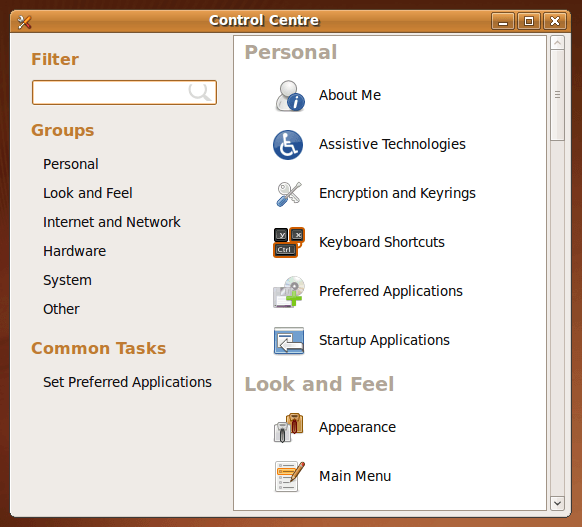
Otherwise, there appears to be no real drama on the surface, with Firefox staying at 3.0.x for now and OpenOffice moving to 3.1. Personally speaking, I'd be very surprised to see Firefox 3.5.x being left out, though I did run into a spot of bother with the Preferences dialogue crashing it on Windows XP. Under the bonnet, the kernel is at release 2.6.31 and things seem reasonably stable at this stage. Saying that, there is a crash report icon that appears every session, but that has no effect apart from the visual side of things. VirtualBox Guest Additions work as they should, better than they in Windows guests if my experience provides any sort of benchmark (the display does odd things unless you keep jogging the graphics memory up and down). All in all, things appear usable if undramatic at this stage, and there are a few months to go before the final release anyway.
Getting Fedora working in VirtualBox
12th May 2009After a hiatus induced by disk errors seen on start up, I have gone having a go with Fedora again. In the world of real PC's, its place has been taken by Debian, so virtualisation was brought into play for my most recent explorations. I could have gone with 10, the current stable version, but curiosity got the better of me and I downloaded a pre-release version of 11 instead.
On my way to getting that instated, I encountered two issues. The first of these was boot failure with the message like this:
FATAL: INT18: BOOT FAILURE
As it turned out, that was easily sorted. I was performing the installation from a DVD image mounted as if it were a real DVD, and laziness or some other similar reason had me rebooting with it still mounted. Though there is an option to load the hard disk variant, it wasn't happening, resulting in the message that's above. A complete shutdown and replacement of the virtual DVD with a real one set matters to rights.
The next trick was to get Guest Additions added, but Fedora's 2.6.29 was not what VirtualBox was expecting, and it demanded the same ransom as Debian: gcc, make and kernel header files. Unfamiliarity had me firing up Fedora's software installation software, only to find that Synaptic seems to beat it hands down in the search department. Turning to Google dredged up the following command to be executed, which got me further:
yum install binutils gcc make patch libgomp glibc-headers glibc-devel kernel-headers kernel-devel
However, the installed kernel headers didn't match the kernel, but a reboot fixed that once the kernel was updated. Then, the Guest Additions installed themselves as intended, with necessary compilations to match the installed kernel.
The procedures that I have described here would, it seems, work for Fedora 10; well, they certainly have bequeathed me a working system. I have had a little poke and a beta of Firefox 3.5 is included, and I saw sign of OpenOffice 3.1 too. So, it looks very cutting edge, easily so in comparison with Ubuntu and Debian. Apart from one or niggles, it seems to run smoothly too. Firstly, don't use the command shutdown -h now to close the thing down, or you'll cause VirtualBox to choke. Using the usual means ensures that all goes well, though. The other irritation is that it doesn't connect to the network without a poke from me. Whether SELinux is to blame for this or not, I cannot tell, but it might be something for consideration by the powers than be. That these are the sorts of things that I have noticed should be telling you that I have no major cause for complaint. While I have mulled over a move to Fedora in the past and that option remains as strong as ever, Ubuntu is not forcing me to look at an alternative and the fact that I know how to achieve what I need is resulting in inertia anyway.