TOPIC: DISK FILE SYSTEMS
Saving yourself a reboot: remounting any overlooked volumes in Linux
14th September 2024Recently, I got things a little out of order when starting up my main Linux system after an absence. Usually, I start up my NAS first so that the volumes get mounted when I start my Linux machine. However, it happened that I near enough started them together. Thus, my workstation completed it startup without having the NAS volumes mounted. A reboot would have sorted this, but there was another way: issuing the command that you see below:
sudo mount -a
This looked in my /etc/fstab file and mounted anything that was missing as long as the noauto option was not set. Because this was executed after the NAS had completed its own boot process, it volumes were not mounted on my system and fully available for what I needed to do next. If I had wanted to see what had been mounted, then I needed to issue the following command instead:
sudo mount -av
In addition to the a switch that triggers the mounting of missing volumes, there is now a v (for verbose) one for telling you what has happened. Needless to say, all this happens only if your /etc/fstab file is set up properly. If you are adding a new volume, and I was not, it does no harm to mount it manually before updating the configuration file. That should catch any errors first.
Creating soft and hard symbolic links using the Windows command line
19th August 2015In the world of UNIX and Linux, symbolic links are shortcuts, but they do not work like normal Windows shortcuts because you do not jump from one location to another with the file manager's address bar changing what it shows. Instead, it is as if you see the contents of the directory at another quicker to access location in the file system, and the same sort of thinking applies to files too. In some ways, it is like giving files and directories alternative aliases. There are soft links that point to the name of a given directory or file, and hard links that point to actual files or directories.
For a long time, I was under the mistaken impression that such things did not exist on Windows until I came across the mklink command, which came with the launch of Windows Vista at the start of 2007. While this feature might not be widely known, it demonstrates that Windows did adopt some UNIX and Linux capability long before other UNIX-like features, such as virtual desktops, were introduced in Windows 10.
By default, the aforementioned command sets up symbolic links to files and the /D switch allows the same to be done for directories too. The /H switch makes a hard link instead of a soft link, so we get much of the functionality of the ln command in UNIX and Linux. Here is an example that creates a soft symbolic link for a directory:
mklink /D shortcut target_directory
Above, shortcut is the name of the symbolic link file and target_directory is the destination to which it links. In my experience, it works best for destinations beyond your home folder and, from what I have read, hard links may not be possible across different disks either.
Manually adding an entry for Windows 7 to an Ubuntu GRUB2 menu
21st November 2010A recent endeavour of mine has been to set up a dual-booting arrangement on my Toshiba Equium laptop, with Ubuntu 10.10 and Windows 7 side by side on there. However, unlike the same attempt with my Asus Eee PC where Windows XP coexists with Ubuntu, there was no menu entry on the GRUB (I understand that Ubuntu has had version 2 of this since 9.04 though the internal version is of the form 1.9x; you can issue grub-install -v at the command line to find out what version you have on your system) menu afterwards. Thankfully, I eventually figured out how to do this and the process is shared here in a more coherent order than the one in which I discovered all the steps.
The first step is to edit /etc/grub.d/40_custom (using sudo) and add the following lines to the bottom of the file:
menuentry 'Windows 7' {
set root='(hd0,msdos2)'
chainloader +1
}
Since the location of the Windows installation can differ widely, I need to explain the "set root" line because (hd0,msdos2) refers to /dev/sda2 on my machine. More generally, hd0 (or /dev/sda elsewhere) refers to the first hard disk installed in any PC, with hd1 (or /dev/sdb elsewhere) being the second and so on. While I was expecting to see entries like (hd0,6) in /boot/grub/grub.cfg, what I saw were ones like (hd0,msdos6) instead with the number in the text after the comma being the partition identifier; 1 is the first (sda1), 2 (sda2) is the second and so on. The next line (staring with chainloader) tells GRUB to load the first sector of the Windows drive so that it can boot. After all that decoding, my final remark on what's above is a simple one: the text "Windows 7" is what will appear in the GRUB menu, so you can change this as you see fit.
After saving 40_custom, the next step is to issue the following command to update grub.cfg:
sudo update-grub2
Once that has done its business, then you can look into /boot/grub/grub.cfg to check that the text added into 40_custom has found its way in there. That is important because this is the file read by GRUB2 when it builds the menu that appears at start-up time. A system reboot will prove conclusively that the new entry has been added successfully. Then, there's the matter of selectively to see if Windows loads properly like it did for me, once I chose the correct disk partition for the menu entry, that is!
The peril of /tmp
19th July 2008By default, I think that Windows plants its temporary files in c:\windows\temp. On Linux or on Ubuntu at least, the equivalent area is /tmp. However, not realising that /tmp when you shut down and start your PC could cause the silly blunder that I made today. I was doing a spot of reorganisation on my spare PC when I dumped some files in /tmp from a hard drive that I had added. I was reformatting the drive as ext3 following its NTFS former life. As part of this, I was editing fstab to automatically mount the thing and a system restart ensued. I ended up losing whatever I put into /tmp, a very silly blunder. Luckily, I had the good sense not to put anything critical in there, so nothing of consequence has been lost. Nevertheless, a lesson has been learnt: Windows allows its temporary area to pick up all kinds of clutter until you clear it, while Linux clears the thing regularly. It's remarkable how Windows thinking can cause a howler when you have a lapse of concentration using a *NIX operating system, even for someone who uses the latter every day.
Watch where you store your virtual machines when using VMware on Linux
12th July 2008My experience is with Ubuntu on this one, but I have found that you need to be careful as regards the file system used by the drive where you keep your virtual machines. If it is NTFS, VMware can fail to start a VM because it cannot create a virtual memory file while it presents as physical memory to a guest operating system. Use ext2 or ext3 and there should be no problem, even if that means formatting a drive to fulfil the need. That's what I did and all was well thereafter.
The irritation of a 4 GB file size limitation
20th November 2007Recently, I got myself a 500GB Western Digital My Book, an external hard drive in other words. Bizarrely, the thing is formatted using the FAT32 file system. While I appreciate that backward compatibility for Windows 9x might seem desirable, using NTFS would be more understandable, particularly given that the last of the 9x line, Windows ME, is now eight years old (there cannot be anybody who still uses that, can there?). The result is that I got core dump messages from cp commands issued from the terminal on my Ubuntu system to copy files of size exceeding 4GB last night. It surprised me at first, but it now seems to be a FAT32 limitation. The idea of formatting the drive as NTFS did occur to me, only for GParted not to do that, at least not with my current configuration. While the ext3 file system is an option, I have a spare PC with Windows 2000 so that will be a step too far for now, unless I take the plunge and bring that into the Linux universe too.
Other than the 4GB irritation, the new drive works well and was picked up and supported by Ubuntu without any hassle beyond getting it out of the box, finding a place for it on my desk and plugging in a few cables. While needing judiciousness about file sizes, it played an important role while I converted a 320 GB internal WD drive from NTFS to ext3 and may yet be vital if my Windows 2000 box gets a migration to Linux. In the interim, 500 GB is a lot of space, and having an external drive that size is a bonus these days. That is especially the case when you consider that the 1 terabyte threshold is on the verge of getting crossed. It certainly makes DVD's, flash drives and other multi-gigabyte media less impressive than they otherwise might appear.
Hard drive partitioning
22nd January 2007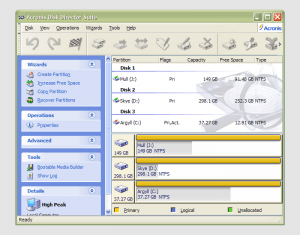 It has to be said that hard drive partitioning isn’t something that most people do very often, if at all, in these days of cheap storage and system virtualisation. I must admit to having several disks in my main machine and can vouch for the virtues of virtualisation: VMware allows me to run multiple operating systems on the same machine, a very useful asset so long as enough memory is available. We can expect to hear more about virtualisation, with the likes of Intel and AMD looking at hypervisor solutions for this.
It has to be said that hard drive partitioning isn’t something that most people do very often, if at all, in these days of cheap storage and system virtualisation. I must admit to having several disks in my main machine and can vouch for the virtues of virtualisation: VMware allows me to run multiple operating systems on the same machine, a very useful asset so long as enough memory is available. We can expect to hear more about virtualisation, with the likes of Intel and AMD looking at hypervisor solutions for this.
Partitioning does give you what appear to be multiple drives from just the one, and that is very useful when you only have a single hard drive in your PC. This was very much the case in my early computing days, when catastrophic Windows 9x crashes (some self-inflicted…) often resulted in the pain of a complete re-installation of everything that had been on there. The independence offered by partitions certainly offered me peace of mind back then, yet 100MB Iomega Zip disks were a very useful defence in depth.
Without partitioning, my curiosity regarding the world of Linux would not have been sated, though an approach involving multiple hard drives certainly came into play later on. Having been a Sun Solaris user at university, Linux certainly aroused much interest in me and I have to say that it has come a long, long way since my first ventures into its world.
While the Windows tool FDISK could partition hard drives for you, it wasn’t non-destructive: you had to be prepared to restore all of your files from a backup and do a complete software re-installation following its use. It was designed for setting things up at the outset and not changing them later, and that thinking seems to have pervaded the design of the Disk Management console found in XP.
For more flexible and non-destructive partitioning, Powerquest’s Partition Magic became the tool of choice, though I did have a dalliance with a package called Partition It before taking the plunge. Partition Magic is now in the Symantec stable and not a lot seems to be heard of it. While version 7, the last from Powerquest before its takeover, has been my staple, 983 errors have been thrown by the application at times and one partitioning operation went awry, forcing me to depend on my backups. Since version 8 still throws 983 errors, I started to look beyond Partition Magic altogether. In my search, I happened on version 10 of Acronis Disk Director Suite. It got a strong recommendation from reviewer Davey Winder in PC Pro magazine (backup software True Image 10 from the same company also got a thumbs up from a different PC Pro reviewer) which gave some reassurance and I have to say that I agree. An operation refused by Partition Magic was completed successfully and safely, so I know where my vote goes.