TOPIC: DESKTOP ENVIRONMENT
TypeError: unable to create a wrapper for GLib.Variant
31st August 2011A little while ago, I wrote a piece on here telling of how I got GNOME 3 installed and working on Linux Mint. However, I have discovered since that there was an Achilles heel in the approach that I had taken: using the ricotz/testing PPA so that I could gain additional extensions for use with GNOME Shell. If this was just a repository of GNOME Shell extensions, that would be well and good, but the maintainer(s) also has a more cutting edge of GNOME Shell in there too. Occasionally, updates from ricotz/testing have been the cause of introducing rough edges to my desktop environment that have resolved themselves within a few hours or days. However, updates came through in the last few days that broke GNOME Tweak Tool. When I tried running it from the command line, all I got was a load of output that included the message that heads this posting and no window popping up that I could use. Because that made me see sense, I stopped living dangerously by using that testing repository. Apparently, there is a staging variant too, but a forum posting elsewhere on the web has warded me off from that too.
Until I encountered the latter posting, I had not heard of the ppa-purge tool, and it came in handy for ridding my system of all packages from the ricotz repository and replacing with alternatives from more stable ones such as that from the gnome3-team. Since this wasn't installed on my computer, I added it in the usual fashion by issuing the following command:
sudo apt-get install ppa-purge
Once that was complete, I executed the following command with the ricotz/testing repository still active:
sudo ppa-purge testing ricotz
Once that was complete and everything was very nicely automated too, GNOME Tweak Tool was working again as intended and that's the way that I intend to keep things. Another function of ppa-purge is that it has excised any mention of the ricotz/testing repos from my system too, so nothing more can come from there.
While I was in the business of stabilising GNOME Shell on my system, I decided to add in UGR too. First, another repository needed to be added as follows:
sudo add-apt-repository ppa:ubuntugnometeam/ppa-gen
sudo apt-get update
Because the next steps were to install UGR once that was in place, these commands were issued to do the job:
sudo apt-get dist-upgrade
sudo apt-get install ugr-desktop-g3
sudo apt-get upgrade
While that had the less desirable effect of adding games that I didn't need and have since removed, it otherwise worked well, and I now have a new splash screen at starting up and shutting down times for my pains. Hopefully, it will mean that any updates to GNOME Shell that come my way should be a little more polished, too. All that's needed now is for someone to set up a dedicated PPA for GNOME Shell Extensions so I could regain dropdown menus in the top panel for things such as virtual desktops, places and other handy operations that perhaps should have been in GNOME Shell from the beginning. However, that's another discussion, so I'll content myself with what I now have and see if my wish ever gets granted.
Moving from Ubuntu 10.10 to Linux Mint 10
23rd April 2011With a long Easter weekend available to me and with thoughts of forthcoming changes in the world of Ubuntu, I got to wonder about the merits of moving my main home PC to Linux Mint instead. Though there is a rolling variant based on Debian, I went for the more usual one based on Ubuntu that uses GNOME. For the record, Linux Mint isn't just about the GNOME desktop, but you also can have it with Xfce, LXDE and KDE desktops as well. While I have been known to use Lubuntu and like its LXDE implementation, I stuck with the option with which I have most experience.
Once I selected the right disk for the bootloader, the main installation of Mint went smoothly. By default, Ubuntu seems to take care of this, while Mint leaves it to you. When you have your operating system files on sdc, installation on the default of sda isn't going to produce a booting system. Instead, I ended up with GRUB errors and, while I suppose that I could have resolved these, the lazier option of repeating the installation with the right bootloader location was the one that I chose. It produced the result that I wanted: a working and loading operating system.
However, there was not something not right about the way that the windows were displayed on the desktop, with title bars and window management not working as they should. Creating a new account showed that it was the settings that were carried over from Ubuntu in my home area that were the cause. Again, I opted for a less strenuous option and moved things from the old account to the new one. One outcome of that decision was that there was a lot of use of the chown command to get file and folder permissions set for the new account. To make this all happen, the new account needed to be made into an Administrator just like its predecessor; by default, more restrictive desktop accounts are created using the Users and Groups application from the Administration submenu. Once I was happy that the migration was complete, I backed up any remaining files from the old user folder and removed it from the system. Some of the old configuration files were to find a new life with Linux Mint.
In the middle of the above, I also got to customise my desktop to get the feel that is amenable. For example, I do like a panel at the top and another at the bottom. By default, Linux Mint only comes with the latter. The main menu was moved to the top because I have become used to having there, and switchers for windows and desktops were added at the bottom. They were only a few from what has turned out not to be a short list of things that I fancied having: clock, bin, clearance of desktop, application launchers, clock, broken application killer, user switcher, off button for PC, run command and notification area. It all was gentle tinkering, but still is the sort of thing that you wouldn't want to have to do over and over again. Let's hope that is the case for Linux Mint upgrades in the future. That the configuration files for all of these are stored in the home area hopefully should make life easier, especially when an in-situ upgrade like that for Ubuntu isn't recommended by the Mint team.
With the desktop arranged to my liking, the longer job of adding to the collection of software on there, while pruning a few unwanted items too, was next. Having had Apache, PHP and MySQL on the system before I popped in that Linux Format magazine cover disk for the installation, I wanted to restore them. To get the off-line websites back, I had made copies of the old Apache settings that simply were copied over the defaults in /etc/apache (in fact, I simply overwrote the apache directory in /etc, but the effect was the same). Using MySQL Administrator enabled the taking of a backup of the old database too. In the interests of spring-cleaning, I only migrated a few of the old databases from the old system to the new one. In fact, there was an element of such tidying in my mind when I decided to change Linux distribution in the first place; Ubuntu hadn't been installed from afresh onto the system for a while anyway and some undesirable messages were appearing at update time though they were far from being critical errors.
The web server reinstatement was only part of the software configuration that I was doing, and there was a lot of use of apt-get while this was in progress. A rather diverse selection was added: Emacs, NEdit, ClamAV, Shotwell (just make sure that your permissions are sorted first before getting this to use older settings because anything inaccessible just gets cleared out; F-Spot was never there at first in my case, but it may differ for you), UFRaw, Chrome, Evolution (never have been a user of Mozilla Thunderbird, the default email client on Mint), Dropbox, FileZilla, MySQL Administrator, MySQL Query Browser, NetBeans, POEdit, Banshee (while Rhythmbox is what comes with Mint, I replaced it with this), VirtualBox and GParted. This is quite a list and while I maybe should have engaged the services of dpkg to help automate things, I didn't do that on this occasion, though Mint seems to have a front end for it that does the same sort of thing. Given that the community favours clean installations, it's little that something like this is on offer in the suite of tools in the standard installation. This is the type of rigmarole that one would not draw on themselves too often.
With desktop tinkering and software installations complete, it was time to do a little more configuration. To get my HP laser printer going, I ran hp-setup to download the (proprietary, RMS will not be happy...) driver for it because it otherwise wouldn't work for me. Fortune was removed from the terminal sessions because I like them to be without such things. To accomplish this, I edited /etc/bash.bashrc and commented out the /usr/games/fortune line before using apt-get to clear the software from my system. Being able to migrate my old Firefox and Evolution profiles, albeit manually, has become another boon. Undoubtedly, there are more adjustments that I could be making, but I am happy to do these as and when I get to them. So far, I have a more than usable system, even if I engaged in more customisation than many users would go doing.
Let's finish this with some of my impressions of Linux Mint. What goes without saying is that some things are done differently, which is to be expected. Distribution upgrades are just one example, while there are tools available to make clean installations that little bit easier. To my eyes, the desktop looks very clean and fond display is carried over from Ubuntu, not at all a bad thing. While it may sound like a small matter, it does appear to me that Fedora and openSUSE could learn a thing or too about how to display fonts onscreen on their systems. It is the sort of thing that adds the spot of polish that leaves a much better impression. So far, it hasn't been any hardship to find my way around; it helps that I can make the system fit my wants and needs. That it looks set to stay that way is another bonus. We have a lot of change coming in the Linux world, with GNOME 3 on the way and Ubuntu's decision to use Unity as their main desktop environment. While watching both of these developments mature, it looks as if I'll be happily using Mint. Change can refresh, while a bit of stability is good too.
A look at Slackware 13.0
5th June 2010Some curiosity has come upon me and I have been giving a few Linux distros a spin in VirtualBox virtual machines. One was Slackware, which reminds me of a fellow university student using it in the mid/late 1990's. Since then, my exploration took me into Red Hat, SuSE, Mandrake and eventually to Ubuntu, Debian and Fedora. Since all of that bypassed Slackware, it was to give the thing a look.
While the current version is 13.1, it was 13.0 that I had to hand, so I had a go with that. In many ways, the installation was a flashback to the 1990's and I can see it looking intimidating to many computer users with its now old-fashioned installation GUI. If you can see through that, though, the reality is that it isn't too difficult to install.
After all, the DVD was bootable. However, it did leave you at a command prompt and I can see that throwing many. The next step is to use cfdisk to create partitions (at least two are needed, swap and normal). Once that is done, it is time to issue the command setup and things look more graphical again. I picked the item for setting the locale of the keyboard and everything followed from there, but there is a help option too for those who need it. If you have installed Linux before, you'll recognise a lot of what you see. It'll finish off the set-up of disk partitions for you and supports ext4 too; it's best not to let antique impressions fool you. For most of the time, I stuck with the defaults and left it to perform a full installation with KDE as the desktop environment. If there is any real criticism, it is the absence of an overall progress bar to see where it is with package installation.
Once the installation was complete, it was time to restart the virtual machine, and I found myself left at the command prompt. Only the root user was set up during installation, so I needed to add a normal user too. Issuing startx was enough to get me into KDE (along with included alternatives like XFCE, there is a community build using GNOME too) for that, but I wanted to have that loading automatically. To fix that, you need to edit /etc/inittab to change the default run level from 3 to 4 (hint: look for a line with id:3:initdefault: in it near the top of the file and change that; the file is well commented so you can find your way around it easily without having to look for specific esoteric test strings).
After all this, I ended up with a usable Slackware 130.0 installation. Login screens have a pleasing dark theme by default, while the desktop is very blue. There may be no OpenOffice but KOffice is there in its place and Seamonkey is an unusual inclusion along with Firefox. Though it looks as if it'll take a little more time to get to know Slackware, it looks good so far; I may even go about getting 13.1 to see how things might have changed and report my impressions accordingly. Some will complain about the rough edges that I describe here but remarks about using Slackware to learn about Linux persist. Maybe, Linux distributions are like camera film; some are right for you and some aren't. Personally, I wouldn't thrust Slackware upon a new Linux user if they have to install it themselves, but it's not at all bad for that.
Choices, choices…
10th November 2007While choice is a great thing, too much of it can be confusing, and the world of Linux is a one very full of decisions. The first of these centres around the distro to use when taking the plunge; you quickly find that there can be quite a lot to it. In fact, it is a little like buying your first SLR/DSLR or your first car: you only really know what you are doing after your first one. Putting it another way, you only know how to get a house built after you have done just that.
With that in mind, it is probably best to play a little on the fringes of the Linux world before committing yourself. It used to be that you had two main choices for your dabbling:
- using a spare PC
- dual booting with Windows by either partitioning a hard drive or dedicating one for your Linux needs.
In these times, innovations such as Live CD distributions and virtualisation technology keep you away from such measures. In fact, I would suggest starting with the former and progressing to the latter for more detailed perusal; it's always easy to wipe and restore virtual machines anyway, so you can evaluate several distros at the same time if you have the hard drive space. It also a great way to decide which desktop environment you like. Otherwise, terms like KDE, GNOME, XFCE, etc. might not mean much.
The mention of desktop environments brings me to software choices because they do drive what software is available to you. For instance, the Outlook lookalike that is Evolution is more likely to appear where GNOME is installed than where you have KDE. The opposite applies to the music player Amarok. Nevertheless, you do find certain stalwarts making a regular appearance; Firefox, OpenOffice and the GIMP all fall into this category.
The nice thing about Linux is that distros more often than not contain all the software that you are likely to need. However, that doesn't mean that it is all on the disk and that you have to select what you need during the installation. Though there might have been a time when it might have felt like that, my recent experience has been that a minimum installation is set in place that does all the basics for you to easily add the extras later on an as needed basis. I have also found that online updates are a strong feature too.
Picking up what you need when you need it has major advantages, the big one being that Linux grows with you. You can add items like Apache, PHP and MySQL when you know what they are and why you need them. It's a long way from picking applications of which you know very little at installation time and with the suspicion that any future installation might land you in dependency hell while performing compilation of application source code; the temptation to install everything that you saw was a strong one. The "learn before you use" approach favoured by how things are done nowadays is an excellent one.
Even if life is easier in the Linux camp these days, there is no harm in sketching out your software needs. Any distribution should be able to fulfil most if not all of them. As it happened, the only third party application that I have needed to install on Ubuntu without recourse to Synaptic was VMware Workstation, and that procedure thankfully turned out to be pretty painless.
Trying out OpenSolaris
2nd February 2007Having been programming (mostly in SAS as it happens) on Sun's venerable Solaris operating system platform at work since the start of this year, the chance to try OpenSolaris x86 edition in a VMware virtual machine seemed a good opportunity for advancing my skills.
Before this, my exposure to Solaris was when I was at university and things have moved on a bit since then, not least on the technology side but also in terms of my own skills. In those days, my mindset was fixed by exposure to macOS and Windows with their point-and-click functionality; the fact that the terminals that we were using were ancient didn't make for a positive impression. You can see below what I mean. And the concept of tackling a command line, even one as powerful as that in UNIX, armed with a good book was somehow foreign to me.
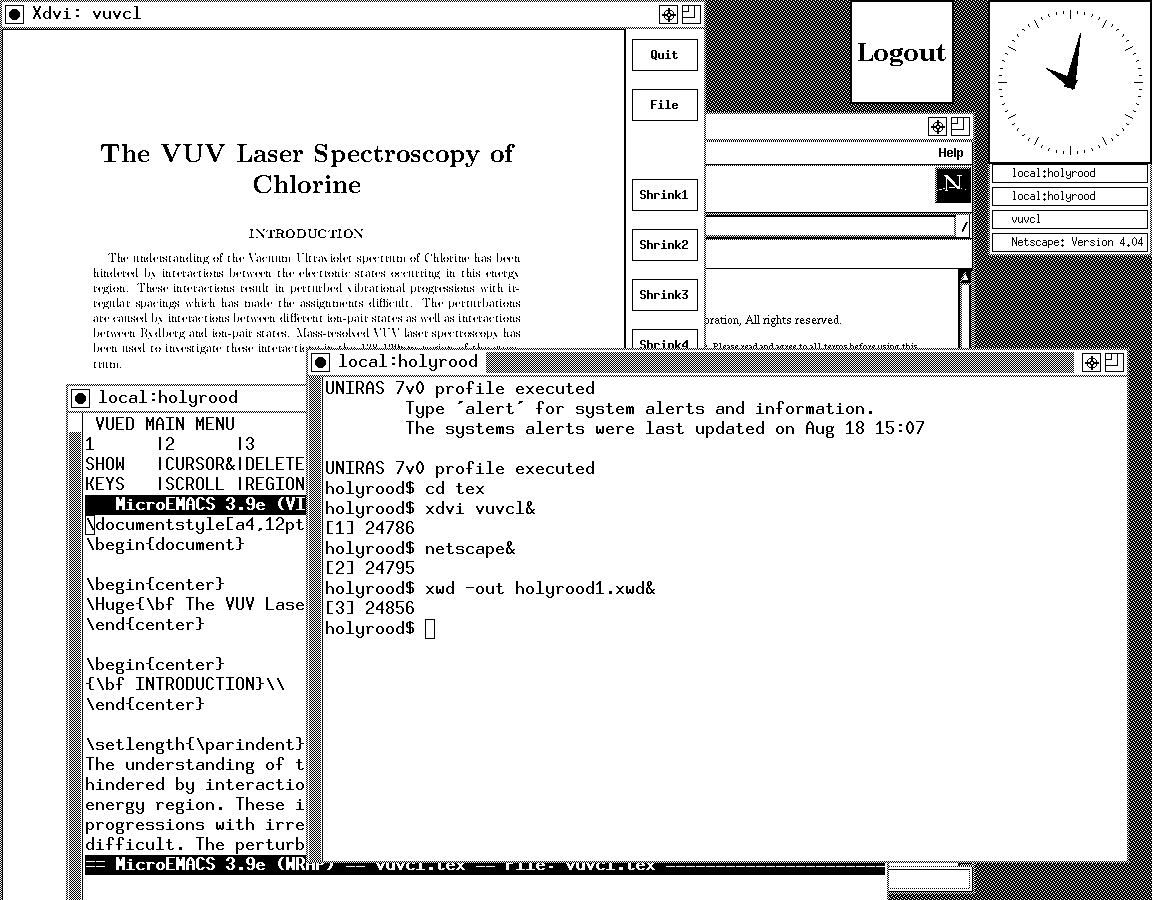
Mind you, in those pre-Safari days, getting your hands on books not in the university library was an expensive outing for the student finances. Armed with years of programming and web development experience, the UNIX command line now looks like a powerful tool to be used to the greatest advantage. Years of exposure to Perl and Linux have made the tool a less daunting one for me. Also, the availability of shell scripting makes the Windows batch file language look positively archaic. The default ksh shell (I believe that it is ksh88) in Solaris is not as friendly as it could be, but bash is available on demand, so life isn't that uncomfortable on the command line.
To date, my experience of OpenSolaris has been brief because I wrecked the installation while trying to sort out an annoying graphics issue that appeared after installing VMware Tools (drivers for various pseudo-devices) on OpenSolaris; I have yet to put things back. The installation procedure is pretty painless for what is a technical operating system. The Community: Tools section of the OpenSolaris website has articles on installation and installation under VMware is discussed on Developer's Quarterdeck Log.
As regards a desktop environment, you have a choice between the ubiquitous Gnome and Sun's own CDE, of which I have seen plenty at work. As it happened, I installed the developer edition, but there are the usual Linux mainstays on the desktop: StarOffice (in place of OpenOffice), GIMP, Mozilla Firefox, etc. One thing that I wasn't able to sort out was the internet connection, and that may be because ZoneAlarm was blacklisting VMware at the time of installation. All in all, it looked like a far friendlier environment for users than that which I encountered during my early years on UNIX. I must get it back in action and take things on from here…