TOPIC: CONFIGURATION MANAGEMENT
How to persist R packages across remote Windows server sessions
9th January 2026Recently, I was using R to automate some code changes that needed implementation when porting code from a vendor to client systems. While I was doing so, I noticed that packages needed to be reinstalled every time that I logged into their system. This was because they were going into a temporary area by default. The solution was to define another location where the packages could be persisted.
That meant creating a .Renviron file, with Windows Explorer making that manoeuvre an awkward one that could not be completed. Using PowerShell was the solution for this. There, I could use the following command to do what I needed:
New-Item -ItemType File "$env:USERPROFILE\Documents\.Renviron" -Force
That gave me an empty .Renviron file, to which I could add the following text for where the packages should be kept (the path may differ on your system):
R_LIBS_USER=C:/R/packages
Here, the paths are only examples and do not always represent what the real ones were, and that is by design for reasons of client confidentiality. Restarting RStudio to give me a fresh R session meant that I now could install packages using commands like this one:
install.packages("tidyverse")
Version constraints meant for compilation from source in my case, making for a long wait time for completion. Once that was done, though, there was no need for a repeat operation.
One final remark is that file creation and population could be done in the same command in PowerShell:
'R_LIBS_USER=C:/R/packages' | Out-File -Encoding ascii "$env:USERPROFILE\Documents\.Renviron"It places the text into a new file or completely overwrites an existing, meaning that you really want to do this once should you decide to add any more setting details to .Renviron later on.
Not so fast: When tasks using AI may take more time and attention than you expect
29th November 2025If you believed all the hype that surrounds AI, you might believe that all of us would out of work before we knew it. The truth is that the new technology is not that miraculous, especially when based on some experiences that I have been having. Firstly, there are deficiencies and then there will be new things that need doing as well as becoming possible for the first time.
PowerShell Scripting
One pertained to spinning up PowerShell scripts for doing code reviews of SAS programs submitted by a vendor to a client of mine. While all worked well for simple cases, I found that more complex tasks like finding the datasets using in code and comparing them against what is listed in the program headers became too complicated and probably needed a week of my time to get things in order, which was the amount of time that I did not have.
Picking out macro calls from code and comparing them against lists in the headers was more successful because the code situations were less variable. Other tasks were really handy, though, even if I would benefit from AI teaching me how to write PowerShell scripts by myself. That would give me more scope to critique the code that was being produced. Starting simple and progressing one step at a time would ensure sounder embedding of PowerShell commands in my memory.
Article Writing
It is all too tempting to get AI to write articles on subjects of your choosing for website content production. That which sounds like a labour-saving way to go can command a higher amount of attention than some realise. Sometimes, writing it all by yourself might be a better approach, one that I am using for this piece.
My workflow often involves these steps when AI is involved: assembly of the source material, conversion of source material into an article by one AI, fact checking of the same text by another AI and restructuring by that second AI with added links for those wanting to find out more. While human content production is reduced, the need for human oversight, along with fact and link checking, means that time is used in other ways.
In short, it is best not to rush this, as I found when assembling two articles on Canadian rail travel. You also need to watch how much content is being processed because that can both overwhelm human bandwidth and undermine human engagement. This is more than proofreading of what is produced; you need to know something about a given subject yourself too.
Image Production
While AI can do well with producing some images, there are ones where it will struggle because of lack of training. An example is when I asked for an image with cyclists placing bicycles on a bus before boarding it. None of the generated images worked, meaning that a trip to a stock library was in order.
While some can specify everything in a prompt at one sitting, I work more iteratively, which probably adds to any task, especially with image generation. It proves that still is a place for stock libraries and having your own personal library as well. We need to remain as orchestrators in all of this, and lack of personal talent can remain a limitation.
System Administration
While this may not be something that I do professionally, my keeping an eye on the worlds of DevOps and DevSecOps means that I am seeing that the presence of AI is adding work of its own. This has no sign of lessening, proving that work is changing dramatically instead of reducing, especially you bring Agentic AI into the equation.
It feels much like the advent of personal computing and that produced a similar seismic shift in the workplace in more innocent times. This time around, nefarious actors are misusing AI, a not unexpected if ominous trend, adding to the security woes that have beset computing for a few decades now.
A Human in the Loop?
At a recent conference, much was being made of keeping humanity in the loop when it came to using AI. There is a catch, though: how do we have engaged humans in the loop? After all, creating computer code allows one to get into flow and remain engaged, possibly overriding any feelings of fatigue. This is what needs replicating, hardly an experience reported with automation in other professions.
The use of AI is a developing field, bringing new challenges as well as solving old problems. That also means upskilling on a grand scale, something happened over time with personal and business computing. While it looks as if the process could be faster this time around, it is too early to know enough about where this revolution is going to take us. That may be enough to keep us engaged.
Some PowerShell fundamentals for practical automation
27th October 2025In the last few months, I have taken to using PowerShell for automating tasks while working on a new contract. There has been an element of vibe programming some of the scripts, which is why I wished to collate a reference guide that anyone can have to hand. While working with PowerShell every day does help to reinforce the learning, it also helps to look up granular concepts on a more bite-sized level. This especially matters given PowerShell's object-oriented approach. After all, many of us build things up iteratively from little steps, which also allows for more flexibility. Using an AI is all very well, yet the fastest recall is always from your on head.
1. Variables and Basic Data Types
Variables start with a dollar sign and hold values you intend to reuse, so names like $date, $outDir and $finalDir become anchors for later operations. Dates are a frequent companion in filenames and logs, and PowerShell's Get-Date makes this straightforward. A format string such as Get-Date -Format "yyyy-MM-dd" yields values like 2025-10-27, while Get-Date -Format "yyyy-MM-dd HH:mm:ss" adds a precise timestamp that helps when tracing the order of events. Because these commands return text when a format is specified, you can stitch the results into other strings without fuss.
2. File System Operations
As soon as you start handling files, you will meet a cluster of commands that make navigation robust rather than fragile. Join-Path assembles folder segments without worrying about stray slashes, Test-Path checks for the existence of a target, and New-Item creates folders when needed. Moving items with Move-Item keeps the momentum going once the structure exists.
Environment variables give cross-machine resilience; reading $env:TEMP finds the system's temporary area, and [Environment]::GetFolderPath("MyDocuments") retrieves a well-known Windows location without hard-coding. Setting context helps too, so Set-Location acts much like cd to make a directory the default focus for subsequent file operations. You can combine these approaches, as in cd ([Environment]::GetFolderPath("MyDocuments")), which navigates directly to the My Documents folder without hard-coded paths.
Scripts are often paired with nearby files, and Split-Path $ScriptPath -Parent extracts a parent folder from a full path so you can create companions in the same place. Network locations behave like local ones, with Universal Naming Convention paths beginning \ supported throughout, and Windows paths do not require careful case matching because the file systems are generally case-insensitive, which differs from many Unix-based systems. Even simple details matter, so constructing strings such as "$Folder*" is enough for wildcard searches, with backslashes treated correctly and whitespace handled sensibly.
3. Arrays and Collections
Arrays are created with @() and make it easy to keep related items together, whether those are folders in a $locs array or filenames gathered into $progs1, $progs2 and others. Indexing retrieves specific positions with square brackets, so $locs[0] returns the first entry, and a variable index like $outFiles[$i] supports loop counters.
A single value can still sit in an array using syntax such as @("bm_rc_report.sas"), which keeps your code consistent when functions always expect sequences. Any collection advertises how many items it holds using the Count property, so checking $files.Count equals zero tells you whether there is anything to process.
4. Hash Tables
When you need fast lookups, a hash table works as a dictionary that associates keys and values. Creating one with @{$locs[0] = $progs1} ties the first location to its corresponding programme list and then $locsProgs[$loc] retrieves the associated filenames for whichever folder you are considering. This is a neat stepping stone to loops and conditionals because it organises data around meaningful relationships rather than leaving you to juggle parallel arrays.
5. Control Flow
Control flow is where scripts begin to feel purposeful. A foreach loop steps through the items in a collection and is comfortable with nested passes, so you might iterate through folders, then the files inside each folder, and then a set of search patterns for those files. A for loop offers a counting pattern with initialisation, a condition and an increment written as for ($i = 0; $i -lt 5; $i++). It differs from foreach by focusing on the numeric progression rather than the items themselves.
Counters are introduced with $i = 0 and advanced with $i++, which in turn blends well with array indexing. Conditions gate work to what needs doing. Patterns such as if (-not (Test-Path ...)) reduce needless operations by creating folders only when they do not exist, and an else branch can note alternative outcomes, such as a message that a search pattern was not found.
Sometimes there is nothing to gain from proceeding, and break exits the current loop immediately, which is an efficient way to stop retrying once a log write succeeds. At other times it is better to skip just the current iteration, and continue moves directly to the next pass, which proves useful when a file list turns out to be empty for a given pattern.
6. String Operations
Strings support much of this work, so several operations are worth learning well. String interpolation allows variables to be embedded inside text using "$variable" or by wrapping expressions as "$($expression)", which becomes handy when constructing paths like "psoutput$($date)".
Splitting text is as simple as -split, and a statement such as $stub, $type = $File -split "." divides a filename around its dot, assigning the parts to two variables in one step. This demonstrates multiple variable assignment, where the first part goes to $stub and the second to $type, allowing you to decompose strings efficiently.
When transforming text, the -Replace operator substitutes all occurrences of one pattern with another, and you can chain replacements, as in -replace $Match, $Replace -replace $Match2, $Replace2, so each change applies to the modified output of the previous one.
Building new names clearly is easier with braces, as in "${stub}_${date}.txt", which prevents ambiguity when variable names abut other characters. Escaping characters is sometimes needed, so using "." treats a dot as a literal in a split operation. The backtick character ` serves as PowerShell's escape character and introduces special sequences like a newline written as `n, a tab as `t and a carriage return as `r. When you need to preserve formatting across lines without worrying about escapes, here-strings created with @" ... "@ keep indentation and line breaks intact.
7. Pipeline Operations
PowerShell's pipeline threads operations together so that the output of one command flows to the next. The pipe character | links each stage, and commands such as ForEach-Object (which processes each item), Where-Object (which filters items based on conditions) and Sort-Object -Unique (which removes duplicates) become building blocks that shape data progressively.
Within these blocks, the current item appears as $_, and properties exposed by commands can be read with syntax like $_.InputObject or $_.SideIndicator, the latter being especially relevant when handling comparison results. With pipeline formatting, you can emit compact summaries, as in ForEach-Object { "$($_.SideIndicator) $($_.InputObject)" }, which brings together multiple properties into a single line of output.
A multi-stage pipeline filtering approach often follows three stages: Select-String finds matches, ForEach-Object extracts only the values you need, and Where-Object discards anything that fails your criteria. This progressive refinement lets you start broad and narrow results step by step. There is no compulsion to over-engineer, though; a simplified pipeline might omit filtering stages if the initial search is already precise enough to return only what you need.
8. Comparison and Matching
Behind many of these steps sit comparison and matching operators that extend beyond simple equality. Pattern matching appears through -notmatch, which uses regular expressions to decide whether a value does not fit a given pattern, and it sits alongside -eq, -ne and -lt for equality, inequality and numeric comparison.
Complex conditions chain with -and, so an expression such as $_ -notmatch '^%macro$' -and $_ -notmatch '^%mend$' ensures both constraints are satisfied before an item passes through. Negative matching in particular helps exclude unwanted lines while leaving the rest untouched.
9. Regular Expressions
Regular expressions define patterns that match or search for text, often surfacing through operators such as -match and -replace. Simple patterns like .log$ identify strings ending with .log, while more elaborate ones capture groups using parentheses, as in (sdtm.|adam.), which finds two alternative prefixes.
Anchors matter, so ^ pins a match to the start of a line and $ pins it to the end, which is why ^%macro$ means an entire line consists of nothing but %macro. Character classes provide shortcuts such as w for word characters (letters, digits or underscores) and s for whitespace. The pattern "GRCw*" matches "GRC" followed by zero or more word characters, demonstrating how * controls repetition. Other quantifiers like + (one or more) and ? (zero or one) offer further control.
Escaping special characters with a backslash turns them into literals, so . matches a dot rather than any character. More complex patterns like '%(m|v).*?(?=[,(;s])' combine alternation with non-greedy matching and lookaheads to define precise search criteria.
When working with matches in pipelines, $_.Matches.Value extracts the actual text that matched the pattern, rather than returning the entire line where the match was found. This proves essential when you need just the matching portion for further processing. The syntax can appear dense at first, but PowerShell's integration means you can test patterns quickly within a pipeline or conditional, refining as you go.
10. File Content Operations
Searching file content with Select-String applies regular expressions to lines and returns match objects, while Out-File writes text to files with options such as -Append and -Encoding UTF8 to control how content is persisted.
11. File and Directory Searching
Commands for locating files typically combine path operations with filters. Get-ChildItem retrieves items from a folder, and parameters like -Filter or -Include narrow results by pattern. Wildcards such as * are often enough, but regular expressions provide finer control when integrated with pipeline operations. Recursion through subdirectories is available with -Recurse, and combining these techniques allows you to find specific files scattered across a directory tree. Once items are located, properties like FullName, Name and LastWriteTime let you decide what to do next.
12. Object Properties
Objects exposed by commands carry properties that you can access directly. $File.FullName retrieves an absolute path from a file object, while names, sizes and modification timestamps are all available as well. Subexpressions introduced with $() evaluate an inner expression within a larger string or command, which is why $($File.FullName) is often seen when embedding property values in strings. However, subexpressions are not always required; direct property access works cleanly in many contexts. For instance, $File.FullName -Replace ... reads naturally and works as you would expect because the property access is unambiguous when used as a command argument rather than embedded within a string.
13. Output and Logging
Producing output that can be read later is easier if you apply a few conventions. Write-Output sends structured lines to the console or pipeline, while Write-Warning signals notable conditions without halting execution, a helpful way to flag missing files. There are times when command output is unnecessary, and piping to Out-Null discards it quietly, for example when creating directories. Larger scripts benefit from consistency and a short custom function such as Write-Log establishes a uniform format for messages, optionally pairing console output with a line written to a file.
14. Functions
Functions tie these pieces together as reusable blocks with a clear interface. Defining one with function Get-UniquePatternMatches { } sets the structure, and a param() block declares the inputs. Strongly typed parameters like [string[]] make it clear that a function accepts an array of strings, and naming parameters $Folder and $Pattern describes their roles without additional comments.
Functions are called using named parameters in the format Get-UniquePatternMatches -Folder $loc -Pattern '(sdtm.|adam.)', which makes the intent explicit. It is common to pass several arrays into similar functions, so a function might have many parameters of the same type. Using clear, descriptive names such as $Match, $Replace, $Match2 and $Replace2 leaves little doubt about intent, even if an array of replacement rules would sometimes reduce repetition.
Positional parameters are also available; when calling Do-Compare you can omit parameter names and rely on the order defined in param(). PowerShell follows verb-noun naming conventions for functions, with common verbs including Get, Set, New, Remove, Copy, Move and Test. Following this pattern, as in Multiply-Files, places your code in the mainstream of PowerShell conventions.
It is worth avoiding a common pitfall where a function declares param([string[]]$Files) but inadvertently reads a variable like $progs from outside the function. PowerShell allows this via scope inheritance, where functions can access variables from parent scopes, but it makes maintenance harder and disguises the function's true dependencies. Being explicit about parameters creates more maintainable code.
Simple functions can still do useful work without complexity. A minimal function implementation with basic looping and conditional logic can accomplish useful tasks, and a recurring structure can be reused with minor revisions, swapping one regular expression for another while leaving the looping and logging intact. Replacement chains are flexible; add as many -replace steps as are needed, and no more.
Parameters can be reused meaningfully too, demonstrating parameter reuse where a $Match variable serves double duty: first as a filename filter in -Include, then as a text pattern for -replace. Nested function calls tie output and input together, as when piping a here-string to Out-File (Join-Path ...) to construct a file path at the moment of writing.
15. Comments
Comments play a quiet but essential role. A line starting with # explains why something is the way it is or temporarily disables a line without deleting it, which is invaluable when testing and refining.
16. File Comparison
Comparison across datasets rounds out common tasks, and Compare-Object identifies differences between two sets, telling you which items are unique to each side or shared by both. Side indicators in the output are compact: <= shows the first set, => the second, and == indicates an item present in both.
17. Common Parameters
Across many commands, common parameters behave consistently. -Force allows operations that would otherwise be blocked and overwrites existing items without prompting in contexts that support it, -LiteralPath treats a path exactly as written without interpreting wildcards, and -Append adds content to existing files rather than overwriting them. These options smooth edges when you know what you want a command to do and prefer to avoid interactive questions or unintended pattern expansion.
18. Advanced Scripting Features
A number of advanced features make scripts sturdier. Automatic variables such as $MyInvocation.MyCommand.Path provide information about the running script, including its full path, which is practical for locating resources relative to the script file. Set-StrictMode -Version Latest enforces stricter rules that turn common mistakes into immediate errors, such as using an uninitialised variable or referencing a property that does not exist. Clearing the console at the outset with Clear-Host gives a clean slate for output when a script begins.
19. .NET Framework Integration
Integration with the .NET Framework extends PowerShell's reach, and here are some examples. For instance, calling [System.IO.Path]::GetFileNameWithoutExtension() extracts a base filename using a tested library method. To gain more control over file I/O, [System.IO.File]::Open() and System.IO.StreamWriter expose low-level handles that specify sharing and access modes, which can help when you need to coordinate writing without blocking other readers. File sharing options like [System.IO.FileShare]::Read allow other processes to read a log file while the script writes to it, reducing contention and surprises.
20. Error Handling
Error handling deserves a clear pattern. Wrapping risky operations in try { } catch { } blocks captures exceptions, so a script can respond gracefully, perhaps by writing a warning and moving on. A finally block can be added for clean-up operations that must run regardless of success or failure.
When transient conditions are expected, a retry logic pattern is often enough, pairing a counter with Start-Sleep to attempt an operation several times before giving up. Waiting for a brief period such as Start-Sleep -Milliseconds 200 gives other processes time to release locks or for temporary conditions to clear.
Alongside this, checking for null values keeps assumptions in check, so conditions like if ($null -ne $process) ensure that you only read properties when an object was created successfully. This defensive approach prevents cascading errors when operations fail to return expected objects.
21. External Process Management
Managing external programmes is a common requirement, and PowerShell's Start-Process offers a controlled route. Several parameters control its behaviour precisely:
The -Wait parameter makes PowerShell pause until the external process completes, essential for sequential processing where later steps depend on earlier ones. The -PassThru parameter returns a process object, allowing you to inspect properties like exit codes after execution completes. The -NoNewWindow parameter runs the external process in the current console rather than opening a new window, keeping output consolidated. If a command expects the Command Prompt environment, calling it via cmd.exe /c $cmd integrates cleanly, ensuring compatibility with programmes designed for the CMD shell.
Exit codes reported with $process.ExitCode indicate success with zero and errors with non-zero values in most tools, so checking these numbers preserves confidence in the sequence of steps. The script demonstrates synchronous execution, processing files one at a time rather than in parallel, which can be an advantage when dependencies exist between stages or when you need to ensure ordered completion.
22. Script Termination
Scripts need to finish in a way that other tools understand. Exiting with Exit 0 signals success to schedulers and orchestrators that depend on numeric codes, while non-zero values indicate error conditions that trigger alerts or retries.
Bringing It All Together
Because this is a granular selection, it leaves it to us to piece everything together to accomplish the tasks that we have to complete. In that way, we can embed the knowledge so that we are vibe coding all the time, ensuring that a more deterministic path is followed.
File comparison using PowerShell
16th August 2025In the past, I have compared files on the Linux/UNIX command line as well as the legacy Windows command line. Recently, I decided to try it using PowerShell. Here is the command structure:
Compare-Object (Get-Content ".\[name of one text file]") (Get-Content ".\[name of another text file]") > [path and name of output file]
Admittedly, this is more verbose than the others that I have mentioned above. Nevertheless, it does the job and sends everything to a text file for review. The Compare-Object piece does the comparison once the Get-Content portions have read in the content.
Executing PowerShell scripts in Windows 11
14th August 2024Recently, I have added the capability to update a Hugo-driven website from a laptop running Windows 11. Compared to what you get with Linux, I do feel a little like a fish out of water when it comes to using Windows for tasks that I accomplish more often on the former. That includes running PowerShell scripts instead of their BASH counterparts. While Linux Subsystem for Windows could be an option, my machine runs Windows 11 Home, where it is unavailable. Learning the ways of the Windows Terminal cannot do any harm in any case.
The default action of not executing PowerShell scripts is not a bad approach when it comes to keeping machines secure for less technical users. For the rest, you need to learn how to use the Set-ExecutionPolicy commandlet. Doing this in a safe means doing it in a restrictive manner. Thus, I chose the following command and executed it in a terminal running with admin privileges:
Set-ExecutionPolicy -ExecutionPolicy Unrestricted -Scope CurrentUser
The scope here is for the currently logged-in user, instead of allowing every user the same capability. Some undoubtedly might suggest an execution policy of AllSigned and that adds effort that I was unwilling to expend, hence the choice that I made. This is not that critical a machine, so that is why I made the choice that I did. There was nothing too complicated about the script logic anyway.
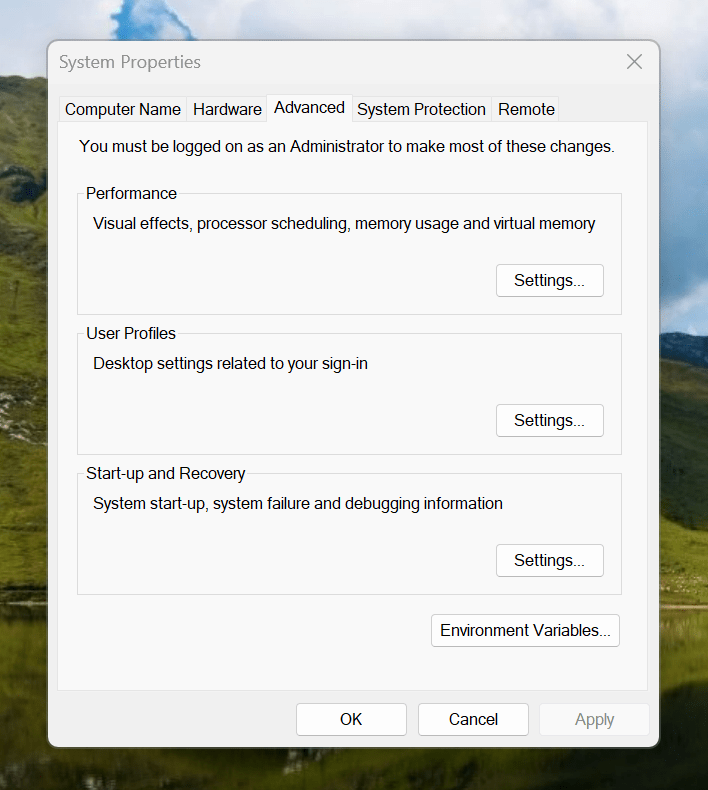
Making the script available without needing to specify the path to it was my next step. In my case, I added a new location to the Path environment variable. To accomplish that, you need to find the Control Panel, open it and go to System and Security. Then, move to System (Control Panel\System and Security\System) and click on Advanced System Settings. In the new dialogue box that appears, click on the Environment Variables... button. Next, select the Path entry and click on the Edit button. That spawns another dialogue box where I added the new path. Clicking the OK button in each dialogue box closes them all, one at a time, to get back to the Control Panel window again. That too can be closed, and any open terminals shut down and a new one opened. The process is clunky, yet it works once you know what to do.
At the end of all this, I had a scripted process for updating a Hugo-driven website. It was not as sleek as what I have on my Linux system, yet it works well enough to allow more flexibility. In time, I may refine things further.
Using inventory files with Ansible
28th October 2022This is the second post on Ansible following my main system's upgrade to Linux Mint 21. Then, I manually ran some Ansible playbooks, only to spot messages that I had not noticed before. Here, I discuss two messages issued because of an issue with an inventory file, which is where one defines lists of servers against which playbooks are executed. The default is called hosts and is located at /etc/ansible, but the system upgrade had renamed the existing one, which meant that Ansible could not find it. The solution was to take a copy and put somewhere safer. Then, I needed to add the location of the new file to the affected ansible-playbook commands using the following construct:
ansible-playbook [playbook path] -i [inventory file path]
Before I did this, I was seeing messages including the text "Could not match supplied host pattern" or others with the following text:
[WARNING]: No inventory was parsed, only implicit localhost is available
[WARNING]: provided hosts list is empty, only localhost is available. Note that the implicit localhost does not match 'all'
The cause was the same in each case, and attending to the inventory file got rid of the unwanted messages. The new file also should not be affected by system upgrades in the future.
Fixing an Ansible warning about boolean type conversion
27th October 2022My primary use for Ansible is doing system updates using the inbuilt apt module. Recently, I updated my main system to Linux Mint 21 and a few things like Ansible stopped working. Removing instances that I had added with pip3 sorted the problem, but I then ran playbooks manually, only for various warning messages to appear that I had not noticed before. What follows below is one of these.
[WARNING]: The value True (type bool) in a string field was converted to u'True' (type string). If this does not look like what you expect, quote the entire value to ensure it does not change.
The message is not so clear in some ways, not least because it had me looking for a boolean value of True when it should have been yes. A search on the web revealed something about the apt module that surprised me.: the value of the upgrade parameter is a string, when others like it take boolean values of yes or no. Thus, I had passed a bareword of yes when it should have been declared in quotes as "yes". To my mind, this is an inconsistency, but I have changed things anyway to get rid of the message.
Changing the Ansible Vault editor from Vi to Nano
15th August 2022Recently, I got to experiment with Ansible after reading about the orchestration tool in a copy of Admin magazine. It came in handy for updating a few web servers that I have, as well as updating my main Linux workstation. For the former, automated entry of SSH passwords sufficed, but the same did not apply for sudo usage on my local machine. This meant that I needed to use Ansible Vault to store the administrator password, and doing so opened up a file in the Vi editor. Since I am not familiar with Vi and wanted to get things sorted quickly, I fancied using something more user-friendly like Nano.
Doing this meant adding the following line to .bashrc:
export EDITOR=nano
Saving and closing the file followed by reloading the session set me up for what was needed.
Compressing a VirtualBox VDI file for a Windows guest running on a Linux Host
11th February 2016Recently, I had a situation where my the VDI files for my Windows 10 virtual machine expanded in size all of a sudden and I needed to reduce them. My downloading maps for use with RouteBuddy may have been the cause, so I moved the ISO installation files onto the underlying Linux Mint drives. With that space, I then set to uncovering how to compact the virtual disk file, and the Sysinternals sdelete tool was recommended for clearing unused space. After downloading, I set it to work in a PowerShell session running on the guest operating system from its directory using the following command:
.\sdelete -z [drive letter designation; E: is an example]
From the command prompt, the following should do:
sdelete -z [drive letter designation; E: is an example]
Once, that had completed, I shut down the VM and executed a command like the following from a bash terminal session:
VBoxManage modifyhd [file location/file name].vdi --compact
Where there was space to release, VDI files were reduced in size to return more disk space. More could be done, so I will look into the Windows 10 drives to see what else needs to be moved out of them.
Changing file timestamps using Windows PowerShell
29th October 2014Recently, a timestamp got changed on an otherwise unaltered file on me and I needed to change it back. Luckily, I found an answer on the web that used PowerShell to do what I needed, and I am recording it here for future reference. The possible commands are below:
$(Get-Item temp.txt).creationtime=$(Get-Date "27/10/2014 04:20 pm")
$(Get-Item temp.txt).lastwritetime=$(Get-Date "27/10/2014 04:20 pm")
$(Get-Item temp.txt).lastaccesstime=$(Get-Date "27/10/2014 04:20 pm")
The first of these did not interest me, since I wanted to leave the file creation date as it was. The last write and access times were another matter because these needed altering. The Get-Item commandlet brings up the file, so its properties can be set. Here, these include creationtime, lastwritetime and lastaccesstime. The Get-Date commandlet reads in the provided date and time for use in the timestamp assignment. While PowerShell itself is case-insensitive, I have opted to show the camel case that is produced when you are tabbing through command options for the sake of clarity.
The Get-Item and Get-Date have aliases of gi and gd, respectively, and the Get-Alias commandlet will show you a full list while Get-Command (gcm) gives you a list of commandlets. Issuing the following gets you a formatted list that is sent to a text file:
gcm | Format-List > temp2.txt
There is some online help, but it is not quite as helpful as it ought to be, so I have popped over to Microsoft Learn whenever I needed extra enlightenment. Here is a command that pops the full thing into a text file:
Get-Help Format-List -full > temp3.txt
In fact, getting a book might be the best way to find your way around PowerShell because of all its commandlets and available objects.
For now, other commands that I have found useful include the following:
Get-Service | Format-List
New-Item -Name test.txt -ItemType "file"
The first of these gets you a list of services, while the second creates a new blank text file for you, and it can create new folders for you too. Other useful commandlets are below:
Get-Location (gl)
Set-Location (sl)
Copy-Item
Remove-Item
Move-Item
Rename-Item
The first of the above is like the cwd or pwd commands that you may have seen elsewhere, in that the current directory location is given. Then, the second will change your directory location for you. After that, there are commandlets for copying, deleting, moving and renaming files. These also have aliases, so users of the legacy Windows command line or a UNIX or Linux shell can use something that is familiar to them.
Little fixes like the one with which I started this piece are all good to know, but it is in scripting that PowerShell really is said to show its uses. Having seen the usefulness of such things in the world on Linux and UNIX, I cannot disagree with that, and PowerShell has its own IDE too. That may be just as well, given how much there is to learn. That especially is the case when you might need to issue the following command in a PowerShell session opened using the Run as Administrator option just to get the execution as you need it:
Set-ExecutionPolicy RemoteSigned
Issuing Get-ExecutionPolicy will show you if this is needed when the response is: Restricted. A response of RemoteSigned shows you that all is in order, though you need to check that any script you then run has no nasty payload in there, which is why execution is restrictive in the first place. This sort of thing is yet another lesson to be learnt with PowerShell.