Using multi-line commenting in Perl to inactivate blocks of code during testing
26th December 2019Recently, I needed to inactivate blocks of code in a Perl script while doing some testing. This is something that I often do in other computing languages so I sought the same in Perl. To do that, I need to use the POD methodology. This meant enclosing the code as follows.
=start
<< Code to be inactivated by inclusion in a comment >>
=cut
The =start line could use any word after the equality sign but it seems that =cut is needed to close the multi-line comment. If this was actual programming documentation, then the comment block should include some meaningful text for use with perldoc but that was not a concern here since the commenting statements would be removed afterwards anyway and it is good practice not to leave commented code in a production script or program to avoid any later confusion.
In my case, this facility allowed me to isolate the code that I needed to alter and test before putting everything back as needed. It also saved time since I did not need to individually comment out every executable line because multiple lines could be inactivated at a time.
Using PowerShell to reinstall Windows Apps
9th September 2016Recently, I managed to use 10AppsManager to remove most of the in-built apps from a Windows 10 virtual machine that I have for testing development versions in case anything ugly were to appear in a production update. Curiosity is my excuse for letting the tool do what it did and some could do with restoration. Out of the lot, Windows Store is the main one that I have sorted so far.
The first step of the process was to start up PowerShell in administrator mode. On my system, this is as simple as clicking on the relevant item in the menu popped up by right clicking on the Start Menu button and clicking on the Yes button in the dialogue box that appears afterwards. In your case, it might be a case of right clicking on the appropriate Start Menu programs entry, selecting the administrator option and going from there.
With this PowerShell session open, the first command to issue is the following:
Get-Appxpackage -Allusers > c:\temp\appxpackage.txt
This creates a listing of Windows app information and pops it into a text file in your choice of directory. Opening the text file in Notepad allows you to search it more easily and there is an entry for Windows Store:
Name : Microsoft.WindowsStore
Publisher : CN=Microsoft Corporation, O=Microsoft Corporation, L=Redmond, S=Washington, C=US
Architecture : X64
ResourceId :
Version : 11607.1001.32.0
PackageFullName : Microsoft.WindowsStore_11607.1001.32.0_x64__8wekyb3d8bbwe
InstallLocation : C:\Program Files\WindowsApps\Microsoft.WindowsStore_11607.1001.32.0_x64__8wekyb3d8bbwe
IsFramework : False
PackageFamilyName : Microsoft.WindowsStore_8wekyb3d8bbwe
PublisherId : 8wekyb3d8bbwe
PackageUserInformation : {S-1-5-21-3224249330-198124288-2558179248-1001
IsResourcePackage : False
IsBundle : False
IsDevelopmentMode : False
Dependencies : {Microsoft.VCLibs.140.00_14.0.24123.0_x64__8wekyb3d8bbwe,
Microsoft.NET.Native.Framework.1.3_1.3.24201.0_x64__8wekyb3d8bbwe,
Microsoft.NET.Native.Runtime.1.3_1.3.23901.0_x64__8wekyb3d8bbwe,
Microsoft.WindowsStore_11607.1001.32.0_neutral_split.scale-100_8wekyb3d8bbwe}
Using the information from the InstallLocation field, the following command can be built and executed (here, it has gone over several lines so you need to get your version onto a single one):
Add-AppxPackage -register “C:\Program Files\WindowsApps\Microsoft.WindowsStore_11607.1001.32.0_x64__8wekyb3d8bbwe\AppxManifest.xml” -DisableDevelopmentMode
Once the above has completed, the app was installed and ready to use again. As the mood took me, I installed other apps from the Windows Store as I saw fit.
WARNING: No bars were drawn. This could have been caused by ORDER= on the AXIS statement. You might wish to use the MIDPOINTS= option on the VBAR statement instead.
25th September 2015What you see above is a an error issued by a SAS program like what a colleague at work recently found. The following code will reproduce this so let us walk through the steps to explain a possible cause for this.
The first stage is to create a test dataset containing variables y and x, for the vertical and midpoint axes, respectively, and populating these using a CARDS statement in a data step:
data a;
input y x;
cards;
1 5
3 9
;
run;
Now, we define an axis with tick marks for particular values that will be used as the definition for the midpoint or horizontal axis of the chart:
axis1 order=(1 3);
Then, we try creating the chart using the GCHART procedure that comes with SAS/GRAPH and this is what results in the error message being issued in the program log:
proc gchart data=a;
vbar x / freq=y maxis=axis1;
run;
quit;
The cause is that the midpoint axis tick marks are no included in the data so changing these to the actual values of the x variable removes the message and allows the creation of the required chart. Thus, the AXIS1 statement needs to become the following:
axis1 order=(5 9);
Another solution is to remove the MAXIS option from the VBAR statement and let GCHART be data driven. However, if requirements do not allow this, create a shell dataset with all expected values for the midpoint axis with y set 0 since that is used for presenting frequencies as per the FREQ option in the VBAR statement.
Transferring data between SAS and R
5th June 2008A question regarding the ability to transfer of data between SAS and R set me off on a spot of investigation a while back and I have always planned to share the results of my labours. Once I managed to locate the required documentation, things became clearer with further inspection. Functions from the foreign package seem to offer the most from the data import and export point of view so they’re what I’ll be featuring in this posting.
I’ll start with importing and using the read.ssd function makes life so much easier for getting SAS data into R. I discovered that the foreign package may not be loaded by default but you can determine this easily by issuing the following command:
search()
If “package:foreign” isn’t in the list, then you need to issue the following function call:
library(foreign)
Of course, if the foreign package isn’t installed, none of this will work. It should live in the library sub-folder of the main R installation directory but if it isn’t there, then downloading the relevant binary package from CRAN is in order. Assuming that all is installed, then a command like the following will perform the needful:
read.ssd("c:/data","data1",sascmd="C:/Program Files/SAS Institute/SAS/V8/sas.exe")
This creates a temporary SAS program that converts the SAS data set into a transport file for reading by another R function that is called in the background, read.xport. Form my experience, it all seems to work fairly seamlessly.
To get data out of R and into SAS is a multi-stage process, even with the foreign package. There are other ways but using the write.foreign seems more useful than most and here’s an example function call:
write.foreign(data1,"C:/test.txt","C:/test.sas",package="SAS",dataname="data1",validvarname="V7")
No SAS data sets are created at this stage but a text file is generated along with a SAS program for converting it into a data set. Running the SAS program is a separate step that follows the creation of the two files. Even if it is less streamlined than read.ssd, write.foreign does make easier to transfer data into SAS than having to write a program from scratch to read in write.table output.
In summary, R can neither read or write SAS data sets by itself so you need SAS installed to really make things happen. SAS gets called by read.ssd and I feel that it would be better if was called by write.foreign also rather than a SAS program generated for execution later on. Even so, it is good to see some custom functionality being provided that makes life easier. There’s also the hmisc package but my experiences while working with that on S-Plus have been such that it compares less favourably with foreign on the reliability front. Saying that, things may have changed since I last tried it.
Controlling what the wpgm command calls in Windows SAS
30th November 2007I was setting up a key mapping in SAS 8.1 such that the log and output windows are cleared and a SAS program run in the most recently used program editor window. The idea was that debugging would be easier and command was what you see below:
log; clear; output; clear; wpgm; submit
I was having trouble getting SAS to pick up the most recently used Enhanced Editor window and it was opening up an old style Program Editor window in its place. If I had wanted to use that, I would have used pgm and not wpgm. What was conspiring against me was a pesky system option. Pottering over to Tools > Options > Preferences and navigating to the Edit tab brought me to the cause of the problem: the Use Enhanced Editor check box was in the clear and fixing that set me on my way. SAS 9 could also be afflicted by the same irritation and that is where i got the screenshot that you see below where everything is hunky dory.
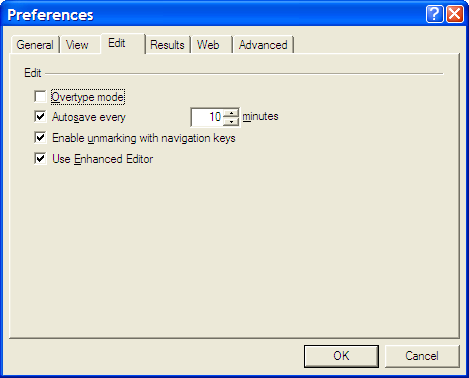
A throwback to the past: an appearance of MACROGEN
4th October 2007Recently, I was reviewing a log of a program being run by SAS 9.1.3 on a Solaris system and spotted lines like the following:
MACROGEN(MACRO1): OPTIONS NOMPRINT NOMPRINTNEST
NOTE: PROCEDURE DISPLAY used (Total process time):
real time 0.73 seconds
cpu time 0.50 seconds
MPRINT(MACRO1): SOURCE SOURCE2 NOTES;
The appearance of the word MACROGEN made me wonder if there was another system option that I had missed. A quick search of the SAS website threw up a support note that shed some light on the situation. Apparently, MACROGEN is the SAS v5 forbear of today’s MPRINT, MLOGIC, and SYMBOLGEN options and would seem to be obsolete in these days. Having started programming SAS in the days of version 6, I had missed out on MACROGEN and so use its replacements instead, hence my never coming across the option. Quite what it’s doing showing up in a SAS 9 log is another story: and there I was thinking that SAS 9 was the result of a full rewrite… Now, I am not so sure but at least I know what MACROGEN is if someone ever takes the time to ask me.