TOPIC: BROADCOM
Getting VMware Workstation working on Ubuntu 8.04
28th April 2008With every change of kernel, a re-installation of VMware becomes necessary, and my move to Ubuntu "Hardy Heron" 8.04 was punctuated by the same activity. However, the advent of the 2.6.24.x kernel meant that my usual means were no longer successful, so a new approach was needed.
That involved the mysteriously named vmware-any-any patch, and version 116 of this seemed to set things to rights for me. Stopping the installation before vmware-config.pl runs is the best course of action, since it will only fail anyway. Downloading vmware-any-any-update-116.tgz, extracting from the archive and running runme.pl using sudo continues the process.
While it seemed to have worked for me, I must wonder at why VMware seems unbothered by the idea of keeping up with Linux kernels and C compilers. It would certainly have removed the need for the user community needing to do anything about the problems that others and I keep seeing; it's a very unusual arrangement.
Another use for virtualisation
13th April 2008One of the unexpected features of VMware is that you are left to set the virtual machine to use resolutions above and beyond that allowed by your own monitor and graphics card combinations. From a web development or design point of view, this is incredibly useful when you consider the sizes of the screens that come with PC's these days: some of them make my 17' Iiyama ProLite E431S take on the appearance of having proportions close to that of a postage stamp.
While getting a bigger screen sounds a very nice idea and 24' models are supposed to allow for excellent productivity, I plan to stick with what I have and VMware facilitates this with a top resolution of 2360 pixels by 1770 pixels when you get VMware tools set up on your guest OS; Windows XP is what I have been using with these higher resolutions.
You do have to pan about a bit because you can only see part of the screen when the resolutions climb beyond your own monitor settings, and it does exercise your hardware but being able to see how things look in resolutions larger than anything that you can access (1600 by 1200 is as high as it goes for me for a real machine and that belongs to my workplace) is very much worth it. It certainly allowed me to fine tune my online photo gallery, something that makes me relax a little more now that I have done the required optimisation for different screen heights.
Putting it all on one line
9th March 2008One of the nice things about the Linux/UNIX command line is that you get the options of stringing together a number of commands on one line for submission of all for processing at one go. Separating them with && does the trick, but I noticed that semicolon delimitation worked as well. Here's a line that will install VMware for you in one fell swoop:
sudo apt-get install linux-headers-$(uname -r) build-essential gcc-3.4 && tar xzf VMware-workstation-6.0.2-59824.i386.tar.gz && export CC=/usr/bin/gcc-3.4 && cd vmware-distrib && sudo ./vmware-install.pl
Another trick is to direct the output of one command into another, like the following, which subsets a process listing:
ps -aux | grep "wine"
It's all good stuff and is the sort of thing that shows why so many Linux/UNIX types love their command line so much.
Setting up openSUSE in VMware Workstation
12th November 2007While it should have been as straightforward as following the instructions on the openSUSE website, a bug in VMware Tools derailed things for me. The usual procedure would have you starting by selecting Install VMware Tools from the VM menu before popping into the virtual machine to do the rest. Once binutils, gcc, gcc-c++, kernel-source and make are in place, the next steps should involve using YaST to install the RPM for you to run the vmware-config-tools.pl script from the terminal.
However, a bug in compat_slab.h puts a stop to any hopes of installing the vmhgfs component. That's needed if you like to enable the shared folders feature; looking in /mnt/hgfs then would get you to any shared folders. While everything else will be there, why miss out on one piece of functionality when it comes in useful?
Having found a useful thread on the subject, here's my way forward: it is as the expected procedure up to the point of installing the RPM. With VMware Tool installation on a Linux guest, you have two options: use RPM as described or use the compressed tarball. The latter seems the better course. Extract the contents into a folder and navigate to that folder. When there, go into vmware-tools-distrib/lib/modules/source and extract the file vmhgfs.tar. Proceed into the resulting vmhgfs-only contained wherever you put it and perform the following edit of compat_slab.h:
Change
#if LINUX_VERSION_CODE < KERNEL_VERSION(2, 6, 22) || defined(VMW_KMEMCR_HAS_DTOR)
to
#if LINUX_VERSION_CODE <= KERNEL_VERSION(2, 6, 22) || defined(VMW_KMEMCR_HAS_DTOR)
After that, recreate and replace vmhgfs.tar before issuing the following command in the terminal window while in the vmware-tools-distrib directory: ./vmware-config-tools.pl (anything prefixed with "./" picks up the file from the current working directory rather than where system binaries are stored). Though a kernel compilation will be involved, all the defaults should be sensible. Hopefully, all will work well after this.
Update: I am left with a number of outstanding issues that I need to resolve. Lack of internet access from the VM is one of them, and a constant forgetfulness regarding the nationality of my keyboard (it's British) might be another. In the interim, I have removed VMware tools until I can spend some time setting these to rights. That means internet access has returned, and the British keyboard layout is being interpreted correctly for now...
How to access host files in VMware Virtual Machines using Shared Folders
9th October 2007I am very surprised at myself for not realising until recently that there is a way to make host data visible to a guest operating system installed in a VMware virtual machine other than resorting to using flash drives, CD's, DVD's and the like. Though you can copy and paste from the host into the VM, I have found that to be hit-and-miss at times. It was a revelation to find VMware's Shared Folders function. My suspicion is that you need VMware Tools installed in the guest operating system to make it work, which may not be trivial for some Linux distributions or UNIX. However, I was using it with a Windows 2000 guest and a Windows XP host, and it worked like a dream.
What you see below are the shared folder settings in the host's VMware interface for that virtual machine. Just clicking on the Add... button brings up a wizard that will set up the shared folder for you; it's all very user-friendly. Look for the Edit virtual machine settings link on the VM configuration page, click that and pop over to the Options tab and this what you can get.
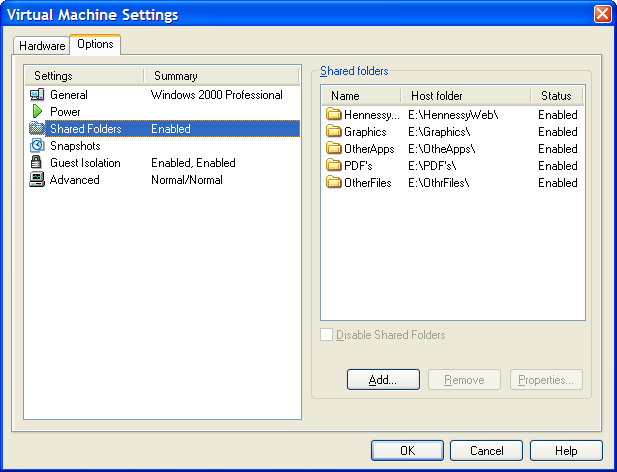
The result of the above spot of configuration appears in Windows Explorer like it does below. Not only are the shared folders accessible in this way, but you can also map drive letters as if they were network resources, a very nice feature. It is definitely more accessible than working out Windows networking and getting things to happen that way.
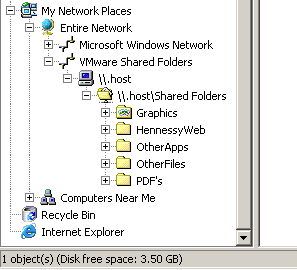
Got OpenSolaris back
3rd February 2007Having done a reinstallation, I have now got OpenSolaris going again in VMware and cloned the VM in case I go on a wrecking spree once more. I am going to leave VMware tools uninstalled for now so that I don't encounter the display problems I previously experienced. Speaking of how it looks, I uploaded a screenshot here; the difference between how it looks and the appearance of its ancestor is enormous. Having sorted the VMware/ZoneAlarm clash, networking not works as it should, and I can access the web through Firefox. Now that everything is all set, the real explorations can begin.