Customising Nautilus (or Files) in Ubuntu GNOME 13.04
12th September 2013The changes made to Nautilus, otherwise known as Files, in GNOME Shell 3.6 were contentious and the response of the Linux Mint was to create their own variant called Nemo from the previous version of the application. On the Cinnamon or MATE desktop environments, the then latest version of GNOME's file manager would have looked like a fish out of water without its application menu in the top panel on the GNOME Shell desktop. It is possible to make a few modifications that help Nautilus to look more at home on those Linux Mint desktops, and I have collected them here because they are useful for GNOME Shell users too. Here they are in turn.
Adding Application Menu entries to Location Options Menu
The Location Options menu is what you get on clicking the button with the cog icon on the right-hand side of the application's location bar. Using Gsettings, it is possible to make that menu include the sort of entries that are in the application menu in the GNOME Shell panel at the top of the screen. These include an entry for closing the whole application, as well as setting its preferences (or options). Running the following command does just that (if it does not work as it should, try changing the single and double quotes to those understood by a command shell):
gsettings set org.gnome.settings-daemon.plugins.xsettings overrides '@a{sv} {"Gtk/ShellShowsAppMenu": <int32 0>}'
Adding in the Remove App Menu GNOME Shell extension will clean up the GNOME Shell a little by removing the application menu altogether. If, for some reason, you wish to restore the default behaviour, then the following command does the required reset:
gsettings set org.gnome.settings-daemon.plugins.xsettings overrides '@a{sv} {}'
Stopping Hiding of the Application Title Bar When Maximised
By default, GNOME Shell can hide the application title bars of GNOME applications such as Nautilus on window maximisation and this is Nautilus now works by default. Changing the behaviour so that the title bar is kept on maximised windows can be as simple as adding in the ignore_request_hide_titlebar extension. The trouble with GNOME Shell extensions is that they can stop working when a new version of GNOME Shell is used, so there's another option: editing metacity-theme-3.xml but /usr/share/themes/Adwaita/metacity-1. The file can be opened using superuser privileges using the following command:
gksudo gedit /usr/share/themes/Adwaita/metacity-1/metacity-theme-3.xml
With the file open, it is a matter of replacing instances of ' has_title="false" ' with ' has_title="true" ', saving it and reloading GNOME Shell. This may persevere across different versions of GNOME Shell, should the extension not do so.
Disabling Recursive Search
This discovery is what led me to bundle these customisations in an entry on here in the first place. In Nemo and older versions of Nautilus, just typing with the application open would lead you down a list towards the file that you wanted. This behaviour was replaced by an automatic recursive search from GNOME Shell 3.6 where the search functionality was extended beyond the folder that was open in the file manager to its subdirectories. To change that to subsetting within the open folder or directory, you need to install a patch version of Nautilus using the following commands:
sudo add-apt-repository ppa:dr3mro/personal
sudo apt-get update && sudo apt-get upgrade
The first of these adds a new repository with the patched version of Nautilus, while the second combination installs the patched version. With that done, it is time to issue the following command:
gsettings set org.gnome.nautilus.preferences enable-recursive-search false
That sets the value of the new enable-recursive-search option to false for searching within an open directory. It also can be found using Dconf-Editor in the following hierarchy: org -> gnome -> nautilus -> preferences. The obsession of the GNOME project team with minimalism is robbing users of some options, and this would be a good one to have by default too. Maybe the others should be treated in the same way, even if you need to use Gsettings or Dconf-Editor to change them to avoid clutter. Having GNOME Tweak Tool able to set them all would be even better.
A Look at a Compact System Camera
4th September 2013In August, I acquired an Olympus Pen E-PL5, and I'm still getting used to it. Its main appeal was combining SLR functionality with compact camera size. This was an upgrade from my Canon PowerShot G11 without the bulk of a larger camera.

When I considered Canon's EOS M before choosing the E-PL5, I was put off by its slow autofocus. The lack of a mode dial was another concern, though its APS-C sensor and price of around £399 were attractive (and I liked Canon's tendency to overexpose when examining images from an old Canon EOS 10D). After seeing a camera comparison in Practical Photography, I bought that issue. They preferred the similarly priced Olympus Pen E-PM2 over the Canon. Though a Panasonic won the test, I was interested enough in the Olympus to research further. Unlike the E-PM2 and EOS M, the E-PL5 has both a mode dial and extra grip, so I chose it despite the higher price. I had noticed discounted Olympus Pen models before, but this purchase was a more deliberate investment.
Breaking my usual preference for black cameras for variety's sake, I chose the silver E-PL5 from the three available colours (black, silver and white). The body is very compact, with the lens taking up most of the bulk. The standard 14-42 mm zoom means this isn't a shirt-pocket camera, so I bought a black Lowepro Apex 100 AW case. The case fits the camera snugly, making me wonder if I should have chosen a larger one, but it's working well. To protect the lens during outings, I also added a 37 mm Hoya HMC UV filter. The lens's plastic construction extends further than I expected and doesn't fully retract into its housing like some of my Sigma lenses.
On my first test run, I needed to work out how to hold the camera. My Canon PowerShot G11's powered zoom and autofocus made it more intuitive to hold, as was true for any SLR I've used. Holding the small body while adjusting the zoom lens was awkward at first. Eventually, I learned to steady the body with my right thumb (the curved thumb grip on the back holds a thumb vertically) while freely adjusting the lens with my left hand. An electronic viewfinder instead of the screen would have made things easier, but they're expensive, and I had already spent enough.
After learning to hold the camera, I needed to adjust to its exposure characteristics. From my experience, it tends to overexpose. Though I set it to store raw (ORF) files that can be fixed later, I prefer more control during capture. Also, I haven't found a spot or partial metering button like those on my SLR or G11. This means either using exposure compensation with aperture priority mode or switching to fully manual exposure. Other familiar modes are available (shutter priority, program, automatic, etc.). While getting familiar with the camera, I'm using bracketing after setting ISO to 400, increasing screen brightness and adding histograms to playback views. As my grip becomes more secure, I'm using the dial to adjust settings like aperture (f/16 remains my favourite despite what others think about micro four thirds sensor size) and compensation, keeping scenes consistent to test the camera's response to changes.
Though I'm still learning, I'm seeing pleasing results that encourage me to continue; some remind me of my Pentax K10D. The E-PL5 is slower to use than the G11, but that's often beneficial for photography. Being forced to slow down in our hectic world is another advantage. The G11 is seeing less use now, with sunny days offering chances for more experimentation and familiarisation. My introduction to compact system cameras has shown they're very different from compact fixed lens cameras or SLRs. Neither type is truly replaced; instead, a new category has emerged.
Creating a test web server using Ubuntu Server 13.04 and VirtualBox
1st September 2013Having seen Linux Format cover tools like Vagrant and Puppet that manage virtual machines, I have been attracted by the prospect of a virtual web server running on my own PC. Certainly, having the LAMP software stack in a VM means that the corresponding tools don't need to be added to a host system should its operating system need a fresh installation.
As intriguing as tools like Vagrant may be, I decided that I needed to learn a bit more about getting server instances set up in VirtualBox anyway. Thus, I went and downloaded the latest version of Ubuntu Server and gave that a go. One lesson that I learned was that Bridged Networking needs to be added to the VM before installation of the operating system, unless you fancy overcoming the challenge of getting Ubuntu Server to recognise an altered or additional network interface. In my case, I added an extra adapter for the Bridged Networking and left the original in place as NAT. The reason for having Bridged Networking set up is that it allows access to the virtual web server from the host once you know the IP address and that information can be obtained by executing the ifconfig command on the virtual machine.
With the networking sorted, the next step was to install the 64-bit edition of Ubuntu Server. Unlike its desktop counterpart, this is all driven by text menus but remains fairly intuitive and there is hardly anything there that you wouldn't see with another Linux distribution. A useful addition is the addition of a menu to select the types of server services that you'd like to see installed. From this, I chose the web server and SSH options, and I seem to remember that there was a database server option too. If there was an FTP server option, I would have chosen that too, but it was no ordeal to add Proftpd later on anyway.
All of this set was done through the VirtualBox GUI, just to keep life more straightforward. Even so, I only selected 12 MB of video memory and was tempted to cut the overall memory back from 512 MB but leaving things be for now. However, what I have begun to do is start and stop the virtual machine from the command line, since servers are headless operations anyway. With SSH enabled, there is little need to have the VirtualBox GUI going. The command for starting the server is below:
VBoxManage startvm "Ubuntu Server" --type=headless
There is a VBoxHeadless command for the same end too, but VBoxManage does what I need. The startvm option is what tells VBoxManage to start the server, and the virtual machine's name is enclosed in quotes. The --type=headless ensures that no window pops up. To stop the virtual web server cleanly, a command like the following is needed:
VBoxManage controlvm "Ubuntu Server" acpipowerbutton
Again, the VBoxManage command gets used and the acpipowerbutton option ensures that a clean shutdown is performed. Not doing so results in the server not fully starting up, according to my experiences thus far. Getting the virtual web server to start and stop with the host machine itself starting and stopping, but this looks more complex, so I plan to leave things a while before trying that experiment.
Restoring GNU Parallel Functionality in Ubuntu GNOME 13.04
31st July 2013There is a handy command line utility called GNU Parallel that allows you to run Linux commands on more than one CPU core at a time to perform parallel processing of the task at hand. Here is a form of the command that is similar to one that I often use:
ls *.* | parallel gm convert -sharpen 1x3 {} sharpened_images/{}
What it does is pipe a list of files in a folder to GraphicsMagick for sharpening and outputting to a sharpened_images directory. The {} in the command is where the filenames go in the sharpening command.
This worked fine in Ubuntu GNOME 12.10 but stopped doing so after I upgraded to the next version. A look on the web set me to running the following command:
parallel --version
That produced output that included the following line:
WARNING: YOU ARE USING --tollef. IF THINGS ARE ACTING WEIRD USE --gnu.
Rerunning the original command with the --gnu option worked, but there was a more permanent solution than using something like this:
ls *.* | parallel --gnu gm convert -sharpen 1x3 {} sharpened_images/{}
That was editing /etc/parallel/config with root privileges to delete the --tollef option from there. With that completed, all was as it should again, and it makes me wonder why the change was made in the first place. Perhaps because of it, there even is a discussion about the possibility of removing the --tollef option altogether, since it raises more questions than it answers.
A display of brand loyalty
12th July 2013Since 2007, I've used a Pentax K10D DSLR as my main camera. It has travelled with me extensively, capturing over 15,000 images and serving reliably. Though its autofocus isn't the fastest, this doesn't matter for my typical subjects: landscapes, architecture, flora and transport (stationary buses and trains, for instance). Any slight underexposure in photos can be easily fixed since I shoot in DNG format, which preserves all raw image data. The camera has performed so well that I've found it difficult to justify buying a new SLR.
Lately, I have been looking at processed photos and asking myself if time has moved along for what is not far from being a six-year-old camera. At various times, I have been looking at higher members of the Pentax while wondering if an upgrade would be a good idea. First, there was the K7 and then the K5 before the K5 II got launched. Even though its predecessor is still to be found on sale, it was the newer model that became my choice.

My move to Pentax in 2007 was a case of brand disloyalty, since I had been a Canon user from when I acquired my first SLR, an EOS 300. Even now, I still have a PowerShot G11 that finds itself slipped into a pocket on many a time. Nevertheless, I find that Canon images feel a little washed out before post-processing, and that hasn't been the case with the K10D. In fact, I have been hearing good things about Nikon cameras delivering punchy results, so one of them would be a contender were it not for how well the Pentax performed.
So, what has my new K5 II body gained me that I didn't have before? For one thing, the autofocus is a major improvement on that in the K10D. It may not stop me persevering with manual focusing for most of the time, but there are occasions the option of solid autofocus is good to have. Other advances include a 16.3 megapixel sensor with a much larger ISO range. The advances in sensor technology since when the K10D appeared may give me better quality photos, and noise is something that my eyes may have begun to detect in K10D photos even at my usual ISO of 400.
Some features will not get used, though. While I rely on Live View with my PowerShot G11 due to its poor optical viewfinder, I rarely use it on the K5 II with its bright, sharp viewfinder, especially after noticing unreliable autofocus when using it (though manual focusing should work fine). By default, the screen stays on constantly, which irritated me as an optical viewfinder user, so I consulted the manual to turn it off. Similarly, I quickly abandoned the image level display. However, I've kept the horizon autocorrection feature enabled, as it helps fix the crooked horizons that often result from handheld shooting.
The K5 II may have a 3" screen on its back, but it has done nothing to increase the size of the camera. If anything, it is smaller than the K10D, and that usefully means that I am not on the lookout for a new camera holster. Not having a bigger body also means there is little change in how the much camera feels in the hand compared with the older one.
In many ways, the K5 II works very like the K10D once I took control over settings that didn't suit me. Both have Shake Reduction in their camera bodies, though the setting has been moved into the settings menu in the new camera, when the older one had a separate switch on its body. Since I'd be inclined to leave it on all the time and prefer not to have it knocked off accidentally, this is not an issue. Otherwise, many of the various switches are in the same places, so it's not that difficult to find my way around them.
The K5 II includes other changes, like a mode dial lock, but I'm familiar with this feature from Canon EOS cameras, so it doesn't feel like a downgrade. The exposure compensation button has been relocated to the top of the camera, making it easier to find and use; I'm using it more than I did on the K10D. Since I also use this feature on my G11, I'm applying similar experimentation to the K5 II. Next to it is a new ISO button, which I plan to test to see how it performs.
My main criticism of the K5 II is its cluttered menu system. The K10D's long scrollable lists have been replaced with multiple tabs that eliminate on-screen scrolling. However, I think this fragments the interface too much and makes navigating settings more intimidating for less technical users. Essential settings remain accessible; I continue using RAW DNG files as usual, though JPEG and Pentax's proprietary RAW format are also available. After initially forgetting to set the date, I quickly fixed this. Similarly, I disabled the default setting that stores files in date-based folders, instead directing everything to a single PENTX directory to match my workflow. Recently, I discovered the option to add photographer and copyright information to image file metadata. This seems particularly useful given proposed U.K. legislation that would weaken automatic copyright protections, even though most photographers oppose these legal changes.
A camera's true value lies in the quality of its images, and I'm pleased with what the K5 II produces. The larger file sizes mean fewer images fit on a memory card, though increased SDHC capacities help offset this, even as I avoid excessive shooting. While using the camera, I was surprised to find apertures like F/14 and F/18, as I was used to values like F/11, F/13, F/16, F/19, and F/22. Most traditional values remain available, so there's not a complete departure from convention. Similarly with shutter speeds, I noticed 1/100 and 1/160 where I expected only 1/90, 1/125, and 1/250. These additional options provide more flexibility and potentially make achieving correct exposures easier, though what constitutes "correct" should be determined by the photographer, not the camera's algorithms. So far, I've mostly used ISO 400, except for some evening woodland testing shortly after getting the camera.
While I've been meaning to share my thoughts on the K5 II since acquiring it a few months ago, I needed time to organize my ideas. Initially, I felt overwhelmed by how much there was to say, even more than what you've read here. There are still features to explore, like white balance adjustments and their effect on image quality. After discovering its shake reduction was switched off, I'm also reconsidering my K10D, especially since this might explain the quality issues I mentioned earlier. Using my tripod more consistently would be another improvement. Clearly, I have many more photographic explorations ahead.
Dealing with the Lack of Categories in the Application Overview Screen for GNOME Shell 3.8
10th July 2013Browsing through installed applications on computer systems is something that I find useful. While this is usually straightforward, some developers have replaced traditional menus with search boxes. GNOME Shell 3.8 has fallen into this trap. You can add the Applications Menu extension from GNOME Shell Classic, which I've tried, but it sometimes freezes the desktop session, so I don't recommend it.
However, there is a setting that brings back those application categories in the overview screen, and it can be set using dconf-editor. After opening up the application, navigate to org > gnome > shell using the tree in the left-hand panel of the tool. Editing the app-folder-categories entry in the right-hand panel is what adds the categories back for you. The default is ['Utilities', 'Sundry'] and this needs to be changed to ['Utilities', 'Games', 'Sundry', 'Office', 'Network', 'Internet', 'Graphics', 'Multimedia', 'System', 'Development', 'Accessories', 'System Settings', 'Other'].
After making these changes, the application overview screen displays categories in a new layout. Application icons appear in the middle, with categories listed on the right side. Clicking a category opens a panel showing applications within that category, which can then be closed. Navigating through categories requires opening and closing different panels. While the interface behaviour has changed, the core functionality remains, and I've heard GNOME Shell 3.10 will further refine this system.
For those wanting to exit all of this and get something like the old GNOME 2, it is possible to add the Classic Session. In Fedora 19, it's a matter of issuing something like the following command:
sudo yum -y install gnome-classic-session
In reality, this is a case of adding a number of extensions and changing the panel colour from black to grey, but it works without needing the category tweak that I described above. The Application Menu extension does need more stability hardening before I'd trust it completely, though. There's no point having a nicer interface if it's going to freeze up on you too often.
Command Line Processing of EXIF Image Metadata
8th July 2013There is a bill making its way through the U.K. parliament at this time that could reduce the power of copyright when it comes to images placed on the web. The current situation is that anyone who creates an image automatically holds the copyright for it. However, the new legislation will remove that if it becomes law as it stands. As it happens, the Royal Photographic Society is doing what it can to avoid any changes to what we have now. Though there may be the barrier of due diligence, how many of us take steps to mark our own intellectual property? For one, I have been less that attentive to this and now wonder if there is anything more that I should be doing. While others may copyleft their images instead, I don't want to find myself unable to share my own photos because another party is claiming rights over them. There's watermarking as an object, yet I also want to add something to the image metadata too.
That got me wondering about adding metadata to any images that I post online that assert my status as the copyright holder. It may not be perfect, but any action is better than doing nothing at all. Given that I don't post photos where EXIF metadata is stripped as part of the uploading process, it should be there to see for anyone who bothers to check, and there may not be many who do.
Because I also wanted to batch process images, I looked for a command line tool to do the needful and found ExifTool. Being a Perl library, it is cross-platform so you can use it on Linux, Windows and even OS X. To install it on a Debian or Ubuntu-based Linux distro, just use the following command:
sudo apt-get install libimage-exiftool-perl
The form of the command that I found useful for adding the actual copyright information is below:
exiftool -p "-copyright=(c) John ..." -ext jpg -overwrite_original
The -p switch preserves the timestamp of the image file, while the -overwrite_original one ensures that you don't end up with unwanted backup files. The copyright message goes within the quotes along with the -copyright option. With a little shell scripting, you can traverse a directory structure and change the metadata for any image files contained in different sub-folders. If you wish to do more than this, there's always the user documentation to be consulted.
Adding Microsoft Core Fonts to Fedora 19
6th July 2013While I have a previous posting from 2009 that discusses adding Microsoft's Core Fonts to the then current version of Fedora, it did strike me that I hadn't laid out the series of commands that were used. Instead, I referred to an external and unofficial Fedora FAQ. That's still there, yet I also felt that I was leaving things a little to chance, given how websites can disappear quite suddenly.
Even after next to four years, it still amazes me that you cannot install Microsoft's Core Fonts in Fedora as you would on Ubuntu, Linux Mint or even Debian. Therefore, the following series of steps is as necessary now as it was then.
The first step is to add in a number of precursor applications such as wget for command line file downloading from websites, cabextract for extracting the contents of Windows CAB files, rpmbuild for creating RPM installers and utilities for the XFS file system that chkfontpath needs:
sudo yum -y install rpm-build cabextract ttmkfdir wget xfs
Here, I have gone with terminal commands that use sudo, but you could become the superuser (root) for all of this and there are those who believe you should. The -y switch tells yum to go ahead with prompting you for permission before it does any installations. The next step is to download the Microsoft fonts package with wget:
sudo wget http://corefonts.sourceforge.net/msttcorefonts-2.0-1.spec
Once that is done, you need to install the chkfontpath package because the RPM for the fonts cannot be built without it:
sudo rpm -ivh http://dl.atrpms.net/all/chkfontpath
Once that is in place, you are ready to create the RPM file using this command:
sudo rpmbuild -ba msttcorefonts-2.0-1.spec
After the RPM has been created, it is time to install it:
sudo yum install --nogpgcheck ~/rpmbuild/RPMS/noarch/msttcorefonts-2.0-1.noarch.rpm
When installation has completed, the process is done. Because I used sudo, all of this happened in my own home area, so there was a need for some housekeeping afterwards. If you did it by becoming the root user, then the files would be there instead, and that's the scenario in the online FAQ.
A look at Windows 8.1
4th July 2013Last week, Microsoft released a preview of Windows 8.1 and some hailed the return of the Start button, yet the reality is not as simple as that. Being a Linux user, I am left wondering if ideas have been borrowed from GNOME Shell instead of putting back the Start Menu like it was in Windows 7. What we have got is a smoothing of the interface that is there for those who like to tweak settings and not available by default. GNOME Shell has been controversial too, so borrowing from it is not an uncontentious move, even if there are people like me who are at home with that kind of interface.
What you get now is more configuration options to go with the new Start button. While right-clicking on the latter does get you a menu, this is no Start Menu like we had before. Instead, we get a settings menu with a "Shut down" entry. That's better than before, which might be saying something about what was done in Windows 8, and it produces a sub-menu with options of shutting down or restarting your PC as well as putting it to sleep. Otherwise, it is a place for accessing system configuration items and not your more usual software, not a bad thing, but it's best to be clear about these things. Holding down the Windows key and pressing X will pop up the same menu if you prefer keyboard shortcuts, and I have a soft spot for them too.
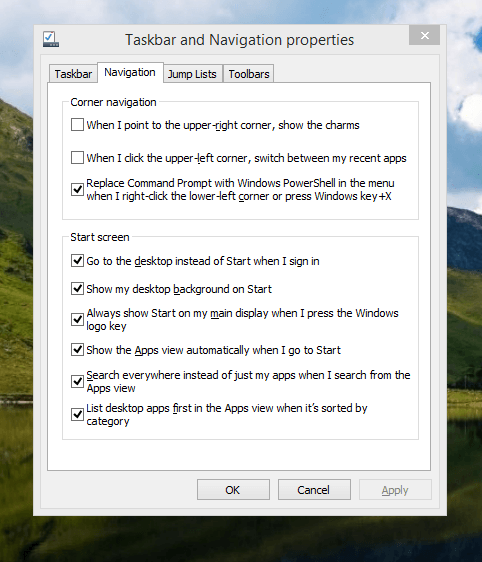
The real power is to be discovered when you right-click on the task bar and select Properties from the pop-up menu. Within the dialogue box that appears, there is the Navigation tab that contains a whole plethora of interesting options. Corner navigation can be scaled back to remove the options of switching between applications in the upper-left corner or getting what is called the Charms menu from the upper-right corner. Things get interesting in the Start Screen section. This where you tell Windows to boot to the desktop instead of the Start Screen and adjust what the Start button gives you. For instance, you can make it use your desktop background and display the Start Screen Apps View. Both of these make the new Start interface less intrusive and make the Apps View feel not unlike the way GNOME Shell overlays your screen when you hit the Activities button or hover over the upper-left corner of the desktop.
It all seems rather more like a series of little concessions, and not the restoration that some (many?) would prefer. Classic Shell still works for all those seeking an actual Start Menu and even replaces the restored Microsoft Start button too. So, if the new improvements aren't enough for you, you still can take matters into your own hands until you start to take advantage of what's new in 8.1.
Apart from the refusal to give us back a Windows 7 style desktop experience, we now have a touchscreen keyboard button added to the taskbar. So far, it always appears there even when I try turning it off. For me, that's a bug, so it's something that I'd like to see fixed before the final release.
All in all, Windows 8.1 feels more polished than Windows 8 was and will be a free update when the production version is released. My explorations have taken place within a separate VMware virtual machine because updating a Windows 8 installation to the 8.1 preview is forcing a complete re-installation on yourself later on. Though there are talks about Windows 9 now, I am left wondering if going for point releases like 8.2, 8.3, etc. might be a better strategy for Microsoft. It still looks as if Windows 8 could do with continual polishing before it gets more acceptable to users. 8.1 is a step forward, and more like it may be needed yet.
Turning on autocompletion for the bash shell in terminal sessions
26th June 2013At some point, I managed to lose the ability to have tab-key-based autocompletion on terminal sessions on my Ubuntu GNOME machine. Wanting it caused had me to turn to the web for an answer, and I found it on a Linux Mint forum; the bash shell is so pervasive in the UNIX and Linux worlds that you can look anywhere for a fix like this.
The problem centred around the .bashrc file in my home area. It does have quite a few handy custom aliases, and I must have done a foolish spring-clean on the file sometime. That is the only way that I can explain how the following lines got removed:
if [ -f /etc/bash_completion ]; then
. /etc/bash_completion
fiWhat they do is look to see if /etc/bash_completion can be found on your system and to use it for tab-based autocompletion. With the lines not in .bashrc, it couldn't happen. Others may replace bash_completion with bash.bashrc to get a fuller complement of features, but I'll stick with what I have for now.