Getting rid of the Windows Resizing message from a Manjaro VirtualBox guest
27th July 2020Like Fedora, Manjaro also installs a package for VirtualBox Guest Additions when you install the Linux distro in a VirtualBox virtual machine. However, it does have certain expectations when doing this. On many systems, and my own is one of these, Linux guests are forced to use the VMSVGA virtual graphics controller while Windows guests are allowed to use the VBoxSVGA one. It is the latter that Manjaro expects, so you get a message like the following appearing when the desktop environment has loaded:
Windows Resizing
Set your VirtualBox Graphics Controller to enable windows resizing
After ensuring that gcc, make, perl and kernel headers are installed, I usually install VirtualBox Guest Additions myself from the included ISO image, and so I did the same with Manjaro. Doing that and restarting the virtual machine got me extra functionality like screen resizing and being able to copy and paste between the VM and elsewhere after choosing the Bidirectional setting in the menus under Devices > Shared Clipboard.
That still left an unwanted message popping up on startup. To get rid of that, I just needed to remove /etc/xdg/autostart/mhwd-vmsvga-alert.desktop. While it can be deleted, I just moved it somewhere else and a restart proved that the message was gone as needed. Now everything is working as I wanted.
Resolving VirtualBox Shared Folders problems in Fedora 32 through a correct Guest Additions installation
26th July 2020While some Linux distros like Fedora install VirtualBox drivers during installation time, I prefer to install the VirtualBox Guest Additions themselves. Before doing this, it is best to remove the virtualbox-guest-additions package from Fedora to avoid conflicts. After that, execute the following command to ensure that all prerequisites for the VirtualBox Guest Additions are in place before mounting the VirtualBox Guest Additions ISO image and installing from there:
sudo dnf -y install gcc automake make kernel-headers dkms bzip2 libxcrypt-compat kernel-devel perl
During the installation, you may encounter a message like the following:
ValueError: File context for /opt/VBoxGuestAdditions-<VERSION>/other/mount.vboxsf already defined
This is generated by SELinux, so the following commands need to be executed before repeating the installation of VirtualBox Guest Additions:
sudo semanage fcontext -d /opt/VBoxGuestAdditions-<VERSION>/other/mount.vboxsf
sudo restorecon /opt/VBoxGuestAdditions-<VERSION>/other/mount.vboxsf
Without doing the above step and fixing the preceding error message, I had an issue with mounting of Shared Folders whereby the mount point was set up, but no folder contents were displayed. This happened even when my user account was added to the vboxsf group, and it proved to be the SELinux context issue that was the cause.
Restoring the menu bar on GNOME Terminal in a GNOME Shell session
25th July 2020By default, a GNOME Terminal instance does not display a menu bar and that applies not only in GNOME Shell but also on the Cinnamon Desktop environment. In the latter, it is easy enough to display the menu bar using the context menu produced by right-clicking in the window before going to Edit > Preferences and ticking the box for Show menubar by default in new terminals in the General section. After closing the Preferences dialogue, every new GNOME Terminal session will show the menu bar.
Unfortunately, it is not so easy in GNOME Shell, though the context menu route does allow you to unhide the menu bar on a temporary basis. That is because the requisite tick box is missing from the Preferences dialogue box displayed after navigating to Edit > Preferences in the menus. To address, you need to execute the following command in a terminal session:
gsettings set org.gnome.Terminal.Legacy.Settings headerbar false
This change permanently adds the menu bar and includes the previously missing tick box, which is selected when necessary. Although GNOME Shell has a minimalist design in some aspects, making this function difficult to access seems excessive.
Removing obsolete libraries from Flatpak
1st February 2020Along with various pieces of software, Flatpak also installs KDE and GNOME libraries needed to support them. However, it does not always remove obsolete versions of those libraries whenever software gets updated. One result is that messages regarding obsolete versions of GNOME may be issued and this has been known to cause confusion because there is the GNOME instance that is part of a Linux distro like Ubuntu and using Flatpak adds another one for its software packages to use. My use of Linux Mint may lessen the chances of misunderstanding.
Thankfully, executing a single command will remove any obsolete Flatpak libraries so the messages no longer appear and there then is no need to touch your actual Linux installation. This then is the command that sorted it for me:
flatpak uninstall --unused && sudo flatpak repair
The first part that removes any unused libraries is run as a normal user, so there is no error in the above command. Administrative privileges are needed for the second section that does any repairs that are needed. It might be better if Flatpak did all this for you using the update command, but that is not how the thing works. At least, there is a quick way to address this state of affairs and there might be some good reasons for having things work as they do.
One way to fix slow CyberGhost VPN connections on Windows 10
31st January 2020Due to a need to access websites with country blocking, I have decided to give CyberGhost a go, and it also will come in handy when connecting devices to other Wi-Fi connections. What I have got is the three-year subscription package and all went well on the first day of use. However, things became unusable on the second and a reboot did not sort it.
Since the problem seemed to affect a phone running Android too, I even got to suspect my router and broadband provider. Even terminating the subscription came to mind, but it did not come to that. Instead, I did a bit more research and tried changing the maximum transition unit (MTU) for the connection to 1300 as suggested in a CyberGhost help article. Because using the Control Panel meant that it was resetting to 1500 on my Windows 10 machine, I then turned to a command line-based solution.
To accomplish that, I started PowerShell in administrator mode from the context menu produced by right-clicking on the Start Menu icon on the taskbar. Then, I entered the following command to see what connections I had and what the MTU settings were:
netsh interface ipv4 show subinterfaces
From looking through the Settings and Control Panel applications, I already had worked out what network interface belonged to the CyberGhost connection. Seeing that the MTU setting was 1500, I then issued a command like the following to change that to 1300.
netsh interface ipv4 set subinterface "<name of ethernet interface>" mtu=1300 store=persistent
Here, <name of ethernet interface> gets replaced by the name of your connection and the string is quoted to avoid spaces in the name causing problems with executing the command. Once that second command had been run, the first one was issued again and the output checked to ensure that the MTU setting was as expected.
While this was done when the VPN connection was inactive, it may work also with an active connection. After making the change, I again reconnected to the VPN and all has been as expected since then, and I found a better connection for my Android phone too.
Using multi-line commenting in Perl to inactivate blocks of code during testing
26th December 2019Recently, I needed to inactivate blocks of code in a Perl script while doing some testing. Since this is something that I often do in other computing languages, I sought the same in Perl. To accomplish that, I need to use the POD methodology. This meant enclosing the code as follows.
=start
<< Code to be inactivated by inclusion in a comment >>
=cut
While the =start line could use any word after the equality sign, it seems that =cut is required to close the multi-line comment. If this was actual programming documentation, then the comment block should include some meaningful text for use with perldoc. However, that was not a concern here because the commenting statements would be removed afterwards anyway. It also is good practice not to leave commented code in a production script or program to avoid any later confusion.
In my case, this facility allowed me to isolate the code that I had to alter and test before putting everything back as needed. It also saved time since I did not need to individually comment out every executable line because multiple lines could be inactivated at a time.
EVF or OVF?
22nd December 2019In photography, some developments are temporary fads, while others create enduring changes. Special effects filters and high dynamic range techniques generated excitement before their usage became more restrained. The same applies to most image processing techniques, as good taste eventually prevails. Some developments, however, signal more substantial shifts.
The biggest example of the latter is the move away from film photography to digital image capture. There still are film photographers who largely depend on older cameras, since very few are made any more. While my own transition came later than others, I hardly use film any more, and a lack of replacement parts for cameras that are more than fifteen years old only helps to keep things that way. Another truth is that digital photography makes me look at my images more critically, which helps me improve.
Also, mobile phone cameras have become so capable that the compact camera market has shrunk dramatically. In fact, I gave away my Canon PowerShot G11 earlier this year because there was little justification in hanging onto it. After all, it dated back to 2010 and a phone would do now what it once did, though the G11 did more for me than I might have expected. Until 2017, my only photos of Swedish locations were made with that camera. If I ever was emotional at its departure, and I doubt that I was, that is not felt now.
If you read photography magazines, you get the sense that mirrorless cameras have captured a lot of the limelight, and that especially is the case with the introduction of full frame models. Some writers even are writing off the chances of SLR's remaining in production, though available model ranges remain extensive despite the new interlopers. Whatever about the departure of film, the possible loss of SLR's with their bright optical viewfinders (OVF's) does make me a little emotional since they were the cameras that, so many like me aspired to owning during my younger years and the type has served me well over the decades.

Even so, I too have used mirrorless cameras and an Olympus PEN E-PL5 came into my possession in 2013. However, I found that using the screen on the back of a camera was not to my liking and the quality of mobile phone cameras is such that I no longer need any added portability. However, it needs to be remembered that using a Tamron 14 to 150 mm zoom lens with the body cannot have helped either. Wishing to sample a counterpart with an electronic view finder, I replaced it with an Olympus OM-D E-M10 Mark III earlier this year and have been getting on fine with that.
The camera body is compact, yet handles like an SLR. I turned off the automatic switching between viewfinder and screen because I found it distracting. I prefer to switch between them manually. Getting used to the electronic viewfinder (EVF) took some time, but adding a spirit level overlay proved both useful and educational. The camera produces images with strong greens and blues, which suits me since I like both colours. The 16.1 megapixel sensor creates smaller files that upload quickly to back-up services. My Tamron lens works flawlessly, and keeping this lens was a key reason I stayed with Olympus despite a shutter failure on my previous camera. The repair was done efficiently and at a reasonable price.
Despite the quality of the new Olympus, it has not replaced my Canon EOS 5D Mark II and Pentax K5 II SLRs. The Olympus has a much smaller frame. In January, I bought a new Sigma 24 to 105 mm zoom lens for the Canon after my older lens developed a fault that could not be fixed. The new lens performs well and produces impressively sharp images. However, the full frame Canon setup is heavy, even when used handheld. This is why the Pentax remains my choice for travelling abroad. Both the Canon and Pentax offer brighter viewfinders, which I value. Therefore, the OM-D complements rather than replaces my other cameras.
Although I can work with electronic viewfinders (EVF's) if single-lens reflex cameras (SLRs) become obsolete, I plan to use mainly SLRs for now. Canon recently launched a new enthusiast model, indicating ongoing interest in SLRs. Canon appears to envision a hybrid approach where using the screen on the back of the camera might provide faster autofocus or other functions, while the optical viewfinder (OVF) allows traditional operation. This makes me wonder if future cameras might include viewfinders that switch between EVF and OVF modes. This idea might be both far-fetched and fascinating, but other unforeseen possibilities might exist. One thing is certain: we live in a time of rapid change.
Generating PNG files in SAS using ODS Graphics
21st December 2019Recently, I had someone ask me how to create PNG files in SAS using ODS Graphics, so I sought out the answer for them. Normally, the suggestion would have been to create RTF or PDF files instead, but there was a specific need that needed a different approach. Adding something like the following lines before an SGPLOT, SGPANEL or SGRENDER procedure should do the needful:
ods listing gpath='E:\';
ods graphics / imagename="test" imagefmt=png;
Here, the ODS LISTING statement declares the destination for the desired graphics file, while the ODS GRAPHICS statement defines the file name and type. In the above example, the file test.png would be created in the root of the E drive of a Windows machine. However, this also works with Linux or UNIX directory paths.
Lessons learned on managing Windows Taskbar and Start Menu colouring in VirtualBox virtual machines
9th December 2019In the last few weeks, I have had a few occasions when the colouration of the Windows 10 taskbar and its Star Menu has departed from my expectations. At times, this happened in VirtualBox virtual machine installations and both the legacy 5.2.x versions and the current 6.x ones have thrown up issues.
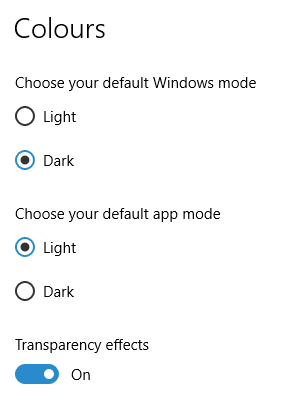
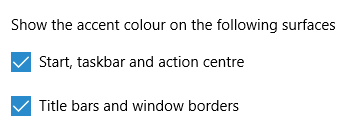
The first one actually happened with a Windows 10 installation in VirtualBox 5.2.x when the taskbar changed colour to light grey and there was no way to get it to pick up the colour of the desktop image to become blue instead. The solution was to change the Windows from Light to Dark in order for the desired colouration to be applied, and the settings above are taken from the screen that appears on going to Settings > Personalisation > Colours.
The second issue appeared in Windows 10 Professional installation in VirtualBox 6.0.x when the taskbar and Start Menu turned transparent after an updated. This virtual machine is used to see what is coming in the slow ring of Windows Insider, so some rough edges could be expected. The solution here was to turn off 3D acceleration in the Display pane of the VM settings after shutting it down. Starting it again showed that all was back as expected.
Both resolutions took a share of time to find and there was a deal of experimentation needed too. Once identified, they addressed the issues as desired. Hence, I am recording them here for use by others as much as future reference for myself.
Shrinking title bar search box in Microsoft Office 365 applications
6th December 2019
It might be a new development, but I only recently spotted the presence of a search box in the titles of both Microsoft Word and Microsoft Excel that I have as part of an Office 365 subscription. Though handy for searching file contents and checking on spelling and grammar, I also realised that the boxes take up quite a bit of space and decided to see if hiding them was possible.
![]()
In the event, I found that they could be shrunk from a box to an icon that expanded to pop up a box when you clicked on them. Since I did not need the box to be on view all the time, that outcome was sufficient for my designs, though it may not satisfy others who want to hide this functionality completely.
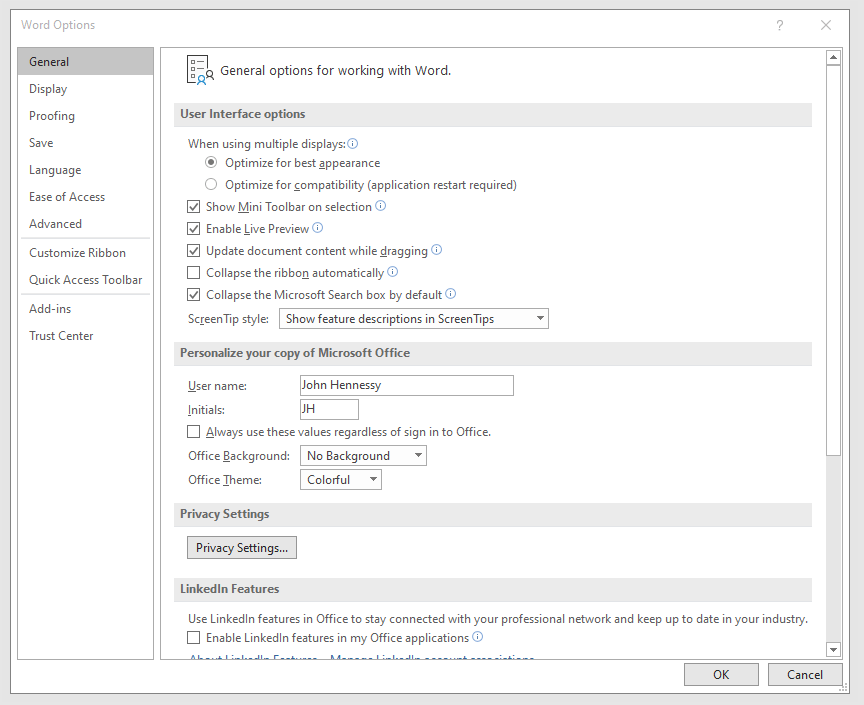
To get it, it was a matter of going to File > Options and putting a tick in the box next to the Collapse the Microsoft Search box by default entry in the General tab before clicking on the OK button. Doing that freed up some title bar space as desired, and searching is only a button press away.