TOPIC: WINDOWS 95
Behind the scenes of a website refresh and security overhaul
11th October 2021Things have been changing on here. Much of that has been behind the scenes with a move to a new VPS for extra speed and all the upheaval that brings. It also gained me a better and more responsive system for less money than the old upgrade path was costing me. Extra work has gone into securing the website too, something that has taught me a lot as that has progressed. New lessons were added to older, and sometimes forgotten, ones.
The more obvious change for those who have been here before is that the visual appearance has been refreshed. A new theme has been applied with a multitude of tweaks to make it feel unique and to iron out any rough edges that there may be. This remains a WordPress-based website, and the new theme is a variant of the Appointee child theme of the Appointment theme. Since WordPress does only support child theming but not grandchild theming, I had to make a copy of Appointee of my own so I could modify things as I see fit.
To my eyes, things do look cleaner, crisper and brighter, so I hope that it feels the same to you. Like so many designs these days, the basis is the Bootstrap framework and that is no bad thing in my mind, though the standardisation may be too much for some tastes. What has become challenging is that it is getter harder to find new spins on more traditional layouts, with everything going for a more magazine-like appearance and summaries being shown on the front page instead of complete articles. That probably reflects how things are going for websites these days, which could make the next refresh a more home-grown effort, even if that is a while away yet.
As the website heads towards its sixteenth year, there is bound to be continuing change. In some ways, I prefer that some things remain unchanged, so I use the classic editor instead of Gutenberg because that works best for me. Block-based editing is not for me, since I prefer to tinker with code anyway. Still, not all of its influences can be avoided, leaving me to figure out the new widgets interface. While it did not feel that intuitive, I suppose that I will grow accustomed to it.
My interest in technology continues, even if it saddens me at this time and some things do not impress me; the Windows 11 taskbar is one of those, so I will not be in any hurry to move away from Windows 10. Still, the pandemic has offered its own learning, with virtual conferencing allowing one to lurk and learn new things. For me, this has included R, Python, Julia and DevOps among other things. That proved worthwhile during a time with many restrictions. All that could yield more content yet, and some already is on the way.
As ever, it is my own direct working with technology that yields some real niche ideas that others have not covered. With so many technology blogs out there, they may be getting less and less easy to find, yet everyone has their own journey, so I hope to encounter more of them. There remain times when doing precedes telling, which is how it is on here. It is not all about appearances, since content matters as much as it ever did.
Lessons learned on managing Windows Taskbar and Start Menu colouring in VirtualBox virtual machines
9th December 2019In the last few weeks, I have had a few occasions when the colouration of the Windows 10 taskbar and its Star Menu has departed from my expectations. At times, this happened in VirtualBox virtual machine installations and both the legacy 5.2.x versions and the current 6.x ones have thrown up issues.
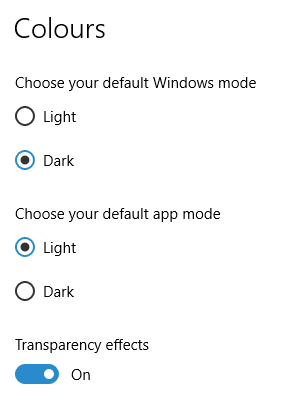
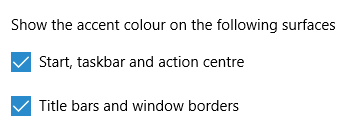
The first one actually happened with a Windows 10 installation in VirtualBox 5.2.x when the taskbar changed colour to light grey and there was no way to get it to pick up the colour of the desktop image to become blue instead. The solution was to change the Windows from Light to Dark in order for the desired colouration to be applied, and the settings above are taken from the screen that appears on going to Settings > Personalisation > Colours.
The second issue appeared in Windows 10 Professional installation in VirtualBox 6.0.x when the taskbar and Start Menu turned transparent after an updated. This virtual machine is used to see what is coming in the slow ring of Windows Insider, so some rough edges could be expected. The solution here was to turn off 3D acceleration in the Display pane of the VM settings after shutting it down. Starting it again showed that all was back as expected.
Both resolutions took a share of time to find and there was a deal of experimentation needed too. Once identified, they addressed the issues as desired. Hence, I am recording them here for use by others as much as future reference for myself.
More thoughts on Windows 10
11th August 2015Now that I have left Windows 8.x behind me and there are a number of my machines running Windows 10, I have decided to revisit my impressions of the operating system. The first Technical Preview was something that I installed in a virtual machine, and I have been keeping an eye on how things have developed since then and intend to retain a Windows Insider installation to see what might be heading our way as Windows 10 evolves as now expected.
After elaborating on the all important upgrade process earlier, I am now moving onto other topics. While the Start Menu is a big item, there are others, as you will see below.
Start Menu
Let's start with an admission: the prototype Start Menu that we got in the initial Windows 10 Technical Preview was more to my liking. Unpinning all the tiles allowed the menu to collapse back to the sort of width that anyone familiar with Windows 7 would have liked. If there was a setting to expunge all tiles at once and produce this state, I would have been well happy.
It was later that we got to learn that Microsoft was not about to consign the Windows 8 Modern interface entirely to history, as many would have wanted. Some elements remain with us, such as a Start Menu with a mandatory area for tiles and the ability to have it display full screen. Some are live, only for this can be turned off on a tile by tile basis and unneeded ones can be removed altogether. It is even possible to uninstall most apps by right-clicking on a tile or other Start Menu entry and selecting the required option from the resulting context menu. For others, there is a command line alternative that uses PowerShell to do removals. After this pruning, things were left in such a state that I have not been moved to restore Classic Shell so far.
While the Start Menu settings used to be in the same place as those for the taskbar, they are found now in the new Settings tool. Some are in the Personalisation section, and it has its own Start subsection for setting full screen mode or highlighting of new apps, among other things. The equivalent Colours subsection is where you find other settings like assigning background colours based on those in a desktop background image, which itself is assigned in it own subsection in the Personalisation area.
Virtual Desktops
Initially, I failed to see the point in how Microsoft implemented these and favoured VirtuaWin instead. My main complaint was the taskbar showed buttons for all open apps regardless of the screen in which they are opened. However, that was changed, so your taskbar shows different buttons for each virtual desktop, just like the way that Linux and UNIX do things. Switching between desktops may not be as smooth as those yet, but the default setting is a move in the right direction, and you can change it if you like.
Cortana
Though this was presented to the world as a voice operated personal assistant like Apple's Siri, I cannot say that I am keen on such things, so I decided to work as I usually do instead. Keyboard interaction works fine, and I have neutered things to leave off web searches on Bing to use the thing much in the same way as the search box on the Windows 7 Start Menu. While it may be able to do more than that, I am more than happy to keep my workflow unchanged for now. Cortana's settings are available via its pop-up menu. Collapsing the search box to an icon to save space for your pinned and open applications is available from the Search section of the taskbar context menu (right-clicking the taskbar produces this).
Settings
In Windows 8.x, the Control Panel was not the only area for settings but remained feature complete. However, the same is not the case for Windows 10 where the new Settings panel is starting to take over from it. Though the two co-exist for now, it seems clear that Settings is where everything is headed.
Though the Personalisation section of the tool has been mentioned in relation to the Start Menu, there are plenty of others. For instance, the Privacy one is one that definitely needs reviewing, and I found myself changing a lot of the default settings in there. Naturally, there are some other sections in Settings that hardly need any attention from most of us and these include Ease of Access (accessibility), Time & language, Devices and Network & Internet. The System section has a few settings like tablet mode that may need review, while the Update & security one has backup and recovery subsections that may be of interest. The latter of these is where you find the tools for refreshing the state of the system following instability or returning to a previous Windows version (7 or 8.x) within thirty days of the upgrade.
Upgrading from Windows 7 to Windows 8 within a VMWare Virtual Machine
1st November 2012Though my main home PC runs Linux Mint, I do like to have the facility to use Windows software occasionally, and virtualisation has allowed me to continue doing that. For a good while, it was a Windows 7 guest within a VirtualBox virtual machine and, before that, one running Windows XP fulfilled the same role. However, it did feel as if things were running slower in VirtualBox than once might have been the case, so I jumped ship to VMware Player. While it may be proprietary and closed source, it is free of charge and has been doing what was needed. A subsequent recent upgrade of a video driver on the host operating system allowed the enabling of a better graphical environment in the Windows 7 guest.
Instability
However, there were issues with stability and I lost the ability to flit from the VM window to the Linux desktop at will, with the system freezing on me and needing a reboot. Working in Windows 7 using full-screen mode avoided this, yet it did feel as I was constrained to working on a Windows-only machine whenever I did so. The graphics performance was imperfect too, with screening refreshing being very blocky with some momentary scrambling whenever I opened the Start menu. Others would not have been as patient with that as I was, though there was the matter of an expensive Photoshop licence to be guarded too.
In hindsight, a bit of pruning could have helped. An example would have been driver housekeeping in the form of removing VirtualBox Guest Additions because they could have been conflicting with their VMware counterparts. For some reason, those thoughts entered my mind to make me consider another, more expensive option instead.
Considering NAS & Windows/Linux Networking
That would have taken the form of setting aside a PC for running Windows 7 and having a NAS for sharing files between it and my Linux system. In fact, I did get to exploring what a four bay QNAP TS-412 would offer me and realised that you cannot put normal desktop hard drives into devices like that. For a while, it looked as if it would be a matter of getting drives bundled with the device or acquiring enterprise grade disks to main the required continuity of operation. The final edition of PC Plus highlighted another one, though: the Western Digital Red Pro range. These are part way been desktop and enterprise classifications and have been developed in association with NAS makers too.
While looking at the NAS option certainly became an education, it has exited any sort of wish list that I have. After all, it is the cost of such a setup that gets me asking if I really need such a thing. While the purchase of a Netgear FS 605 Ethernet switch would have helped incorporate it, there has been no trouble sorting alternative uses for that device since it bumps up the number of networked devices that I can have, never a bad capability to have. As I was to find, there was a less expensive alternative that would become sufficient for my needs.
In-situ Windows 8 Upgrade
Microsoft has been making available evaluation copies of Windows 8 Enterprise that last for 90 days before expiring. One is in my hands has been running faultlessly in a VMware virtual machine for the past few weeks. That made me wonder if upgrading from Windows 7 to Windows 8 help with my main Windows VM problems. Being a curious risk-taking type I decided to answer the question for myself using the £24.99 Windows Pro upgrade offer that Microsoft have been running for those not needing a disk up front; they need to pay £49.99 while you can get one afterwards for an extra £12.99 and £3.49 postage if you wish, a slightly cheaper option. Though there also was a time cost in that it occupied a lot of a weekend for me, it seems to have done what was needed, so it was worth the outlay.
Given the element of risk, Photoshop was deactivated to be on the safe side. That wasn't the only pre-upgrade action that was needed because the Windows 8 Pro 32-bit upgrade needs at least 16 GB before it will proceed. Of course, there was the matter of downloading the installer from the Microsoft website too. This took care of system evaluation and paying for the software, as well as the actual upgrade itself.
The installation took a few hours, with virtual machine reboots along the way. Naturally, the licence key was needed too, as well as the selection of a few options, though there weren't many of these. Being able to carry over settings from the pre-existing Windows 7 instance certainly helped with this and with making the process smoother too. No software needed reinstatement, and it doesn't feel as if the system has forgotten very much at all, a successful outcome.
Post-upgrade Actions
Just because I had a working Windows 8 instance didn't mean that there wasn't more to be done. In fact, it was the post-upgrade sorting that took up more time than the actual installation. For one thing, my digital mapping software wouldn't work without .Net Framework 3.5 and turning on the operating system feature from the Control Panel fell over at the point where it was being downloaded from the Microsoft Update website. Even removing Avira Internet Security after updating it to the latest version had no effect, and that was a finding during the Windows 8 system evaluation process. The solution was to mount the Windows 8 Enterprise ISO installation image that I had and issue the following command from a command prompt running with administrative privileges:
dism.exe /online /enable-feature /featurename:NetFX3 /Source:d:\sources\sxs /LimitAccess
For sake of assurance regarding compatibility, Avira has been replaced with Trend Micro Titanium Internet Security. The Avira licence won't go to waste, since I have another home in mind for it. Removing Avira without crashing Windows 8 proved impossible, though, and necessitating booting Windows 8 into Safe Mode. Because of much faster startup times, that cannot be achieved with a key press at the appropriate moment because the time window is too short now. One solution is to set the Safe Boot tick box in the Boot tab of MSCONFIG (or System Configuration, as it otherwise calls itself) before the machine is restarted. While there may be others, this was the one that I used. With Avira removed, clearing the same setting and rebooting restored normal service.
Dealing with a Dual Personality
One observer has stated that Windows 8 gives you two operating systems for the price of one: the one on the Start screen and the one on the desktop. Having got to wanting to work with one at a time, I decided to make some adjustments. Adding Classic Shell got me back a Start menu, and I omitted the Windows Explorer (or File Explorer as it is known in Windows 8) and Internet Explorer components. Though Classic Shell will present a desktop like what we have been getting from Windows 7 by sweeping the Start screen out of the way for you, I found that this wasn't quick enough for my liking, so I added Skip Metro Suite to speed up things. Though the tool does more than sweeping the Start screen out of the way, I have switched off these functions. Classic Shell has been configured too, so the Start screen can be accessed with a press of the Windows key. It has updated too so that boot into the desktop should be faster now. As for me, I'll leave things as they are for now. Even the possibility of using Windows' own functionality to go directly to the traditional desktop will be left untested while things are left to settle. Tinkering can need a break.
Outcome
After all that effort, I now have a seemingly more stable Windows virtual machine running Windows 8. Flitting between it and other Linux desktop applications has not caused a system freeze so far, and that was the result that I wanted. There now is no need to consider having separate Windows and Linux PC's with a NAS for sharing files between them, so that option is well off my wish-list. There are better uses for my money.
Not everyone has had my experience, though, because I saw a report that one user failed to update a physical machine to Windows 8 and installed Ubuntu instead; they were a Linux user anyway, even if they used Fedora more than Ubuntu. It is possible to roll back from Windows 8 to the previous version of Windows because there is a windows.old directory left primarily for that purpose. However, that may not help you if you have a partially operating system that doesn't allow you to do just that. In time, I'll remove it using the Disk Clean-up utility by asking it to remove previous Windows installations or running File Explorer with administrator privileges. Somehow, the former approach sounds the safer.
What About Installing Afresh?
While there was a time when I went solely for upgrades when moving from one version of Windows to the next, the annoyance of the process got to me. If I had known that installing the upgrade twice onto a computer with a clean disk would suffice, it would have saved me a lot. Staring from Windows 95 (from the days when you got a full installation disk with a PC and not the rescue media that we get now) and moving through a sequence of successors not only was time-consuming, but it also revealed the limitations of the first in the series when it came to supporting more recent hardware. It was enough to have me buying the full retailed editions of Windows XP and Windows 7 when they were released; the latter got downloaded directly from Microsoft. While these were retail versions that you could move from one computer to another, Windows 8 will not be like that. In fact, you will need to get its System Builder edition from a reseller and that can only be used on one machine. It is the merging of the former retail and OEM product offerings.
What I have been reading is that the market for full retail versions of Windows was not a big one anyway. However, it was how I used to work as you have read above, and it does give you a fresh system. Most probably get Windows with a new PC and don't go building them from scratch like I have done for more than a decade. Maybe the System Builder version would apply to me anyway, and it appears to be intended for virtual machine use as well as on physical ones. More care will be needed with those licences by the looks of things, and I wonder what needs not to be changed so as not to invalidate a licence. After all, making a mistake might cost between £75 and £120 depending on the edition.
Final Thoughts
So far, Windows 8 is treating me well, and I have managed to bend it to my will too, always a good thing to be able to say. In time, it might be that a System Builder copy could need buying yet, but I'll leave well alone for now. Though I needed new security software, the upgrade still saved me money over a hardware solution to my home computing needs and I have a backup disk on order from Microsoft too. That I have had to spend some time settling things was a means of learning new things for me but others may not be so patient and, with Windows 7 working well enough for most, you have to ask if it's only curious folk like me who are taking the plunge. Still, the dramatic change has re-energised the PC world in an era when smartphones and tablets have made so much of the running recently. That too is no bad thing because an unchanging technology is one that dies and there are times when significant changes are needed, as much as they upset some folk. For Microsoft, this looks like one of them, and it'll be interesting to see where things go from here for PC technology.
Adding a Start Menu to Windows 8
16th October 2012For all the world, it looks like Microsoft has mined a concept from a not often recalled series of Windows: 3.x. Then, we had a Program Manager for starting all our applications, with no sign of a Start Menu. That came with Windows 95 and I cannot see anyone mourning the burying of the Program Manager interface either. It was there in Windows 95 if you knew where to look, and I do remember starting an instance, possibly out of curiosity.
Every Windows user seems to have taken to the Start Menu, regardless of how big it can grow when you install a lot of software on your machine. It didn't matter that Windows NT got it later than Windows 9x ones either; NT 3.51 has the Program Manager too, and it was NT 4 that got the then new interface that has been developed and progressed in no less than four subsequent versions of Windows (2000, XP, Vista & 7). Maybe it was because computing was the preserve of fewer folk that the interchange brought little if any sign of a backlash. The zeitgeist of the age reflected the newness of desktop computing, and its freshness probably brought an extra level of openness too.
Things are different now, though. You only have to hear of the complaints about changes to Linux desktop environments to realise how attached folk become to certain computer interfaces. Ironically, personal computing has just got exciting again after a fairly stale decade of stasis. Mobile computing devices are aplenty nowadays, and it no longer is a matter of using a stationary desktop PC or laptop, even if those brought their own excitement in the 1990's. In fact, reading a title like Computer Shopper reminds me of how things once were with it's still sticking with PC reviews while others are not concentrating on them as much. Of course, the other gadgets get reviewed too, so it is not stuck in any rut. Still, it is good to see the desktop PC getting a look in an age when there is so much competition, especially from phones and tablets.
In this maelstrom, Microsoft has decided to do something dramatic with Windows 8. It has resurrected the Program Manager paradigm in the form of the Start screen and excised the Start Menu from the desktop altogether. For touch screen computing interfaces such as tablets, you can see the sense of this, but it's going to come as a major surprise to many. Removing what lies behind how many people interact with a PC is risky, so you have to wonder how it will work out for all concerned.
What reminded me of this was a piece on CNET by Mary Jo Foley. Interestingly, software is turning up that returns the Start Menu to Windows 8. One of these is Classic Shell, and I decided to give it a go on a Windows 8 Enterprise evaluation instance that I have. Installation is like any Windows program, and I limited the options to the menu and updater. At the end of the operation, a button with a shell icon appeared on the desktop's taskbar. You can make the resultant menu appear like that of Windows XP or Windows 7 if you like. There are other settings like what the Windows key does and what happens when you click on the button with a mouse. By default, both open the new Start Menu, and holding down the Shift key when doing either brings up the Start screen. This is customisable, so you can have things the other way around if you so desire. Another setting is to switch from the Start screen to the desktop after you log into Windows 8 (you may also have it log in for you automatically, but it's something that I do not think anyone should be doing). While the Start screen does flash up, things move along quickly; maybe having not appear at all would be better for many.
Classic Shell is free of charge and worked well for me, apart from that small rough edge noted above. It is also open source and looks well maintained too. For that reason, it appeals to me more than Stardock's Start8 (currently in beta release at the time of writing) or Pokki for Windows 8, which really is an App Store that adds a Start Menu. If you encounter Windows 8 on a new computer, then they might be worth trying should you want a Start Menu back. Being an open-minded type, I could get along with the standard Windows 8 interface, yet it's always good to have choices too. Most of us want to own our computing experience, it seems, so these tools could have their uses for Windows 8 users.
Bringing Virtual Desktops to Windows with VirtuaWin
1st July 2010One of the nice things about working with Linux/UNIX is that you can organise your open applications so that they are open in different workspaces or virtual desktops. When I return to working on Windows, having everything open on the same desktop is something that I find less tidy. However, there is an open-source application that adds virtual desktops to Windows and very useful it is too.
It is called VirtuaWin, and it adds an icon to the taskbar for switching between workspaces when it is running; there might be a bit of tweaking to be done for it to stay visible all the time, though. You can have it as a startup application in the same way that you have your security software, and I have been using it smoothly on both Windows XP and Windows 7 running in VirtualBox virtual machines. Insofar as I have seen it, you can have as many workspaces as you want and switching from one to another is achievable using keyboard shortcuts. Using CTRL, ALT and one of the arrow keys does it for me, but you can set up your own. All in all, it's a small download that brings a little sense of Windows desktop computing.
Setting up a new hard drive in Windows
21st January 2007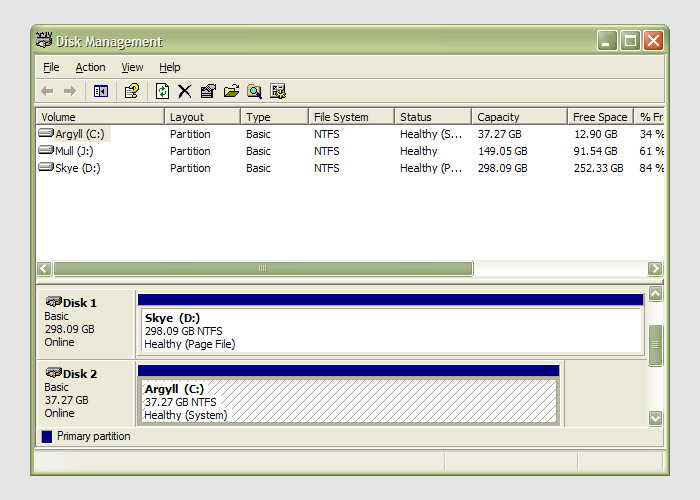
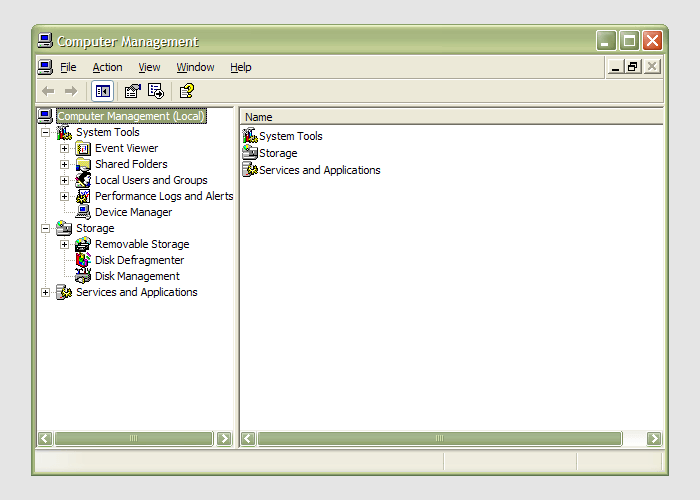 Having during the week obtained a new 320 GB hard drive, today I am adding it to my system after yesterdays scare with a PSU. As with any such item, you need to format and configure it to work with your operating system, be it Windows, Linux or whatever. Good old Partition Magic can help with this (I have version 7 from the Powerquest days) but Windows XP (Professional, anyway) does offer its own tool for the job: the Disk Management console. Unfortunately, it's a bit difficult to find. The easiest way to get to it is to type
Having during the week obtained a new 320 GB hard drive, today I am adding it to my system after yesterdays scare with a PSU. As with any such item, you need to format and configure it to work with your operating system, be it Windows, Linux or whatever. Good old Partition Magic can help with this (I have version 7 from the Powerquest days) but Windows XP (Professional, anyway) does offer its own tool for the job: the Disk Management console. Unfortunately, it's a bit difficult to find. The easiest way to get to it is to type diskmgmt.msc into the Run command box. Otherwise, it is a matter of setting your Start Menu to show the Administrative Tools group (Taskbar and Start Menu properties> Start Menu tab > Customise > Advanced tab) and accessing through the computer Management console, for which there is a shortcut in this group. Of course, you need to have administrator access to your PC to do any of this.