TOPIC: WINDOWS 8.1
Successfully migrating to Windows 10 on physical devices and virtual machines
10th August 2015While I have had preview builds of Windows 10 in various virtual machines for the most of twelve months, actually upgrading physical and virtual devices that you use for more critical work is a very different matter. Also, Windows 10 is set to be a rolling release with enhancements coming on an occasional basis, so I would like to see what comes before it hits the actual machines that I need to use. That means that a VirtualBox instance of the preview build is being retained to see what happens to that over time.
While some might call it incautious, I have taken the plunge and completely moved from Windows 8.1 to Windows 10. The first machine that I upgraded was more expendable, and success with that encouraged me to move onto others before even including a Windows 7 machine to see how that went. The 30-day restoration period allows an added degree of comfort when doing all this. The list of machines that I upgraded were a VMware VM with 32-bit Windows 8.1 Pro (itself part of a 32-bit upgrade cascade involving Windows 7 Home and Windows 8 Pro), a VirtualBox VM with 64-bit Windows 8.1, a physical PC that dual booted Linux Mint 17.2 and 64-bit Windows 8.1 and an HP Pavilion dm4 laptop (Intel Core i3 with 8 GB RAM and a 1 TB SSHD) with Windows 7.
The main issue that I uncovered with the virtual machines is that the Windows 10 update tool that is downloaded onto Windows 7 and 8.x does not accept the graphics capability on there. This is a bug because the functionality works fine on the Windows Insider builds. The solution was to download the appropriate Windows 10 ISO image for use in the ensuing upgrade. There are 32-bit and 64-bit disk images with Windows 10 and Windows 10 Pro installation files on each. My own actions used both disk images.
During the virtual machine upgrades, most of the applications that considered important were carried over from Windows 8.1 to Windows without a bother. Anyone would expect Microsoft's own software like Word, Excel and others to make the transition, but others like Adobe's Photoshop and Lightroom made it too, as did Mozilla's Firefox, albeit requiring a trip to Settings to set it as the default option for opening web pages. Less well-known desktop applications like Zinio (digital magazines) or Mapyx Quo (maps for cycling, walking and the like) were the same. Classic Shell was an exception but the Windows 10 Start Menu suffices for now anyway. Also, there was a need to reinstate Bitdefender Antivirus Plus using its new Windows 10 compatible installation file. Still, the experience was a big change from the way things used to be in the days when you used to have to reinstall nearly all your software following a Windows upgrade.
The Windows 10 update tool worked well for the Windows 8.1 PC, so no installation disks were needed. Neither was the bootloader overwritten so the Windows option needed selecting from GRUB every time there was a system reboot as part of the installation process, a temporary nuisance that was tolerated since booting into Linux Mint was preserved. Again, no critical software was lost in the process apart from Kaspersky Internet Security, which needed the Windows 10 compatible version installed, much like Bitdefender, or Epson scanning software that I found was easy to reinstall anyway. Usefully, Anquet's Outdoor Map Navigator (again used for working with walking and cycling maps) continued to function properly after the changeover.
For the Windows 7 laptop, it was much the same story, albeit with the upgrade being delivered using Windows Update. Then, the main Windows account could be connected to my Outlook account to get everything tied up with the other machines for the first time. Before the obligatory change of background picture, the browns in the one that I was using were causing interface items to appear in red, not exactly my favourite colour for application menus and the like. Now they are in blue, and all the upheaval surrounding the operating system upgrade had no effect on the Dropbox or Kaspersky installations that I had in place before it all started. If there is any irritation, it is that unpinning of application tiles from the Start Menu or turning off live tiles is not always as instantaneous as I would have liked, and that is all done now anyway.
While writing the above, I could not help thinking that more observations on Windows 10 may follow, but these will do for now. Microsoft had to get this upgrade process right, and it does appear that they have, so credit is due to them for that. So far, I have Windows 10 to be stable and will be seeing how things develop from here, especially when those new features arrive occasionally as is the promise that has been made to us users. Hopefully, that will be as painless as it needs to be to ensure trust is retained.
Migrating a virtual machine from VirtualBox to VMware Player on Linux
1st February 2015The progress of Windows 10 is something that I have been watching. Early signs have been promising, and the most recent live event certainly contained its share of excitement. The subsequent build that was released was another step in the journey, though the new Start Menu appears more of a work in progress than it did in previous builds. Keeping up with these advances sometimes steps ahead of VirtualBox support for them, and I discovered that again in the last few days. VMware Player seems unaffected, so I thought that I'd try a migration of the VirtualBox VM with Windows 10 onto there. In the past, I did something similar with a 32-bit instance of Windows 7 that subsequently got upgraded all the way up to 8.1, but that may not have been as slick as the latest effort, so I thought that I would share it here.
The first step was to export the virtual machine as an OVF appliance, and I used File > Export Appliance... only to make a foolish choice regarding the version of OVF. The one that I picked was 2.0 only to subsequently discover that 1.0 was the better option. The equivalent command line would look like the following (there are two dashes before the ovf10 option below):
VboxManage export [name of VM] -o [name of file].ova --ovf10
VMware has a tool for extracting virtual machines from OVF files that will generate a set of files that will work with Player and other similar products of theirs. It goes under the unsurprising name of OVF Tool and usefully works from a command line session. When I first tried it with an OVF 2.0 files, I got the following error, and it stopped doing anything as a result:
Line 2: Incorrect namespace http://schemas.dmtf.org/ovf/envelope/2 found.
The only solution was to create a version 1.0 file and use a command like the following:
ovftool --lax [name of file].ova [directory location of VM files]/[name of file].vmx
The --lax option is needed to ensure successful execution, even with an OVF 1.0 file as the input. Once I had done this on my Ubuntu GNOME system, the virtual machine could be opened up on VMware Player and I could use the latest build of Windows 10 at full screen, something that was not possible with VirtualBox. This may be how I survey the various builds of the operating that appear before its final edition is launched later this year.
Initial impressions of Windows 10
31st October 2014Being ever curious on the technology front, the release of the first build of a Technical Preview of Windows 10 was enough to get me having a look at what was on offer. The furore regarding Windows 8.x added to the interest, so I went to the download page to get a 64-bit installation ISO image.
That got installed into a fresh VirtualBox virtual machine and the process worked smoothly to give something not so far removed from Windows 8.1. However, it took until release 4.3.18 of VirtualBox before the Guest additions had caught up with the Windows prototype, so I signed up for the Windows Insider program and got a 64-bit ISO image to install the Enterprise preview of Windows 10 into a VMware virtual machine since and that supported full screen display of the preview while VirtualBox caught up with it.
Of course, the most obvious development was the return of the Start Menu, and it works exactly as expected too. Initially, the apparent lack of an easy way to disable App panels had me going to Classic Shell for an acceptable Start Menu. It was only later that it dawned on me that unpinning these panels would deliver to me the undistracting result that I wanted.
Another feature that attracted my interest is the new virtual desktop functionality. Here I was expecting something like what I have used on Linux and UNIX. There, each workspace is a distinct desktop, with only the applications open in a given workspace showing on a panel in there. Windows does not work that way with all applications visible on the taskbar regardless of what workspace they occupy, which causes clutter. Another deficiency is not having a desktop indicator on the taskbar instead of the Task View button. On Windows 7 and 8.x, I have been a user of VirtuaWin and this still works largely in the way that I expect of it too, except for any application windows that have some persistence associated with them; the Task Manager is an example and I include some security software in the same category too.
Even so, here are some keyboard shortcuts for anyone who wants to take advantage of the Windows 10 virtual desktop feature:
- Create a new desktop: Windows key + Ctrl + D
- Switch to previous desktop: Windows key + Ctrl + Left arrow
- Switch to next desktop: Windows key + Ctrl + Right arrow
Otherwise, stability is excellent for a preview of a version of Windows that is early on its road to final release. An upgrade to a whole new build went smoothly when initiated following a prompt from the operating system itself. All installed applications were retained, and a new taskbar button for notifications made its appearance alongside the existing Action Centre icon. So far, I am unsure what this does and whether the Action Centre button will be replaced in the fullness of time, yet I am happy to await where things go with this.
All is polished up to now, and there is nothing to suggest that Windows 10 will not be to 8.x what 7 was to Vista. The Start Screen has been dispatched after what has proved to be a misadventure for Microsoft. Regardless of what was hyped a few years ago, the PC still is with us; touchscreen devices like tablets are augmenting it instead of replacing it for any tasks involving some sort of creation. If anything, we have seen the PC evolve with laptops perhaps becoming more like the Surface Pro, at least when it comes to hybrid devices. However, we are not as happy to smudge our PC screens quite like those on phones and tablets, so a return to a more keyboard and mouse centred approach for some devices is welcome.
What I have here are just a few observations; there are more elsewhere, including a useful article by Ed Bott on ZDNet. All in all, we are early in the process for Windows 10 and, though it looks favourable so far, I will continue to keep an eye on how it progresses. The need to be less experimental than Windows 8.x is being fulfilled: so far, it certainly is less schizophrenic and should not be a major jump for users of Windows 7.
A reappraisal of Windows 8 and 8.1 licensing
15th November 2013With the release of Windows 8 around this time last year, I thought that the full retail version that some of us got for fresh installations on PC's, real or virtual, had become a thing of the past. In fact, it did seem that every respecting technology news website and magazine was saying just that. The release that you would buy from Microsoft or from mainstream computer stores was labelled as an upgrade. That made it look as if you needed the OEM or System Builder edition for those PC's that needed a new Windows installation, and that the licence that you bought was then attached to the machine from when it got installed on there.
As is usual with Microsoft, the situation is less clear-cut than that. For instance, there was some back-pedalling to allow OEM editions of Windows to be licensed for personal use on real or virtual PC's. With Windows 7 and its predecessors, it even was possible to be able to install afresh on a PC without Windows by first installing on inactivated copy on there and then upgrading that as if it were a previous version of Windows. Of course, an actual licence was of the previous version of Windows was needed for full compliance, if not the actual installation. At times, Microsoft muddies waters to keep its support costs down.
Even with Microsoft's track record in mind, it still surprised me when I noticed that Amazon was selling what appeared to be full versions of both Windows 8.1 and Windows 8.1 Pro. Having set up a 64-bit VirtualBox virtual machine for Windows 8.1, I got to discover the same for software purchased from the Microsoft website. However, unlike the DVD versions, you do need an active Windows installation if you fancy a same day installation of the downloaded software. For those without Windows on a machine, this can be as simple as downloading either the 32-bit or the 64-bit 90-day evaluation editions of Windows 8.1 Enterprise and using that as a springboard for the next steps. Though this not only be an actual in-situ installation, there are options to create an ISO or USB image of the installation disk for later installation.
In my case, I created a 64-bit ISO image and used that to reboot the virtual machine that had Windows 8.1 Enterprise on there before continuing with the installation. By all appearances, there seemed to be little need for a pre-existing Windows instance for it to work, so it looks as if upgrades have fallen by the wayside and only full editions of Windows 8.1 are available now. The OEM version saves money so long as you are happy to stick with just one machine, and most users probably will do that. As for the portability of the full retail version, that is not something that I have tested, so I am unsure that I will go beyond what I have done already.
My main machine has seen a change of motherboard, CPU and memory, so it could have deactivated a pre-existing Windows licence. However, I run Linux as my main operating system and, apart possibly from one surmountable hiccup, this proves surprisingly resilient in the face of such major system changes. For running Windows, I turn to virtual machines and there were no messages about licence activation during the changeover either. Microsoft is anything but confiding when it comes to declaring what hardware changes inactivate a licence. Changing a virtual machine from VirtualBox to VMware or vice versa definitely does it, so I tend to avoid doing that. One item that is fundamental to either a virtual or a real PC is the motherboard, and I have seen suggestions that this is the critical component for Windows licence activation, which would make sense if that was the case.
However, this rule is not hard and fast either, since there appears to be room for manoeuvre should your PC break. It might be worth calling Microsoft after a motherboard replacement to see if they can help you, and I have noticed that it is. All in all, Microsoft often makes what appear to be simple rules only to override them when faced with what happens in the real world. Is that why they can be unclear about some matters at times? Do they still hanker after how they want things to be, even when they are impossible to keep like that?
A look at Windows 8.1
4th July 2013Last week, Microsoft released a preview of Windows 8.1 and some hailed the return of the Start button, yet the reality is not as simple as that. Being a Linux user, I am left wondering if ideas have been borrowed from GNOME Shell instead of putting back the Start Menu like it was in Windows 7. What we have got is a smoothing of the interface that is there for those who like to tweak settings and not available by default. GNOME Shell has been controversial too, so borrowing from it is not an uncontentious move, even if there are people like me who are at home with that kind of interface.
What you get now is more configuration options to go with the new Start button. While right-clicking on the latter does get you a menu, this is no Start Menu like we had before. Instead, we get a settings menu with a "Shut down" entry. That's better than before, which might be saying something about what was done in Windows 8, and it produces a sub-menu with options of shutting down or restarting your PC as well as putting it to sleep. Otherwise, it is a place for accessing system configuration items and not your more usual software, not a bad thing, but it's best to be clear about these things. Holding down the Windows key and pressing X will pop up the same menu if you prefer keyboard shortcuts, and I have a soft spot for them too.
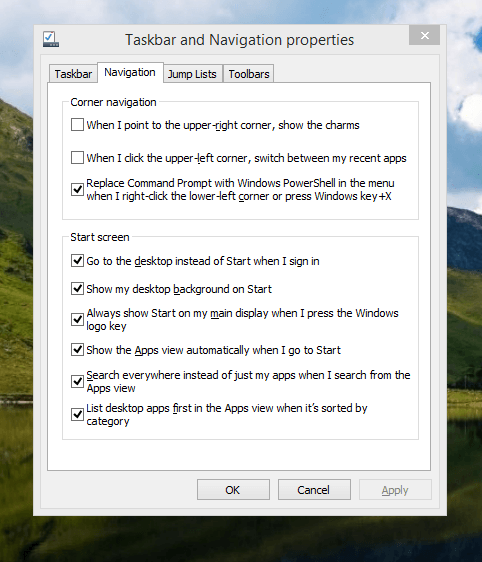
The real power is to be discovered when you right-click on the task bar and select Properties from the pop-up menu. Within the dialogue box that appears, there is the Navigation tab that contains a whole plethora of interesting options. Corner navigation can be scaled back to remove the options of switching between applications in the upper-left corner or getting what is called the Charms menu from the upper-right corner. Things get interesting in the Start Screen section. This where you tell Windows to boot to the desktop instead of the Start Screen and adjust what the Start button gives you. For instance, you can make it use your desktop background and display the Start Screen Apps View. Both of these make the new Start interface less intrusive and make the Apps View feel not unlike the way GNOME Shell overlays your screen when you hit the Activities button or hover over the upper-left corner of the desktop.
It all seems rather more like a series of little concessions, and not the restoration that some (many?) would prefer. Classic Shell still works for all those seeking an actual Start Menu and even replaces the restored Microsoft Start button too. So, if the new improvements aren't enough for you, you still can take matters into your own hands until you start to take advantage of what's new in 8.1.
Apart from the refusal to give us back a Windows 7 style desktop experience, we now have a touchscreen keyboard button added to the taskbar. So far, it always appears there even when I try turning it off. For me, that's a bug, so it's something that I'd like to see fixed before the final release.
All in all, Windows 8.1 feels more polished than Windows 8 was and will be a free update when the production version is released. My explorations have taken place within a separate VMware virtual machine because updating a Windows 8 installation to the 8.1 preview is forcing a complete re-installation on yourself later on. Though there are talks about Windows 9 now, I am left wondering if going for point releases like 8.2, 8.3, etc. might be a better strategy for Microsoft. It still looks as if Windows 8 could do with continual polishing before it gets more acceptable to users. 8.1 is a step forward, and more like it may be needed yet.