TOPIC: WINDOW
Getting rid of Windows 10 notifications about disabling start-up applications
20th May 2016On several Windows 10 machines, I have been seeing messages appearing in its Action Centre pane with the heading Disable apps to help improve performance. It appeared again recently, so I decided to look further into the matter.
What I found was that the solution first involves opening up the Control Panel, which takes a little finding in Windows 10. You could use Cortana to get to it or right-clicking on the Start Menu and left-clicking on the Control Panel menu. Using the Windows key + X will produce the same menu, and choosing the same entry will have the same effect.
Once the Control Panel is open, it makes life a little easier if you change to the Large icons view using the drop-down menu under the Search Control Panel box on the right-hand side. Then, what you need to do is click on the Security and Maintenance icon.
Once in that Security and Maintenance section, you are presented with two subheadings, one for Security and one for Maintenance. So long as you have not dismissed the message in the action centre, you will see a corresponding entry under the Maintenance section. At the bottom of that entry, there will be a link that turns off these messages permanently, and clicking on this will have the desired effect.
Moving application title bar buttons on GNOME desktops
6th March 2010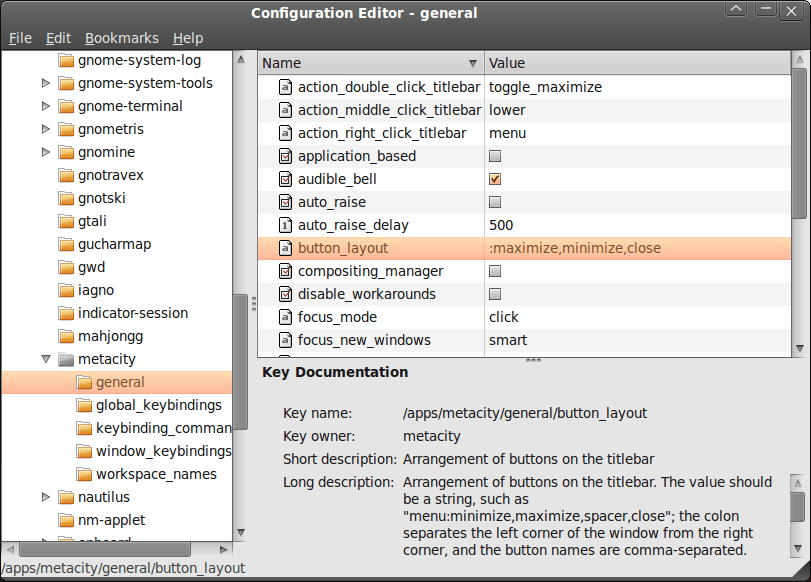
A recent look at how Ubuntu 10.04 development is getting on confronted me with an interface situation to which I am not accustomed: title bar buttons at the left. The usual combination of buttons for maximisation, minimisation and closure were there in their usual order but at the left of the window. While this is the where you find them on OS X, I prefer the Windows convention and placed them to the right again.
To achieve that end, I ran gconf-editor from the command line using my usual user account (not sudo; that doesn't seem to work) and made my way to apps -> metacity -> general. Once there, I sought out the button_layout property and moved the colon in the value from the left to the right. In other words, I started with this:
maximize,minimize,close:
and changed it to this (note the position of the colon in the actual string):
:maximize,minimize,close
If you ever find yourself wanting to change things from the Windows convention to the Apple one, just reverse what I did. As an aside, you also can swap the button order too if you like. After all, it's just a text field that you can edit, and the screen immediately refreshes when you hit the Return key after completing the edit.
As a more general observation, if Ubuntu 10.04 does come out using the OS X convention for title bar button placement, I could see others like wanting it changed back and that's why I am sharing it here. Surprising users in this way, especially after the 9.10 release's attracting some adverse comments, would not be all that advisable. The issue may be easy to address, but that's small comfort when you release how easily users are discouraged.
Nevertheless, 10.04 is an LTS release and what I have seen so far looks polished; there may be no splash screen at boot and shutdown time for what I am running (I am sticking with acquiring upgrades every so often instead of periodic re-installation from a new disk image) but that's a minor matter.
For the sake of not turning over the apple cart, I may have left off VirtualBox Additions, and things look steady enough so far. In fact, I am writing these words using Firefox 3.6 on there. Accompanying that is OpenOffice 3.2, but things do not look so different apart from these, a reassuring observation. While there may be an emphasis on purple in the colour scheme at the time of writing, that could change yet. 9.10's course had plenty of that, so I am willing to be patient. After all, there's more than a month to go yet, before the final cut is available for general use.
Navigating multiple workspaces: A Linux and UNIX advantage over Windows?
16th November 2007One of the nice things about the world of Linux and UNIX is the availability of multiple workspaces. In Window, you only ever get one, and the likes of me can easily fill up that task bar. So the idea of parcelling off different applications to different screens is useful from a housekeeping point of view so long as icons only appear in the task bar for the open workspace; Ubuntu respects this but openSUSE doesn't, a possible source of irritation.
However, a case can be made that UNIX/Linux needs workspaces more than Windows because of the multi-window interfaces of some of the software applications. The trouble with each of these sub-windows is that an entry appears in the task bar for each of this, rapidly creating a mess. And it can also be an issue working out which window closes the lot.
Examples of the above that come to my mind include GIMP, XSane and SAS. The Windows version of the latter's DMS is confined to a single application window while the UNIX incarnation is composed of a window each for individual components like program editor, log, output, etc. Typing "bye" in the command line of the program editor is enough to dispatch the GUI. With GIMP, Ctrl+Q will close it down in any window, apart from the "Tip of the Day" one that pops up when GIMP is started. The same sort of behaviour also seems to dispatch XSane too.
Switching from one workspace to another is as easy as clicking the relevant icon in the task bar in all the UNIX variants that I have used. Switching an application from one workspace to another has another common thread: finding the required entry in the application window menu.
On Ubuntu, I have seen other ways of working with workspaces. In the interface with visual effects turned off, hovering over the workspace icons in the task bar allows you to move from one to another with the wheel of your mouse. Moving an application between workspaces can be done as simply as dragging boxes from one task bar icon to another. Turning on the visual effects changes things, though. It might appear that the original functionality still works, but that seems not to be the case: a matter for Canonical to resolve, perhaps?
The visual effects do provide other ways around this, though. Keeping all your application windows minimised means that you can run through workspaces themselves with your wheel mouse. Moving applications between workspaces becomes as simple as grabbing the title bar and pulling the window left or right until it changes workspace. Be careful that you do the job fully, though, or you could have an application sitting astride two workspaces. It would appear that ideas from the sharing of a desktop across multiple monitors have percolated through to workspace behaviour.
Aside (regarding Ubuntu visual effects): I don't know who came up with the idea of having windows wobble when they're being moved around, but it certainly is unusual, as is seeing what happens when you try prising a docked window from its mooring (particularly when you're pulling it up from the bottom task bar). The sharper font display and bevelled screen furniture make more sense to me, though; they certainly make a UI more appealing and modern.