TOPIC: VIRTUALBOX
VirtualBox memory allocation error: Solving Linux Mint host issues after LLM usage
22nd March 2025It happened to me today when I tried starting up Windows virtual machines in VirtualBox on my main Linux Mint workstation as a host after a long layover for these. They failed to start, only for these messages to appear:
Out of memory condition when allocating memory with low physical backing. (VERR_NO_LOW_MEMORY).
Result Code:
NS_ERROR_FAILURE (0x80004005)
Component:
ConsoleWrap
Interface:
IConsole {6ac83d89-6ee7-4e33-8ae6-b257b2e81be8}
Since the messages are cryptic in the circumstances, I had to seek out their meaning. The system has plenty of memory, so it could be that. Various suggestions came my way like installing the VirtualBox Extension Pack or reinstalling VirtualBox Extensions in the affected VM. The first had no effect, while the second was impossible.
However, there was one more suggestion: fragmentation of memory, much like file fragmentation on a disk drive. Thus, I opted for a reboot, which sorted out things, making it look as if that were the problem. If it comes up again, I might try compacting the memory with the following command, leaving for a while to complete due to any temporary system slowdown:
echo 1 > /proc/sys/vm/compact_memory
Because there had been some on-machine usage of an LLM, I now reckon that caused the malaise. These can be as heavy on memory as they are on processors, so fragmentation can result. That is yet another likely lesson learned from experimenting with this much-hyped technology.
Getting Adobe Lightroom Classic to remember the search filters that you have set
23rd April 2023With Windows 10 support to end in October 2025 and VirtualBox now offering full support for Windows 11, I have moved onto Windows 11 for personal use while retaining Windows 10 for professional work, at least for now. Of course, a lot could happen before 2025 with rumours of a new Windows version, the moniker Windows 12 has been mooted, but all that is speculation for now.
As part of the changeover, I moved the Adobe apps that I have in an ongoing subscription, Lightroom Classic and Photoshop are the main ones for me, to the new virtual machine. That meant that some settings from the previous one were lost and needed reinstating.
One of those was the persistence of Library Filters, so I had to find out how to get that sorted. If my memory is not fooling me, this seemed to be a default action in the past, and that meant that I was surprised by the change in behaviour.
Nevertheless, I had to go to the File menu, select Library Filters (it is near the bottom of the menu in the current version at the time of writing) and switch on Lock Filters by clicking on it to get a tick mark preceding the text. There is another setting called Remember Each Source's Filters Separately in the same place that can be set in the same manner if so desired, and I am experimenting with that at the moment, even though I have not bothered with this in the past.
How to adjust Adobe Lightroom Classic font sizes beyond the default options
25th November 2022Earlier in the year, I upgraded my monitor to a 34-inch widescreen Iiyama XUB3493WQSU. At the time, I was in wonderment at what I was doing, even if I have grown used to it now. For one thing, it made the onscreen text too small, so I ended up having to scale things up in both Linux and Windows. The former turned out to be more malleable than the latter, and that impression also applies to the main subject of this piece.
What I also found is that I needed to scale the user interface font sizes within Adobe Lightroom Classic running within a Windows virtual machine on VirtualBox. That can be done by going to Edit > Preferences through the menus and then going to the Interface tab in the dialogue box that appears where you can change the Font Size setting using the dropdown menu and confirm changes using the OK button.
However, the range of options is limited. Medium appears to be the default setting, while the others include Small, Large, Larger and Largest. Large scales by 150%, Larger by 200% and Largest by 250%. Of these, Large was the setting that I chose, though it always felt too big to me.
Out of curiosity, I decided to probe further, only to find extra possibilities that could be selected by direct editing of a configuration file. This file is called Lightroom Classic CC 7 Preferences.agprefs and can be found in C:\Users\[user account]\AppData\Roaming\Adobe\Lightroom\Preferences. In there, you need to find the line containing AgPanel_baseFontSize and change the value enclosed within quotes and save the file. Taking a backup beforehand is wise, even if the modification is not a major one.
The available choices are scale125, scale140, scale150, scale175, scale180, scale200 and scale250. Some of these may be recognisable as those available through the Lightroom Classic user interface. In my case, I chose the first on the list, so the line in the configuration file became:
AgPanel_baseFontSize="scale125"
While there may be good reasons for the additional options not being available through the user interface, things are working out OK for me for now. It is another tweak that helps me to get used to the larger screen size and its higher resolution.
Fixing Windows 11 freezing issues in VirtualBox with KVM paravirtualisation
23rd November 2022Recently, I have been trying to get Windows 11 to run smoothly within a VirtualBox virtual machine, and there has been a lot of experimentation along the way. This was to eradicate intermittent freezes that escalated CPU usage and necessitated hard restarts. If I were to use Windows 11 as a long-term replacement for Windows 10, these needed to go.
An internet search showed that others faced the same predicament, yet a range of proposed solutions did nothing for me. The suggestion of enabling 3D graphics capability did nothing but produce a black screen at startup time, so that was not a runner. It might have been the combination of underlying graphics hardware and the drivers on my Linux Mint machine that hindered me when it helped others.
In the end, a look at the bug tracker for Windows guest operating systems running on VirtualBox sent me in another direction. The Paravirtualisation interface also may have caused issues with Windows 10 virtual machines, since these were all set to KVM. Doing the same for Windows 11 seems to have stopped the freezing behaviour so far. It meant going to the virtual machine settings, navigating to System > Acceleration and changing the dropdown menu value from Default to KVM before clicking on the OK button.
Before that, I have been blaming the newness of VirtualBox 7 (it is best not to expect too much of a fresh release bringing such major changes) and even the way that I installed Windows 11 using the streamlined installation or licensing issues. Now that things are going better, it may have been a lesson from Windows 10 that I had forgotten. The EFI, Secure Boot and TPM 2.0 requirements of Windows 11 also blind sided me, especially given the long wait for VirtualBox to add such compatibility, but that is behind me at this stage.
Given that Windows 11 is not perfect, Start11 makes it usable and the October 2025 expiry for Windows 10 also focuses my mind. It is time to move over for the sake of future-proofing if nothing else. In time, we may get a better operating system as Windows 11 matures and some minds surely are thinking of a "Windows 12". Depending on how things go, we may get to a point where something vintage in the nature of Windows XP, Windows 7 or Windows 10 appears. Those older versions of Windows became like old gold during their lives.
Converting QEMU disk images to VirtualBox images on Linux Mint 21
30th October 2022Recently, VirtualBox gained fuller support for Windows 11 and I successively set up a new Windows 11 virtual machine that, I hope, will supplant a Windows 10 counterpart in time. While the setup itself was streamlined, I ran into such stability issues that I set the new VM aside until a new version of VirtualBox got released. That has happened with the appearance of version 7.0.2, but Windows 11 remains prone to freezing on my Linux Mint machine. Thankfully, that now is much less frequent, yet the need for added stability remains outstanding.
While I was thinking about trying out VirtualBox 7.0.0, I remembered a QEMU machine that I had running Windows 11. Though QEMU proved more limited than VirtualBox when it came to having easy availability of functionality like moving data in and out of the virtual machine or support for sound, there was no problem with TPM support or system stability. Since it did contain some useful data, I wondered about converting its virtual hard disk to VirtualBox format, and it is easy to do. First, you need to install qemu-img and other utilities as follows:
sudo apt-get install qemu-utils
With that in place, executing a command like the following performs the required conversion. Here, the -O switch specifies the required file type of vdi in this case.
qemu-img convert -O vdi [virtual hard disk].qcow2 [virtual hard disk].vdi
While I have yet to mount it on the new VirtualBox Windows 11 virtual machine, it is good to have the old virtual hard disk available for doing so. The thought of using it as a boot drive in VirtualBox did enter my mind, but the required change of drivers and other incompatibilities dissuaded me from doing so.
Changing the UUID of a VirtualBox Virtual Disk Image in Linux
11th July 2021Recent experimentation centring around getting my hands on a test version of Windows 11 had me duplicating virtual machines and virtual disk images, though VirtualBox still is not ready for the next Windows version; it has no TPM capability at the moment. Nevertheless, I was able to get something after a fresh installation that removed whatever files were on the disk image. That meant that I needed to mount the old version to get at those files again.
While renaming partially helped with this, what I really needed to do was change the UUID, so VirtualBox would not report a collision between two disk images with the same UUID. To avoid this, the UUID of one of the disk images had to be changed and a command like the following was used to accomplish this:
VBoxManage internalcommands sethduuid [Virtual Disk Image Name].vdi
Because I was doing this on Linux Mint, I could call VBoxManage without need to tell the system where it was, as would be the case on Windows. Otherwise, it is the sethduuid portion that changes the UUID as required. Another way around this is to clone the VDI file using the following command, but I had not realised that at the time:
VBoxManage clonevdi [old virtual disk image].vdi [new virtual disk image].vdi
It appears that there can be more than one way to do things in VirtualBox at times, so the second way will remain on reference for the future.
Getting rid of the Windows Resizing message from a Manjaro VirtualBox guest
27th July 2020Like Fedora, Manjaro also installs a package for VirtualBox Guest Additions when you install the Linux distro in a VirtualBox virtual machine. However, it does have certain expectations when doing this. On many systems, and my own is one of these, Linux guests are forced to use the VMSVGA virtual graphics controller while Windows guests are allowed to use the VBoxSVGA one. It is the latter that Manjaro expects, so you get a message like the following appearing when the desktop environment has loaded:
Windows Resizing
Set your VirtualBox Graphics Controller to enable windows resizing
After ensuring that gcc, make, perl and kernel headers are installed, I usually install VirtualBox Guest Additions myself from the included ISO image, and so I did the same with Manjaro. Doing that and restarting the virtual machine got me extra functionality like screen resizing and being able to copy and paste between the VM and elsewhere after choosing the Bidirectional setting in the menus under Devices > Shared Clipboard.
That still left an unwanted message popping up on startup. To get rid of that, I just needed to remove /etc/xdg/autostart/mhwd-vmsvga-alert.desktop. While it can be deleted, I just moved it somewhere else and a restart proved that the message was gone as needed. Now everything is working as I wanted.
Resolving VirtualBox Shared Folders problems in Fedora 32 through a correct Guest Additions installation
26th July 2020While some Linux distros like Fedora install VirtualBox drivers during installation time, I prefer to install the VirtualBox Guest Additions themselves. Before doing this, it is best to remove the virtualbox-guest-additions package from Fedora to avoid conflicts. After that, execute the following command to ensure that all prerequisites for the VirtualBox Guest Additions are in place before mounting the VirtualBox Guest Additions ISO image and installing from there:
sudo dnf -y install gcc automake make kernel-headers dkms bzip2 libxcrypt-compat kernel-devel perl
During the installation, you may encounter a message like the following:
ValueError: File context for /opt/VBoxGuestAdditions-<VERSION>/other/mount.vboxsf already defined
This is generated by SELinux, so the following commands need to be executed before repeating the installation of VirtualBox Guest Additions:
sudo semanage fcontext -d /opt/VBoxGuestAdditions-<VERSION>/other/mount.vboxsf
sudo restorecon /opt/VBoxGuestAdditions-<VERSION>/other/mount.vboxsf
Without doing the above step and fixing the preceding error message, I had an issue with mounting of Shared Folders whereby the mount point was set up, but no folder contents were displayed. This happened even when my user account was added to the vboxsf group, and it proved to be the SELinux context issue that was the cause.
Lessons learned on managing Windows Taskbar and Start Menu colouring in VirtualBox virtual machines
9th December 2019In the last few weeks, I have had a few occasions when the colouration of the Windows 10 taskbar and its Star Menu has departed from my expectations. At times, this happened in VirtualBox virtual machine installations and both the legacy 5.2.x versions and the current 6.x ones have thrown up issues.
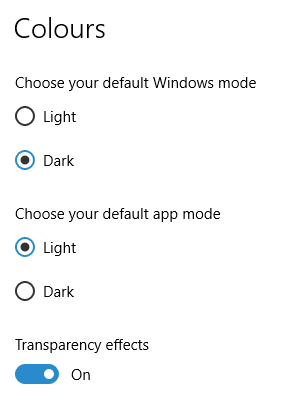
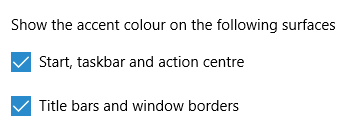
The first one actually happened with a Windows 10 installation in VirtualBox 5.2.x when the taskbar changed colour to light grey and there was no way to get it to pick up the colour of the desktop image to become blue instead. The solution was to change the Windows from Light to Dark in order for the desired colouration to be applied, and the settings above are taken from the screen that appears on going to Settings > Personalisation > Colours.
The second issue appeared in Windows 10 Professional installation in VirtualBox 6.0.x when the taskbar and Start Menu turned transparent after an updated. This virtual machine is used to see what is coming in the slow ring of Windows Insider, so some rough edges could be expected. The solution here was to turn off 3D acceleration in the Display pane of the VM settings after shutting it down. Starting it again showed that all was back as expected.
Both resolutions took a share of time to find and there was a deal of experimentation needed too. Once identified, they addressed the issues as desired. Hence, I am recording them here for use by others as much as future reference for myself.
Shared folders not automounting on an Ubuntu 18.04 guest in a VirtualBox virtual machine
1st October 2019Over the weekend, I finally got to resolve a problem that has affected Ubuntu 18.04 virtual machine for quite a while. The usual checks on Guest Additions installation and vboxsf group access assignment were performed but were not causing the issue. Also, no other VM (Windows (7 & 10) and Linux Mint Debian Edition) on the same Linux Mint 19.2 machine was experiencing the same issue. The latter observation made the problem intrinsic to the Ubuntu VM itself.
Because I install the Guest Additions software from the included virtual CD, I executed the following command to open the relevant file for editing:
sudo systemctl edit --full vboxadd-service
If I had installed virtualbox-guest-dkms and virtualbox-guest-utils from the Ubuntu repositories instead, then this would have been the command that I needed to execute instead of the above.
sudo systemctl edit --full virtualbox-guest-utils
Whichever configuration gets opened, the line that needs attention is the one beginning with "Conflicts" (line 6 in the file on my system). The required edit removes systemd-timesync.service from the list following the equals sign. It is worth checking that file paths include the correct version number for the Guest Additions software that is installed, in case this is not how things are. The only change that was needed on my Ubuntu VM was to the Conflicts line, and rebooting it got the Shared Folder automatically mounted under the /media directory as expected.