TOPIC: UBUNTU UNITY
Fixing garbled background images in GNOME Shell after upgrading to Ubuntu GNOME 14.04
2nd May 2014On upgrading from Ubuntu GNOME 13.10 to Ubuntu GNOME 14.04, a few rough edges were to be noticed. One was the display of my chosen background image: it was garbled. Later, I discovered that there is a maximum width of 2560 px for background images in GNOME Shell these days and that things get messy beyond that.
In my case, the image width was around 6000 px, and I was used to it getting resized in GNOME Shell 3.8 and its predecessors. It appears that the functionality got removed after that, though, so the workaround of manual image resizing in the GIMP needed to be employed. Though having big images open in memory creates an additional overhead, not handling them very well at all looks like a bug caused by setting 2560 px as a maximum screen width for the GNOME Shell panel and the complete removal of Nautilus from desktop rendering duties. Let's hope that sense is seen with ever larger screen sizes and resolutions coming our way.
It's the sort of thing that did get me looking at adding on Cinnamon 2.2 for a while before setting background image scaling using the indispensable GNOME Tweak Tool was discovered. LinuxG.net has a useful tutorial on this for anyone with such an adventurous streak in them. For now though, I am OK with my set-up, but the GNOME project's focus on minimalism could affect us in other ways, so I can see why Clem Lefebvre started the Cinnamon one primarily for Linux Mint and the desktop environment is appearing elsewhere too. After all, Gedit lost its menu bar in GNOME 3.12 so it's just as well that we have alternatives.
Update 2014-05-06: It appears that the desktop image bug that afflicts GNOME Shell 3.10 got sorted for GNOME Shell 3.12. At least, that is the impression that an Antergos instance in a VirtualBox virtual machine gives me.
Testing of Ubuntu 12.04 Alpha 1 reveals a polished Unity desktop with room for improvement
22nd January 2012After an aborted installation in VirtualBox using the direct installation, I got a VM instance of Ubuntu 12.04 in place by installing from a loaded Live CD session. That proceeded without any trouble and downloaded the required updates too. First impressions revealed a polished Unity interface that ran without any crashes. The task of adding VirtualBox's Guest Additions in the usual way was all that was needed to tart up the experience even more. However, there remains a wish list for improvements to the Unity desktop, so here are mine:
- Merging of an application title bar with the desktop's top panel on maximisation: In 11.10, removing the
appmenupackages does force menus into application windows and that seems to be destined as a configurable item in Unity at some point; it'd be good to see it in 12.04 though it's not in the first alpha release. The merging of the panel and title bar would be a good thing to have as a user setting too because I am unconvinced by the current behaviour when there is plenty of screen space. - Rearranging icons on the application launcher: There appears to be no obvious way to do this at the moment and attempting to move them with a mouse only moves the launcher up and down. There is no doubt that this behaviour is a bonus for those working with small screens, but it is a nuisance unless there is another means for achieving the same end.
- Desktop environment switcher on the login screen: This seems to have disappeared for now. Hopefully, this is an oversight that will see correction in later stages of the development of Ubuntu 12.04. This is how I currently get Ubuntu 11.10 to boot into GNOME Shell, so its loss would be a step backwards. Then, a Gubuntu project would become truly necessary, though I have to say that Linux Mint makes such a viable alternative that I wonder how they would get going.
In summary, it does look as if the Unity interface is getting more and more polished. However, there are niggles that I have described above that, I think, need addressing, and I hope that many of them will be addressed in either 12.04 or 12.10. Though usability seems to be improving, I still am left with the impression that it has a way to go yet.
Removing the Guest Account Entry from Ubuntu 11.10 and Linux Mint 12 Login Screens
2nd December 2011Another feature of Ubuntu 11.10 and Linux Mint 12 is the appearance of a Guest Account entry on their login screens. Windows has had this feature for a while now, but it is easy to turn it off if you know where to look. Somehow, Ubuntu and Linux Mint haven't made it obvious as it could be. In both cases, you have to edit /etc/lightdm/lightdm.conf and add the following line to the bottom of the file:
allow-guest=false
That removes the entry in question and could a little more security. On Ubuntu, there are lines in the file controlling the background image that you have for your login screen. In my experience, Linux Mint stores this in the greeter file referenced in lightdm.conf and that's unity-greeter in my case, though, I mostly use GNOME 3 with only the occasional stint using the MATE desktop environment.
What I learned from manually upgrading to Linux Mint 11
31st May 2011For a Linux distribution that focuses on user-friendliness, it does surprise me that Linux Mint offers no seamless upgrade path. In fact, the underlying philosophy is that upgrading an operating system is a risky business. However, I have been doing in-situ upgrades with both Ubuntu and Fedora for a few years without any real calamities. A mishap with a hard drive that resulted in lost data in the days when I mainly was a Windows user places this into sharp relief. These days, I am far more careful but thought nothing of sticking a Fedora DVD into a drive to move my Fedora machine from 14 to 15 recently. Apart from a few rough edges and the need to get used to GNOME 3 together with making a better fit for me, there was no problem to report. The same sort of outcome used to apply to those online Ubuntu upgrades that I was accustomed to doing.
The recommended approach for Linux Mint is to back up your package lists and your data before the upgrade. Doing the former is a boon because it automates adding the extras that a standard CD or DVD installation doesn't do. While I did do a little backing up of data, it wasn't total because I know how to identify my drives and take my time over things. Apache settings and the contents of MySQL databases were my main concern because of where these are stored.
When I was ready to do so, I popped a DVD in the drive and carried out a fresh installation into the partition where my operating system files are kept. Being a Live DVD, I was able to set up any drive and partition mappings by referring to Mint's Disk Utility. One thing that didn't go so well was the GRUB installation, and it was due to the choice that I made on one of the installation screens. Despite doing an installation of version 10 just over a month ago, I had overlooked an intricacy of the task and placed GRUB on the operating system files partition rather than at the top level of the disk where it is located. Instead of trying to address this manually, I took the easier and more time-consuming step of repeating the installation like I did the last time. If there was a graphical tool for addressing GRUB problems, I might have gone for that instead, but am left wondering at why there isn't one included at all. Maybe it's something that the people behind GRUB should consider creating, unless there is one out there already about which I know nothing.
With the booting problem sorted, I tried logging in, only to find a problem with my desktop that made the system next to unusable. It was back to the DVD, and I moved many of the configuration files and folders (the ones with names beginning with a ".") from my home directory in the belief that there might have been an incompatibility. That action gained me a fully usable desktop environment, but I now think that the cause of my problem may have been different to what I initially suspected. Later I discovered that ownership of files in my home area elsewhere wasn't associated with my user ID, though there was no change to it during the installation. As it happened, a few minutes with the chown command were enough to sort out the permissions issue.
The restoration of the extra software that I had added beyond what standardly gets installed was took its share of time, but the use of a previously prepared list made things so much easier. That it didn't work smoothly because some packages couldn't be found the first time around, so another one was needed. Nevertheless, that is nothing compared to the effort needed to do the same thing by issuing an installation command at a time. Once the usual distribution software updates were in place, all that was left was to update VirtualBox to the latest version, install a Citrix client and add a PHP plugin to NetBeans. Then, nearly everything was in place for me.
Next, Apache settings were restored, as were the databases that I used for offline web development. That nearly was all that was needed to get offline websites working, but for the need to add an alias for localhost.localdomain. That required installation of the Network Settings tool so that I could add the alias in its Hosts tab. With that out of the way, the system had been settled in and was ready for real work.
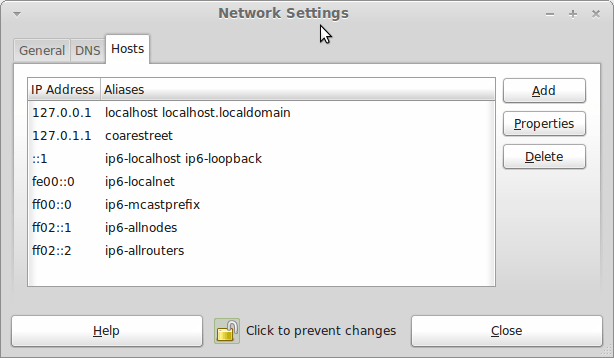
Given the glitches I encountered, I can understand the Linux Mint team's caution regarding a more automated upgrade process. Even so, I still wonder if the more manual alternative that they have pursued brings its own problems in the form of those that I met. The fact that the whole process took a few hours in comparison to the single hour taken by the in-situ upgrades that I mentioned earlier is another consideration that makes you wonder if it is all worth it every six months or so. Saying that, there is something to letting a user decide when to upgrade rather than luring one along to a new version, a point that is more than pertinent in light of the recent changes made to Ubuntu and Fedora. Whichever approach you care to choose, there are arguments in favour as well as counterarguments too.
Moving from Ubuntu 10.10 to Linux Mint 10
23rd April 2011With a long Easter weekend available to me and with thoughts of forthcoming changes in the world of Ubuntu, I got to wonder about the merits of moving my main home PC to Linux Mint instead. Though there is a rolling variant based on Debian, I went for the more usual one based on Ubuntu that uses GNOME. For the record, Linux Mint isn't just about the GNOME desktop, but you also can have it with Xfce, LXDE and KDE desktops as well. While I have been known to use Lubuntu and like its LXDE implementation, I stuck with the option with which I have most experience.
Once I selected the right disk for the bootloader, the main installation of Mint went smoothly. By default, Ubuntu seems to take care of this, while Mint leaves it to you. When you have your operating system files on sdc, installation on the default of sda isn't going to produce a booting system. Instead, I ended up with GRUB errors and, while I suppose that I could have resolved these, the lazier option of repeating the installation with the right bootloader location was the one that I chose. It produced the result that I wanted: a working and loading operating system.
However, there was not something not right about the way that the windows were displayed on the desktop, with title bars and window management not working as they should. Creating a new account showed that it was the settings that were carried over from Ubuntu in my home area that were the cause. Again, I opted for a less strenuous option and moved things from the old account to the new one. One outcome of that decision was that there was a lot of use of the chown command to get file and folder permissions set for the new account. To make this all happen, the new account needed to be made into an Administrator just like its predecessor; by default, more restrictive desktop accounts are created using the Users and Groups application from the Administration submenu. Once I was happy that the migration was complete, I backed up any remaining files from the old user folder and removed it from the system. Some of the old configuration files were to find a new life with Linux Mint.
In the middle of the above, I also got to customise my desktop to get the feel that is amenable. For example, I do like a panel at the top and another at the bottom. By default, Linux Mint only comes with the latter. The main menu was moved to the top because I have become used to having there, and switchers for windows and desktops were added at the bottom. They were only a few from what has turned out not to be a short list of things that I fancied having: clock, bin, clearance of desktop, application launchers, clock, broken application killer, user switcher, off button for PC, run command and notification area. It all was gentle tinkering, but still is the sort of thing that you wouldn't want to have to do over and over again. Let's hope that is the case for Linux Mint upgrades in the future. That the configuration files for all of these are stored in the home area hopefully should make life easier, especially when an in-situ upgrade like that for Ubuntu isn't recommended by the Mint team.
With the desktop arranged to my liking, the longer job of adding to the collection of software on there, while pruning a few unwanted items too, was next. Having had Apache, PHP and MySQL on the system before I popped in that Linux Format magazine cover disk for the installation, I wanted to restore them. To get the off-line websites back, I had made copies of the old Apache settings that simply were copied over the defaults in /etc/apache (in fact, I simply overwrote the apache directory in /etc, but the effect was the same). Using MySQL Administrator enabled the taking of a backup of the old database too. In the interests of spring-cleaning, I only migrated a few of the old databases from the old system to the new one. In fact, there was an element of such tidying in my mind when I decided to change Linux distribution in the first place; Ubuntu hadn't been installed from afresh onto the system for a while anyway and some undesirable messages were appearing at update time though they were far from being critical errors.
The web server reinstatement was only part of the software configuration that I was doing, and there was a lot of use of apt-get while this was in progress. A rather diverse selection was added: Emacs, NEdit, ClamAV, Shotwell (just make sure that your permissions are sorted first before getting this to use older settings because anything inaccessible just gets cleared out; F-Spot was never there at first in my case, but it may differ for you), UFRaw, Chrome, Evolution (never have been a user of Mozilla Thunderbird, the default email client on Mint), Dropbox, FileZilla, MySQL Administrator, MySQL Query Browser, NetBeans, POEdit, Banshee (while Rhythmbox is what comes with Mint, I replaced it with this), VirtualBox and GParted. This is quite a list and while I maybe should have engaged the services of dpkg to help automate things, I didn't do that on this occasion, though Mint seems to have a front end for it that does the same sort of thing. Given that the community favours clean installations, it's little that something like this is on offer in the suite of tools in the standard installation. This is the type of rigmarole that one would not draw on themselves too often.
With desktop tinkering and software installations complete, it was time to do a little more configuration. To get my HP laser printer going, I ran hp-setup to download the (proprietary, RMS will not be happy...) driver for it because it otherwise wouldn't work for me. Fortune was removed from the terminal sessions because I like them to be without such things. To accomplish this, I edited /etc/bash.bashrc and commented out the /usr/games/fortune line before using apt-get to clear the software from my system. Being able to migrate my old Firefox and Evolution profiles, albeit manually, has become another boon. Undoubtedly, there are more adjustments that I could be making, but I am happy to do these as and when I get to them. So far, I have a more than usable system, even if I engaged in more customisation than many users would go doing.
Let's finish this with some of my impressions of Linux Mint. What goes without saying is that some things are done differently, which is to be expected. Distribution upgrades are just one example, while there are tools available to make clean installations that little bit easier. To my eyes, the desktop looks very clean and fond display is carried over from Ubuntu, not at all a bad thing. While it may sound like a small matter, it does appear to me that Fedora and openSUSE could learn a thing or too about how to display fonts onscreen on their systems. It is the sort of thing that adds the spot of polish that leaves a much better impression. So far, it hasn't been any hardship to find my way around; it helps that I can make the system fit my wants and needs. That it looks set to stay that way is another bonus. We have a lot of change coming in the Linux world, with GNOME 3 on the way and Ubuntu's decision to use Unity as their main desktop environment. While watching both of these developments mature, it looks as if I'll be happily using Mint. Change can refresh, while a bit of stability is good too.
Trying out Lubuntu and Debian Squeeze as possible Ubuntu Unity alternatives
19th February 2011The last few weeks have seen me poking around with a few different operating systems to see how they perform. While I am too sure what exactly has kicked off all of this curiosity, all the OS's that I have examined have been of the UNIX/Linux variety. With the inclusion of Unity in the forthcoming Ubuntu "Natty Narwhal" 11.04, I am mindful of the need to be keeping an eye on alternative options should there ever be a need to jump ship. However, a recent encounter with an alpha version has reassured me a little.
Forgetting the Ubuntu password (a silly thing to do, I know) for my Toshiba laptop meant a reinstallation that allowed these explorations to happen. Only for that, I may not have looked in amazement at the impressive minimalism of CrunchBang Linux before settling on Lubuntu to see how it did. Since these were Live CD runs, I was trying things out before committing to any installation. Since Lubuntu is based on Ubuntu as its name suggests, I wasted little name in finding my way around the LXDE desktop. By default, everything supplied with the distro is lightweight, with Chromium coming in place of Firefox. There's no sign of OpenOffice.org either, with offerings like Abiword coming in its stead. For the sake of familiarity, I started to add the weight of things without reducing the speed of things, it seems. Well, the speedy start-up wasn't afflicted anyway. Being an Ubuntu clone meant that it didn't long to add on Firefox using the apt-get command. LibreOffice was downloaded for installation using the dpkg command, and it seems much more fleet-footed than its OpenOffice.org counterpart. As if these nefarious actions weren't enough, I started to poke in the settings to up the number of virtual desktops too. All in all, it never stopped me going against what be termed the intent of the thing. Despite what Linux User & Developer has had to say, I think the presentation of the LXDE desktop isn't unpleasant, either. In fact, I reckon that I quite like it, so the next thing to do is to restore the entry for Windows 7 on the GRUB menu. Well, there's always something that needs doing...
While I may have learned about it after the event, the release of Debian "Squeeze" 6.0 was of interest to me too. The new release comes on two kernels: GNU/Linux and FreeBSD. Regarding the latter, I did try having a look, only for it to lock up my main home PC when I tried booting it up in a VirtualBox virtual machine. Given that it's a technical preview anyway, I think it's better to leave it mature for a while, no matter how fascinating the prospect may be. Or is it VirtualBox 4.x that hasn't around long enough? Debian's latest Linux incarnations showed no such inclinations, though I found that the CD ISO image that I'd downloaded didn't give such a complete system when I fired it up after doing the installation. Being someone who knows his way around Linux anyway, it was no problem to add the missing pieces using apt-get, though that'd stop it being an option for new users unless the DVD installation yields more complete results. Other than that, it worked well, and I quickly became comfortable with the OS, which has a much fresher feel than version 5.x ("Lenny"). In summary, I look forward to continuing my investigations of the new Debian release.
To round up my explorations of different UNIX/Linux operating systems, I have updated my test installations of Ubuntu 11.04. While initial looks at the next Ubuntu release weren't so encouraging, things are coming along by all accounts. For one thing, Unity can be switched off in favour of the more familiar GNOME desktop that we've had for the last few years. Messages warning about the lack of 3D graphics support have been replaced by graceful degradation to GNOME, which is definitely an improvement. In case it hasn't been so obvious, I am one of those who needs convincing by the likes of Unity and GNOME Shell, so I'll sit on the fence for a while. After all, there are always alternatives like LXDE if I want to decamp to something else entirely. One of the nice things about Linux is the amount of choice we all have; while it might be difficult to choose sometimes, it's always good to find alternatives when someone makes a decision that doesn't suit you.
Early impressions of Ubuntu 8.10 in its alpha stage
20th July 2008Here is an admission: my curiosity got the better of me when screenshots of Ubuntu's 8.10, otherwise known as Intrepid Ibex, started to make their appearance. Since it is only at alpha2 stage, it's definitely a no-no for production systems. However, it does run surprisingly smoothly even at this stage. Yes, I have seen rough edges and the biggest of them all has made me install it onto my spare PC; there is certainly a tendency for systems to hang when you try running 8.10 in virtual machines, my preferred method for these kinds of explorations. Try it in VirtualBox and kernel panic messages ensue while you can log in on VMware Workstation only for the desktop never to load. While those could be major deficiencies for some, they have both been reported, with the former being seen by many and the latter being flagged by my own self.
Mu use of a version with the alternate installer meant that the usual slickness that we expect of Ubuntu installations was not apparent. Though I am sure that will change in time for the final release, I did not find it too taxing to get things going with this means. Despite current changes, I expect a more familiar interface will return during later development cycles, certainly well before the final version is released. Because I was installing over the top of a previous Ubuntu installation, I didn't want to lose everything, but I needed to leave it to wipe out the previous root system partition for it to continue without freezing. Since my home directory resides on a separate partition, the transition occurred smoothly, with settings like desktop backgrounds being automatically detected without any complications. One thing that might annoy some is that all this takes manual intervention; you don't get the sort of non-destructive and seamless upgrade capability that openSUSE 11 gives.
What you get when the installation is completed is a Linux desktop that won't look too different from what we are used to using. The update introduces the New Human theme, featuring elegant chocolate-coloured elements that replace the previous default orange-brown colour scheme. They need to sort out a bug (another of my reports) where black text is being displayed on dark backgrounds on the default display of dropdown menus in Firefox and maybe look into why changing the level of enhancements from Compiz Fusion messes up the display of the workspace switcher in the task bar, but it's fine apart from this.
Otherwise, it's a case of steady as she goes with OpenOffice 2.4, Firefox 3 and so on. That may change as time goes on, with OpenOffice 3 looming on the horizon. For some, all this continuity is all well and good, but I could foresee comments front some parts that nothing dramatic is happening, and that Ubuntu cannot afford to stand still with the advances of Fedora, openSUSE, Mandriva and so on. Saying that, I like the continuity because it doesn't mean that my apple cart is going to get overthrown now and again. Indeed, you could say that the whole Linux distribution market has matured very nicely with evolution being the order of the day and I suppose that Ubuntu needs to be seen to be evolving more than perhaps it has been doing.
In summary, it's early days for Intrepid Ibex, yet it works well even at this stage. In fact, it is running sufficiently so that I am writing this very post in a Firefox session running on the thing. It will be interesting to see how it goes from here and if any more pleasant surprises are visited upon us. After the "safety first" approach of Hardy Heron, I suppose that Canonical can feel a little more adventurous, so we'll see what comes. Meanwhile, Here are a few screenshots below for your perusal: