TOPIC: SETTINGS
Getting Pylance to recognise locally installed packages in VSCode running on Linux Mint
17th December 2024When using VSCode on Linux Mint, I noticed that it was not finding any Python package installed into my user area, as is my usual way of working. Thus, it was being highlighted as being missing when it was already there.
The solution was to navigate to File > Preferences > Settings and click on the Open Settings (JSON) icon in the top right-hand corner of the app to add something like the following snippet in there.
"python.analysis.extraPaths": [
"/home/[user]/.local/bin"
]
Once you have added your user account to the above, saving the file is the next step. Then, VSCode needs a restart to pick up the new location. After that, the false positives get eliminated.
Dealing with an "Your insider preview build settings need attention" message in Windows 10 Settings
5th September 2016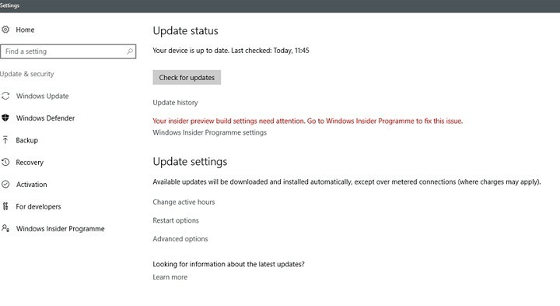
Having now upgraded all my Windows 10 machines to the Anniversary Update edition without much in the way of upheaval, I came across the following message on one of them:
Your insider preview build settings need attention. Go to Windows Insider Programme to fix this.
It appeared on the Update screen of the Settings application, and I believe that I may have triggered it by letting foolish curiosity take me to the Windows Insider Programme screen. Returning there offered no way of resolving the issue, so I had to try the registry editing tip that I discovered elsewhere on the web. Naturally, the creation of a System Restore Point before proceeding with changes to the Windows Registry is advised.
Typing REGEDIT into Cortana brings up a clickable link to the Registry Editor. Having clicked on this, I then clicked on the Yes button on the ensuing dialogue box that Windows 10 throws up every time you make a system change, such as installing new software. With the Registry Editor opened, I made my way to the following location:
HKEY_LOCAL_MACHINE\SOFTWARE\Microsoft\WindowsSelfHost\UI\Strings
Once there, I deleted every entry that mentioned "Insider" or "Windows Insider" to leave only two afterwards: "(Default)", "UnknownErrorDialogValues". That resolved the issue, and I now intend to stay away from the Windows Insider Programme screen in Settings so that the message never appears again.