TOPIC: PROPRIETARY SOFTWARE
24th November 2025
Here is the story behind what I am sharing here. My Olympus OM-D E-M10 II had been left aside for long enough to allow its battery to discharge fully. That also had the effect of causing it to lose its date and time settings. Then, I recharged the battery and went about using it without checking on those date and time settings. The result was a set of photos with a capture date and time of 1970-01-01T00:00 (midnight on New Year's Day in 1970!).
This was noticed when I loaded them onto my computer for appraisal with Lightroom. Thankfully, this had not gone on for too long, so I could work out the dates on which the images had been made. Thus, I could use ExifTool to update the capture dates while leaving the times alone. A command like the following will accomplish this while overwriting the images (the originals were retained elsewhere).
exiftool -overwrite_original \
-DateTimeOriginal='2025:06:02 ${DateTimeOriginal;s/^.* //}' \
-CreateDate='2025:06:02 ${CreateDate;s/^.* //}' \
-ModifyDate='2025:06:02 ${ModifyDate;s/^.* //}' \
*.ORF
The above command updates the original date, the capture date and the modified date. In practice, I only set two of these, leaving aside the modified date. Omitting the -overwrite_original switch would cause the creation of backup files, should that be what you require. Some think that specifying the *.ORF wildcard search is not desirable, preferring the following instead:
exiftool -overwrite_original \
-DateTimeOriginal='2025:06:02 ${DateTimeOriginal;s/^.* //}' \
-ext orf .
It is the -ext switch that picks up the ORF extension while . refers to the folder in which you are located in your shell session, and you can define your own path in the place of the dot if that is what is needed. Also, using -ext orf -ext dng will allow you to work with more than one file type at a time, a handy thing when more than one is found in the same directory, not that I organise my files like that.
With the date metadata fixed, removing the affected photos from Lightroom and reimporting them brought in the altered metadata. In the future, I will pay more attention to the Y/M/D display on the camera when it starts up, now that I realise what the display is trying to tell me. Then involves a trip to the settings using the Menu button on the back of the camera. Once in there, navigating to the spanner icon and then to the clock one gets you to the time settings where you can adjust it as needed. Pressing OK commits the setting to memory for the future, and you are then ready to go.
While on the subject of settings, the Info button is where you can set the levels to appear in the image display (on the viewfinder in my case); somehow I managed to lose these until I recalled how to get them back. Next on the list is another button that needs care on the top of the camera near the shutter release: one with a magnifying glass icon on there: this is the electronic zoom that has caught me out in the past. Naturally, other exposure settings dials also need care too, so it is never a good idea to rush the operation of a modern digital camera. Keeping their batteries charged will help too, especially in avoiding the predicament whose resolution led to the writing of this piece.
3rd November 2025
One thing that I am finding useful in Outlook is the ability to summarise emails using Copilot, especially for those that I do not need to read in full. While Apple Mail does have something similar, I find it to be very terse in comparison. Thus, I started to wonder about just that by using the OpenAI API and the Apple Shortcuts app. All that follows applies to macOS Sequoia, though the Tahoe version is with us too.
Prerequisite
While you can have the required OpenAI API key declared within the Shortcut, that is a poor practice from a security point of view. Thus, you will need this to be stored in the macOS keychain, which can be accomplished within a Terminal session and issuing a command like the following:
security add-generic-password -a openai -s openai_api_key -w [API Key]
In the command above, you need to add the actual API key before executing it to ensure that it is available to the steps that follow. To check that all is in order, issue the following command to see the API key again:
security find-generic-password -a openai -s openai_api_key -w
This process also allows you to rotate credentials without editing the workflow, allowing for a change of API keys should that ever be needed.
Building the Shortcut
With the API safely stored, we can move onto the actual steps involved in setting up the Email Summarisation Shortcut that we need.
Step 1: Collect Selected Email Messages
First, open the Shortcuts app and create a new Shortcut. Then, add a Run AppleScript action and that contains the following code:
tell application "Mail"
set selectedMessages to selection
set collectedText to ""
repeat with msg in selectedMessages
set msgSubject to subject of msg
set msgBody to content of msg
set collectedText to collectedText & "Subject: " & msgSubject & return & msgBody & return & return
end repeat
end tell
return collectedText
This script loops through the selected Mail messages and combines their subjects and bodies into a single text block.
Step 2: Retrieve the API Key
Next, add a Run Shell Script action and paste this command:
security find-generic-password -a openai -s openai_api_key -w | tr -d 'n'
This reads the API key from the keychain and strips any trailing newline characters that could break the authentication header, the first of several gotchas that took me a while to sort.
Step 3: Send the Request to GPT-5
The, add a Get Contents of URL action and configure it as follows:
URL: https://api.openai.com/v1/chat/completions
Method: POST
Headers:
- Authorization:
Bearer [Shell Script result]
- Content-Type:
application/json
Request Body (JSON):
{
"model": "gpt-5",
"temperature": 1,
"messages": [
{
"role": "system",
"content": "Summarise the following email(s) clearly and concisely."
},
{
"role": "user",
"content": "[AppleScript result]"
}
]
}
When this step is executed, it replaces [Shell Script result] with the output from Step 2, and [AppleScript result] with the output from Step 1. Here, GPT-5 only accepts a temperature value of 1 (a lower value would limit the variability in the output if it could be used), unlike other OpenAI models and what you may see documented elsewhere.
Step 4: Extract the Summary from the Response
The API returns a JSON response that you need to parse, an operation that differs according to the API; Anthropic Claude has a different structure, for example. To accomplish this for OpenAI's gateway, add these actions in sequence to replicate what is achieved using in Python by loading completion.choices[0].message.content:
- Get Dictionary from Input (converts the response to a dictionary)
- Get Dictionary Value for key "choices"
- Get Item from List (select item 1)
- Get Dictionary Value for key "message"
- Get Dictionary Value for key "content"
One all is done (and it took me a while to get that to happen because of the dictionary → list → dictionary → dictionary flow; figuring out that not everything in the nesting was a dictionary took some time), click the information button on this final action and rename it to Summary Text. This makes it easier to reference in later steps.
Step 5: Display the Summary
Add a Show action and select the Summary Text variable. This shows the generated summary in a window with Close and Share buttons. The latter allows you to send to output to applications like Notes or OneNote, but not to Pages or Word. In macOS Sequoia, the list is rather locked down, which means that you cannot extend it beyond the available options. In use or during setup testing, beware of losing the open summary window behind others if you move to another app because it is tricky to get back to without using the CTRL + UP keyboard shortcut to display all open windows at once.
Step 6: Copy to Clipboard
Given the aforementioned restrictions, there is a lot to be said for adding a Copy to Clipboard action with the Summary Text variable as input. This allows you to paste the summary immediately into other apps beyond those available using the Share facility.
Step 7: Return Focus to Mail
After all these, add another Run AppleScript action with this single line:
tell application "Mail" to activate
This brings the Mail app back to the front, which is particularly useful when you trigger the Shortcut via a keyboard shortcut or if you move to another app window.
Step 8: Make the New Shortcut Available for Use
Lastly, click the information button at the top of your Shortcut screen. One useful option that can be activated is the Pin in Menu Bar one, which adds a menu to the top bar with an entry for the new Email Summary Shortcut in there. Ticking the box for the Use as Quick Action option allows you to set a keyboard shortcut. Until, the menu bar option appealed to me, that did have its uses. You just have to ensure that what you select does not override any combination that is in use already. Handily, I also found icons for my Shortcuts in Launchpad as well, which means that they also could be added to the Dock, something that I also briefly did.
Using the Shortcut
After expending the effort needed to set it up, using the new email summariser is straightforward. In Apple Mail, select one or more messages that you want to summarise; there is no need to select and copy the contained textual content because the Shortcut does that for you. Using the previously assigned keyboard combination, menu or Launchpad icon then triggers the summarisation processing. Thus, a window appears moments later displaying the generated summary while the same text is copied to your clipboard, ready to paste anywhere you need it to go. When you dismiss the pop-up window, the Mail app then automatically comes back into focus again.
25th November 2022
Earlier in the year, I upgraded my monitor to a 34-inch widescreen Iiyama XUB3493WQSU. At the time, I was in wonderment at what I was doing, even if I have grown used to it now. For one thing, it made the onscreen text too small, so I ended up having to scale things up in both Linux and Windows. The former turned out to be more malleable than the latter, and that impression also applies to the main subject of this piece.
What I also found is that I needed to scale the user interface font sizes within Adobe Lightroom Classic running within a Windows virtual machine on VirtualBox. That can be done by going to Edit > Preferences through the menus and then going to the Interface tab in the dialogue box that appears where you can change the Font Size setting using the dropdown menu and confirm changes using the OK button.
However, the range of options is limited. Medium appears to be the default setting, while the others include Small, Large, Larger and Largest. Large scales by 150%, Larger by 200% and Largest by 250%. Of these, Large was the setting that I chose, though it always felt too big to me.
Out of curiosity, I decided to probe further, only to find extra possibilities that could be selected by direct editing of a configuration file. This file is called Lightroom Classic CC 7 Preferences.agprefs and can be found in C:\Users\[user account]\AppData\Roaming\Adobe\Lightroom\Preferences. In there, you need to find the line containing AgPanel_baseFontSize and change the value enclosed within quotes and save the file. Taking a backup beforehand is wise, even if the modification is not a major one.
The available choices are scale125, scale140, scale150, scale175, scale180, scale200 and scale250. Some of these may be recognisable as those available through the Lightroom Classic user interface. In my case, I chose the first on the list, so the line in the configuration file became:
AgPanel_baseFontSize="scale125"
While there may be good reasons for the additional options not being available through the user interface, things are working out OK for me for now. It is another tweak that helps me to get used to the larger screen size and its higher resolution.
17th April 2018
Photo editing has been something that I have been doing since my first-ever photo scan in 1998 (I believe it was in June of that year but cannot be completely sure nearly twenty years later). Since then, I have been using various tools for the job and wondered how other photos can look better than my own. What cannot be excluded is my preference for being active in the middle of the day when light is at its bluest, as well as a penchant for using a higher ISO of 400. In other words, what I do when making photos affects how they look afterwards as much as the weather that I had encountered.
My reason for mentioning the above aspects of photographic craft is that they affect what you can do in photo editing afterwards, even with the benefits of technological advancement. My tastes have changed over time, so the appeal of re-editing old photos fades when you realise that you only are going around in circles and there always are new ones to share, so that may be a better way to improve.
When I started, I was a user of Paint Shop Pro but have gone over to Adobe since then. First, it was Photoshop Elements, but an offer in 2011 lured me into having Lightroom and the full version of Photoshop. Nowadays, I am a Creative Cloud photography plan subscriber, so I get to see new developments much sooner than once was the case.
Even though I have had Lightroom for all that time, I never really made full use of it and preferred a Photoshop-based workflow. Lightroom was used to select photos for Photoshop editing, mainly using adjustments for such things as tones, exposure, levels, hue and saturation. Removal of dust spots, resizing and sharpening were other parts of a still minimalist approach.
What changed all this was a day spent pottering about the 2018 Photography Show at the Birmingham NEC during a cold snap in March. That was followed by my checking out the Adobe YouTube Channel afterwards, where there were videos of the talks featured every day of the four-day event. Here are some shortcuts if you want to do some catching up yourself: Day 1, Day 2, Day 3, and Day 4. Be warned though that these videos are long in that they feature the whole day and there are enough gaps that you may wish to fast-forward through them. Even so, there is quite a bit of variety of things to see.
Of particular interest were the talks given by the landscape photographer David Noton who sensibly has a philosophy of doing as little to his images as possible. It helps that his starting points are so good that adjusting black and white points with a little tonal adjustment does most of what he needs. Vibrancy, clarity and sharpening adjustments are kept to a minimum, while some work with graduated filters evens out exposure differences between skies and landscapes. It helps that all this can be done in Lightroom, so that set me thinking about trying it out for size, and the trick of using the backslash () key to switch between raw and processed views is a bonus granted by non-destructive editing. Others may have demonstrated the creation of composite imagery, but simplicity is more like my way of working.
It is confusing that we now have cloud-based Lightroom CC, while the previous desktop version is called Lightroom Classic CC. Although the former offers easy dust spot removal and other features, I prefer the latter because I do not want to upload my entire image library, and I already use Google Drive and Dropbox for off-site backup. The mobile app is interesting since it allows capturing images on mobile devices in Adobe's raw DNG format. My workflow is now more Lightroom-based than before, and I appreciate the new technology, especially as Adobe develops its Sensai artificial intelligence engine. Because Adobe has access to numerous images through Lightroom CC and Adobe Stock (formerly Fotolia), it has abundant data to train this AI system.
10th May 2009
Now that the Release Candidate for Windows 7 is out, I have been giving it a whirl in a VirtualBox session and it, like the Beta that I had been trying too, feels a sold enough affair. I went for the complete installation route in place of the upgrade path. One surprise was that it bundled my old files into a single folder called Windows_old, and that my old user bits and bobs were folded in with this too. Even though there was nothing there that I wouldn't have missed, this still is a nice touch.
However, I have a spot of fixing to do after adding Kaspersky Internet Security 2009. Like the beta, mixing Windows 7 and Kaspersky seems not to be the way to a stable system. Whether this is down to the virtualisation aspect of the business is something that I don't know, but I have found that removing Kaspersky and replacing it made everything sing along together. Booting into Safe Mode and using msconfig to remove any incidences of Kaspersky being called at start up provides a partial restoration of service. Because the msiexec service isn't running, you need full mode before any software but pulling out any cause for execution of Kaspersky gets that back. While I suppose that I could go and put Windows 7 on a real machine to see if Kaspersky causes problems there, that's not a road that I really want to travel at this time.
25th July 2008
Copy and pasting between Windows programs can cause unwanted formatting to be carried over. Copying text from Internet Explorer into Outlook is one example of this that I see a lot, and Word to Word does it too. A trick that I picked up for avoiding this copying of formatting comes from a while back: copying into Notepad and pasting from there. Doing the copy/paste shuffle in that way strips off the formatting baggage and allows the default formatting for the particular destination to be applied. There may be other and slicker ways to do this, but what I have described works for me.
28th March 2007
Last night, I sat through part of Adobe’s CS3 launch and must admit that I came away intrigued. Products from the Macromedia stable have been very much brought under the Adobe umbrella and progressed to boot. One of these that attracts my interest in Dreamweaver and Adobe is promoting its AJAX capabilities (using the Spry library), its browser compatibility checking facility and integration with Photoshop, among other things. Dreamweaver’s CSS support also gets taken forward. In addition, Dreamweaver can now integrate with Adobe Bridge and Adobe Device Central. The latter allows you to preview how your site might look on a plethora of WAP-enabled mobile phones while the latter, unless I have been missing something, seems to have become a media manager supporting all of CS3 and not just Photoshop.
Speaking of Photoshop, this now gets such new features as smart filters, I think of these as adjustment layers for things like sharpening, monochrome conversion and much more. Raw image processing now has a non-destructive element, with Photoshop Lightroom being touted as a companion for the main Photoshop. Speaking of new additions to the Photoshop family, there is a new Extended edition for those working with digital imaging with a 3D aspect and this is targeted at scientists, engineers, medical professionals and others. It appears that data analysis and interpretation is becoming part of the Photoshop remit now as well.
Dreamweaver and Photoshop are the components of the suite in which I have most interest, while I also note that the Contribute editor now has blogging capabilities; it would be interesting to see how these work, especially given Word 2007’s support for blogging tools like WordPress and Blogger. Another member of note is Version Cue, adding version control to the mix and making CS3 more like a group of platforms than collections of applications.
Unsurprisingly, the changes are rung out for the rest of the suite with integration being a major theme and this very much encompasses Flash too. The sight of an image selection being copied straight into Dreamweaver was wondrous in its own way, and the rendering of Photoshop files into 3D images was also something to behold. The latter was used to demonstrate the optimisations that have been added for the Mac platform, a major selling point, apparently.
For me, the outstanding question is this: do I buy into all of this? It’s a good question because the computer enthusiast seems to be getting something of a sidelining lately. And that seems to be the impression left by Windows Vista, it gives the appearance that Microsoft is trying to be system administrator to the world. There is no doubt but CS3 is very grown up now and centred around work flows and processes. These have always been professional tools, with the present level of sophistication and pricing* very much reflecting this.
That said, enthusiasts like me have been known to use them too, at least for learning purposes. The latter point may yet cause me to get my hands on Photoshop CS3 with its powerful tools for digital imaging, while Dreamweaver is another story. Given it doesn’t fit what how I work now, this is an upgrade that I may give a miss, as impressive as it looks. For a learning experience, I might download a demo, but that would a separate matter from updating my web presence. This time next month may tell a tale…
- Pricing remains the bugbear for the U.K. market that it always has been. At the present exchange rates, we should be getting a much better deal on Adobe products than we do. For instance, Amazon.com has the Web Premium CS3 suite from Macromedia Studio 8 priced at $493.99 while it is £513.99 on Amazon.co.uk. Using the exchange rate current as I write this, £1 buying $1.96605, the U.K. price is a whopping $1010.53 in U.S. terms. To me, this looks like price gouging and Microsoft has been slated for this too. Thus, I wonder what will be said to Adobe on this one.
21st January 2007
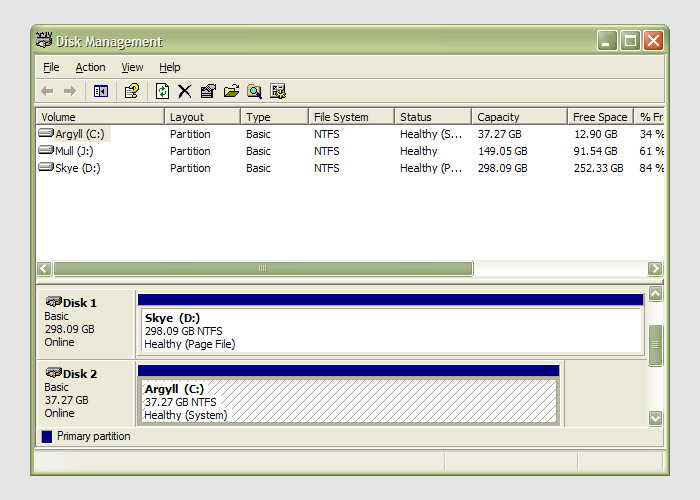
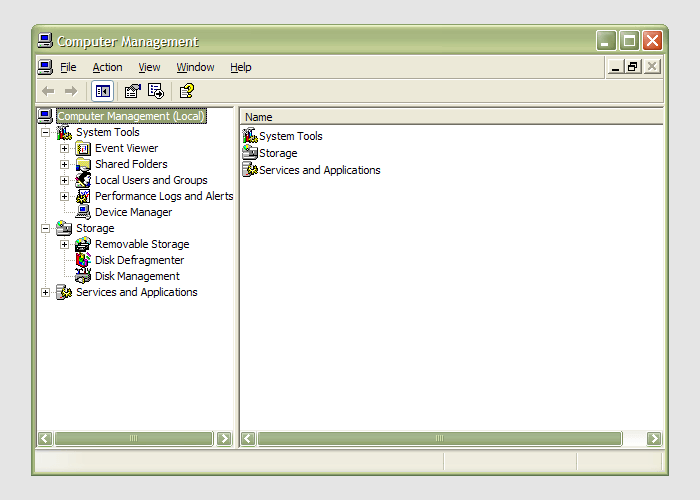 Having during the week obtained a new 320 GB hard drive, today I am adding it to my system after yesterdays scare with a PSU. As with any such item, you need to format and configure it to work with your operating system, be it Windows, Linux or whatever. Good old Partition Magic can help with this (I have version 7 from the Powerquest days) but Windows XP (Professional, anyway) does offer its own tool for the job: the Disk Management console. Unfortunately, it's a bit difficult to find. The easiest way to get to it is to type
Having during the week obtained a new 320 GB hard drive, today I am adding it to my system after yesterdays scare with a PSU. As with any such item, you need to format and configure it to work with your operating system, be it Windows, Linux or whatever. Good old Partition Magic can help with this (I have version 7 from the Powerquest days) but Windows XP (Professional, anyway) does offer its own tool for the job: the Disk Management console. Unfortunately, it's a bit difficult to find. The easiest way to get to it is to type diskmgmt.msc into the Run command box. Otherwise, it is a matter of setting your Start Menu to show the Administrative Tools group (Taskbar and Start Menu properties> Start Menu tab > Customise > Advanced tab) and accessing through the computer Management console, for which there is a shortcut in this group. Of course, you need to have administrator access to your PC to do any of this.
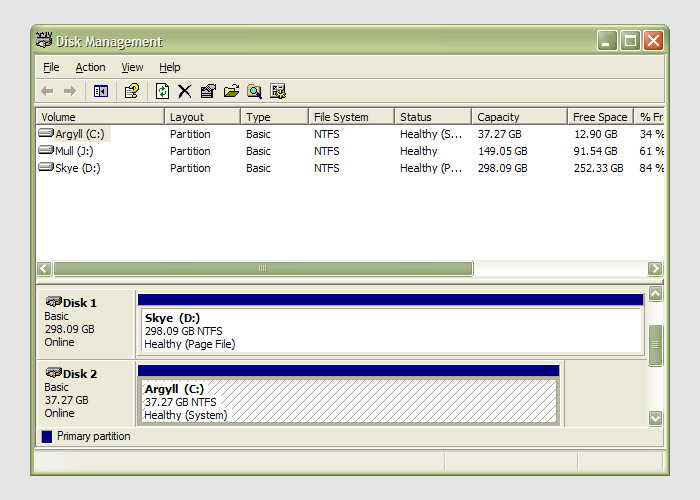
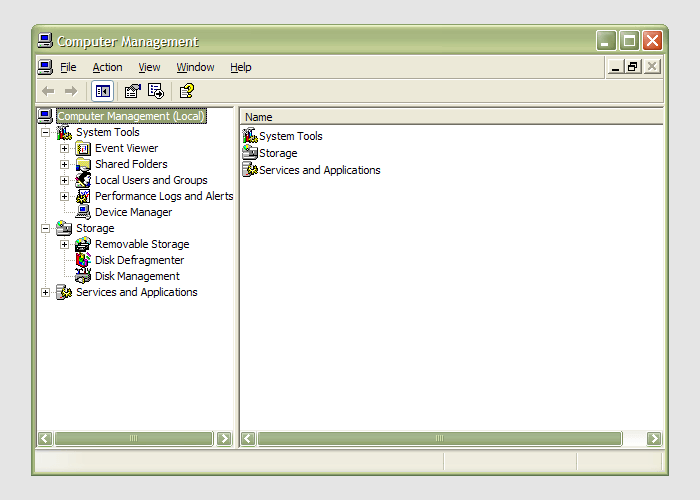 Having during the week obtained a new 320 GB hard drive, today I am adding it to my system after yesterdays scare with a PSU. As with any such item, you need to format and configure it to work with your operating system, be it Windows, Linux or whatever. Good old Partition Magic can help with this (I have version 7 from the Powerquest days) but Windows XP (Professional, anyway) does offer its own tool for the job: the Disk Management console. Unfortunately, it's a bit difficult to find. The easiest way to get to it is to type
Having during the week obtained a new 320 GB hard drive, today I am adding it to my system after yesterdays scare with a PSU. As with any such item, you need to format and configure it to work with your operating system, be it Windows, Linux or whatever. Good old Partition Magic can help with this (I have version 7 from the Powerquest days) but Windows XP (Professional, anyway) does offer its own tool for the job: the Disk Management console. Unfortunately, it's a bit difficult to find. The easiest way to get to it is to type