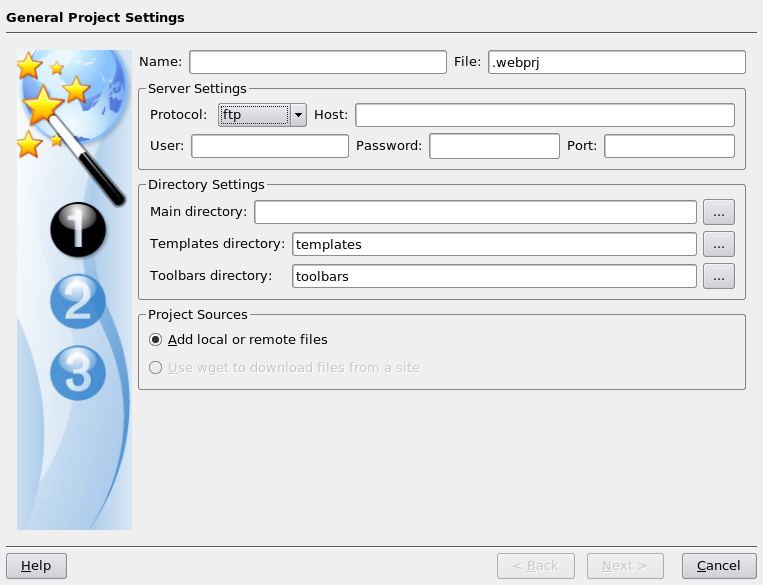TOPIC: PASSWORD
Changing the Ansible Vault editor from Vi to Nano
15th August 2022Recently, I got to experiment with Ansible after reading about the orchestration tool in a copy of Admin magazine. It came in handy for updating a few web servers that I have, as well as updating my main Linux workstation. For the former, automated entry of SSH passwords sufficed, but the same did not apply for sudo usage on my local machine. This meant that I needed to use Ansible Vault to store the administrator password, and doing so opened up a file in the Vi editor. Since I am not familiar with Vi and wanted to get things sorted quickly, I fancied using something more user-friendly like Nano.
Doing this meant adding the following line to .bashrc:
export EDITOR=nano
Saving and closing the file followed by reloading the session set me up for what was needed.
Automated entry of SSH passwords
17th February 2022A useful feature for shell scripting is automatic password entry when logging into other servers. This often involves plain text files, which are not secure. Fortunately, I found an alternative. The first step is to use the keygen tool included with SSH. The command is shown below. The -t switch defines the key type, RSA in this example. You can add a passphrase, but I chose not to for convenience. You should evaluate your security requirements before implementing this approach.
ssh-keygen -t rsa
The next step is to use the ssh-copy-id command to generate the keys for a set of login credentials. For this, it is better to use a user account with restricted access to keep as much server security as you can. Otherwise, the process is as simple as executing a command like the following and entering the password at the prompt for doing so.
ssh-copy-id [user ID]@[server address]
Getting this set up has been useful for running a file upload script to keep a web server synchronised, and it is better to have the credentials encrypted rather than kept in a plain text file.
Halting constant disk activity on a WD My Cloud NAS
6th June 2018Recently, I noticed that the disk in my WD My Cloud NAS was active all the time, so it reminded me of another time when this happened. Then, I needed to activate the SSH service on the device and log in as root with the password welc0me. That default password was changed before doing anything else. Since the device runs on Debian Linux, that was a simple case of using the passwd command and following the prompts. One word of caution is in order since only root can be used for SSH connections to a WD My Cloud NAS and any other user that you set up will not have these privileges.
The cause of all the activity was two services: wdmcserverd and wdphotodbmergerd. One way to halt their actions is to stop the services using these commands:
/etc/init.d/wdmcserverd stop
/etc/init.d/wdphotodbmergerd stop
The above act only works until the next system restart, so these command should make for a more persistent disabling of the culprits:
update-rc.d -f wdmcserverd remove
update-rc.d -f wdphotodbmergerd remove
If all else fails, removing executable privileges from the normally executable files that the services need will work, and it is a solution that I have tried successfully between system updates:
cd /etc/init.d
chmod 644 wdmcserverd
reboot
Between all of these, it should be possible to have you WD My Cloud NAS go into power saving mode as it should, even if turning off additional services such as DLNA may be what some need to do. Having turned off these already, I only needed to disable the photo thumbnail services that were the cause of my machine's troubles.
Further securing MySQL in Fedora
4th December 2009Ubuntu users must be spoilt because any MySQL installation asks you for a root password, an excellent thing in my opinion. With Fedora, it just pops the thing on there with you needing to set up a service and setting the root password yourself; if I recall correctly, I think that openSUSE does the same thing. For the service management, I needed to grab system-config-services from the repositories because my Live CD installation left off a lot of stuff, OpenOffice and GIMP even. The following command line recipe addressed the service manager omission:
su - # Change to root, entering password when asked
yum -y install system-config-services # Installs the thing without a yes/no prompt
exit # Return to normal user shell
Thereafter, the Services item from the menus at System > Administration was pressed into service and the MySQL service enabled and started. The next step was to lock down the root user, so the following sequence was used:
mysql # Enter MySQL prompt; no need for user or password because it still is unsecured!
UPDATE mysql.user SET Password=PASSWORD('MyNewPass') WHERE User='root';
FLUSH PRIVILEGES;
quit # Exit the mysql prompt, leaving the bare mysql command unusable
For those occasions when password problems keep you out of the MySQL shell, you'll find password resetting advice on the MySQL website, though I didn't need to go the whole hog here. MySQL Administrator might be another option for this type of thing. That thought never struck me while I was using it to set up less privileged users and allowing them access to the system. For a while, I was well stymied in my attempts to access the MySQL using any of those extra accounts until I got the idea of associating them with a host, another thing that is not needed on Ubuntu if my experience is any guide. All in all, Fedora may make you work a little extra to get things like thing done, yet I am not complaining if it makes you understand a little more about what is going on in the background, something that is never a disadvantage.
Automating FTP I: UNIX and Linux
11th April 2008Having got tired of repeated typing in everything at the prompt of an interactive command line FTP session and doing similar things via the GUI route, I started to wonder if there was a scripting alternative and, lo and behold, I found it after a spot of googling. There are various opportunities for its extension such as prompting for username and password instead of the risky approach of including them in a script or cycling through a directory structure but here's the foundation stone for such tinkering anyway:
HOSTNAME='ftp.server.host'
USER='user'
PSSWD='password'
REP_SRC='source_directory'
REP__DEST='destination_directory'
FILENAME='*'
rm -rf log_file.tmp
cd "${REP_DEST}"
ftp -i -n -v <<EndFTP >>log_file.tmp 2>>log_file.tmp
open ${HOSTNAME}
user ${USER} ${PSSWD}
prompt
cd "${REP_SRC}"
mget "${FILENAME}"
EndFTP
cd ~
Setting up Quanta Plus to edit files on your web server
3rd December 2007On Saturday, my hillwalking and photo gallery website suffered an outage thanks to Fasthosts, the site's hosting provider, having a security breach and deciding to change all my passwords. While I won't bore you with the details here, I had to change the password for my MySQL database from their unmemorable suggestion and hence the configuration file for the hillwalking blog. To accomplish this, I set up Quanta Plus to edit the requisite file on the server itself. That was achieved by creating a new project, setting the protocol as FTP and completing the details in the wizard, all relatively straightforward stuff. Since I have a habit of doing this from Dreamweaver, it's nice to see that an open source alternative provides the same sort of functionality.