TOPIC: OUTLINE OF UBUNTU
ERROR: Can't find the archive-keyring
10th April 2014When I recently did my usual system update for the stable version Ubuntu GNOME, there were some updates pertaining to apt and the process failed when I executed the following command:
sudo apt-get upgrade
Usefully, some messages were issued and here's a flavour:
Setting up apt (0.9.9.1~ubuntu3.1) ...
ERROR: Can't find the archive-keyring
Is the ubuntu-keyring package installed?
dpkg: error processing apt (--configure):
subprocess installed post-installation script returned error exit status 1
Errors were encountered while processing:
apt
E: Sub-process /usr/bin/dpkg returned an error code (1)
Web searches indicated the issue was missing files in /usr/share/keyring, which I didn't delete. Since apt was disabled due to the missing keyring files, installing software for fixes was impossible. My solution was to copy the /usr/share/keyring files from an Ubuntu GNOME 14.04 virtual machine to the same location on my Ubuntu GNOME 13.10 host. For others without this setup, I've included these files in a zip file below. While other solutions like Y PPA were mentioned, they required prior installation, making them useless when tools like Synaptic were unavailable. I'd appreciate information on other fixes that don't involve reinstalling the operating system, potential causes for the file loss, and how to prevent it.
An in situ upgrade to Linux Mint 12
4th December 2011Though it isn't the recommended approach, I have ended up upgrading to Linux Mint 12 from Linux Mint 11 using an in situ route. Having attempted this before with a VirtualBox hosted installation, I am well aware of the possibility of things going wrong. Then, a full re-installation was needed to remedy the situation. With that in mind, I made a number of backups in the case of an emergency fresh installation of the latest release of Linux Mint. Apache and VirtualBox configuration files together with MySQL backups were put where they could be retrieved should that be required. The same applied to the list of installed packages on my system. So far, I haven't needed to use these, but there is no point in taking too many chances.
The first step in an in-situ Linux Mint upgrade is to edit /etc/apt/sources.list. In the repository location definitions, any reference to katya (11) was changed to lisa (for 12) and the same applied to any appearance of natty (Ubuntu 11.04) which needed to become oneiric (Ubuntu 11.10). With that done, it was time to issue the following command:
sudo apt-get update && sudo apt-get upgrade && sudo apt-get dist-upgrade
Once that had completed, it was time to add the new additions that come with Linux Mint 12 to my system using a combination of apt-get, aptitude and Synaptic; the process took a few cycles. GNOME already was in place from prior experimentation, so there was no need to add this anew. However, I need to instate MGSE to gain the default Linux Mint customisations of GNOME 3. Along with that, I decided to add MATE, the fork of GNOME 2. That necessitated the removal of two old libraries (libgcr0 and libgpp11, if I recall correctly, which will tell you what is causing any conflict) using Synaptic. With MGSE and MATE in place, it was time to install LightDM and its Unity greeter to get the Linux Mint login screen. Using GDM wasn't giving a very smooth visual experience and Ubuntu, the basis of Linux Mint, uses LightDM anyway. Even using the GTK greeter with LightDM produced a clunky login box in front of a garish screen. Configuration tweaks could have improved on this, but it appears that using LightDM and Unity greeter is what gives the intended setup and experience.
With all of this complete, the system seemed to be running fine until the occasional desktop freeze occurred with Banshee running. Blaming that, I changed to Rhythmbox instead, though that helped only marginally. While this might be blamed on how I upgraded my system, things seemed to have steadied themselves in the week since then. As a test, I had the music player going for a few hours and there was no problem. With the call for testing of an update to MATE a few days ago, it now looks as if there may have been bugs in the original release of Linux Mint 12. Daily updates have added new versions of MGSE and MATE, so that may have something to do with the increase in stability. Even so, I haven't discounted the possibility of needing to do a fresh installation of Linux Mint 12 just yet. However, if things continue as they are, then it won't be needed and that's an upheaval avoided should things go that way. That's why in situ upgrades are attractive, though rolling distros like Arch Linux (these words are being written on a system running this) and LMDE are more so.
Removing the Guest Account Entry from Ubuntu 11.10 and Linux Mint 12 Login Screens
2nd December 2011Another feature of Ubuntu 11.10 and Linux Mint 12 is the appearance of a Guest Account entry on their login screens. Windows has had this feature for a while now, but it is easy to turn it off if you know where to look. Somehow, Ubuntu and Linux Mint haven't made it obvious as it could be. In both cases, you have to edit /etc/lightdm/lightdm.conf and add the following line to the bottom of the file:
allow-guest=false
That removes the entry in question and could a little more security. On Ubuntu, there are lines in the file controlling the background image that you have for your login screen. In my experience, Linux Mint stores this in the greeter file referenced in lightdm.conf and that's unity-greeter in my case, though, I mostly use GNOME 3 with only the occasional stint using the MATE desktop environment.
Forcing Ubuntu (and Debian) to upgrade to a newer distribution version
8th October 2008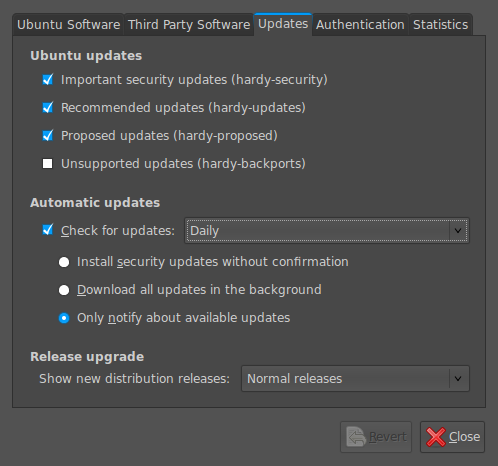
Ubuntu is usually good at highlighting the existence of a new version of the distribution through its Update Manager. That means that 8.10 should be made available to you at the end of the month, so long as you have sorted the relevant setting for 8.04 to realise what has happened. That lives in System > Administration > Software Sources > Updates. If you haven't done that, then 8.04 will continue regardless, since it is a long term supported release.
Otherwise, it's over to the command line to sort you out. One of the ones below will do, with the first just carrying out a check for a new stable version of Ubuntu and the second going all the way:
sudo update-manager -c
sudo update-manager -p
if you are feeling more adventurous, you can always try the development version and this checks for one of those (I successfully used this to try out the beta release of Intrepid Ibex from within a Wubi instance on my laptop):
sudo update-manager -d
Neither of the above are available on Debian, so they seem to be Ubuntu enhancements. That is not to imply that you cannot force the issue with Debian; it's just that the more generic variant is used and, unless, you have gone fiddling with visudo, you will need to run this as root (it works in Ubuntu too):
update-manager --dist-upgrade
An introduction to Wubi
14th July 2008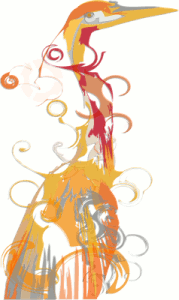
The Toshiba laptop that I acquired at the start of the year is a Windows Vista box, and it isn't something with which I want to play too roughly because the OS came pre-installed on it. I still wish to continue to see how Vista goes at close quarters, so removing it to put Ubuntu or some other Linux distribution on there wasn't ever going to be an option that I was willing to take either. Neither was the option of setting up a dual booting arrangement using disk partitioning; I have plenty of experience of doing that to set up dual booting machines over the years, and I don't need any more than what I already have. So, I was happy to leave it as a Windows box and only as a Windows box.
That situation has changed, and the cause was Canonical's decision to go for something novel when it brought out Ubuntu 8.04. The premise is as follows: a Windows style installation that pops an entry in the Windows boot menu that allows you to fire up Ubuntu without ever having to do disk partitioning or other similar rough play. For those who are less than enamoured with the Linux option, it's even easy to remove too, as easy as any other Windows program in fact. Removal of Linux is very definitely not what I'd do, and that's even without the pain and upheaval of more customary means for setting dual booting machines. In these days of virtualisation and hypervisor technology, I have my ideas as to what has been used to give us that easy way in.
Being an Ubuntu user anyway, the possibility of having Ubuntu on the laptop and the interesting opportunity that Wubi offered for getting it on there was too tempting for me to give it a miss. A small download from the Wubi website is all that is needed to set things off. You get a number of options up front, like where to put the (large) file to be used to house the Ubuntu world and how large you might want it. Setting a username and password for the thing gets included among other items. The next stage is to download the files to be used to perform the installation. Once that is completed, and it took me a few goes to get the lot (thankfully, it stores things up to the point where the downloading operation cuts out so you didn't start from scratch each time; even so, it's still annoying and could put some off), it is time to restart the computer and boot into Ubuntu to complete the set-up of the operating system itself; it is at this point that the familiar very much returns. A reboot later, and you are into a world that does its level best to fool you into thinking that Windows is another universe and never existed on that machine at all.
So, a machine that seemed destined to only ever run Windows can run Linux now as well. Wubi comes across as a neat and clever way to get a dual booting computer, and I hope to leave mine as I now have it. No feathers were ruffled on the Windows side, and I saw no sign of any destruction. That makes Ubuntu's way of doing things a much better option than other distributions that make you go down more invasive routes when creating a dual booting PC. A question remains in my mind. Could this approach take off?