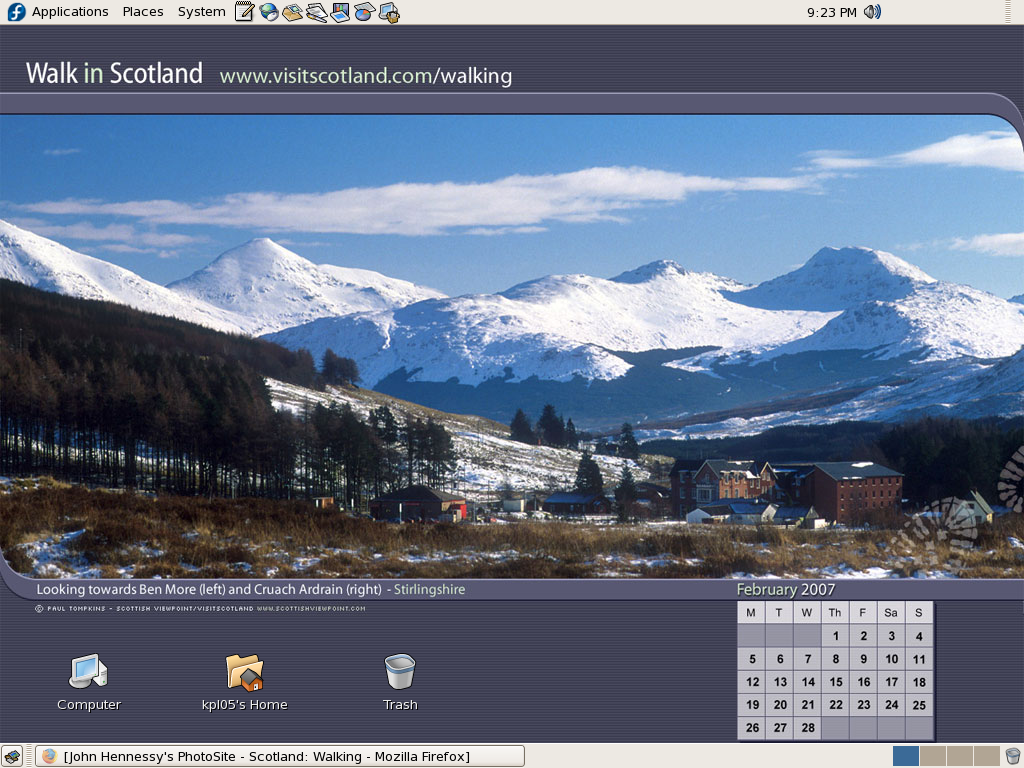TOPIC: OPERATING SYSTEMS
Some things that I'd miss on moving from Linux to Windows
17th January 2009The latest buzz surrounding Windows 7 has caused one observer to suggest that it's about to blast Linux from the desktop. While my experiences might be positive, there are still things that I like about Linux that make me reluctant to consider switching back. Here are a few in no particular order:
Virtual Desktops (or Workspaces)
I find these very handy for keeping things organised when I have a few applications open at the same time. While I think that someone has come with a way of adding the same functionality to Windows, I'd need to go looking for that. Having everything cluttering up a single taskbar would feel a bit limiting.
Symbolic Links
If you have not come across these before, they are a little difficult to explain, but it's great to have the ability to make the contents of a folder appear in more than one place at a time without filling up your hard drive. While it's true to say that Windows 7 gets Libraries, I have a soft spot for the way that Linux does it so simply.
Lack of (intrusive) fidgeting
One of Windows' biggest problems is that it's such a massive target for attacks by the less desirable elements of the web community. The result is a multitude of security software vendors wanting to get their wares onto your PC; it's when they get there that all the fidgeting starts. The cause is the constant need for system monitoring that eats up resources that could be used for other things. Though I know some packages are less intrusive than others, I do like the idea of feeling as if I am in full control of my PC rather someone else taking decisions for me (unavoidable in the world of work, I know). An example of this is Norton's not allowing me to shut it down when it goes rogue, even when acting as Administrator. While I can see the reason for this in that it's trying to hamper the attentions of nefarious malware, it ends up making me feel less than empowered and I also like to feel trusted too. Another thing that I like is the idea of something awaiting my input rather than going away and trying to guess what I need and getting it wrong, an experience that seems typical of Microsoft software.
Command Line
Though this is less of a miss than it used to be, there is now a learning curve with PowerShell's inclusion with Windows 7, and it's not something that I want to foist on myself without my having the time to learn its ins and outs. Though it's not a bad skill to have listed on the proverbial CV, I now know my way around bash and its ilk while knowing where to look when I intend to take things further.
After these, there are other personal reasons for my sticking with Linux, like memories of bad experiences with Windows XP and the way that Linux just seems to get on with the job. Its being free of charge is another bonus, and the freedom to have things as you want makes you feel that you have a safer haven in this ever-changing digital world. While I am not sure if I'd acquire the final version of Windows 7, I am certain that it will not be replacing Linux as my main home computing platform, something that should come as no surprise given what I have said above.
Copying only updated and new files
20th October 2008With Linux/UNIX, the command line remains ever useful and allows you to do all manner of things, including file copying that only adds new files to a destination. Here's a command that accomplishes this on Linux:
cp -urv [source] [destination]
The u switch does the update while r ensures recursion (by default, cp only copies files from a source directory and not anything sitting in subfolders) and v tells the command to tell the user what is happening.
Though buried and hardly promoted, Windows also has its command line and here's what accomplishes a similar result:
xcopy /d /u [source] [destination]
Anything's better than having to approve or reject every instance where source and destination files are the same or, even worse, to overwrite a file when it is not wanted.
How much space is that folder taking up on your disk?
23rd July 2008On Windows, it's a matter of right-clicking on the folder and looking in its properties. I am sure that there is a better way of doing it in that ever pervasive operating system but, in the worlds of Linux and UNIX, the command line comes to the rescue as it is wont to do. What follows is the command that I use:
du -sh foldername
The s option makes it present the total space taken up; leaving it out gets you a breakdown of how much space the subfolders are taking up as well. The h makes the sizes output more friendly to human eyes with things like 10K, 79M and 51G littering what you get. The command itself is a much shorter way of saying "print disk usage". It's all quick and easy when you know it, and very useful in this age of ever-increasing data volumes.
A quick way to create a blank text file
27th June 2008The primary job done by the touch command in UNIX or Linux is to update the time stamps on files. However, it also has another function: creating an empty text file where you are "touching" a file that doesn't exist. This has its uses, particularly when you want to reduce the amount of pointing and clicking that you need to do, or you want to generate a series of empty files in a shell script. Whatever you do with it is up to you.
Quickly surveying free disk space on UNIX and Linux
21st June 2008Keeping an eye on disk space on a Solaris server is important for me at work, while keeping the same top level overview is good for my use of Linux at home too. Luckily, there's a simple command that delivers the goods:
df -h 2>/dev/null
The df -h piece is what delivers the statistics while the 2> /dev/null rids the terminal of any error messages; ones stating that access has been denied are common and can cloud the picture.
A pleasant surprise…
4th December 2007Yesterday, when taking the screen grab for my post on Quanta Plus, I did the Alt + Print Screen shuffle as usual. However, when I did so, I was greeted with a dialogue box asking me where I wanted to store the PNG file that was to be produced and what I wanted to call it. The operation was as swish as that. On Windows, the screenshot gets stuffed into the clipboard for you to extricate it with your graphics editor of choice, so this was an interesting surprise. It's the sort of thing that can make a good impression, and it is striking that Linux seems to be ahead of Windows on this one. Who said Linux was less than user-friendly?
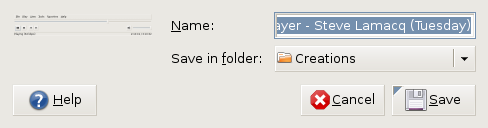
Why I will be keeping Windows close to hand for a while to come after a switch to Linux
2nd December 2007Even though I have moved to Linux, and it has been fulfilling nearly all of my home computing needs, I do and plan to continue to retain access to Windows courtesy of virtualisation technology. Thought keeping current with the world of the ever pervasive Windows is one motivation, there are others. In fact, now that Windows is more of a sideline, I may even get my hands on Vista at some point to take a further in-depth look at it, hopefully without having to suffer the consequences of my curiosity.
Talking of other reasons for hanging onto Windows, listening to music secured by DRM does come to mind. DRM is seen in a negative light by many in the open-source world, so Linux remains unencumbered by the beast. That isn't necessarily a bad thing, and the whole furore about Vista and DRM earlier this year had me wondering about a Linux future. However, I have been known to buy music from iTunes and would like to continue doing so. Though WINE might be one way to achieve this, retaining Windows seems a sounder option. That way, I am saved from having to convert my protected music files into either Ogg Vorbis or FLAC; the latter involves a lossless compression unlike the former, so the files are bigger with the additional quality that an audiophile would seek. MP3 is another option, yet there are those in the Linux world who frown upon anything patented. That makes getting MP3 support an additional task for those of us wanting it.
In my wisdom, I have succumbed to the delights of expensive web development tools like Altova's XMLSpy and Adobe's Dreamweaver. While I have found a way to get Quanta Plus to edit files on the web server directly and code hacking is my main way to improve my websites, I still will be having a bimble into Dreamweaver from time to time. I have yet to see XMLSpy's grid view replicated in the open-source world, so that should remain a key tool in my arsenal. While I haven't been looking too hard at open-source XML editors recently, there remains unexplored functionality in XMLSpy that I should really explore to see if it could be harnessed.
While I have included implicit references to this already, it needs saying that keeping Windows around also allows you to continue using familiar software. For some, this might be Microsoft Office, but OpenOffice and Evolution have usurped this in my case. Photoshop Elements is a better example for me. Digital transfers from scanners and DSLR's will stay in the world of Linux, while virtualisation allows me to process the images in whatever way I want. For now, I might just stick with the familiar before jumping ship to GIMP at some point in the future. With all that is written on Photoshop, having it there for learning new things seems a very sensible idea.
While open-source software can conceivably address every possible, there are bound to be niches that remain outside its reach. I use mapping software from Anquet when planning hillwalking excursions. It seems very much to be a Windows only offering and I have already downloaded a good amount of mapping, so Windows has to stay if I need to use this and the routes that I have plotted out before now. Another piece of software that finds its way into this bracket is my copy of SAS Learning Edition; there are times when a spot of learning at home goes a long way at work.
So, in summary, my reasons for keeping Windows around are as follows:
- Learning new things about the thing, since I am unlikely to escape its influence in the world of work
- Using iTunes to download new music and to continue to listen to what I have already
- Using and learning about industry standard web development tools like Dreamweaver and XMLSpy
- Easing the transition, by continuing to use Photoshop Elements, for example
- Using niche software like Anquet mapping
Though I suppose that many will relate to the above, Linux still has plenty to take over some of the above. In time, DRM may disappear from the music scene and not before time; accountants and shareholders may need to learn to trust customers. NVu and Quanta Plus could yet usurp Dreamweaver, and there may be an open-source alternative to XMLSpy like there is for so many other areas. The Photoshop versus GIMP choice will continue to prevent itself and all that is written about the former makes it seem silly to throw it away, however good the latter is. Even with changing over Linux equivalents of applications fulfilling standard needs, it still leaves niche applications like hillwalking mapping and that, together with the need to know what Windows might offer in the enterprise space, could be the enduring reasons for keeping it near to hand. That said, I can now go through whole days without firing up a Windows VM, a big change from how it was a few months ago. Still, I suppose that it's all too easy to stick with using one operating system at a time, which is Linux for me these days.
Ubuntu: an appraisal of hardware support
31st October 2007After a painless start with Ubuntu, I have been able to overcome the obstacles placed in my way thus far. In fact, it is certain to yield a goodly number of blog posts, never a bad thing from my point of view. And so to this instalment...
For this post, I'll stick with the hardware side of things. Compared with previous voyages into the Linux universe, I have not encountered any "brick walls" placed in my path. Though audio support was one bugbear in the past, Ubuntu simply took care of that with no intervention from me. Then, I popped in a CD and music was played back to me, leaving me with the same confidence with MP3 files. In the same way, graphics were set up to my liking with having to lift a finger; while there is a proprietary ATI driver available, I'll stick with the standard set up since it easily works well enough for me. Printer set up needed a prod from my end, but it got on with things and found my HP LaserJet 1018 with nary a bother and all was set up rapidly. All other items of hardware but one scarcely merit a mention, so seamless was their detection and set up.
The one piece of hardware that made me work was my Epson Perfection 4490 Photo scanner. Though it wasn't supported out of the box, a spot of googling was all that it took to find out how to set things to rights. In fact, the best answer turned out to be on Ubuntu's forum, hardly a surprise really. The step-by-step instructions sent me over to Epson's repository of open source Linux drivers for the correct files; I did need to make sure I wasn't selecting 4990 in place of 4490, a straightforward thing to do. I snagged Debian RPM's and used alien to convert them to DEB files. Running dpkg as root did the installation and quick checks with the sane-find-scanner and scanimage commands revealed that all was well, to my clear relief.
Hardware support has always been an Achilles heel for Linux but, based on this experience, the Linux community seem to be more on top of it than ever before. The proprietary nature of the devices is an ever present challenge for driver developers, so getting as far as they have is an impressive achievement. It's a long way from roadblocks due to tempestuous support of modems, sound cards, printers and scanners and I seem to have got over the biggest hurdle on my Linux journey this time around.
A perspective on Linux
8th February 2007Recently, I have revisited an old website that I used to have online in and around 2000 that has since been retired for a while. One thing that it had in common with this blog was its focus on computer technology. While I don’t remember blogging being bandied about as a term back then, a weblog would have fulfilled the site’s much better. One of the sections of this old world website was dedicated to Linux and UNIX; this was where I collected and shared experienced my experiences of these. These days, unless it is held in some cache somewhere (rather unlikely, I think), the only place that it is found is what I bundled together in a tar.gz file for transfer to Linux. Irony strikes…
Back then, my choice of Linux was SuSE 6.2, followed by 6.4 from PC Plus DVD. It was the first, and only, Linux distro that I bought after exploring a selection of distros from cover-mounted CD’s in books and magazines. While I did like it, it wasn’t enough to tempt me away from Windows. I had issues with hardware, and they got in the way of a move. Apart from what some might judge to be clunkiness, there were fewer impediments on the software side.
I am a DIY system builder and there were issues with Linux support of my hardware, particularly my modem. Rather than being in possession of all the electronic wherewithal that a full modem would need, it got the operating system to do some of the work. The trouble was that this locked you into using Windows, hence its Winmodem moniker. Besides this, my Zip drive was vital to me and SuSE didn’t support it out of the box: a kernel recompilation was in order and could involve losing any extensions that SuSE had actually added. Another foible was non-support of a now obsolete UDMA 66 expansion card.
But improvements in hardware support were coming on the scene. Support for printing with CUPS, scanning with SANE and audio with ALSA was coming along nicely and has matured nicely. Apart from cases where vendors refuse to help the Open-Source community and bleeding-edge hardware that needs drivers to recoded according to the demands of GPL, things have come a long, long way.
Software-wise, the only thing holding me from migrating to Linux was my use of Microcal (now OriginLab) Origin, a scientific data visualisation and analysis package that was invaluable for my work. Even then, that could be run using WINE, the Windows API library for Linux. OpenOffice could easily have replaced MS Office for my purposes, unless formula editing was a feature outstanding from the specification. GIMP, once I had ascended the learning curve, would have coped with my graphics processing needs. After committing myself to non-visual web development, Bluefish and Quanta+ would have fulfilled my web development needs. Web technologies such as Perl, PHP, Apache and SQL have always been very much at home on Linux, so no issue there. At that stage, experimenting with these was very much in my future. Surprisingly, web browsing wasn’t that strong in Linux then. Mozilla was still in the alpha/beta development phase and needed many rough ends sorting, while the dreadful Netscape 4 was in full swing with offerings like nautilus coming on stream. Typography support was another area of development at the time, which fed through into how browsers rendered web pages. Downloading and compiling xfstt did resolve the situation.
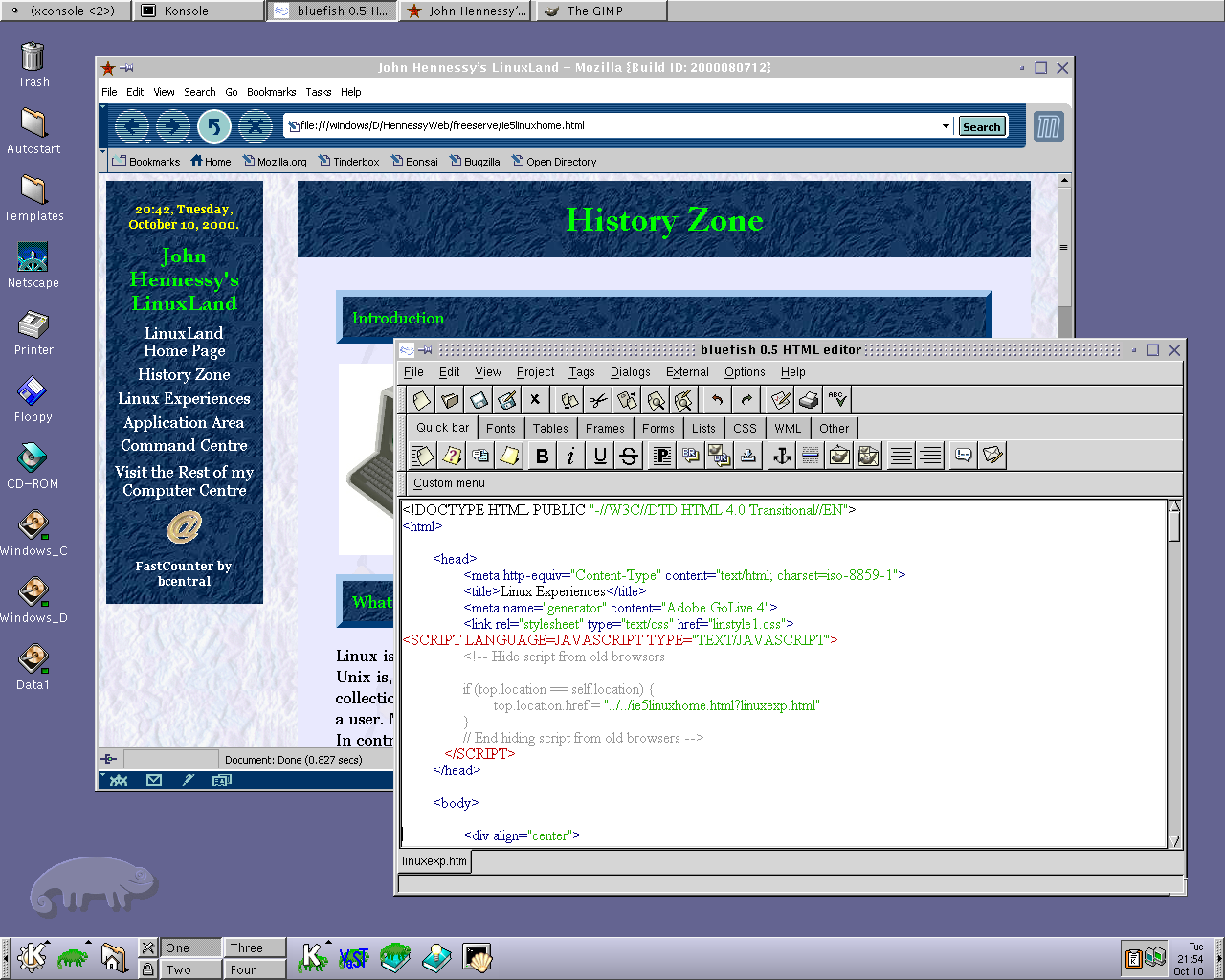
These days, I have virtual machines set up for Ubuntu, Fedora Core and Mandriva while openSUSE is another option. I spent Saturday night poking around in Fedora (I know, I should have better things to be doing…) and it feels very slick, a world away from where Red Hat was a decade ago. The same applies to Ubuntu, which is leagues ahead of Debian, on which it is based. With both of these, you get applications for updating the packages in the distribution; not something that you might have seen a few years ago. Support for audio and printing comes straight out of the box. I assume that scanner and digital camera support are the same; they need to be. Fedora includes the virtual machine engine that is Xen. I am intrigued by this but running a VM within a VM does seem peculiar. Nevertheless, if that comes off, it might be that Fedora goes onto my spare PC with Windows loaded onto one or more virtual machines. It’s an intriguing idea and having Fedora installed on a real PC might even allow me to see workspaces changed onscreen as if they were the sides of a cube, very nice. Mandriva also offers the same visual treat, but is not a distro that I have been using a lot. The desktop environment may be KDE rather than Gnome as it is in the others, but all the same features are on board. The irony though is that, after starting out my Linux voyage on KDE, I am now more familiar with Gnome these days and, aesthetically speaking, it does look that little better to my eye.
So, would I move to Linux these days? Well, it is supported by a more persuasive case than ever it has been, and I would have to say that it is only logistics and the avoidance of upheaval that is stopping me now. If I were to move to Linux, then it would be by reversing the current situation: going from Linux running in a VM on Windows to Windows running in a VM on Linux. Having Windows around would be good for my personal education and ease the upheaval caused by the migration. Then, it would be a matter of watching what hardware gets installed.