TOPIC: MOBILE OPERATING SYSTEMS
Reactivating Touch ID on an iMac when the options are greyed out in System Settings
23rd October 2024Recently, when the battery in my iMac keyboard ran out of charge, I merely connected it to the all-in-one system using the supplied cable. However, a software upgrade meant a system restart, which lost the ability to unlock the iMac using the Touch ID.
When I went to Touch ID & Password within the Systems Settings app, I found all the options greyed out, preventing me from restoring things that way. The result was that I needed to disconnect the cable before turning off the keyboard in advance of turning it back on again. That was enough to restore Touch ID usage; the settings were not only activated but turned on for me. It is a little lesson on how different things can be for a new Mac user.
Turn off display of popular highlights in Kindle apps for Windows and Android
19th August 2024When I read books on a PC, I often make use of the Amazon Kindle web app. However, I do use its Android and iOS apps on mobile devices, and the Windows app remains available. On these, I never have taken to using annotations, though the facility does have its uses for many. Another feature that I rarely relish is the display of popular highlights, since I find this a little intrusive. Usually, I go about turning it off for that very reason.
On the Windows app, this is straightforward enough. Go to Tools > Options through the menu bar. On the dialogue box that produces, pick the Annotations screen and remove the tick mark in the Popular Highlights section. Then, click on the Save button to close the settings box and return to the main application screen.
Doing the same on Android is much less obvious. First, you need to open a book. Then, tap on the text size icon (Aa) followed by doing the same on the More menu item in the pane that appears. Scroll downward until you find Popular Highlights and toggle the setting to its off position. Lastly, swipe down the pane to close it. Though you have done this with one book open, it applies to all.
While some have commented that touchscreen devices can feel more intuitive to use, that has not been born out by what Amazon has done. It fits into the same category as how they responded when Google changed the rules for in-app purchases. Then, Amazon decided to remove this from their app. While that was a financial and business decision, their approach to user experience on their Android app does need another look.
A new phone
4th February 2012After a few years with a straightforward Nokia 1661 and a PAYG Blackberry 8520, I decided to go and upgrade from the former to an HTC Wildfire S. So far, the new phone has been good to me with only a few drawbacks. Other than working out how to insert a SIM card, the phone has been easy to use with just a few nuances to learn, such as finger pinch zooming and dealing with an onscreen keyboard as opposed to a real one.
The touchscreen and 3G connectivity are major upgrades from my Blackberry, making web browsing much faster, especially on the larger screen. Checking Google Reader and emails on the go is quicker, with the screen responding well most of the time. It does get dirty, so using a screen protector or regularly cleaning with a lens cloth is advisable. As it happens, I'm still adjusting to the onscreen keyboard, which remains the one area where the Blackberry remains superior. Rotating the phone sideways helps by enlarging the keys, reducing typing errors even for my average-sized fingers. Switching between alphabetic, numeric, and punctuation keyboards still takes some getting used to.
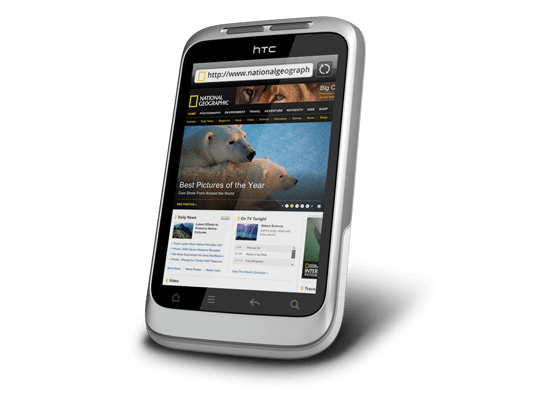
Otherwise, the user interface is bright and pleasing to the eye, with the typical presentation of both a clock and current weather on there. Handily, the screen is locked easily too with a press of the button at the top right of the phone. That will put a stop to inadvertent phone calls, emailing, web browsing and other things, so it is to be commended. To unlock the screen, all that's needed is to swipe the lock bar to the bottom. Any alerts are viewed similarly with holding down your finger on the top bar presenting an extension that can be pulled all the way down to see what's there.
The Android Marketplace icon on the home screen lets me easily add apps with automatic updates, though this requires monitoring data usage on your phone plan. The WordPress app works better than on my Blackberry, but UberSocial's retweeting function is worse on Android. It displays all account feeds on one screen and requires swiping for actions like replying or retweeting, which I find awkward. I might try an alternative app. I've downloaded several others, including CrossCountry Trains' app (which is good, despite failing to find Macclesfield-Edale Sunday trains) and LinkedIn (which works well). You can move apps to the microSD card to save internal storage space, though I don't plan to install many.
The Wildfire performs well at its core function: making and receiving calls. It imported contacts from my SIM card, though Bluetooth transfer from an old phone is also possible. Call sound quality is clear and loud. The side rocker button adjusts speaker volume during calls and ringtone volume otherwise. By default, the phone vibrates and rings simultaneously for incoming calls, which I may change later. The same applies to notification sounds for text messages, emails, and tweets.
Battery life is this phone's main weakness. It needs charging every night, unlike my previous phones. The bright, responsive screen likely causes this drain. Many users report similar issues online, with some experiencing even worse battery performance. While there are tips for extending battery life, they involve disabling key features like 3G or data connectivity, which defeats the purpose of having a smartphone. Thus, I'm considering buying a spare battery, as I did for my Pentax DSLR. Some users recommend higher-capacity replacement batteries, though this seems riskier.
All in all, first impressions of the HTC Wildfire are good ones. Over time, I should find out more about the ins and outs of the gadget. After all, it is a mini-computer with its own operating system and other software. Since I continue to learn more and more about PC's every day, the same should be the case here too.
Exploring the mobile web
16th July 2010With a change of job ahead of me, I decided to make my web usage a little more mobile. The result was the purchase of a Blackberry 8520 Curve on a T-Mobile pay-as-you-go tariff to complement my existing phone. The attraction included mobile email access and some web browsing capability. Though GPRS provides slow web browsing, it works adequately whilst highlighting the value of mobile-optimised websites. It's just as well that this website that you're reading has a mobile version.
Hooking the Blackberry up to GMail was no problem once I had paid my dues and the necessary set up was done for me; it was only then that the required option was available through the set-up screens. While RIM's own web browser may be no slouch when it comes to rendering websites, I put Opera Mini in place as well for those times when the default option could be bettered and they exist too. Speaking of RIM applications, there's one for Twitter too, though I added Übertwitter for the sake of greater flexibility (it can handle more than one account at a time, for example). In addition, I have instated applications for WordPress and LinkedIn too, and it was then that I stopped myself spending too much time in Blackberry App World. If I was of the Facebook persuasion, I might be interested in the default offering for that as well, but I have learnt to contain myself.
Of course, there are limitations to the device's capabilities regarding email and web on the move. Long emails still need desktop access (messages can get truncated) and mobile unfriendly websites will take an age to load and explore; a small screen means much more finger work. After all, this is a small device, so the observations aren't astounding; it's just that I encounter the reality of life on a small screen now. Nevertheless, useful sites like those from Google and the Met Office have a mobile variant, though I'd like to see the latter including its rain radar as part of the package.
Speaking of life on a smaller scale, there's the size of the keyboard to consider too. So far, I haven't had much practice with it, but I am unsure as how some craft longer blog entries with the tiny keys. Then, there's the ever-present threat of arm discomfort and RSI that you have to watch. For that reason, I'll stick with use for an hour at a time rather than going mad altogether. Navigating around the screen using the tiny trackpad is something to which I am adjusting, and it works well enough too, so long as you're not looking through long web pages or emails.
To bring this piece to a close, the new gadget has been finding uses and I don't intend to leave it idle after paying over £150 for it. Apart from acting as an expensive calculator, it has already travelled abroad with me with roaming not being a problem; while I may have failed to make it work with hotel broadband, there was EDGE availability to keep things connected. All in all, the device is earning its keep and teaching me a few things about mobile handheld computing with my main website in process of being made more mobile compatible with the front page and the photo gallery gaining versions for handheld devices after the same was done for the outdoors blog earlier this year (might make the design look more like the rest of the site though). Without something on which to do some real testing, that idea may not have become reality as it is. It may be no desktop substitute, but that's never to say that these devices may never get near that situation. After all, there was a time when no one could imagine the same for laptop PC's, and we all know what has happened to them.