TOPIC: MICROSOFT WORD
Building an email summariser for Apple Mail using both OpenAI and Shortcuts
3rd November 2025One thing that I am finding useful in Outlook is the ability to summarise emails using Copilot, especially for those that I do not need to read in full. While Apple Mail does have something similar, I find it to be very terse in comparison. Thus, I started to wonder about just that by using the OpenAI API and the Apple Shortcuts app. All that follows applies to macOS Sequoia, though the Tahoe version is with us too.
Prerequisite
While you can have the required OpenAI API key declared within the Shortcut, that is a poor practice from a security point of view. Thus, you will need this to be stored in the macOS keychain, which can be accomplished within a Terminal session and issuing a command like the following:
security add-generic-password -a openai -s openai_api_key -w [API Key]
In the command above, you need to add the actual API key before executing it to ensure that it is available to the steps that follow. To check that all is in order, issue the following command to see the API key again:
security find-generic-password -a openai -s openai_api_key -w
This process also allows you to rotate credentials without editing the workflow, allowing for a change of API keys should that ever be needed.
Building the Shortcut
With the API safely stored, we can move onto the actual steps involved in setting up the Email Summarisation Shortcut that we need.
Step 1: Collect Selected Email Messages
First, open the Shortcuts app and create a new Shortcut. Then, add a Run AppleScript action and that contains the following code:
tell application "Mail"
set selectedMessages to selection
set collectedText to ""
repeat with msg in selectedMessages
set msgSubject to subject of msg
set msgBody to content of msg
set collectedText to collectedText & "Subject: " & msgSubject & return & msgBody & return & return
end repeat
end tell
return collectedTextThis script loops through the selected Mail messages and combines their subjects and bodies into a single text block.
Step 2: Retrieve the API Key
Next, add a Run Shell Script action and paste this command:
security find-generic-password -a openai -s openai_api_key -w | tr -d 'n'This reads the API key from the keychain and strips any trailing newline characters that could break the authentication header, the first of several gotchas that took me a while to sort.
Step 3: Send the Request to GPT-5
The, add a Get Contents of URL action and configure it as follows:
URL: https://api.openai.com/v1/chat/completions
Method: POST
Headers:
- Authorization:
Bearer [Shell Script result] - Content-Type:
application/json
Request Body (JSON):
{
"model": "gpt-5",
"temperature": 1,
"messages": [
{
"role": "system",
"content": "Summarise the following email(s) clearly and concisely."
},
{
"role": "user",
"content": "[AppleScript result]"
}
]
}When this step is executed, it replaces [Shell Script result] with the output from Step 2, and [AppleScript result] with the output from Step 1. Here, GPT-5 only accepts a temperature value of 1 (a lower value would limit the variability in the output if it could be used), unlike other OpenAI models and what you may see documented elsewhere.
Step 4: Extract the Summary from the Response
The API returns a JSON response that you need to parse, an operation that differs according to the API; Anthropic Claude has a different structure, for example. To accomplish this for OpenAI's gateway, add these actions in sequence to replicate what is achieved using in Python by loading completion.choices[0].message.content:
- Get Dictionary from Input (converts the response to a dictionary)
- Get Dictionary Value for key "choices"
- Get Item from List (select item 1)
- Get Dictionary Value for key "message"
- Get Dictionary Value for key "content"
One all is done (and it took me a while to get that to happen because of the dictionary → list → dictionary → dictionary flow; figuring out that not everything in the nesting was a dictionary took some time), click the information button on this final action and rename it to Summary Text. This makes it easier to reference in later steps.
Step 5: Display the Summary
Add a Show action and select the Summary Text variable. This shows the generated summary in a window with Close and Share buttons. The latter allows you to send to output to applications like Notes or OneNote, but not to Pages or Word. In macOS Sequoia, the list is rather locked down, which means that you cannot extend it beyond the available options. In use or during setup testing, beware of losing the open summary window behind others if you move to another app because it is tricky to get back to without using the CTRL + UP keyboard shortcut to display all open windows at once.
Step 6: Copy to Clipboard
Given the aforementioned restrictions, there is a lot to be said for adding a Copy to Clipboard action with the Summary Text variable as input. This allows you to paste the summary immediately into other apps beyond those available using the Share facility.
Step 7: Return Focus to Mail
After all these, add another Run AppleScript action with this single line:
tell application "Mail" to activateThis brings the Mail app back to the front, which is particularly useful when you trigger the Shortcut via a keyboard shortcut or if you move to another app window.
Step 8: Make the New Shortcut Available for Use
Lastly, click the information button at the top of your Shortcut screen. One useful option that can be activated is the Pin in Menu Bar one, which adds a menu to the top bar with an entry for the new Email Summary Shortcut in there. Ticking the box for the Use as Quick Action option allows you to set a keyboard shortcut. Until, the menu bar option appealed to me, that did have its uses. You just have to ensure that what you select does not override any combination that is in use already. Handily, I also found icons for my Shortcuts in Launchpad as well, which means that they also could be added to the Dock, something that I also briefly did.
Using the Shortcut
After expending the effort needed to set it up, using the new email summariser is straightforward. In Apple Mail, select one or more messages that you want to summarise; there is no need to select and copy the contained textual content because the Shortcut does that for you. Using the previously assigned keyboard combination, menu or Launchpad icon then triggers the summarisation processing. Thus, a window appears moments later displaying the generated summary while the same text is copied to your clipboard, ready to paste anywhere you need it to go. When you dismiss the pop-up window, the Mail app then automatically comes back into focus again.
Shrinking title bar search box in Microsoft Office 365 applications
6th December 2019
It might be a new development, but I only recently spotted the presence of a search box in the titles of both Microsoft Word and Microsoft Excel that I have as part of an Office 365 subscription. Though handy for searching file contents and checking on spelling and grammar, I also realised that the boxes take up quite a bit of space and decided to see if hiding them was possible.
![]()
In the event, I found that they could be shrunk from a box to an icon that expanded to pop up a box when you clicked on them. Since I did not need the box to be on view all the time, that outcome was sufficient for my designs, though it may not satisfy others who want to hide this functionality completely.
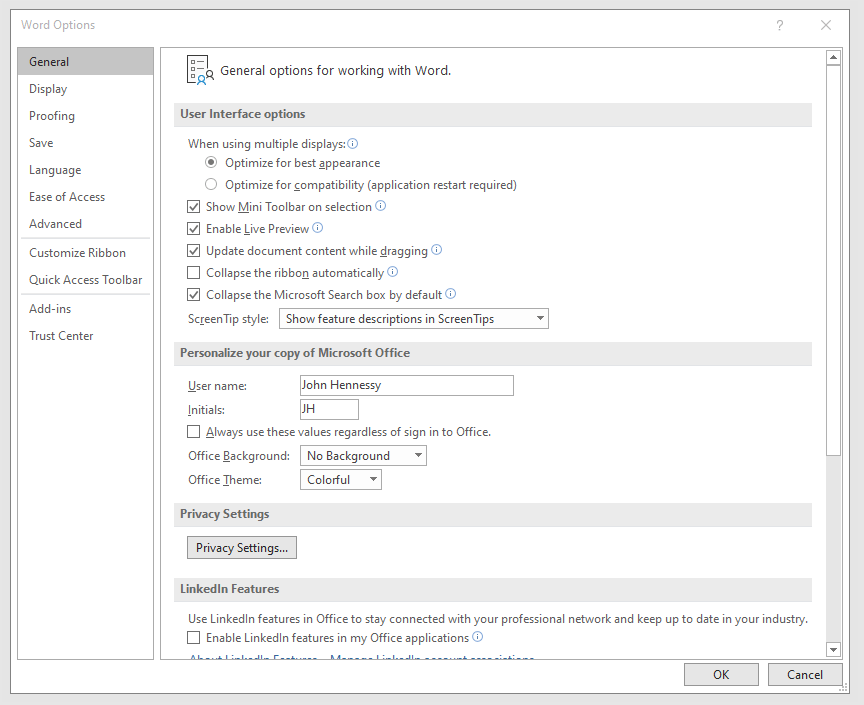
To get it, it was a matter of going to File > Options and putting a tick in the box next to the Collapse the Microsoft Search box by default entry in the General tab before clicking on the OK button. Doing that freed up some title bar space as desired, and searching is only a button press away.
Losing formatting with Windows copying and pasting
25th July 2008Copy and pasting between Windows programs can cause unwanted formatting to be carried over. Copying text from Internet Explorer into Outlook is one example of this that I see a lot, and Word to Word does it too. A trick that I picked up for avoiding this copying of formatting comes from a while back: copying into Notepad and pasting from there. Doing the copy/paste shuffle in that way strips off the formatting baggage and allows the default formatting for the particular destination to be applied. There may be other and slicker ways to do this, but what I have described works for me.
Office 2007 on test…
23rd January 2007With its imminent launch and having had a quick at one of its beta releases, I decided to give Office 2007 a longer look after it reached its final guise. This is courtesy of the demonstration version that can be downloaded from Microsoft’s website; I snagged Office Standard which contains Word, Excel, PowerPoint and Outlook. Very generously, the trial version that I am using gives me until the end of March to come to my final decision.
And what are my impressions? Outlook, the application from the suite that I most use, has changed dramatically since Outlook 2002, the version that I have been using. Unless you open up an email in full screen mode, the ribbon interface so prevalent in other members of the Office family doesn’t make much of an appearance here. The three-paned interface taken forward from Outlook 2003 is easy to get around. I especially like the ability to collapse/expand a list of emails from a particular sender: it really cuts down on clutter. The ZoneAlarm anti-spam plug-in on my system was accepted without any complaint, as were all of my PST files. One thing that needed redoing was the IMAP connection to my FastMail webmail account, but that was driven more by Outlook warning messages than by necessity from a user experience point of view. Though I have still to get my Hotmail account going, I lost that connection when still using Outlook 2002, and after I upgraded to IE7.
What do I make of the ribbon interface? As I have said above, Outlook is not pervaded by the new interface paradigm until you open up an email. Nevertheless, I have had a brief encounter with Word 2007 and am convinced that the new interface works well. It didn’t take me long to find my way around at all. In fact, I think that they have done an impressive job with the new main menu triggered by the Office Button (as Microsoft call it) and got all sorts of things in there; the list includes Word options, expanded options for saving files (including the new DOCX file format, of course, but the doc format has not been discarded either) and a publishing capability that includes popular blogs (WordPress.com, for instance) together with document management servers. Additionally, the new zoom control on the bottom right-hand corner is much nicer than the old dropdown menu. As regards the “ribbon”, this is an extension of the tabbed interfaces seen in other applications like Adobe HomeSite and Adobe Dreamweaver, the difference being that the tabs are the only place where any function is found because there is no menu back up. There is an Add-ins tab that captures plug-ins to things like Adobe Distiller for PDF creation. Macromedia in its pre-Adobe days offered FlashPaper for doing the same thing, and this seems to function without a hitch in Word 2007. Right-clicking on any word in your document not only gives you suggested corrections to misspellings but also synonyms (no more Shift-F7 for the thesaurus, though it is still there is you need it) and enhanced on-the-spot formatting options. A miniature formatting menu even appears beside the expected context menu; I must admit that I found that a little annoying at the beginning, but I suppose that I will learn to get used to it.
My use of Outlook and Word will continue, the latter’s blogging feature is very nice, but I haven’t had reason to look at Excel or PowerPoint in detail thus far. From what I have seen, the ribbon interface pervades in those applications too. Even so, my impressions of the latest Office are very favourable. The interface overhaul may be radical, yet it does work. Though their changing the file formats is a more subtle change, it does mean that users of previous Office versions will need the converter tool in order for document sharing to continue. Office 97 was the last time when we had to cope with that, and it didn’t seem to cause the world to grind to a halt.
Will I upgrade? I have to say that it is very likely given what is available in Office Home and Student edition. While that version misses out on having Outlook, the prices mean that even buying Outlook standalone to compliment what it offers remains a sensible financial option. Having a look at the retail prices on dabs.com confirms the point:
Office Home and Student Edition: £94.61
Office Standard Edition: £285.50
Office Standard Edition Upgrade: £175.96
Outlook 2007: £77.98
Having full version software for the price of an upgrade appeals to me, and it is likely to be the route that I take, if I replace the Office XP Standard Edition installation that has been my mainstay over the last few years. Having been on a Windows 95 > Windows 98 > Windows 98 SE > Windows ME upgrade treadmill and endured the hell raised when reinstallation becomes unavoidable, the full product approach to getting the latest software appeals to me over the upgrade pathway. In fact, I bought Windows XP Professional as the full product to start afresh after moving on from Windows 9x.