If it isn’t enough that Vista’s licensing legalese has being causing raised blood pressure, its use of DRM technology is arousing passionate outbursts and outpourings of FUD. The fact that DRM has been part of the Windows has been included in Windows since the 1990’s does nothing to quell the storm. One thing that needs to be pointed out is that the whole furore entails the delivery of protected content to consumers. Microsoft would no doubt approve of the line that if there was no protected content, then there would be no need to worry. However, there is a sizeable number of people who do not trust Microsoft to keep to its word and are making their feelings known.
The embodiment of the issue is Microsoft’s incorporation of HDCP into 64-bit Vista. It is an Intel standard that is on the market, with users already having bad experiences with it. The problems surround the need to ensure that protected video is not intercepted while a movie is being played, and this involves the hardware as much as the software. The result is that you need a compatible monitor that will have the correct inputs so that DRM can be employed. Some also suggest that this is not the end of the matter as regards hardware compatibility and the list can grow long enough that a whole new PC looks like a good idea.
At the heart of this debate is a paper written by Peter Gutmann of the University of Auckland, in which the consequences of Microsoft’s implementation are examined. The idea of a system with an alternative agenda to that which you have is hardly enthralling: neither using CPU time to monitor DRM and the locking down hardware are particularly attractive. Such is the exposure that this article has received that even Microsoft has had to respond to it. The point that they try to make is that decoding of protected content occurs in a sandbox and does not affect anything else that might be going on in the system. Unfortunately for them, many of those adding comments to the piece take the chance to launch a broadside on the company; some of the vitriol is certainly successful when it comes to trying to put me off Vista. To Microsoft’s credit, the negative comments remain, but it far from helps their attempted rebuttal of Gutmann.
Though the main fuel for the negativity is not Gutmann’s paper per se but a lack of trust in Microsoft itself, all of this despite its Trustworthy Computing initiative. The question goes like this: if the company uses DRM for video and audio, where else could it use the technology? The whole licensing debate also furthers this, and it is at this point that the fear, uncertainty and doubt really goes into overdrive, no matter how much effort is expended by people like Ed Bott on debunking any myths. Users generally do not like software taking on itself to decide what can and cannot be done. Personally, I have experience of Word’s habits of this nature in the past, and they were maddening: trying to produce my doctoral thesis with it went OK until I tried pulling the whole thing together using a master document; I backtracked and made PRN files for each chapter so that it wouldn’t change; LaTeX would never have done this….
What is the point of all of this DRM? It looks as if Microsoft clearly feels that it is necessary to pitch the PC as an entertainment content delivery device to continue growing their revenues in the home users market. Some would take this idea even further: that it is control of the entertainment industry that Microsoft wants. However, to do so, they have gone with strong DRM when there exists a growing backlash against the technology. And then there’s the spectre of the technology getting cracked. In fact, Alex Ionescu has found a potential way to fool the Protected Media Path (called Protected Video Path in a ComputerWorld Security article) into working with unsigned device drivers. Needless to say given the furore that has been generated, but there are others who are more than willing to take the idea of cracking Vista DRM even further. A recent remark from a senior Microsoft executive will only encourage this.
I must admit that I remain unconvinced by the premise of using a PC as my only multimedia entertainment device. Having in the past had problems playing DVD’s on my PC, I nowadays stick to using a standalone DVD player to do the honours. And I suspect that I’ll do the same with HD video should I decide to do watch it; it’s not that high on my list of priorities. In fact, I would be happier if Microsoft made a version of Vista with and without protected HD capability, and they do: 32-bit Vista will not play protected HD video. And it avoids all the hackles that have caused so much controversy too, allowing an easier upgrade in the process. The downsides are that the security model isn’t as tough as it is in the 64-bit world and that maximum memory is limited to 4 GB, not an issue right now, it more than likely will become one. If you are keen on Vista, the 32-bit option does give you time to see how the arguments about the 64-bit world run. And if hardware catches up. As for me, I’ll stick with XP for now.
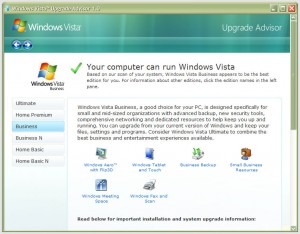
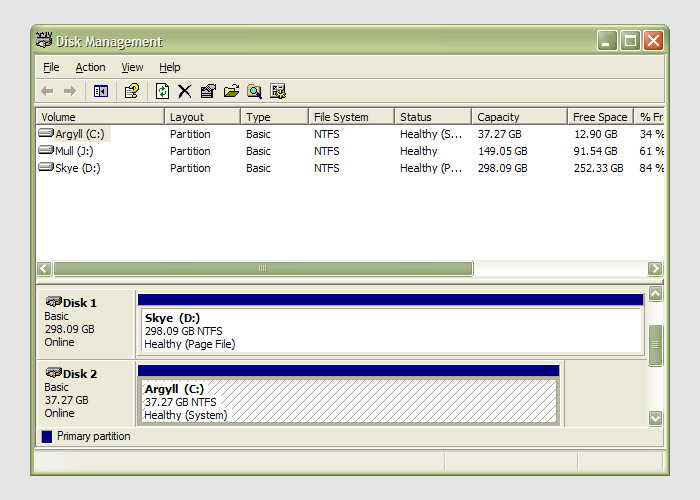
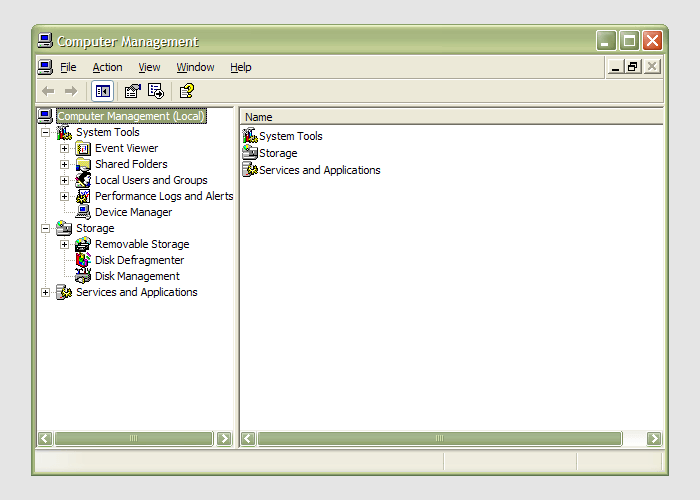 Having during the week obtained a new 320 GB hard drive, today I am adding it to my system after yesterdays scare with a PSU. As with any such item, you need to format and configure it to work with your operating system, be it Windows, Linux or whatever. Good old Partition Magic can help with this (I have version 7 from the Powerquest days) but Windows XP (Professional, anyway) does offer its own tool for the job: the Disk Management console. Unfortunately, it's a bit difficult to find. The easiest way to get to it is to type
Having during the week obtained a new 320 GB hard drive, today I am adding it to my system after yesterdays scare with a PSU. As with any such item, you need to format and configure it to work with your operating system, be it Windows, Linux or whatever. Good old Partition Magic can help with this (I have version 7 from the Powerquest days) but Windows XP (Professional, anyway) does offer its own tool for the job: the Disk Management console. Unfortunately, it's a bit difficult to find. The easiest way to get to it is to type