TOPIC: MENU
How to adjust Adobe Lightroom Classic font sizes beyond the default options
25th November 2022Earlier in the year, I upgraded my monitor to a 34-inch widescreen Iiyama XUB3493WQSU. At the time, I was in wonderment at what I was doing, even if I have grown used to it now. For one thing, it made the onscreen text too small, so I ended up having to scale things up in both Linux and Windows. The former turned out to be more malleable than the latter, and that impression also applies to the main subject of this piece.
What I also found is that I needed to scale the user interface font sizes within Adobe Lightroom Classic running within a Windows virtual machine on VirtualBox. That can be done by going to Edit > Preferences through the menus and then going to the Interface tab in the dialogue box that appears where you can change the Font Size setting using the dropdown menu and confirm changes using the OK button.
However, the range of options is limited. Medium appears to be the default setting, while the others include Small, Large, Larger and Largest. Large scales by 150%, Larger by 200% and Largest by 250%. Of these, Large was the setting that I chose, though it always felt too big to me.
Out of curiosity, I decided to probe further, only to find extra possibilities that could be selected by direct editing of a configuration file. This file is called Lightroom Classic CC 7 Preferences.agprefs and can be found in C:\Users\[user account]\AppData\Roaming\Adobe\Lightroom\Preferences. In there, you need to find the line containing AgPanel_baseFontSize and change the value enclosed within quotes and save the file. Taking a backup beforehand is wise, even if the modification is not a major one.
The available choices are scale125, scale140, scale150, scale175, scale180, scale200 and scale250. Some of these may be recognisable as those available through the Lightroom Classic user interface. In my case, I chose the first on the list, so the line in the configuration file became:
AgPanel_baseFontSize="scale125"
While there may be good reasons for the additional options not being available through the user interface, things are working out OK for me for now. It is another tweak that helps me to get used to the larger screen size and its higher resolution.
Restoring the menu bar on GNOME Terminal in a GNOME Shell session
25th July 2020By default, a GNOME Terminal instance does not display a menu bar and that applies not only in GNOME Shell but also on the Cinnamon Desktop environment. In the latter, it is easy enough to display the menu bar using the context menu produced by right-clicking in the window before going to Edit > Preferences and ticking the box for Show menubar by default in new terminals in the General section. After closing the Preferences dialogue, every new GNOME Terminal session will show the menu bar.
Unfortunately, it is not so easy in GNOME Shell, though the context menu route does allow you to unhide the menu bar on a temporary basis. That is because the requisite tick box is missing from the Preferences dialogue box displayed after navigating to Edit > Preferences in the menus. To address, you need to execute the following command in a terminal session:
gsettings set org.gnome.Terminal.Legacy.Settings headerbar false
This change permanently adds the menu bar and includes the previously missing tick box, which is selected when necessary. Although GNOME Shell has a minimalist design in some aspects, making this function difficult to access seems excessive.
On upgrading from Fedora 13 to Fedora 14
7th November 2010My Fedora box recently got upgraded to the latest version of the distribution (14) and I stuck to a method that I have used successfully before and one that isn't that common with variants of Linux either. What I did was to go to the Fedora website and download a full DVD image, burn it to a disk and boot from that. Then, I chose the upgrade option from the menus and all went smoothly with only commonplace options needing selection from the menus and no data got lost either. Apparently, this way of going about things is only offered by the DVD option because the equivalent Live CD versions only do full installations.
However, there was another option that I fancied trying, but was stymied by messages about a troublesome Dropbox repository. As I later discovered, that would have been easily sorted, only for my opting for a tried and tested method instead. This was a pity because only two commands would have needed to be issued when logged in as root, and it would have been good to have had a go with them:
yum update yum
yum --releasever=14 update --skip-broken
These may have done what I habitually do with Ubuntu upgrades but trying them out either will have to await the release of the next version or my getting around to setting up a Fedora virtual machine to see what happens. The latter course of action might be sensible anyway to see if all works without any problems before doing it for a real PC installation.
Testing a Firefox performance fix
9th October 2009Recently, I have been having problems with Firefox being sluggish, so I resorted to a Lifehacker tip to see if that helped. It was a matter of opening up the Error Console from the Tools menu and entering the following long line into the command bar and hitting the evaluate button:
Components.classes["@mozilla.org/browser/nav-history-service;1"].getService(Components.interfaces.nsPIPlacesDatabase).DBConnection.executeSimpleSQL("VACUUM");
It did the track once or twice, but its database hoovering claims are on trial as far as I am concerned. Keeping an eye on what's eating system resources will be on the menu too, especially after seeing what my brief foray with Ubuntu One was doing. A move to Google Chrome cannot be ruled out of the question, either.
Selecting SAS code in the Program Editor on UNIX
5th June 2007Here's a possible bugbear with programming using the SAS Display Manager in UNIX, selecting sections of code and running them. In the installations that I have encountered, the mouse selection is not retained, so the code selection cannot be run. There is a fix for this that is not the most obvious. Going to the Preferences dialogue box (Tools > Options > Preferences... from the menu bar) and selecting the Editing tab brings up the screen below:
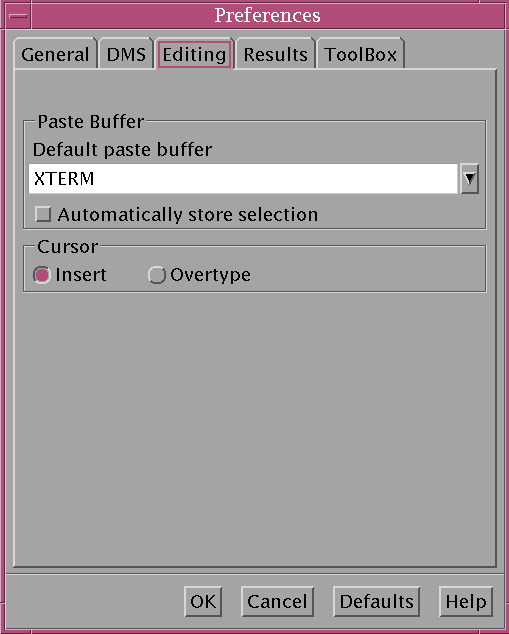
Ensuring that "Automatically store selection" is switched off, as shown above, will allow one to select and submit sections of code from a SAS program like what is normal practice with Windows SAS. Though it isn't an obvious solution, it does the trick for me.