TOPIC: MAC
Keyboard remapping on macOS with Karabiner-Elements for cross-platform work
20th November 2025This is something that I have been planing to share for a while; working across macOS, Linux and Windows poses a challenge to muscle memory when it comes to keyboard shortcuts. Since the macOS set up varies from the others, it was that which I set to harmonise with the others. Though the result is not full compatibility, it is close enough for my needs.
The need led me to install Karabiner-Elements and Karabiner-EventViewer. The latter has its uses for identifying which key is which on a keyboard, which happens to be essential when you are not using a Mac keyboard. While it is not needed all the time, the tool is a godsend when doing key mappings.
Karabiner-Elements is what holds the key mappings and needs to run all the time for them to be activated. Some are simple and others are complex; it helps the website is laden with examples of the latter. Maybe that is how an LLM can advise on how to set up things, too. Before we come to the ones that I use, here are the simple mappings that are active on my Mac Mini:
left_command → left_control
left_comtrol → left_command
This swaps the left-hand Command and Control keys while leaving their right-hand ones alone. It means that the original functionality is left for some cases when changing it for the keys that I use the most. However, I now find that I need to use the Command key in the Terminal instead of the Control counterpart that I used before the change, a counterintuitive situation that I overlook given how often the swap is needed in other places like remote Linux and Windows sessions.
grave_accent_and_tilde → non_us_backslash
non_us_backslash → non_us_pound
non_us_pound → grave_accent_and_tilde
It took a while to get this three-way switch figured out, and it is a bit fiddly too. All the effort was in the name of getting backslash and hash (pound in the US) keys the right way around for me, especially in those remote desktop sessions. What made the thing really tricky was the need to deal with Shift key behaviour, which necessitated the following script:
{
"description": "Map grave/tilde key to # and ~ (forced behaviour, detects Shift)",
"manipulators": [
{
"conditions": [
{
"name": "shift_held",
"type": "variable_if",
"value": 1
}
],
"from": {
"key_code": "grave_accent_and_tilde",
"modifiers": { "optional": ["any"] }
},
"to": [{ "shell_command": "osascript -e 'tell application \"System Events\" to keystroke \"~\"'" }],
"type": "basic"
},
{
"conditions": [
{
"name": "shift_held",
"type": "variable_unless",
"value": 1
}
],
"from": {
"key_code": "grave_accent_and_tilde",
"modifiers": { "optional": ["any"] }
},
"to": [
{
"key_code": "3",
"modifiers": ["option"]
}
],
"type": "basic"
},
{
"from": { "key_code": "left_shift" },
"to": [
{
"set_variable": {
"name": "shift_held",
"value": 1
}
},
{ "key_code": "left_shift" }
],
"to_after_key_up": [
{
"set_variable": {
"name": "shift_held",
"value": 0
}
}
],
"type": "basic"
},
{
"from": { "key_code": "right_shift" },
"to": [
{
"set_variable": {
"name": "shift_held",
"value": 1
}
},
{ "key_code": "right_shift" }
],
"to_after_key_up": [
{
"set_variable": {
"name": "shift_held",
"value": 0
}
}
],
"type": "basic"
}
]
}Here, I resorted to AI to help get this put in place. Even then, there was a deal of toing and froing before the setup worked well. After that, it was time to get the quote (") and at (@) symbols assigned to what I was used to having on a British English keyboard:
{
"description": "Swap @ and \" keys (Shift+2 and Shift+quote)",
"manipulators": [
{
"from": {
"key_code": "2",
"modifiers": {
"mandatory": ["shift"],
"optional": ["any"]
}
},
"to": [
{
"key_code": "quote",
"modifiers": ["shift"]
}
],
"type": "basic"
},
{
"from": {
"key_code": "quote",
"modifiers": {
"mandatory": ["shift"],
"optional": ["any"]
}
},
"to": [
{
"key_code": "2",
"modifiers": ["shift"]
}
],
"type": "basic"
}
]
}The above possibly was one of the first changes that I made, and took less time than some of the others that came after it. There was another at the end that was even simpler again: neutralising the Caps Lock key. That came up while I was perusing the Karabiner-Elements website, so here it is:
{
"manipulators": [
{
"description": "Change caps_lock to command+control+option+shift.",
"from": {
"key_code": "caps_lock",
"modifiers": { "optional": ["any"] }
},
"to": [
{
"key_code": "left_shift",
"modifiers": ["left_command", "left_control", "left_option"]
}
],
"type": "basic"
}
]
}That was the simplest of the lot to deploy, being a simple copy and paste effort. It also halted mishaps when butter-fingered actions on the keyboard activated capitals when I did not need them. While there are occasions when the facility would have its uses, it has not noticed its absence since putting this in place.
At the end of all the tinkering, I now have a set-up that works well for me. While possible enhancements may include changing the cursor positioning and corresponding highlighting behaviours, I am happy to leave these aside for now. Compatibly with British and Irish keyboards together with smoother working in remote sessions was what I sought, and I largely have that. Thus, I have no complaints so far.
Stop Microsoft Edge warning you before quitting on macOS
15th August 2025My new client only supports Microsoft Edge for logging onto their systems. Thus, I needed to install that onto my iMac and Mac Mini devices for those occasions when I am not using a Windows device (as it happens, I have yet to try that with Linux). However, Edge issues a warning on exiting it using the CMD+Q shortcut, the quickest way to do that and safer than clicking on the red X on the top right of the application as I have found with other situations on macOS (incidentally, that is similar to using the CMD+W keyboard shortcut). To get rid of the warning, I needed to go to Settings > Appearance > Browser behaviour and features > Warn before quitting with ⌘Q. Once there, it was a matter of toggling the setting to the off position and I was done. However, placing that under Appearance remains an odd decision to me.
From convex to concave: reflections on decades of computer monitor usage
10th March 2025Within the last week, I changed my monitor and am without an Iiyama in my possession for the first time since 1997. The first one was a 17" CRT screen that accompanied my transition from education into work. Those old screens were not long-lasting, though, especially since it replaced a 15" Dell screen that had started to work less well than I needed; the larger size was an added attraction after I saw someone with a 21" Iiyama at the university where I was pursuing a research degree.
Work saw me using a 21" Philips screen myself for a time before Eizo flat screen displays were given to us as part of a migration to Windows 2000. That inspired me to get a 17" Iiyama counterpart to what I had at work. Collecting that sent me on an errand to a courier's depot on the outskirts of Macclesfield. The same effort may have been accompanied by my dropping my passport, which I was using for identification. That thankfully was handed into the police, so I could get it back from them, even if I was resigned to needing a new one. More care has been taken since then to avoid a repeat.
The screen worked well, though I kept the old one as a backup for perhaps far too long. It took some years to pass before I eventually hauled it to the recycling centre; these days, I might try a nearby charity shop before setting off on such a schlep. In those times, LCD screens lasted so well that they could accumulate if you were not careful. The 17" Iiyama accompanied my migration from Windows to Linux and a period of successful and ill-fated PC upgrades, especially a run of poor luck in 2009.
2010 saw me change my place of work, and a 24" Iiyama was acquired just before then. Again, its predecessor was retained in case anything went awry and eventually went to a charity shop from where I could go into a new life. There was no issue with the new acquisition, and it went on to do nearly twelve years of work for me. A 34" Iiyama replaced it a few years ago, yet I wonder if that decision was the best. Apart from more than a decade of muck on the screen, nothing else was amiss. Even a major workstation upgrade in 2021 did little to challenge it. Even so, it too went to a charity shop searching for a new home.
This year's workstation overhaul did few favours to that 34" successor. While it was always sluggish to wake, it did nothing like going into a cycle of non-responsiveness that it had on numerous occasions in the last few months. Compatibility with a Mac Mini could be better, too. The result is that I am writing these words using a Philips B346C1 instead, and it has few of the issues that beset the Iiyama, save for needing to remove and insert an HDMI cable for a Mac Mini at times.
Screen responsiveness is a big improvement, especially when switching between machines using a KVMP switch. Wake up times are noticeably shorter, and there is much better reliability. However, it did take a deal of time to optimise its settings to my liking. The OSD may be more convenient than the Iiyama, yet having Windows software that did the same thing made configuration at lot easier. While getting acceptable output across Windows, Linux and macOS has been a challenge, there is a feeling that things are nearly there.
Another matter is the fact that this is a curved screen. In some ways, that is akin to the move from a 24" screen to a 34" one when fonts and other items needing enlarging for the bigger screen. After a burst of upheaval, eventually things do settle down and acclimatisation ensues. Even though further tinkering cannot be ruled out, there is a sounder base for computing after the changeover.
Reactivating Touch ID on an iMac when the options are greyed out in System Settings
23rd October 2024Recently, when the battery in my iMac keyboard ran out of charge, I merely connected it to the all-in-one system using the supplied cable. However, a software upgrade meant a system restart, which lost the ability to unlock the iMac using the Touch ID.
When I went to Touch ID & Password within the Systems Settings app, I found all the options greyed out, preventing me from restoring things that way. The result was that I needed to disconnect the cable before turning off the keyboard in advance of turning it back on again. That was enough to restore Touch ID usage; the settings were not only activated but turned on for me. It is a little lesson on how different things can be for a new Mac user.
Using third-party tools to make an Evoluent Mouse work as needed on macOS
24th August 2024Now having a new location from which I can work, I acquired an all-in-one desktop computer for use while there. While tempted by an HP option that runs Windows, I ended up choosing an iMac instead. That gained me extra disk space and more memory at a cost. Having UNIX-style command line capability was another attraction. After living with the Windows terminal for a while, its limitations were all too apparent to me.
While I started off desktop computing on a Macintosh Classic and having owned a MacBook Pro in the more recent past, there still was a learning curve. One of these related to the configuration of the mouse supplied with the system. Whatever about only having one button and needing to learn gestures, it was the speed at which the pointer goes that really got me reaching for my more usual Evoluent. Even so, the subsequent discovery of LinearMouse makes things much more bearable once all the requisite permissions were assigned.
Getting the Evoluent configured to my liking needed another third-party application: USB Overdrive. If Evoluent's own software fitted the bill, that would have done. However, they have done some finger pointing at Apple instead of updating it to work with the latest Mac technology. There may be truth in the accusations, but it is striking that another piece of software works when theirs does not. Nevertheless, the other option worked once it got the permissions to detect the hardware. Then, it was a matter of working out which button was which on the mouse, so I could have them assigned as I wished.
After that, I could settle into the new system and get used to its idiosyncrasies. Adding Parallels got me a Windows 11 virtual machine for business compatibility, while I got going with setting up some automation using the macOS terminal. All is becoming more settled than working out of a laptop.
Needing third-party software does have a catch, though: underlying changes to macOS could scupper things. It was the sort of thing that made me move away from GNOME Shell as my Linux desktop. The extensions on which I was depending kept getting obsoleted by every new release. It is something to watch, even if macOS evolves less dramatic than GNOME 3 in its various forms.
Pondering travel device consolidation using an Apple iPad Pro 12.9"
18th September 2016It was a change of job in 2010 that got me interested in using devices with internet connectivity on the go. Until then, the attraction of smartphones had not been strong, but I got myself a Blackberry on a pay as you go contract, but the entry device was painfully slow, and the connectivity was 2G. It was a very sluggish start.
It was supplemented by an Asus Eee PC that I connected to the internet using broadband dongles and a Wi-Fi hub. This cumbersome arrangement did not work well on short journeys, and the variability of mobile network reception even meant that longer journeys were not all that successful either. Usage in hotels and guest houses though went better and that has meant that the miniature laptop came with me on many a journey.
In time, I moved away from broadband dongles to using smartphones as Wi-Fi hubs and that largely is how I work with laptops and tablets away from home unless there is hotel Wi-Fi available. Even trips overseas have seen me operate in much the same manner.
One feature is that we seem to carry quite a number of different gadgets with us at a time, which can cause inconvenience when going through airport security since they want to screen each device separately. When you are carrying a laptop, a tablet, a phone and a camera, it does take time to organise yourself, and you can meet impatient staff, as I found recently when returning from Oslo. Since checking in whatever you can as hold luggage helps to get around at least some of the nuisance, it also might be time for the use of better machinery to cut down on having to screen everything separately.
When you come away after an embarrassing episode, as I once did, the attractions of consolidating devices start to become plain. In fact, most probably could get with having just their phone. It is when you take activities like photography more seriously than the gadget count increases. After all, the main reason a laptop comes on trips beyond Britain and Ireland at all is to back up photos from my camera in case an SD card fails.
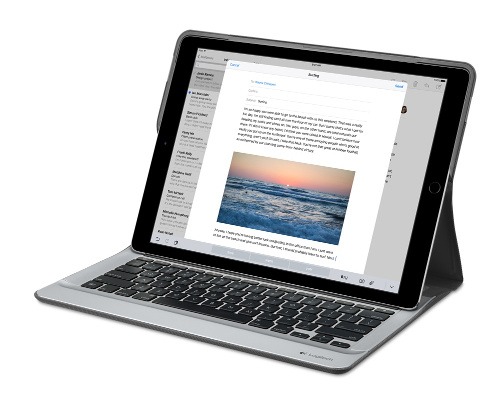
Parking that thought for a while, let's go back to March this year, when temptation overcame what should have been a period of personal restraint. The result was that a 32 GB 12.9" Apple iPad Pro came into my possession along with an Apple Pencil and a Logitech CREATE Backlit Keyboard Case. It should have done so, but the size of the screen did not strike me until I got it home from the Apple Store. That was one of the main attractions because maps can be shown with a greater field of view in a variety of apps, a big selling point for a hiker with a liking for maps, who wants more than what is on offer from Apple, Google or even Bing. The precision of the Pencil is another boon that makes surfing the website so much easier, and the solid connection between the case and the iPad means that keyboard usage is less fiddly than it would if it used Bluetooth. Having tried them with the BBC iPlayer app, I can confirm that the sound from the speakers is better than any other mobile device that I have used.
Already, it has come with me on trips around England and Scotland. These weekend trips saw me leave the Asus Eee PC stay at home when it normally might have come with me, and taking just a single device along with a camera or two had its uses too. While the screen is large for reading on a train, I find that it works just as well so long as you have enough space. Otherwise, combining use of a suite of apps with recourse to the web does much of the information seeking needed while on a trip away, which meant that I was not found wanting. Battery life is good too, which helps.
Those trips allowed for a little light hotel room blog post editing too and the iPad Pro did what was needed, though the ergonomics of reaching for the screen with the Pencil meant that my arm was held aloft more than was ideal. Another thing that raised questions in my mind is the appearance of word suggestions at the bottom of the screen as if this were a mobile phone, given that I wondered if these were more of a hindrance than a help given that I just fancied typing and not pointing at the screen to complete words. Though copying and pasting works too, I have found the screen-based version a little clunky. Thus, I must see if the keyboard one works just as well, though the keyboard set up is typical of a Mac and that affects word selection. You need to use the OPTION key in the keyboard shortcut that you use for this and not COMMAND or CONTROL as you might do on a PC.

Even with these eccentricities, I was left wondering if it had any utility when it came to backing up photos from digital cameras, and there is an SD card adapter that makes this possible. A failure of foresight on my part meant that the 32 GB capacity now is an obvious limitation, but I think I might have hit on a possible solution that does not need to upload to an iCloud account. It involves clearing off the photos onto a 128 GB Transcend JetDrive Go 300 so they do not clog up the iPad Pro's storage. That the device has both Lightning and USB connectivity means that you can plug it into a laptop or desktop PC afterwards too. If that were to work as I would hope, then the laptop/tablet combination that I have been using for all overseas trips could be replaced to allow a weight reduction as well as cutting the hassle at airport security.
Trips to Ireland still may see my sticking with a tried and tested combination though because I often have needed to do some printing while over there. While I have been able to print a test document from an iPad Mini on my home network-connected printer, not every model supports this and that for NFC or Air Print is not universal either. If this were not an obstacle, apps like Pages, Numbers and Keynote could have their uses for business-related work and there are web-based offerings from Google, Microsoft and others too.
In conclusion, I have found that my iPad Pro does so much of what I need on a trip away that retiring the laptop/tablet combination for most of these is not as outrageous as it once would have seemed. In some ways, iOS has a way to go yet, before it could take over from macOS, yet it remains in development so it will be interesting to see what happens next. All the while, hybrid devices running Windows 10 are becoming more pervasive, so that might provide Apple with the encouragement that it needs.