TOPIC: IBM
A snapshot of the current state of AI: Developments from the last few weeks
22nd August 2025A few unsettled days earlier in the month may have offered a revealing snapshot of where artificial intelligence stands and where it may be heading. OpenAI’s launch of GPT‑5 arrived to high expectations and swift backlash, and the immediate aftermath said as much about people as it did about technology. Capability plainly matters, but character, control and continuity are now shaping adoption just as strongly, with users quick to signal what they value in everyday interactions.
The GPT‑5 debut drew intense scrutiny after technical issues marred day one. An autoswitcher designed to route each query to the most suitable underlying system crashed at launch, making the new model appear far less capable than intended. A live broadcast compounded matters with a chart mishap that Sam Altman called a “mega chart screw‑up”, while lower than expected rate limits irritated early users. Within hours, the mood shifted from breakthrough to disruption of familiar workflows, not least because GPT‑5 initially displaced older options, including the widely used GPT‑4o. The discontent was not purely about performance. Many had grown accustomed to 4o’s conversational tone and perceived emotional intelligence, and there was a sense of losing a known counterpart that had become part of daily routines. Across forums and social channels, people described 4o as a model with which they had formed a rapport that spanned routine work and more personal support, with some comparing the loss to missing a colleague. In communities where AI relationships are discussed, engagement to chatbot companions and the influence of conversational style, memory for context and affective responses on day‑to‑day reliance came to the fore.
OpenAI moved quickly to steady the situation. Altman and colleagues fielded questions on Reddit to explain failure modes, pledged more transparency, and began rolling out fixes. Rate limits for paid tiers doubled, and subsequent changes lifted the weekly allowance for advanced reasoning from 200 “thinking” messages to 3,000. GPT‑4o returned for Plus subscribers after a flood of requests, and a “Show Legacy Models” setting surfaced so that subscribers could select earlier systems, including GPT‑4o and o3, rather than be funnelled exclusively to the newest release. The company clarified that GPT‑5’s thinking mode uses a 196,000‑token context window, addressing confusion caused by a separate 32,000 figure for the non‑reasoning variant, and it explained operational modes (Auto, Fast and Thinking) more clearly. Pricing has fallen since GPT‑4’s debut, routing across multiple internal models should improve reliability, and the system sustains longer, multi‑step work than prior releases. Even so, the opening days highlighted a delicate balance. A large cohort prioritised tone, the length and feel of responses, and the possibility of choice as much as raw performance. Altman hinted at that direction too, saying the real learning is the need for per‑user customisation and model personality, with a personality update promised for GPT‑5. Reinstating 4o underlined that the company had read the room. Test scores are not the only currency that counts; products, even in enterprise settings, become useful through the humans who rely on them, and those humans are making their preferences known.
A separate dinner with reporters extended the view. Altman said he “legitimately just thought we screwed that up” on 4o’s removal, and described GPT‑5 as pursuing warmer responses without being sycophantic. He also said OpenAI has better models it cannot offer yet because of compute constraints, and spoke of spending “trillions” on data centres in the near future. The comments acknowledged parallels with the dot‑com bubble (valuations “insane”, as he put it) while arguing that the underlying technology justifies massive investments. He added that OpenAI would look at a browser acquisition like Chrome if a forced sale ever materialised, and reiterated confidence that the device project with Jony Ive would be “worth the wait” because “you don’t get a new computing paradigm very often.”
While attention centred on one model, the wider tool landscape moved briskly. Anthropic rolled out memory features for Claude that retrieve from prior chats only when explicitly requested, a measured stance compared with systems that build persistent profiles automatically. Alibaba’s Qwen3 shifted to an ultra‑long context of up to one million tokens, opening the door to feeding large corpora directly into a single run, and Anthropic’s Claude Sonnet 4 reached the same million‑token scale on the API. xAI offered Grok 4 to a global audience for a period, pairing it with an image long‑press feature that turns pictures into short videos. OpenAI’s o3 model swept a Kaggle chess tournament against DeepSeek R1, Grok‑4 and Gemini 2.5 Pro, reminding observers that narrowly defined competitions still produce clear signals. Industry reconfigured in other corners too. Microsoft folded GitHub more tightly into its CoreAI group as the platform’s chief executive announced his departure, signalling deeper integration across the stack, and the company introduced Copilot 3D to generate single‑click 3D assets. Roblox released Sentinel, an open model for moderating children’s chat at scale. Elsewhere, Grammarly unveiled a set of AI agents for writing tasks such as citations, grading, proofreading and plagiarism checks, and Microsoft began testing a new COPILOT function in Excel that lets users generate summaries, classify data and create tables using natural language prompts directly in cells, with the caveat that it should not be used in high‑stakes settings yet. Adobe likewise pushed into document automation with Acrobat Studio and “PDF Spaces”, a workspace that allows people to summarise, analyse and chat about sets of documents.
Benchmark results added a different kind of marker. OpenAI’s general‑purpose reasoner achieved a gold‑level score at the 2025 International Olympiad in Informatics, placing sixth among human contestants under standard constraints. Reports also pointed to golds at the International Mathematical Olympiad and at AtCoder, suggesting transfer across structured reasoning tasks without task‑specific fine‑tuning and a doubling of scores year-on-year. Scepticism accompanied the plaudits, with accounts of regressions in everyday coding or algebra reminding observers that competition outcomes, while impressive, are not the same thing as consistent reliability in daily work. A similar duality followed the agentic turn. ChatGPT’s Agent Mode, now more widely available, attempts to shift interactions from conversational turns to goal‑directed sequences. In practice, a system plans and executes multi‑step tasks with access to safe tool chains such as a browser, a code interpreter and pre‑approved connectors, asking for confirmation before taking sensitive actions. Demonstrations showed agents preparing itineraries, assembling sales pipeline reports from mail and CRM sources, and drafting slide decks from collections of documents. Reviewers reported time savings on research, planning and first‑drafting repetitive artefacts, though others described frustrations, from slow progress on dynamic sites to difficulty with login walls and CAPTCHA challenges, occasional misread receipts or awkward format choices, and a tendency to stall or drop out of agent mode under load. The practical reading is direct. For workflows bounded by known data sources and repeatable steps, the approach is usable today provided the persistence of a human in the loop; for brittle, time‑sensitive or authentication‑heavy tasks, oversight remains essential.
As builders considered where to place effort, an architectural debate moved towards integration rather than displacement. Retrieval‑augmented generation remains a mainstay for grounding responses in authoritative content, reducing hallucinations and offering citations. The Model Context Protocol is emerging as a way to give models live, structured access to systems and data without pre‑indexing, with a growing catalogue of MCP servers behaving like interoperable plug‑ins. On top sits a layer of agent‑to‑agent protocols that allow specialised systems to collaborate across boundaries. Long contexts help with single‑shot ingestion of larger materials, retrieval suits source‑of‑truth answers and auditability, MCP handles current data and action primitives, and agents orchestrate steps and approvals. Some developers even describe MCP as an accidental universal adaptor because each connector built for one assistant becomes available to any MCP‑aware tool, a network effect that invites combinations across software.
Research results widened the lens. Meta’s fundamental AI research team took first place in the Algonauts 2025 brain modelling competition with TRIBE, a one‑billion‑parameter network that predicts human brain activity from films by analysing video, audio and dialogue together. Trained on subjects who watched eighty hours of television and cinema, the system correctly predicted more than half of measured activation patterns across a thousand brain regions and performed best where sight, sound and language converge, with accuracy in frontal regions linked with attention, decision‑making and emotional responses standing out. NASA and Google advanced a different type of applied science with the Crew Medical Officer Digital Assistant, an AI system intended to help astronauts diagnose and manage medical issues during deep‑space missions when real‑time contact with Earth may be impossible. Running on Vertex AI and using open‑source models such as Llama 3 and Mistral‑3 Small, early tests reported up to 88 per cent accuracy for certain injury diagnoses, with a roadmap that includes ultrasound imaging, biometrics and space‑specific conditions and implications for remote healthcare on Earth. In drug discovery, researchers at KAIST introduced BInD, a diffusion model that designs both molecules and their binding modes to diseased proteins in a single step, simultaneously optimising for selectivity, safety, stability and manufacturability and reusing successful strategies through a recycling technique that accelerates subsequent designs. In parallel, MIT scientists reported two AI‑designed antibiotics, NG1 and DN1, that showed promise against drug‑resistant gonorrhoea and MRSA in mice after screening tens of millions of theoretical compounds for efficacy and safety, prompting talk of a renewed period for antibiotic discovery. A further collaboration between NASA and IBM produced Surya, an open‑sourced foundation model trained on nine years of solar observations that improves forecasts of solar flares and space weather.
Security stories accompanied the acceleration. Researchers reported that GPT‑5 had been jailbroken shortly after release via task‑in‑prompt attacks that hide malicious intent within ciphered instructions, an approach that also worked against other leading systems, with defences reportedly catching fewer than one in five attempts. Roblox’s decision to open‑source a child‑safety moderation model reads as a complementary move to equip more platforms to filter harmful content, while Tenable announced capabilities to give enterprises visibility into how teams use AI and how internal systems are secured. Observability and reliability remained on the agenda, with predictions from Google and Datadog leaders about how organisations will scale their monitoring and build trust in AI outputs. Separate research from the UK’s AI Security Institute suggested that leading chatbots can shift people’s political views in under ten minutes of conversation, with effects that partially persist a month later, underscoring the importance of safeguards and transparency when systems become persuasive.
Industry manoeuvres were brisk. Former OpenAI researcher Leopold Aschenbrenner assembled more than $1.5 billion for a hedge fund themed around AI’s trajectory and reported a 47 per cent return in the first half of the year, focusing on semiconductor, infrastructure and power companies positioned to benefit from AI demand. A recruitment wave spread through AI labs targeting quantitative researchers from top trading firms, with generous pay offers and equity packages replacing traditional bonus structures. Advocates argue that quants’ expertise in latency, handling unstructured data and disciplined analysis maps well onto AI safety and performance problems; trading firms counter by questioning culture, structure and the depth of talent that startups can secure at speed. Microsoft went on the offensive for Meta’s AI talent, reportedly matching compensation with multi‑million offers using special recruiting teams and fast‑track approvals under the guidance of Mustafa Suleyman and former Meta engineer Jay Parikh. Funding rounds continued, with Cohere announcing $500 million at a $6.8 billion valuation and Cognition, the coding assistant startup, raising $500 million at a $9.8 billion valuation. In a related thread, internal notes at Meta pointed to the company formalising its superintelligence structure with Meta Superintelligence Labs, and subsequent reports suggested that Scale AI cofounder Alexandr Wang would take a leading role over Nat Friedman and Yann LeCun. Further updates added that Meta reorganised its AI division into research, training, products and infrastructure teams under Wang, dissolved its AGI Foundations group, introduced a ‘TBD Lab’ for frontier work, imposed a hiring freeze requiring Wang’s personal approval, and moved for Chief Scientist Yann LeCun to report to him.
The spotlight on superintelligence brightened in parallel. Analysts noted that technology giants are deploying an estimated $344 billion in 2025 alone towards this goal, with individual researcher compensation reported as high as $250 million in extreme cases and Meta assembling a highly paid team with packages in the eight figures. The strategic message to enterprises is clear: leaders have a narrow window to establish partnerships, infrastructure and workforce preparation before superintelligent capabilities reshape competitive dynamics. In that context, Meta announced Meta Superintelligence Labs and a 49 per cent stake in Scale AI for $14.3 billion, bringing founder Alexandr Wang onboard as chief AI officer and complementing widely reported senior hires, backed by infrastructure plans that include an AI supercluster called Prometheus slated for 2026. OpenAI began the year by stating it is confident it knows how to build AGI as traditionally understood, and has turned its attention to superintelligence. On one notable reasoning benchmark, ARC‑AGI‑2, GPT‑5 (High) was reported at 9.9 per cent at about seventy‑three cents per task, while Grok 4 (Thinking) scored closer to 16 per cent at a higher per‑task cost. Google, through DeepMind, adopted a measured but ambitious approach, coupling scientific breakthroughs with product updates such as Veo 3 for advanced video generation and a broader rethinking of search via an AI mode, while Safe Superintelligence reportedly drew a valuation of $32 billion. Timelines compressed in public discourse from decades to years, bringing into focus challenges in long‑context reasoning, safe self‑improvement, alignment and generalisation, and raising the question of whether co‑operation or competition is the safer route at this scale.
Geopolitics and policy remained in view. Reports surfaced that Nvidia and AMD had agreed to remit 15 per cent of their Chinese AI chip revenues to the United States government in exchange for export licences, a measure that could generate around $1 billion a quarter if sales return to prior levels, while Beijing was said to be discouraging use of Nvidia’s H20 processors in government and security‑sensitive contexts. The United States reportedly began secretly placing tracking devices in shipments of advanced AI chips to identify potential reroutings to China. In the United Kingdom, staff at the Alan Turing Institute lodged concerns about governance and strategic direction with the Charity Commission, while the government pressed for a refocusing on national priorities and defence‑linked work. In the private sector, SoftBank acquired Foxconn’s US electric‑vehicle plant as part of plans for a large‑scale data centre complex called Stargate. Tesla confirmed the closure of its Dojo supercomputer team to prioritise chip development, saying that all paths converged to AI6 and leaving a planned Dojo 2 as an evolutionary dead end. Focus shifted to two chips—AI5 manufactured by TSMC for the Full Self‑Driving system, and AI6 made by Samsung for autonomous driving and humanoid robots, with power for large‑scale AI training as well. Rather than splitting resources, Tesla plans to place multiple AI5 and AI6 chips on a single board to reduce cabling complexity and cost, a configuration Elon Musk joked could be considered “Dojo 3”. Dojo was first unveiled in 2019 as a key piece of autonomy ambitions, though attention moved in 2024 to a large training supercluster code-named Cortex, whose status remains unclear. These changes arrive amid falling EV sales, brand challenges, and a limited robotaxi launch in Austin that drew incident reports. Elsewhere, Bloomberg reported further departures from Apple’s foundation models group, with a researcher leaving for Meta.
The public face of AI turned combative as Altman and Musk traded accusations on X. Musk claimed legal action against Apple over alleged App Store favouritism towards OpenAI and suppression of rivals such as Grok. Altman disputed the premise and pointed to outcomes on X that he suggested reflected algorithmic choices; Musk replied with examples and suggested that bot activity was driving engagement patterns. Even automated accounts were drawn in, with Grok’s feed backing Altman’s point about algorithm changes, and a screenshot circulated that showed GPT‑5 ranking Musk as more trustworthy than Altman. In the background, reports emerged that OpenAI’s venture arm plans to lead funding in Merge Labs, a brain–computer interface startup co‑founded by Altman and positioned as a competitor to Musk’s Neuralink, whose goals include implanting twenty thousand people a year by 2031 and generating $1 billion in revenue. Distribution did not escape the theatrics either. Perplexity, which has been pushing an AI‑first browsing experience, reportedly made an unsolicited $34.5 billion bid for Google’s Chrome browser, proposing to keep Google as the default search while continuing support for Chromium. It landed as Google faces antitrust cases in the United States and as observers debated whether regulators might compel divestments. With Chrome’s user base in the billions and estimates of its value running far beyond the bid, the offer read to many as a headline‑seeking gambit rather than a plausible transaction, but it underlined a point repeated throughout the month: as building and copying software becomes easier, distribution is the battleground that matters most.
Product news and practical guidance continued despite the drama. Users can enable access to historical ChatGPT models via a simple setting, restoring earlier options such as GPT‑4o alongside GPT‑5. OpenAI’s new open‑source models under the GPT‑OSS banner can run locally using tools such as Ollama or LM Studio, offering privacy, offline access and zero‑cost inference for those willing to manage a download of around 13 gigabytes for the twenty‑billion‑parameter variant. Tutorials for agent builders described meeting‑prep assistants that scrape calendars, conduct short research runs before calls and draft emails, starting simply and layering integrations as confidence grows. Consumer audio moved with ElevenLabs adding text‑to‑track generation with editable sections and multiple variants, while Google introduced temporary chats and a Personal Context feature for Gemini so that it can reference past conversations and learn preferences, alongside higher rate limits for Deep Think. New releases kept arriving, from Liquid AI’s open‑weight vision–language models designed for speed on consumer devices and Tencent’s Hunyuan‑Vision‑Large appearing near the top of public multimodal leaderboards to Higgsfield AI’s Draw‑to‑Video for steering video output with sketches. Personnel changes continued as Igor Babuschkin left xAI to launch an investment firm and Anthropic acquired the co‑founders and several staff from Humanloop, an enterprise AI evaluation and safety platform.
Google’s own showcase underlined how phones and homes are becoming canvases for AI features. The Pixel 10 line placed Gemini across the range with visual overlays for the camera, a proactive cueing assistant, tools for call translation and message handling, and features such as Pixel Journal. Tensor G5, built by TSMC, brought a reported 60 per cent uplift for on‑device AI processing. Gemini for Home promised more capable domestic assistance, while Fitbit and Pixel Watch 4 introduced conversational health coaching and Pixel Buds added head‑gesture controls. Against that backdrop, Google published details on Gemini’s environmental footprint, claiming the model consumes energy equivalent to watching nine seconds of television per text request and “five drops of water” per query, while saying efficiency improved markedly over the past year. Researchers challenged the framing, arguing that indirect water used by power generation is under‑counted and calling for comparable, third‑party standards. Elsewhere in search and productivity, Google expanded access to an AI mode for conversational search, and agreements emerged to push adoption in public agencies at low unit pricing.
Attention also turned to compact models and devices. Google released Gemma 3 270M, an ultra‑compact open model that can run on smartphones and browsers while eking out notable efficiency, with internal tests reporting that 25 conversations on a Pixel 9 Pro consumed less than one per cent of the battery and quick fine‑tuning enabling offline tasks such as a bedtime story generator. Anthropic broadened access to its Learning Mode, which guides people towards answers rather than simply supplying them, and now includes an explanatory coding mode. On the hardware side, HTC introduced Vive Eagle, AI glasses that allow switching between assistants from OpenAI and Google via a “Hey Vive” command, with on‑device processing for features such as real‑time photo‑based translation across thirteen languages, an ultra‑wide camera, extended battery life and media capture, currently limited to Taiwan.
Behind many deployments sits a familiar requirement: secure, compliant handling of data and a disciplined approach to roll‑out. Case studies from large industrial players point to the bedrock steps that enable scale. Lockheed Martin’s work with IBM on watsonx began with reducing tool sprawl and building a unified data environment capable of serving ten thousand engineers; the result has been faster product teams and a measurable boost in internal answer accuracy. Governance frameworks for AI, including those provided by vendors in security and compliance, are moving from optional extras to prerequisites for enterprise adoption. Organisations exploring agentic systems in particular will need clear approval gates, auditing and defaults that err on the side of caution when sensitive actions are in play.
Broader infrastructure questions loomed over these developments. Analysts projected that AI hyperscalers may spend around $2.9 trillion on data centres through to 2029, with a funding gap of about $1.5 trillion after likely commitments from established technology firms, prompting a rise in debt financing for large projects. Private capital has been active in supplying loans, and Meta recently arranged a large facility reported at $29 billion, most of it debt, to advance data centre expansion. The scale has prompted concerns about overcapacity, energy demand and the risk of rapid obsolescence, reducing returns for owners. In parallel, Google partnered with the Tennessee Valley Authority to buy electricity from Kairos Power’s Hermes 2 molten‑salt reactor in Oak Ridge, Tennessee, targeting operation around 2030. The 50 MW unit is positioned as a step towards 500 MW of new nuclear capacity by 2035 to serve data centres in the region, with clean energy certificates expected through TVA.
Consumer and enterprise services pressed on around the edges. Microsoft prepared lightweight companion apps for Microsoft 365 in the Windows 11 taskbar. Skyrora became the first UK company licensed for rocket launches from SaxaVord Spaceport. VIP Play announced personalised sports audio. Google expanded availability of its Imagen 4 model with higher resolution options. Former Twitter chief executive Parag Agrawal introduced Parallel, a startup offering a web API designed for AI agents. Deutsche Telekom launched an AI phone and tablet integrated with Perplexity’s assistant. Meta faced scrutiny after reports about an internal policy document describing permitted outputs that included romantic conversations with minors, which the company disputed and moved to correct.
Healthcare illustrated both promise and caution. Alongside the space‑medicine assistant, the antibiotics work and NASA’s solar model, a study reported that routine use of AI during colonoscopies may reduce the skill levels of healthcare professionals, a finding that could have wider implications in domains where human judgement is critical and joining a broader conversation about preserving expertise as assistance becomes ubiquitous. Practical guides continued to surface, from instructions for creating realistic AI voices using native speech generation to automating web monitoring with agents that watch for updates and deliver alerts by email. Bill Gates added a funding incentive to the medical side with a $1 million Alzheimer’s Insights AI Prize seeking agents that autonomously analyse decades of research data, with the winner to be made freely available to scientists.
Apple’s plans added a longer‑term note by looking beyond phones and laptops. Reports suggested that the company is pushing for a smart‑home expansion with four AI‑powered devices, including a desktop robot with a motorised arm that can track users and lock onto speakers, a smart display and new security cameras, with launches aimed between 2026 and 2027. A personality‑driven character for a new Siri called Bubbles was described, while engineers are reportedly rebuilding Siri from scratch with AI models under the codename Linwood and testing Anthropic’s Claude as a backup code-named Glenwood. Alongside those ambitions sit nearer‑term updates. Apple has been preparing a significant Siri upgrade based on a new App Intents system that aims to let people run apps entirely by voice, from photo edits to adding items to a basket, with a testing programme under way before a broader release and accuracy concerns prompting a limited initial rollout across selected apps. In the background, Tim Cook pledged to make all iPhone and Apple Watch cover glass in the United States, though much of the production process will remain overseas, and work on iOS 26 and Liquid Glass 1.0 was said to be nearing completion with smoother performance and small design tweaks. Hiring currents persist as Meta continues to recruit from Apple’s models team.
Other platforms and services added their own strands. Google introduced Personal Context for Gemini to remember chat history and preferences and added temporary chats that expire after seventy‑two hours, while confirming a duplicate event feature for Calendar after a public request. Meta’s Threads crossed 400 million monthly active users, building a real‑time text dataset that may prove useful for future training. Funding news continued as Profound raised $35 million to build an AI search platform and Squint raised $40 million to modernise manufacturing with AI. Lighter snippets appeared too, from a claim that beards can provide up to SPF 21 of sun protection to a report on X that an AI coding agent had deleted a production database, a reminder of the need for careful sandboxing of tools. Gaming‑style benchmarks surfaced, with GPT‑5 reportedly earning eight badges in Pokémon Red in 6,000 steps, while DeepSeek’s R2 model was said to be delayed due to training issues with Huawei’s Ascend chips. Senators in the United States called for a probe into Meta’s AI policies following controversy about chatbot outputs, reports suggested that the US government was exploring a stake in Intel, and T‑Mobile’s parent launched devices in Europe featuring Perplexity’s assistant.
Perhaps the most consequential lesson from the period is simple. Progress in capability is rapid, as competition results, research papers and new features attest. Yet adoption is being steered by human factors: the preference for a known voice, the desire for choice and control, and understandable scepticism when new modes do not perform as promised on day one. GPT‑5’s early missteps forced a course correction that restored a familiar option and increased transparency around limits and modes. The agentic turn is showing real value in constrained workflows, but still benefits from patience and supervision. Architecture debates are converging on combinations rather than replacements. And amid bold bids, public quarrels, hefty capital outlays and cautionary studies on enterprise returns, the work of making AI useful, safe and dependable continues, one model update and one workflow at a time.
A bigger screen?
23rd February 2010A recent bit of thinking has caused me to cast my mind back over all the screens that have sat in front of me while working with computers over the years. Well, things have come a long way from the spare television that I used with a Commodore 64 that I occasionally got to explore the thing. Needless to say, a variety of dedicated CRT screens ensued as I started to make use of Apple and IBM compatible PC's provided in computing labs and other such places before I bought an example of the latter as my first ever PC of my own. That sported a 15" display that stood out a little in times when 14" ones were mainstream, but a 17" Iiyama followed it when its operational quality deteriorated. That Iiyama came south with me from Edinburgh as I moved to where the work was and offered sterling service before it too started to succumb to ageing.
During the time that the Iiyama CRT screen was my mainstay at home, there were changes afoot in the world of computer displays. A weighty 21" Philips screen was what greeted me on my first day at work, only for 21" Eizo LCD monitors were set to replace those behemoths and remain in use as if to prove the longevity of LCD panels and the validity of using what had been sufficient for laptops for a decade or so. In fact, the same remark regarding reliability applies to the screen that now is what I use at home, a 17" Iiyama LCD panel (yes, I stuck with the same brand when I changed technologies longer ago than I like to remember).
However, that hasn't stopped me wondering about my display needs, and it's screen size that is making me think rather than the reliability of the current panel. While that is a reflection on how my home computing needs have changed over time, they also show how my non-computing interests have evolved too. Photography is but one of these and the move to digital capture has brought with a greater deal of image processing, so much that I wonder if I need to make less photos rather than bringing home so many that it can be challenging to pick out the ones that are deserving of a wider viewing. Though that is but one area where a bigger screen would help, there is another that arises from my interest in exploring some countryside on foot or on my bike: digital mapping. When planning outings, it would be nice to have a wider field of view to be able to see more at a larger scale.
None of the above is a showstopper that would be the case if the screen itself was unreliable, so I am going to take my time on this one. The prospect of sharing desktops across two screens is another idea, one that needs some thought about where it all would fit; the room that I have set aside for working at my computer isn't the largest. After the space side of things, then there's the matter of setting up the hardware. Quite how a dual display is going to work with a KVM setup is something to explore, as is the adding of extra video cards to existing machines. After the hardware fiddling, the software side of things is not a concern that I have because of when I used a laptop as my main machine for a while last year. That confirmed that Windows (Vista, but it has been possible since 2000 anyway...) and Ubuntu (other modern Linux distributions should work too...) can cope with desktop sharing out of the box.
Apart from the nice thoughts of having more desktop space, the other tempting side to all of this is what you can get for not much outlay. It isn't impossible to get a 22" display for less than £200 and the prices for 24" ones are tempting too. That's a far cry from paying next to £300 (if my memory serves me correctly) for that 17" Iiyama, and I'd hope that the quality is as good as ever.
It's all very well talking about pricing, but you need to sit down and choose a make and model when you get to deciding on a purchase. There is plenty of choice so that would take a while with magazine reviews coming in handy here. Saying that, last year's computing misadventures have me questioning the sense of going for what a magazine places on its A-list. They also have me thinking of going to a nearby computer shop to make a purchase rather than choosing a supplier on the web; it is easier to take back a faulty unit if you don't have far to go. Speaking of faulty units, last year has left me contemplating waiting until the year is older before making any acquisitions of computer kit. All of that has put the idea of buying a new screen on the low priority list, nice to have but not essential. For now, that is where it stays, but you never know what the attractions of a shiny new thing can do...
Adding a new hard drive to Ubuntu
19th January 2009While this is a subject that I thought that I had discussed on this blog before, I can't seem to find any reference to it now. Instead, I have discussed the subject of adding hard drives to Windows machines a while back, which might explain what I was thinking. Trusting the searchability of what you find on here, I'll go through the process.
The rate at which digital images were filling my hard disks brought all of this to pass. Because even extra housekeeping could not stop the collection growing, I went and ordered a 1TB Western Digital Caviar Green Power from Misco. City Link did the honours with the delivery, and I can credit their customer service for organising that without my needing to get to the depot to collect the thing; that was a refreshing experience that left me pleasantly surprised.
For the most of the time, hard drives that I have had generally got on with the job. However, there was one experience from a time laden with computing mishaps that has left me wary. Assured by good reviews, I went and got myself an IBM DeskStar and its reliability didn't fill me with confidence. Though the business was acquired by Hitachi equivalents, that means that I am touching their version of the same product line either. Travails with an Asus motherboard put me off that brand around the same time as well; I now blame it for going through a succession of AMD Athlon CPU's on me.
The result of that episode is that I have a tendency to go for brands that I can trust from personal experience. Western Digital falls into this category, as does Gigabyte for motherboards, which explains my latest hard drive purchasing decision. That's not to say that other hard drive makers wouldn't satisfy my needs, since I have had no problems with disks from Maxtor or Samsung. For now though, I am sticking with those makers that I know until they leave me down, something that I hope never happens.
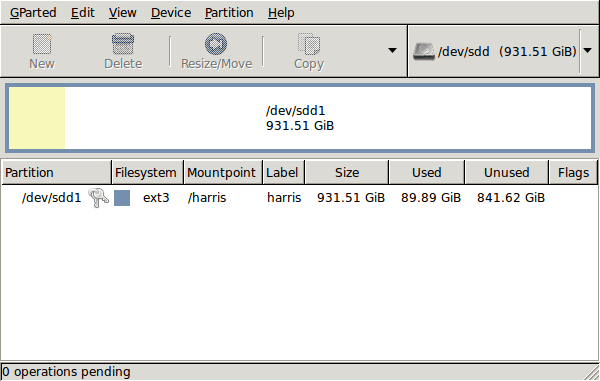
GParted running on Ubuntu
Anyway, let's get back to installing the hard drive. The physical side of the business was the usual shuffle within the PC to add the SATA drive before starting up Ubuntu. From there, it was a matter of firing up GParted (System > Administration > Partition Editor on the menus if you already have it installed). The next step was to find the new empty drive and create a partition table on it. At this point, I selected msdos from the menu before proceeding to set up a single ext3 partition on the drive. You need to select Edit > Apply All Operations from the menus to set things into motion before sitting back and waiting for GParted to do its thing.
After the GParted activities, the next task is to set up automatic mounting for the drive to make it available every time that Ubuntu starts up. The first thing to be done is to create the folder that will be the mount point for your new drive, /newdrive in this example. This involves editing /etc/fstab with superuser access to add a line like the following with the correct UUID for your situation:
UUID="32cf775f-9d3d-4c66-b943-bad96049da53" /newdrive ext3 defaults,noatime,errors=remount-ro
You can also add a comment like "# /dev/sdd1" above that so that you know what's what in the future. To get the actual UUID that you need to add to fstab, issue a command like one of those below, changing /dev/sdd1 to what is right for you:
sudo vol_id /dev/sdd1 | grep "UUID=" /* Older Ubuntu versions */
sudo blkid /dev/sdd1 | grep "UUID=" /* Newer Ubuntu versions *
This is the sort of thing that you get back, and the part beyond the "=" is what you need:
ID_FS_UUID=32cf775f-9d3d-4c66-b943-bad96049da53
Once all of this has been done, a reboot gets done to mount the device. Once that is complete, you then need to set up folder permissions as required before you can use the drive. This part gets me firing up Nautilus, using gksu and adding myself to the user group in the Permissions tab of the Properties dialogue for the mount point (/newdrive, for example). After that, I issued something akin to the following command to set global permissions:
chmod 775 /newdrive
With that, I had completed what I needed to do to get the WD drive going under Ubuntu. After that IBM DeskStar experience, the new drive remains on probation but moving some non-essential things on there has allowed me to free some space elsewhere and carry out a reorganisation. Further consolidation will follow while I hope that the new 931.51 GiB (binary gigabytes or 102410241024 rather the decimal gigabytes (1,000,000,000) preferred by hard disk manufacturers) will keep me going for a good while before I need to add extra space again.