TOPIC: GNOME
Sorting out hogging of the Super (or Windows) Key by GNOME Shell
12th November 2013Most of the time, GNOME Shell's use of the Super (or Windows) key on a standard keyboard to open up its dash area is no issue and is a handy counterpart to what you might do in Windows, especially in its latest incarnations. However, it does cause trouble if you are using a VirtualBox virtual machine with Windows installed in there. While VMware Player is immune to this problem, I thought that I would see if there was a workaround for it.
Though the issue might arise from VirtualBox's non-grabbing of the Super key like others, a solution can be found in GNOME itself. Opening up dconf-editor and navigating to org > gnome > mutter. In there, you will find a setting called overlay-key and this can be changed. One option is to delete the SUPER_L value and leave it that way. My own preference was to set it to a different key and, to accomplish that, I needed to know what the various key identifiers were. To get these, I ran the following command (just replace any quotes with alternatives in the shell before executing this):
xev | grep -A2 --line-buffered '^KeyRelease' | sed -n '/keycode /s/^.*keycode \([0-9]*\).* (.*, \(.*\)).*$/\1 \2/p'
This opened up an Event Tester window that will need to be closed when testing is complete. More importantly, the aliases for any keys that were pressed are issued to the terminal session so you can see what's what. Initially, the one for the Alt Gr key appealed to me, and I set "ISO_Level3_Shift" as the value of the overlay-key property in dconf-editor. When that didn't work, I set the value to "Menu" and it behaved as expected. While this will mean that context menus will have to be accessed by right-clicking in a Windows session, that is what I do anyway, so there will not be much of a loss in what I have done. Though a function key might have been another option, I reckon that the context menu key will do me.
Surveying changes coming in GNOME 3.10
20th October 2013GNOME 3.10 was released last month, but I only saw it when it appeared in the Arch and Antergos repositories. Despite stability risks, this showcases a strength of rolling distributions: they let you see the latest software before others. Otherwise, you might need to wait for the next Fedora release to view GNOME updates. This delay isn't always negative, as Ubuntu GNOME typically uses the previous version. Since many GNOME Shell extension developers don't update until Fedora includes the latest GNOME in a stable release, this approach ensures the desktop environment is well established before reaching Ubuntu. Debian takes this further by using a stable version from years ago, which has merits for system reliability.
As I regularly use GNOME Shell extensions, I'm interested in which ones still work, which need tweaking, and which no longer function. The main change in the top panel is the replacement of separate sound and user menus with a single combined menu. Extensions that modified the user menu now need reworking or abandoning. The GNOME project has adopted an irritating habit similar to WordPress, with frequent API changes that break extensions (or plugins in WordPress). However, GNOME should copy WordPress's approach to documentation, particularly for the API, which is barely documented anywhere.
GNOME Shell theme developers face challenges too. When I used Elementary Luna 3.4, a large border appeared around the panel, so I switched to XGnome Enhanced (found via GNOME-Look.org). The former theme is no longer maintained as its developer has stopped using GNOME Shell. Perhaps someone else could take it over, since it worked well until version 3.8. The new theme works well for me and will be an option if I upgrade to GNOME 3.10 on one of my PCs in the future.
Returning to the subject of extensions, I tested the included Applications Menu extension, which has improved stability and looks very usable. I no longer need to wait for the Frippery equivalent to be updated. The GNOME Shell backstage view hasn't changed much since 3.8, which may disappoint some, but the workaround works well. Several extensions I use frequently haven't been updated for GNOME Shell 3.10 yet. After some success before a possible upgrade to Ubuntu GNOME 13.10 and GNOME Shell 3.8 (though I'm staying with version 13.04 for now), I tried to port some of these to the latest interface. Below are my updated extensions, which you can use until they're officially updated on the GNOME Shell Extensions website:
GNOME 3.10 brings other modifications beyond GNOME Shell, which is mainly a JavaScript construction. Application title bars continue to be consolidated in GNOME applications, with a prominent exit button now appearing. You can still apply the previously mentioned modifications to Nautilus (also called Files), many of which work with other applications like Gedit. Gedit now includes useful 'x of y' numbering for search results, showing the current match number and total matches. The GNOME Tweak Tool has been overhauled, but no longer includes the setting for showing folder paths in Nautilus. To enable this feature, open dconf-editor, navigate to org > gnome > nautilus > preferences and tick the always-use-location-entry box.
The GNOME project continues on its path established a few years ago. While I wish GNOME Shell were more mature, significant changes are still coming, making me wonder when this will stop. This might be the result of introducing a controversial experiment when users were content with GNOME 2. Fedora 20 should bring more updated GNOME shell extensions. Antergos provides a good way to see the latest GNOME version if it remains stable. Cinnamon fans may be happy that Cinnamon 2.0 is another desktop option for the Arch-based distribution, one that I may discuss this further once the Antergos installer stops failing at package downloads. I'm setting up a separate VM to examine Cinnamon because it destabilised GNOME during a previous review.
A look at Ubuntu GNOME 13.10
12th October 2013With Ubuntu GNOME 13.10's final release approaching, I decided to try the beta version to see what's coming. However, I accidentally downloaded and installed the 64-bit edition of 13.04 in a VirtualBox virtual machine. My plan to update this to the upcoming release failed due to instability, so I couldn't test an in-place upgrade to 13.10. Originally, I had intended to use this command:
gksu update-manager -d
However, I found another one when considering how Ubuntu Server might be upgraded without the GUI application that is the Update Manager. To update to a development version, the following command is what you need:
sudo do-release-upgrade -d
To upgrade to a final release of a new version of Ubuntu, drop the -d switch from the above to use the following:
sudo do-release-upgrade
There is one further option that isn't recommended for moving between Ubuntu versions, but I use it to get updates, such as new kernel subversions that are released:
sudo apt-get dist-upgrade
Rather than trying out the above, I downloaded the latest ISO image for the beta release of Ubuntu GNOME 13.10 and installed onto a VM that instead. Though it is the 32 bit version of the distro that is installed on my main home PC, it has been the 64 bit version that I have been trying. So far, that seems to be behaving itself even if it feels a little sluggish, but that could be down to the four-year-old PC that hosts the virtual machine. For a while, I have been playing with the possibility of an upgrade involving an Intel Core i5 4670K CPU and 16 GB of RAM (useful for running multiple virtual machines at a time) along with any motherboard that supports those, so looking at a 64-bit operating system has its uses.
The Linux kernel is 3.11, but that's not my main concern. Neither am I worried about LibreOffice 4.1.2.3 being included while GIMP (version 2.8.6) wasn't, since it can be added easily. What drew me to explore the upcoming release was the move to GNOME Shell 3.8, as I rely on many extensions. Like WordPress and its plugins, GNOME Shell has a difficult relationship with extensions, and I wanted to see which still worked. The backstage application view has changed. Now you either see all installed applications or must type the name of the one you want. Losing the categorical view from GNOME Shell 3.6 is a backward step, and I hope version 3.10 brings it back. Although you can add categories, the result is inferior to the original. Users shouldn't need to modify system internals for such basic functionality. With all these constant changes, it's unsurprising that Cinnamon has become independent with version 2.0, and that Debian considered not using GNOME for its latest version (7.1 at the time of writing, which wisely chose GNOME Shell 3.4).
Having had a look at other distribution that already have GNOME Shell 3.8, I knew that a few of my extensions worked with it. The list includes Frippery Bottom Panel, Frippery Move Clock, Places Status Indicator, Removable Drive Menu, Remove Rounded Corners (not really needed with the GNOME Shell theme that I use, Elementary Luna 3.4, but I retain it anyway), Show Desktop Button, User Themes and Ignore_Request_Hide_Titlebar. Because of the changes to the backstage view, I added the Frippery Applications Menu instead of the Applications Menu because I have found that to be unstable. Useful new discoveries have included Curtains Up and GNOME Shell Open Terminal, while Shell Restart User Menu Entry has made a return and found a use this time around too.
There have been some extensions that were not updated to work with GNOME Shell 3.8 that I have got working. In some cases, it was as simple as updating the metadata.json file for an extension with new version numbers of 3.8 and 3.84 to the list associated with the shell version property. All extensions are to be found in the .local/share/gnome-shell/extensions location in your home directory, and each has a dedicated file containing the aforementioned file.
With others, it was a matter of looking in the Looking Glass (execute lg in the box that ALT + F2 brings up on your screen to access this) and seeing what error messages were to be found in there before attempting to correct these in either the extensions' extension.js files or whatever JavaScript (*.js) file was causing the problem. With either or both of these remedies, I managed to port the four extensions below to GNOME Shell 3.8. In fact, you can download these zip files and install them yourself to see how you get on with them.
Advanced Settings in User Menu
There is a Remove Panel App Menu that works with GNOME Shell 3.8, but I found that it got rid of the Places menu instead of the panel's App Menu, so I tried porting the older extension to see if it behaved itself and it does. With these in place, I have bent Ubuntu GNOME 13.10 to my will ahead of its final release next week, which includes customising Nautilus too. Other than a new version of GNOME Shell, it looks as if it will come with less in the way of drama and a breather like that is no bad thing given that personal computing incessantly remains in a state of flux these days.
Useful modifications for Nautilus in Ubuntu GNOME 13.04
12th September 2013The changes made to Nautilus, otherwise known as Files, in GNOME Shell 3.6 were contentious and the response of the Linux Mint was to create their own variant called Nemo from the previous version of the application. On the Cinnamon or MATE desktop environments, the then latest version of GNOME's file manager would have looked like a fish out of water without its application menu in the top panel on the GNOME Shell desktop. It is possible to make a few modifications that help Nautilus to look more at home on those Linux Mint desktops, and I have collected them here because they are useful for GNOME Shell users too. Here they are in turn.
Adding Application Menu entries to Location Options Menu
The Location Options menu is what you get on clicking the button with the cog icon on the right-hand side of the application's location bar. Using Gsettings, it is possible to make that menu include the sort of entries that are in the application menu in the GNOME Shell panel at the top of the screen. These include an entry for closing the whole application, as well as setting its preferences (or options). Running the following command does just that (if it does not work as it should, try changing the single and double quotes to those understood by a command shell):
gsettings set org.gnome.settings-daemon.plugins.xsettings overrides '@a{sv} {"Gtk/ShellShowsAppMenu": <int32 0>}'
Adding in the Remove App Menu GNOME Shell extension will clean up the GNOME Shell a little by removing the application menu altogether. If, for some reason, you wish to restore the default behaviour, then the following command does the required reset:
gsettings set org.gnome.settings-daemon.plugins.xsettings overrides '@a{sv} {}'
Stopping Hiding of the Application Title Bar When Maximised
By default, GNOME Shell can hide the application title bars of GNOME applications such as Nautilus on window maximisation and this is Nautilus now works by default. Changing the behaviour so that the title bar is kept on maximised windows can be as simple as adding in the ignore_request_hide_titlebar extension. The trouble with GNOME Shell extensions is that they can stop working when a new version of GNOME Shell is used, so there's another option: editing metacity-theme-3.xml but /usr/share/themes/Adwaita/metacity-1. The file can be opened using superuser privileges using the following command:
gksudo gedit /usr/share/themes/Adwaita/metacity-1/metacity-theme-3.xml
With the file open, it is a matter of replacing instances of ' has_title="false" ' with ' has_title="true" ', saving it and reloading GNOME Shell. This may persevere across different versions of GNOME Shell, should the extension not do so.
Dealing with the Lack of Categories in the Application Overview Screen for GNOME Shell 3.8
10th July 2013Browsing through installed applications on computer systems is something that I find useful. While this is usually straightforward, some developers have replaced traditional menus with search boxes. GNOME Shell 3.8 has fallen into this trap. You can add the Applications Menu extension from GNOME Shell Classic, which I've tried, but it sometimes freezes the desktop session, so I don't recommend it.
However, there is a setting that brings back those application categories in the overview screen, and it can be set using dconf-editor. After opening up the application, navigate to org > gnome > shell using the tree in the left-hand panel of the tool. Editing the app-folder-categories entry in the right-hand panel is what adds the categories back for you. The default is ['Utilities', 'Sundry'] and this needs to be changed to ['Utilities', 'Games', 'Sundry', 'Office', 'Network', 'Internet', 'Graphics', 'Multimedia', 'System', 'Development', 'Accessories', 'System Settings', 'Other'].
After making these changes, the application overview screen displays categories in a new layout. Application icons appear in the middle, with categories listed on the right side. Clicking a category opens a panel showing applications within that category, which can then be closed. Navigating through categories requires opening and closing different panels. While the interface behaviour has changed, the core functionality remains, and I've heard GNOME Shell 3.10 will further refine this system.
For those wanting to exit all of this and get something like the old GNOME 2, it is possible to add the Classic Session. In Fedora 19, it's a matter of issuing something like the following command:
sudo yum -y install gnome-classic-session
In reality, this is a case of adding a number of extensions and changing the panel colour from black to grey, but it works without needing the category tweak that I described above. The Application Menu extension does need more stability hardening before I'd trust it completely, though. There's no point having a nicer interface if it's going to freeze up on you too often.
A look at Windows 8.1
4th July 2013Last week, Microsoft released a preview of Windows 8.1 and some hailed the return of the Start button, yet the reality is not as simple as that. Being a Linux user, I am left wondering if ideas have been borrowed from GNOME Shell instead of putting back the Start Menu like it was in Windows 7. What we have got is a smoothing of the interface that is there for those who like to tweak settings and not available by default. GNOME Shell has been controversial too, so borrowing from it is not an uncontentious move, even if there are people like me who are at home with that kind of interface.
What you get now is more configuration options to go with the new Start button. While right-clicking on the latter does get you a menu, this is no Start Menu like we had before. Instead, we get a settings menu with a "Shut down" entry. That's better than before, which might be saying something about what was done in Windows 8, and it produces a sub-menu with options of shutting down or restarting your PC as well as putting it to sleep. Otherwise, it is a place for accessing system configuration items and not your more usual software, not a bad thing, but it's best to be clear about these things. Holding down the Windows key and pressing X will pop up the same menu if you prefer keyboard shortcuts, and I have a soft spot for them too.
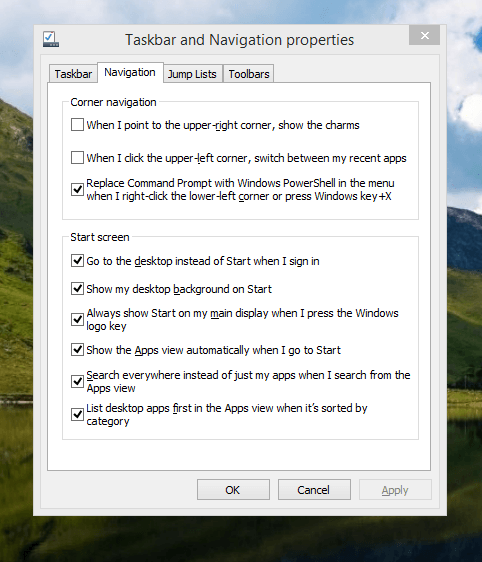
The real power is to be discovered when you right-click on the task bar and select Properties from the pop-up menu. Within the dialogue box that appears, there is the Navigation tab that contains a whole plethora of interesting options. Corner navigation can be scaled back to remove the options of switching between applications in the upper-left corner or getting what is called the Charms menu from the upper-right corner. Things get interesting in the Start Screen section. This where you tell Windows to boot to the desktop instead of the Start Screen and adjust what the Start button gives you. For instance, you can make it use your desktop background and display the Start Screen Apps View. Both of these make the new Start interface less intrusive and make the Apps View feel not unlike the way GNOME Shell overlays your screen when you hit the Activities button or hover over the upper-left corner of the desktop.
It all seems rather more like a series of little concessions, and not the restoration that some (many?) would prefer. Classic Shell still works for all those seeking an actual Start Menu and even replaces the restored Microsoft Start button too. So, if the new improvements aren't enough for you, you still can take matters into your own hands until you start to take advantage of what's new in 8.1.
Apart from the refusal to give us back a Windows 7 style desktop experience, we now have a touchscreen keyboard button added to the taskbar. So far, it always appears there even when I try turning it off. For me, that's a bug, so it's something that I'd like to see fixed before the final release.
All in all, Windows 8.1 feels more polished than Windows 8 was and will be a free update when the production version is released. My explorations have taken place within a separate VMware virtual machine because updating a Windows 8 installation to the 8.1 preview is forcing a complete re-installation on yourself later on. Though there are talks about Windows 9 now, I am left wondering if going for point releases like 8.2, 8.3, etc. might be a better strategy for Microsoft. It still looks as if Windows 8 could do with continual polishing before it gets more acceptable to users. 8.1 is a step forward, and more like it may be needed yet.
Turning on autocompletion for the bash shell in terminal sessions
26th June 2013At some point, I managed to lose the ability to have tab-key-based autocompletion on terminal sessions on my Ubuntu GNOME machine. Wanting it caused had me to turn to the web for an answer, and I found it on a Linux Mint forum; the bash shell is so pervasive in the UNIX and Linux worlds that you can look anywhere for a fix like this.
The problem centred around the .bashrc file in my home area. It does have quite a few handy custom aliases, and I must have done a foolish spring-clean on the file sometime. That is the only way that I can explain how the following lines got removed:
if [ -f /etc/bash_completion ]; then
. /etc/bash_completion
fiWhat they do is look to see if /etc/bash_completion can be found on your system and to use it for tab-based autocompletion. With the lines not in .bashrc, it couldn't happen. Others may replace bash_completion with bash.bashrc to get a fuller complement of features, but I'll stick with what I have for now.
A need to update graphics hardware
16th June 2013As someone who doesn't play computer games, I rarely prioritise graphics card upgrades. Yet, I recently upgraded graphics cards in two of my PCs despite nothing being broken. My backup machine, built nearly four years ago, has run multiple Linux distributions. It uses an ASRock K10N78 motherboard from MicroDirect with an integrated NVIDIA graphics chip that performs adequately, if not exceptionally. The only issue was slightly poor text rendering in web browsers, but this alone wasn't enough to justify adding a dedicated graphics card.
More recently, I ran into trouble with Sabayon 13.04 with only the 2D variant of the Cinnamon desktop environment working on it and things getting totally non-functional when a full re-installation of the GNOME edition was attempted. Everything went fine until I added the latest updates to the system, when a reboot revealed that it was impossible to boot into a desktop environment. Some will relish this as a challenge, but I need to admit that I am not one of those. In fact, I tried out two Arch-based distros on the same PC and got the same results following a system update on each. So, my explorations of Antergos and Manjaro have to continue in virtual machines instead.
When I tried Linux Mint 15 Cinnamon, it worked perfectly. However, newer distributions with systemd didn't work with my onboard NVIDIA graphics. Since systemd will likely come to Linux Mint eventually, I decided to add a dedicated graphics card. Based on good past experiences with Radeon, I chose an AMD Radeon HD 6450 from PC World, confirming it had Linux driver support. Installation was simple: power off, insert card, close case, power on. Later, I configured the BIOS to prioritise PCI Express graphics, though this step wasn't necessary. I then used Linux Mint's Additional Driver applet to install the proprietary driver and restarted. To improve web browser font rendering, I selected full RGBA hinting in the Fonts applet. The improvement was obvious, though still not as good as on my main machine. Overall, the upgrade improved performance and future-proofed my system.
After upgrading my standby machine, I examined my main PC. It has both onboard Radeon graphics and an added Radeon 4650 card. Ubuntu GNOME 12.10 and 13.04 weren't providing 3D support to VMware Player, which complained when virtual machines were configured for 3D. Installing the latest fglrx driver only made things worse, leaving me with just a command line instead of a graphical interface. The only fix was to run one of the following commands and reboot:
sudo apt-get remove fglrx
sudo apt-get remove fglrx-updates
Looking at the AMD website revealed that they no longer support 2000, 3000 or 4000 series Radeon cards with their latest Catalyst driver, the last version that did not install on my machine since it was built for version 3.4.x of the Linux kernel. A new graphics card then was in order if I wanted 3D graphics in VMware VM's and both GNOME and Cinnamon appear to need this capability. Another ASUS card, a Radeon HD 6670, duly was acquired and installed in a manner similar to the Radeon HD 6450 on the standby PC. Apart from not needing to alter the font rendering (there is a Font tab on the Gnome Tweak Tool where this can be set), the only real exception was to add the Jockey software to my main PC for installation of the proprietary Radeon driver. The following command does this:
sudo apt-get install jockey-kde
After completing installation, I ran the jockey-kde command and selected the first driver option. Upon restart, the system worked properly except for an AMD message in the bottom-right corner warning about unrecognised hardware. Since there were two identical entries in the Jockey list, I tried the second option. After restarting, the incompatibility message disappeared and everything functioned correctly. VMware even ran virtual machines with 3D support without any errors, confirming the upgrade had solved my problem.
Hearing of someone doing two PC graphics card upgrades during a single weekend may make you see them as an enthusiast, but my disinterest in computer gaming belies this. Maybe it highlights that Linux operating systems need 3D more than might be expected. The Cinnamon desktop environment now issues messages if it is operating in 2D mode with software 3D rendering and GNOME always had the tendency to fall back to classic mode, as it had been doing when Sabayon was installed on my standby PC. However, there remain cases where Linux can rejuvenate older hardware and I installed Lubuntu onto a machine with 10-year-old technology on there (an 1100 MHz Athlon CPU, 1GB of RAM and 60GB of hard drive space in a case dating from 1998) and it works surprisingly well too.
It appears that having fancier desktop environments like GNOME Shell and Cinnamon means having the hardware on which it could run. For a while, I have been tempted by the possibility of a new PC, since even my main machine is not far from four years old either. However, I also spied a CPU, motherboard and RAM bundle featuring an Intel Core i5-4670 CPU, 8GB of Corsair Vengeance Pro Blue memory and a Gigabyte Z87-HD3 ATX motherboard included as part of a pre-built bundle (with a heat sink and fan for the CPU) for around £420. Even for someone who has used AMD CPU's since 1998, that does look tempting, but I'll hold off before making any such upgrade decisions. Apart from exercising sensible spending restraint, waiting for Linux UEFI support to mature a little more may be no bad idea either.
Update 2013-06-23: The new graphics card in my main machine works well and has reduced system error messages; Ubuntu GNOME 13.04 likely had issues with my old card. On my standby machine, I found and removed a rogue .fonts.conf file in my home directory, which dramatically improved font display. If you find this file on your system, consider removing or renaming it to see if it helps. Alternatively, adjusting font rendering settings can improve display quality, even on older systems like Debian 6 with GNOME 2. I may test these improvements on Debian 7.1 in the future.
A little look at Debian 7.0
12th May 2013Having a virtual machine with Debian 6 on there, I was interested to hear that Debian 7.0 is out. In another VM, I decided to give it a go. Installing it on there using the Net Install CD image took a little while but proved fairly standard with my choice of the GUI-based option. GNOME was the desktop environment with which I went and all started up without any real fuss after the installation was complete; it even disconnected the CD image from the VM before rebooting, a common failing in many Linux operating installations that lands into the installation cycle again unless you kill the virtual machine.
Though the GNOME desktop looked familiar, a certain amount of conservatism reigned too, since the version was 3.4.2. That was no bad thing, since raiding the GNOME Extension site for a set of mature extensions was made easier. In fact, a certain number of these were included in the standard installation anyway and the omission of a power off entry on the user menu was corrected as a matter of course without needing any intervention from this user. Adding to what already was there made for a more friendly desktop experience in a short period of time.
Debian's variant of Firefox, IceWeasel, is version 10 so a bit of tweaking is needed to get the latest version. LibreOffice is there now too, and it's version 3.5 rather than 4. Shotwell too is the older 0.12 and not the 0.14 that is found in the likes of Ubuntu 13.04. As it happens, GIMP is about the only software with a current version and that is 2.8; a slower release cycle may be the cause of that, though. All in all, the general sense is that older versions of current software are being included for the sake of stability and that is sensible too, so I am not complaining very much about this at all.
The reason for not complaining is that the very reason for having a virtual machine with Debian 6 on there is to have Zinio and Dropbox available too. Adobe's curtailment of support for Linux means that any application needing Adobe Air may not work on a more current Linux distribution. That affects Zinio, so I'll be retaining a Debian 6 instance for a while yet, unless a bout of testing reveals that a move to the newer version is possible. As for Dropbox, I am sure that I can recall why I moved it onto Debian, but it's working well on there so I am in no hurry to move it over either. There are times when slower software development cycles are better...
Installing the Cinnamon Desktop Environment on Sabayon Linux
26th January 2013During the week, I did an update on my Sabayon system and GNOME 3.6 came on board without too much of a bother. There was no system meltdown or need for an operating system re-installation. However, there was one matter that rankled: adding and updating extensions from extensions. gnome.org was impossible. The process would create a new folder in ~/.local/share/gnome-shell/extensions/ but not fill it with anything at all. Populating from another Ubuntu GNOME Remix 12.10 machine didn't seem to achieve the needful, and I am left wondering if it is down to the version of GNOME Shell being 3.6.2. However, even adding an entry for the current version of GNOME Shell to metadata.json for one plugin didn't appear to do what I wanted, so resolving this issue needs further enquiry.
Meanwhile, I added the Cinnamon desktop environment using the following command and will be using that from now on. If the GNOME Shell extension issue ever gets sorted, I may move back, but there is no rush. GNOME 3.8 sounds like it's bringing an interesting option that makes use of the approach Linux Mint took for version 12 of that distribution, and I can await that, especially if it avoids the need for adding extensions on a personal basis like now.
sudo equo update && sudo equo install cinnamon
With the installation completed by the above command, it was a matter of logging out and choosing the Cinnamon entry (there is a 2D version too) from the session dropdown menu on the login screen to get it going. Then, it was a matter of tweaking Cinnamon to my heart’s content. Getting a two panel layout required logging out and in again as well as choosing the appropriate setting in the Cinnamon Panel options tab. Next, I decided to check on what themes are available at cinnamon.linuxmint.org before settling on Cinnamint 1.6. It all feels very comfortable, apart from not having an automatically growing list of workspaces that are a default offering in GNOME Shell. That goes against the design principles of Cinnamon though, so only hopes of someone making an extension that does that are left.