TOPIC: FSTAB
Saving yourself a reboot: remounting any overlooked volumes in Linux
14th September 2024Recently, I got things a little out of order when starting up my main Linux system after an absence. Usually, I start up my NAS first so that the volumes get mounted when I start my Linux machine. However, it happened that I near enough started them together. Thus, my workstation completed it startup without having the NAS volumes mounted. A reboot would have sorted this, but there was another way: issuing the command that you see below:
sudo mount -a
This looked in my /etc/fstab file and mounted anything that was missing as long as the noauto option was not set. Because this was executed after the NAS had completed its own boot process, it volumes were not mounted on my system and fully available for what I needed to do next. If I had wanted to see what had been mounted, then I needed to issue the following command instead:
sudo mount -av
In addition to the a switch that triggers the mounting of missing volumes, there is now a v (for verbose) one for telling you what has happened. Needless to say, all this happens only if your /etc/fstab file is set up properly. If you are adding a new volume, and I was not, it does no harm to mount it manually before updating the configuration file. That should catch any errors first.
Reloading .bashrc within a BASH terminal session
3rd July 2016BASH is a command-line interpreter that is commonly used by Linux and UNIX operating systems. Chances are that you will find yourself in a BASH session if you start up a terminal emulator in many of these, though there are others like KSH and SSH too.
BASH comes with its own configuration files and one of these is located in your own home directory, .bashrc. Among other things, it can become a place to store command shortcuts or aliases. Here is an example:
alias us='sudo apt-get update && sudo apt-get upgrade'
Such a definition needs there to be no spaces around the equals sign, and the actual command to be declared in single quotes. Doing anything other than this will not work, as I have found. Also, there are times when you want to update or add one of these and use it without shutting down a terminal emulator and restarting it.
To reload the .bashrc file to use the updates contained in there, one of the following commands can be issued:
source ~/.bashrc
. ~/.bashrc
Both will read the file and execute its contents so you get those updates made available so you can continue what you are doing. There appears to be a tendency for this kind of thing in the world of Linux and UNIX because it also applies to remounting drives after a change to /etc/fstab and restarting system services like Apache, MySQL or Nginx. The command for the former is below:
sudo mount -a
Often, the means for applying the sorts of in-situ changes that you make are simple ones too, and anything that avoids system reboots has to be good since you have less work interruptions.
Setting up a WD My Book Live NAS on Ubuntu GNOME 13.10
1st December 2013The official line from Western Digital is this: they do not support the use of their My Book Live NAS drives with Linux or UNIX. However, what that means is that they only develop tools for accessing their products for Windows and maybe OS X. It still doesn't mean that you cannot access the drive's configuration settings by pointing your web browser at http://mybooklive.local/. In fact, not having those extra tools is no drawback at all since the drive can be accessed through your file manager of choice under the Network section and the default name is MyBookLive too, so you easily can find the thing once it is connected to a router, or switch anyway.
Once you are in the server's web configuration area, you can do things like changing its name, updating its firmware, finding out what network has been assigned to it, creating and deleting file shares, password protecting file shares and other things. These are the kinds of things that come in handy if you are going to have a more permanent connection to the NAS from a PC that runs Linux. The steps that I describe have worked on Ubuntu 12.04 and 13.10 with the GNOME desktop environment.
What I was surprised to discover that you cannot just set up a symbolic link that points to a file share. Instead, it needs to be mounted and this can be done from the command line using mount or at start-up with /etc/fstab. For this to happen, you need the Common Internet File System utilities and these are added as follows if you need them (check in the Software Centre or in Synaptic):
sudo apt-get install cifs-utils
Once these are added, you can add a line like the following to /etc/fstab:
//[NAS IP address]/[file share name] /[file system mount point] cifs
credentials=[full file location]/.creds,
iocharset=utf8,
sec=ntlm,
gid=1000,
uid=1000,
file_mode=0775,
dir_mode=0775
0 0
Though I have broken it over several lines above, this is one unwrapped line in /etc/fstab with all the fields in square brackets populated for your system and with no brackets around these. Though there are other ways to specify the server, using its IP address is what has given me the most success; this is found under Settings > Network on the web console. Next up is the actual file share name on the NAS; I have used a custom term instead of the default of Public. The NAS file share needs to be mounted to an actual directory in your file system like /media/nas or whatever you like; however, you will need to create this beforehand. After that, you have to specify the file system, and it is cifs instead of more conventional alternatives like ext4 or swap. After this and before the final two space delimited zeroes in the line comes the chunk that deals with the security of the mount point.
What I have done in my case is to have a password-protected file share and the user ID and password have been placed in a file in my home area with only the owner having read and write permissions for it (600 in chmod-speak). Preceding the filename with a "." also affords extra invisibility. That file then is populated with the user ID and password like the following. Of course, the bracketed values have to be replaced with what you have in your case.
username=[NAS file share user ID]
password=[NAS file share password]
With the credentials file created, its options have to be set. First, there is the character set of the file (usually UTF-8 and I got error code 79 when I mistyped this) and the security that is to be applied to the credentials (ntlm in this case). To save having no write access to the mounted file share, the uid and gid for your user needs specification, with 1000 being the values for the first non-root user created on a Linux system. After that, it does no harm to set the file and directory permissions because they only can be set at mount time; using chmod, chown and chgrp afterwards, has no effect whatsoever. Here, I have set permissions to read, write and execute for the owner and the user group while only allowing read and execute access for everyone else (that's 775 in the world of chmod).
All of what I have described here worked for me and had to be gleaned from disparate sources like Mount Windows Shares Permanently from the Ubuntu Wiki, another blog entry regarding the permissions settings for a CIFS mount point and an Ubuntu forum posting on mounting CIFS with UTF-8 support. Because of the scattering of information, I just felt that it needed to all together in one place for others to use, and I hope that fulfils someone else's needs similarly to mine.
Solving an upgrade hitch en route to Ubuntu 10.04
4th May 2010After waiting until after a weekend in the Isle of Man, I got to upgrade my main home PC to Ubuntu 10.04. Before the weekend away, I had been updating a 10.04 installation on an old spare PC and that worked fine, so the prospects were good for a similar changeover on the main box. That may have been so, but breaking a computer hardly is the perfect complement to a getaway.
To keep the level of disruption to a minimum, I opted for an in-situ upgrade. The download was left to complete in its own good time, and I returned to attend to installation messages asking me if I wished to retain old logs files for the likes of Apache. When the system asked for reboot at the end of the sequence of package downloading, installation and removal, I was ready to leave it do the needful.
However, I met with a hitch when the machine restarted: it couldn't find the root drive. Live CD's were pressed into service to shed light on what had happened. First up was an old disc for 9.10 before one for 10.04 Beta 1 was used. That identified a difference between the two that was to prove to be the cause of what I was seeing. 10.04 uses /dev/hd*# (/dev/hda1 is an example) nomenclature for everything, including software RAID arrays ("fakeraid"). 9.10 used the /dev/mapper/sil_**************# convention for two of my drives, and I get the impression that the names differ according to the chipset that is used.
During the upgrade process, the one thing that was missed was the changeover from /dev/mapper/sil_**************# to /dev/hd*# in the appropriate places in /boot/grub/menu.lst; look for the lines starting with the word kernel. When I did what the operating system forgot, I was greeted by a screen telling of the progress of checks on one of the system's disks. While that process took a while, a login screen followed, and I had my desktop much as before. The only other thing that I had to do was run gconf-editor from the terminal to send the title bar buttons to the right, where I am accustomed to having them. Since then, I have been working away as before.
Some may decry the lack of change (ImageMagick and UFRaw could do with working together much faster, though) but I'm not complaining; the rough of 9.10 drilled that into me. Nevertheless, I am left wondering how many are getting tripped up by what I encountered, even if it means that Palimpsest (what Ubuntu calls Disk Utility) looks much tidier than it did. Could the same thing be affecting /etc/fstab too? The reason that I don't know the answer to that question is that I changed all hard disk drive references to UUID a while ago, but it's another place to look if the GRUB change isn't fixing things for you. If my memory isn't failing me, I seem to remember seeing /dev/mapper/sil_**************# drive names in there too.
Getting VirtualBox 2.02 working on Ubuntu 8.04
10th October 2008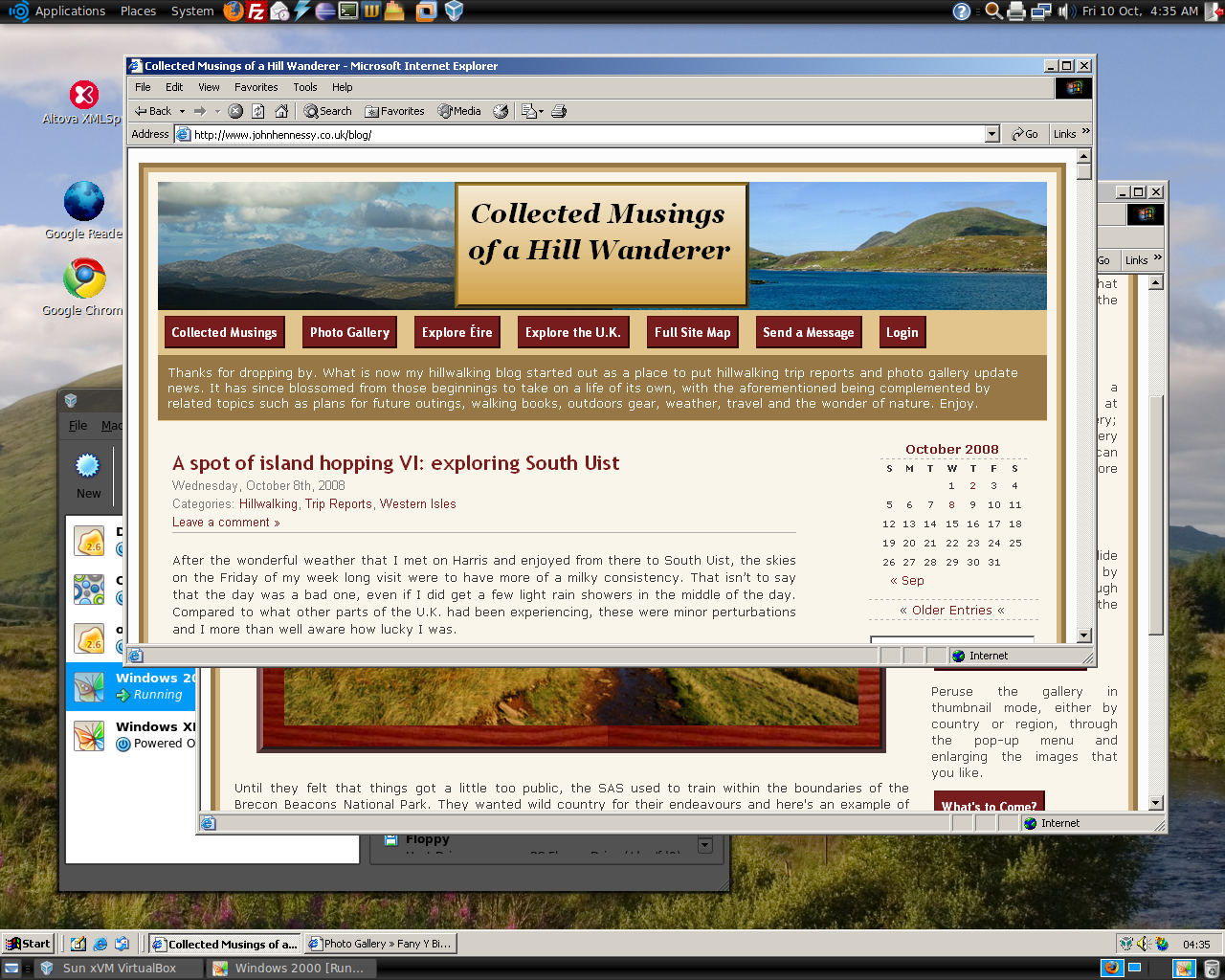
Having run VirtualBox OSE (1.5.6) for a while now, I succumbed to the idea of grabbing the latest version from the VirtualBox website and putting it on my main Linux box. The idea of having 64-bit support proved irresistible, and I did get OpenSolaris to start, even if its installation on a VMware VM meant that it stalled along the way.
To accomplish this, I needed to rid my system of all traces of the old version before 2.02 would install, with a system reboot being needed before the process of installation fully completed. Then, I fired up a Windows XP virtual machine, only for it to completely freeze. The hint as to the cause came when I opened up the VM's settings for the following message to greet me:
Could not load the Host USB Proxy Service (VERR_FILE_NOT_FOUND). The service might be not installed on the host computer.
While it didn't stop things in their tracks when it came to accessing and changing those settings, it was a vital hint for working out what was happening. It now seems that a problem with USB port support was the cause. The fact that issuing the following command got things going for me appeared to confirm the prognosis.
sudo mount -t usbfs /sys/bus/usb /proc/bus/usb/
Of course, not wanting to have to issue the same command over and over again, I was after a more permanent solution. That involved adding the following lines to /etc/fstab:
#usbfs
none /proc/bus/usb usbfs devgid=46,devmode=664 0 0
A reboot later, that change apparently was enough to settle the matter, and I am now able to run VM's as before. Seamless application mode is going well (the host key - right Ctrl by default - + L key combination is sufficient to toggle the setting on and off), even if it has a few quirks. Two that I have spotted include the usual Ubuntu screen furniture disappearing when maximised windows are displayed, and the Windows taskbar appearing when two or more applications are running. That last one may be just as well because individual applications don't get an Ubuntu taskbar icon each, which is perhaps an idea for a future enhancement. Updating Guest Additions in a VM's doesn't seem to change the behaviour, but any imperfections are curiosities rather than complaints given how well things run anyway, unless you decide to confound matters by closing and minimising windows, but resolving that is just a toggle away. It's all looking good so far...
The peril of /tmp
19th July 2008By default, I think that Windows plants its temporary files in c:\windows\temp. On Linux or on Ubuntu at least, the equivalent area is /tmp. However, not realising that /tmp when you shut down and start your PC could cause the silly blunder that I made today. I was doing a spot of reorganisation on my spare PC when I dumped some files in /tmp from a hard drive that I had added. I was reformatting the drive as ext3 following its NTFS former life. As part of this, I was editing fstab to automatically mount the thing and a system restart ensued. I ended up losing whatever I put into /tmp, a very silly blunder. Luckily, I had the good sense not to put anything critical in there, so nothing of consequence has been lost. Nevertheless, a lesson has been learnt: Windows allows its temporary area to pick up all kinds of clutter until you clear it, while Linux clears the thing regularly. It's remarkable how Windows thinking can cause a howler when you have a lapse of concentration using a *NIX operating system, even for someone who uses the latter every day.