TOPIC: FIREFOX
Toggling the appearance or non-appearance of the Firefox session exit dialogue box
22nd March 2015One thing that I notice with Firefox installations in both Ubuntu and Linux Mint is that a dialogue box appears when closing down the web browser asking whether to save the open session or if you want to have a fresh session the next time that you start it up. Initially, I was always in the latter camp, but there are times when I took advantage of that session saving feature for retaining any extra tabs containing websites to which I intend to return or editor sessions for any blog posts that I am still writing; sometimes, composing the latter can take a while.
To see where this setting is located, you need to open a new tab and type about:config in the browser's address bar. This leads to advanced browser settings, so you need to click OK, answering a warning message, before proceeding. Then, start looking for browser.showQuitWarning using the Search bar; it acts like a dynamic filter on screen entries until you get what you need. On Ubuntu and Linux Mint, the value is set to true but false is the default elsewhere; unlike Opera, Firefox generally does not save sessions by fault unless you tell it to that (at least, that has been my experience anyway). Setting true to false or vice versa will control the appearance or non-appearance of the dialogue box at browser session closure time.
Installing Nightingale music player on Ubuntu 13.04
25th June 2013Ever since the Songbird project concentrated its efforts to support only Windows and OS X, the Firefox-based music player has been absent from a Linux user's world. However, the project is open source and a fork called Nightingale now fulfils the same needs. Intriguingly, it too is available for Windows and OS X users, which leaves me wondering why that overlap has happened. However, Songbird also is available as a web app and as an app on both Android and iOS, while Nightingale sticks to being a desktop application.
To add it to Ubuntu, you need to set up a new repository. That can be done using the Software Centre but issuing a command in a terminal can be so much quicker and cleaner, so here it is:
sudo add-apt-repository ppa:nightingaleteam/nightingale-release
Apart from entering your password, there will be a prompt to continue by pressing the carriage return key or cancelling with CTRL + C. For our purposes, it is the first action that's needed and once that's done the needful, you can execute the following command:
sudo apt-get update && sudo apt-get install nightingale
This is in two parts: the first updates the repositories on your system, while the second actually installs the software. When that is complete, you are ready to run Nightingale and, with the repository, staying up to date is not a chore either. In fact, using the above commands brings another advantage: it is that they should work in any Ubuntu derivatives, such as Linux Mint.
Using a variant of Debian's Iceweasel that keeps pace with Firefox
5th February 2013Left to its own devices, Debian will leave you with an ever ageing re-branded version of Firefox that was installed at the same time as the rest of the operating system. From what I have found, the main cause of this was that Mozilla's wanting to retain control of its branding and trademarks in a manner not in keeping with Debian's Free Software rules. This didn't affect just Firefox but also Thunderbird, Sunbird and Seamonkey with Debian's equivalents for these being IceDove, IceOwl and IceApe, respectively.
While you can download a tarball of Firefox from the web and use that, it'd be nice to get a variant that updated through Debian's normal apt-get channels. In fact, IceWeasel does get updated whenever there is a new release of Firefox, even if these updates never find their way into the usual repositories. While I have been known to take advantage of the more frozen state of Debian compared with other Linux distributions, I don't mind getting IceWeasel updated so it isn't a security worry.
The first step in so doing is to add the following lines to /etc/apt/sources.list using root access (using one of sudo, gksu or su to assume root privileges) since the file normally cannot be edited by normal users:
deb http://backports.debian.org/debian-backports squeeze-backports main
deb http://mozilla.debian.net/ squeeze-backports iceweasel-release
With the file updated and saved, the next step is to update the repositories on your machine using the following command:
sudo apt-get update
With the above complete, it is time to overwrite the existing IceWeasel installation with the latest one using an apt-get command that specifies the squeeze-backports repository as its source using the -t switch. While IceWeasel is installed from the iceweasel-release squeeze-backports repository, there are dependencies that need to be satisfied and these come from the main squeeze-backports one. The actual command used is below:
sudo apt-get install -t squeeze-backports iceweasel
While that was all that I needed to do to get IceWeasel 18.0.1 in place, some may need the pkg-mozilla-archive-keyring package installed too. For those needing extra information beyond what's here, there's always the Debian Mozilla team.
Adding Quicktime movie support to Firefox running on Linux
24th January 2013For whatever reason, my installation of Ubuntu GNOME Remix 12.10, didn't have QuickTime support added to Firefox by default. To make a website work near enough as it was intended, this needed to be remedied. The solution was to issue a command to install the missing software:
sudo apt-get install mplayer gnome-mplayer gecko-mediaplayer
Mplayer is the main component here but running the above command adds all the required supporting packages too, so that a Firefox restart was all that needed to get things going.
A new repository for GNOME 3 Extensions
6th December 2011Not before time, the GNOME project has set up a central website for GNOME Shell extensions. It seems to be in the hands of extension developers to make GNOME 3 more palatable to those who find it not to their taste in its default configuration. If you are using Firefox, installation is as easy as clicking the ON/OFF icon for a particular plugin on its web page and then selecting install in the dialogue box that pops up. Of all the browsers that you can use on GNOME, it seems to be Firefox that is the only one that has this ability at the moment.
Though the website may have the alpha legend on there at present, it works well enough so far, so I have had no hesitation in using it for those extensions that are of interest to me. This is an interesting development that deserves to stay, especially when it detects that a plugin is incompatible with your version of GNOME.
Currently, I use GNOME 3.2, and it pops up a useful menu for deactivating extensions when the desktop fails to load. That's a welcome development because I have had extensions crashing GNOME 3.0 on me and running the GNOME Tweak Tool on the fallback desktop often was the only alternative. GNOME 3 seems to be growing up nicely.
Making a custom button to hide or display the Google Toolbar in Firefox
27th February 2011While adding more toolbars to Firefox is all very fine, they can take up space on the screen. Even with the big screens that many of us have these days, it's still nice to be able to see more of what we use web browsers to visit: web pages. For the Web Developer extension's toolbar, there is the Toggle Web Developer Toolbar plugin for showing and hiding the thing when so desired. As it happens, I keep it hidden until I need it and I fancied doing the same thing with the Google Toolbar but found none. Instead, I happened on a tutorial that used the Custom Buttons plugin to define a custom button. That gives you an entry named Add new button... to the context menu that appears when you right-click on the main menu bar near the top of the Firefox window. When you select the that extra entry in the menu, you get the dialogue box that you see below.
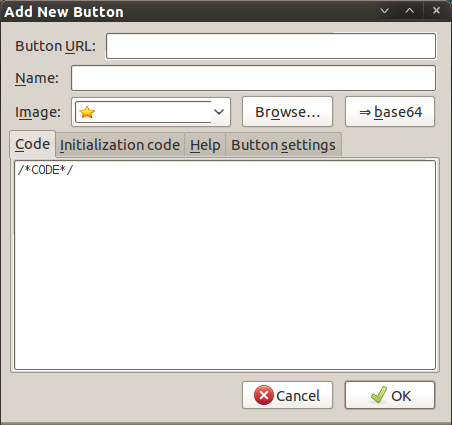
In there, that are some form fields that need filling. Button URL is an option without which you can do, but I entered "Toggle Google Toolbar" into the Name field while also sourcing an image to be used on the button instead of the default (a Google logo, naturally...). The last step is to add the code below underneath the /*CODE*/ comment line, leaving the latter in place.
const toolbar = document.getElementById("gtbToolbar");
toolbar.collapsed = !toolbar.collapsed;
With all that completed, clicking on the OK button is all that's needed to finish off the button definition. With that done, the next step is to add the button where you want it by right-clicking on the top menu bar again and selecting the Customise... entry. From the list of buttons that appears, just pick the new one and drag it to where you want it to go. Then, you're done with what might sound like a roundabout away of putting in place a space saver, but I can live with that.
A lot of work ahead
6th December 2010Recently, I tested Ubuntu 11.04's first alpha release on both a VirtualBox VM and a spare PC. As expected with alpha software, it had issues. The new Unity desktop environment didn't work properly on either system: no top or side panels appeared, and applications lacked menu bars. Others appear to have had better experiences, possibly because they did fresh installations rather than upgrades like I did. I might try a clean install or wait for the next alpha release. The final version will include Firefox 4 along with the desktop changes. Overall, Natty Narwhal promises to be an unusually significant Ubuntu update. I'll monitor its development before deciding whether to upgrade. There's still plenty of time, as the release is months away.
On web browsers for BlackBerry devices
8th August 2010The browser with which my BlackBerry Curve 8520 came is called Web'n'Walk and, while it does have its limitations, it works well enough for much of what I want to do. Many of the sites that I wish to visit while away from a PC have mobile versions that are sufficiently functionality for much of what I needed to do. Names like GMail, Google Reader, Met Office and National Rail come to mind here, and the first two are regularly visited while on the move. They work well to provide what I need too. Nevertheless, one of the things that I have found with mobile web browsing is that I am less inclined to follow every link that might arouse my interest. Sluggish response times might have something to do with it but navigating the web on a small screen is more work too. Therefore, I have been taking a more functional approach to web usage on the move rather than the more expansive one that tends to happen on a desktop PC.
For those times when the default browser was not up to the task, I installed Opera Mini. It certainly has come in very useful for keeping an eye on the Cheshire East bus tracker and looking at any websites without mobile versions for when I decide to look at such things. Downloading any of these does take time, and there's the reality of navigating a big page on a small screen. However, I have discovered that the browser has an annoying tendency to crash, which it did it on one occasion while I was awaiting a bus. The usual solution, rightly or wrongly, has been to delete the thing and reinstall it again with the time and device restarts that entails. While I got away with it once, it seems to mean losing whatever bookmarks or favourites that you have set up too, a real nuisance. Because of this, I am not going to depend on it as much any more. Am I alone in experiencing this type of behaviour?
Because of Opera's instability, I decided on seeking alternative approaches. One of these was to set up bookmarks for the aforementioned bus tracker on Web 'n' Web. What is delivered in the WAP version of the site, and it's not that user-friendly at all. When it comes to selecting a bus stop to monitor, it asks for a stance number. Only for my nous, I wouldn't have been able to find the ID's that I needed. That's not brilliant, but I worked around it to make things work for me. The observation is one for those who design mobile versions of websites for public use.
Another development is the discovery of Bolt Browser and, so far, it seems a worthy alternative to Opera Mini too. There are times when it lives up to the promise of faster web page loading, but that is dependent on the strength of the transmission signal. A trial with the Met Office website showed it to be capable, though there were occasions when site navigation wasn't as smooth as it could have been. Up to now, there have been no crashes like what happened to Opera Mini, so it looks promising. If there is any criticism, it is that it took me a while to realise how to save favourites (or bookmarks). While the others that I have used have a button on the screen for doing so, Bolt needs you to use the application menu. Other than that, the software seems worthy of further exploration.
All in all, surfing the mobile remains an area of continued exploration for me. Having found my feet with it, I remain on the lookout for other web browsers for the BlackBerry platform. While it is true that OS 6 features a WebKit-powered browser, I'm not buying another device to find out how good that is. What I am after are alternatives that work on the device that I have. Though porting of Firefox's mobile edition would be worthwhile, its availability seems to be limited to Nokia's handsets for now. Only time will reveal where things are going.
Worth the attention?
21st July 2010The latest edition of Web Designer has features and tutorials on modern trends, including new ways to use fonts and typography in websites. One thing that's at the heart of the attention is the @font-face CSS selector. It's what allows you to break away from the limitations of whatever fonts your visitors might have on their PC's to use something available remotely.
In principle, that sounds like a great idea, yet there are caveats. The first of these is the support for the @font-face selector in the first place, though modern browsers I have tested handle this reasonably well. These include the latest versions of Firefox, Internet Explorer, Opera and Chrome. While the new fonts may render OK, there's a short delay in the full loading of a web page. With Firefox, the rendering seems to treat the process like an interleaved image, so you may see fonts from your own PC before the remote ones come into place, a not too ideal situation in my opinion. Also, I have found that this is more noticeable on the Linux variant of the browser than its Windows counterpart. Loading a page that is predominantly text is another scenario where you'll see the behaviour more clearly. Having a sizeable image file loading seems to make things less noticeable. Otherwise, you may see a short delay to the loading of a web page because the fonts have to be downloaded first. Opera is a particular offender here, with IE8 loading things rather quickly and Chrome not being too bad either.
In the main, I have been using Google's Fonts Directory but, in the interests of supposedly getting a better response, I tried using font files stored on a test web server only to discover that there was more of a lag with the fonts on the web server. While I do not know what Google has done with their set-up, using their font delivery service appears to deliver better performance in my testing, so it'll be my choice for now. Though there's Typekit too, I'll be hanging onto to my money in the light of my recent experiences.
After my brush with remote font loading, I am inclined to wonder if the current hype about fonts applied using the @font-face directive is deserved until browsers get better and faster at loading them. As things stand, they may be better than before, while the jury's still out for me, with Firefox's rendering being a particular irritant. Of course, things can get better...
Sometimes it's a small change that matters...
24th January 2010Firefox 3.6 is now available and others are going on about more striking features, but it's a small change that I have noticed, which happens to be a good one too. Middle-clicking on a link in a tab used to open a new one on the right hand of the tab bar. Now, the new tab opens next to the one where the click was clicked, which is a good thing if you are previewing blog posts. It was something that Internet Explorer already did, so it's good to see cross-fertilisation of useful features; yes, Microsoft can come up with good ones too from time to time. Though not likely to make major headlines, this is the type of thing that makes for a better user experience, and a few of them together can be more beneficial than some big shiny new feature. In life, it's often the little things that make all the difference.