TOPIC: FEDORA LINUX
Resolving VirtualBox Shared Folders problems in Fedora 32 through a correct Guest Additions installation
26th July 2020While some Linux distros like Fedora install VirtualBox drivers during installation time, I prefer to install the VirtualBox Guest Additions themselves. Before doing this, it is best to remove the virtualbox-guest-additions package from Fedora to avoid conflicts. After that, execute the following command to ensure that all prerequisites for the VirtualBox Guest Additions are in place before mounting the VirtualBox Guest Additions ISO image and installing from there:
sudo dnf -y install gcc automake make kernel-headers dkms bzip2 libxcrypt-compat kernel-devel perl
During the installation, you may encounter a message like the following:
ValueError: File context for /opt/VBoxGuestAdditions-<VERSION>/other/mount.vboxsf already defined
This is generated by SELinux, so the following commands need to be executed before repeating the installation of VirtualBox Guest Additions:
sudo semanage fcontext -d /opt/VBoxGuestAdditions-<VERSION>/other/mount.vboxsf
sudo restorecon /opt/VBoxGuestAdditions-<VERSION>/other/mount.vboxsf
Without doing the above step and fixing the preceding error message, I had an issue with mounting of Shared Folders whereby the mount point was set up, but no folder contents were displayed. This happened even when my user account was added to the vboxsf group, and it proved to be the SELinux context issue that was the cause.
Three handy Linux commands, one each for navigation, system Information and upgrades
8th July 2015Here are some Linux commands that I encountered in a feature article in the current issue of Linux User & Developer that I had not met before:
cd -
This returns you to the previous directory where you were before with having to go back through the folder hierarchy to get there and is handy if you are jumping around a file system and any other means is far from speedy.
lsb_release -a
It can be useful to uncover what version of a distro you have from the command line and the above works for distros as diverse as Linux Mint, Debian, Fedora (it automatically installs in Fedora 22 if it is not installed already, a more advanced approach than showing you the command like in Linux Mint or Ubuntu), openSUSE and Manjaro. These days, the version may not change too often, but it still is good to uncover what you have.
yum install fedora-upgrade
This one can be run either with sudo or in a root session started with su and it is specific to Fedora. The command performs an upgrade of the Fedora distro itself, and I wonder if the functionality has been ported to the dnf command that has taken over from yum. My experiences with that in Fedora 22 so far suggest that it should be the case, though I need to check that further with the VirtualBox VM that I have created.
Surveying changes coming in GNOME 3.10
20th October 2013GNOME 3.10 was released last month, but I only saw it when it appeared in the Arch and Antergos repositories. Despite stability risks, this showcases a strength of rolling distributions: they let you see the latest software before others. Otherwise, you might need to wait for the next Fedora release to view GNOME updates. This delay isn't always negative, as Ubuntu GNOME typically uses the previous version. Since many GNOME Shell extension developers don't update until Fedora includes the latest GNOME in a stable release, this approach ensures the desktop environment is well established before reaching Ubuntu. Debian takes this further by using a stable version from years ago, which has merits for system reliability.
As I regularly use GNOME Shell extensions, I'm interested in which ones still work, which need tweaking, and which no longer function. The main change in the top panel is the replacement of separate sound and user menus with a single combined menu. Extensions that modified the user menu now need reworking or abandoning. The GNOME project has adopted an irritating habit similar to WordPress, with frequent API changes that break extensions (or plugins in WordPress). However, GNOME should copy WordPress's approach to documentation, particularly for the API, which is barely documented anywhere.
GNOME Shell theme developers face challenges too. When I used Elementary Luna 3.4, a large border appeared around the panel, so I switched to XGnome Enhanced (found via GNOME-Look.org). The former theme is no longer maintained as its developer has stopped using GNOME Shell. Perhaps someone else could take it over, since it worked well until version 3.8. The new theme works well for me and will be an option if I upgrade to GNOME 3.10 on one of my PCs in the future.
Returning to the subject of extensions, I tested the included Applications Menu extension, which has improved stability and looks very usable. I no longer need to wait for the Frippery equivalent to be updated. The GNOME Shell backstage view hasn't changed much since 3.8, which may disappoint some, but the workaround works well. Several extensions I use frequently haven't been updated for GNOME Shell 3.10 yet. After some success before a possible upgrade to Ubuntu GNOME 13.10 and GNOME Shell 3.8 (though I'm staying with version 13.04 for now), I tried to port some of these to the latest interface. Below are my updated extensions, which you can use until they're officially updated on the GNOME Shell Extensions website:
GNOME 3.10 brings other modifications beyond GNOME Shell, which is mainly a JavaScript construction. Application title bars continue to be consolidated in GNOME applications, with a prominent exit button now appearing. You can still apply the previously mentioned modifications to Nautilus (also called Files), many of which work with other applications like Gedit. Gedit now includes useful 'x of y' numbering for search results, showing the current match number and total matches. The GNOME Tweak Tool has been overhauled, but no longer includes the setting for showing folder paths in Nautilus. To enable this feature, open dconf-editor, navigate to org > gnome > nautilus > preferences and tick the always-use-location-entry box.
The GNOME project continues on its path established a few years ago. While I wish GNOME Shell were more mature, significant changes are still coming, making me wonder when this will stop. This might be the result of introducing a controversial experiment when users were content with GNOME 2. Fedora 20 should bring more updated GNOME shell extensions. Antergos provides a good way to see the latest GNOME version if it remains stable. Cinnamon fans may be happy that Cinnamon 2.0 is another desktop option for the Arch-based distribution, one that I may discuss this further once the Antergos installer stops failing at package downloads. I'm setting up a separate VM to examine Cinnamon because it destabilised GNOME during a previous review.
Building and installing Microsoft Core Fonts on Fedora 19 with RPM
6th July 2013While I have a previous posting from 2009 that discusses adding Microsoft's Core Fonts to the then current version of Fedora, it did strike me that I hadn't laid out the series of commands that were used. Instead, I referred to an external and unofficial Fedora FAQ. That's still there, yet I also felt that I was leaving things a little to chance, given how websites can disappear quite suddenly.
Even after next to four years, it still amazes me that you cannot install Microsoft's Core Fonts in Fedora as you would on Ubuntu, Linux Mint or even Debian. Therefore, the following series of steps is as necessary now as it was then.
The first step is to add in a number of precursor applications such as wget for command line file downloading from websites, cabextract for extracting the contents of Windows CAB files, rpmbuild for creating RPM installers and utilities for the XFS file system that chkfontpath needs:
sudo yum -y install rpm-build cabextract ttmkfdir wget xfs
Here, I have gone with terminal commands that use sudo, but you could become the superuser (root) for all of this and there are those who believe you should. The -y switch tells yum to go ahead with prompting you for permission before it does any installations. The next step is to download the Microsoft fonts package with wget:
sudo wget http://corefonts.sourceforge.net/msttcorefonts-2.0-1.spec
Once that is done, you need to install the chkfontpath package because the RPM for the fonts cannot be built without it:
sudo rpm -ivh http://dl.atrpms.net/all/chkfontpath
Once that is in place, you are ready to create the RPM file using this command:
sudo rpmbuild -ba msttcorefonts-2.0-1.spec
After the RPM has been created, it is time to install it:
sudo yum install --nogpgcheck ~/rpmbuild/RPMS/noarch/msttcorefonts-2.0-1.noarch.rpm
When installation has completed, the process is done. Because I used sudo, all of this happened in my own home area, so there was a need for some housekeeping afterwards. If you did it by becoming the root user, then the files would be there instead, and that's the scenario in the online FAQ.
Getting rid of a Dropbox error message on a Linux-powered PC
24th September 2012One of my PC's has ended up becoming a testing ground for a number of Linux distributions. The list has included openSUSE, Fedora, Arch and LMDE with Sabayon being the latest incumbent. From Arch onwards in that list, though, a message has appeared on loading the desktop with every one of these when I have Dropbox's client set up on there:
Unable to monitor entire Dropbox folder hierarchy. Please run "echo 100000 | sudo tee /proc/sys/fs/inotify/max_user_watches" and restart Dropbox to correct the problem.
Even applying the remedy that the message suggests won't permanently resolve the issue. For that, you need to edit /etc/sysctl.conf with superuser access and add the following line to it:
fs.inotify.max_user_watches = 100000
With that in place, you can issue the following command to sort out the problem in the current session (assuming your user account is listed in /etc/sudoers):
sudo sysctl -p & dropbox stop & dropbox start
A reboot should demonstrate that the messages no longer appear again. For a good while, I had ignored it, but curiosity eventually got me to find out how it could be stopped and led to what you find above.
Making GNOME Shell work through extensions and customisation
21st September 2012There has been a lot of doom and gloom spoken about the GNOME desktop environment and the project behind it. These days, it seems to be the fashionable thing to go constantly criticising it, especially after what Linus Torvalds said. KDE went through the same sort of experience a few years ago and seems to have got far enough beyond it that some are choosing it instead of GNOME. For a good while, it was the other way around.
Since its inception, the GNOME Shell has attracted a lot of adverse comment. However, since my first encounter, it has grown on me to the point that I added it to Ubuntu and Linux Mint and use it as my default desktop environment instead of Unity, Mate or Cinnamon. The first of these may not be so surprising because of the unique approach that has been taken. The use of lenses and an application launch bar are items to which I could adapt, but it is the merging of application menus and title bars with the top panel of the desktop that really puts me off it. Application window buttons can be moved to the right everywhere but on this global menu, so I tend to view things from afar instead of using it every day. There just is something about the experience that won't grow on me. Strangely, that also applies to my impressions of KDE, albeit differently; there just is something less slick about the appearance of the bottom panel, the plasmoids and other items like them.
Given that Mate and Cinnamon continue the GNOME 2 approach to things that dominated my home computing for much of the last five years since I turned to Ubuntu, my decision to use GNOME Shell instead of either come as a surprise. It isn't that the environments aren't slick enough, just that I have come to prefer the way that GNOME Shell handles workspaces, spawning them as you need them. If that could be an option in Cinnamon, then it might become my desktop of choice. However, that seems to go against the philosophy of the project, even if someone adds and extension for it.
For a time, I played with going with LXDE rather than either Unity or GNOME Shell; as it happened, my first impressions of the latter weren't so positive until I spent a day with the GNOME variant of Fedora 15. Being not dissimilar to GNOME 2 in the way that it worked was the main attraction of LXDE and my initial use of it was with Lubuntu running on a netbook; the LXDE version of Linux Mint 12 now runs on it so there hasn't been so much change on that machine.
Sometimes, the only way to deal with change is to have a look at it to see what's coming and to decide what you need to do about it. In the case of GNOME Shell, my day with Fedora 15 on a backup PC changed my impressions, and Linux Mint 11's GNOME 2 desktop looked a bit old-fashioned afterwards. In fact, I popped GNOME 3 on there and have been using it as my main desktop environment ever since.
With computing, there always are some who expect things to just work and be the way that they want them. The need for extra configuration is a criticism that still can be levelled at GNOME Shell. Before going with Mate and Cinnamon, Linux Mint went the same way for a while, leaving me to wonder what can be done with such an approach. Will someone else pick up that baton and do the handiwork so that users don't have to do it? Not yet, it seems. Since no one is following the lead of Linux Mint 12, the need for user tweaking remains, even if I have found which ones work for me.
The first place to begin is GNOME's Extensions website, from where I raid a few extensions every time I do an operating system installation. The Alternative Status Menu extension is among the first to get added so that I have the shutdown option again on the user menu, a common criticism of the default set up. Since I always install the GNOME Tweak Tool from the distro repositories, I add the Advanced Setting in User Menu extension to get an entry in the status menu that grants quick access. Frippery Bottom Panel comes next on the list because of its workspace switcher and application window list. Others like Frippery Move Clock, Monitor Status Indicator, Places Status Indicator, Removable Drive Menu, Remove Accessibility, Shell Restart User Menu Entry and User Themes follow in some order and make things feel more pleasing, at least to my mind.
You aren't stuck with the default theme, either, and I have chosen Elementary Luna from deviantART. For adding your own themes, the above listed User Themes extension is needed. Because I want the Frippery Bottom Panel to match the top panel, I tweaked its stylesheet and that's where the Restart User Menu Entry extension is useful, though some care is needed not to crash the desktop with constant shell restarts.
Doing the above makes GNOME Shell really amenable to me, and I wouldn't like to lose that freedom to customise. Saying that, the continued controversial changes aren't stopping yet. Those made to the Nautilus file manager in GNOME 3.6 have caused the Linux Mint project to create Nemo, a fork of the software, and Ubuntu is sticking with the previous version for now. Taking some action yourself instead of just complaining loudly sounds like a more positive approach, which makes its own statement. However, at a time when many want the GNOME project team to listen to users, the new Nautilus appears and is not to be what they needed to see. Could the project go on like this? Only time can answer that one.
While it appears that many have changed from GNOME to other desktop environments, I haven't come across any numbers. A reducing user base could be a way of sending a message about any discontent, one that makes use of a great feature of free software: there is plenty of choice. If the next version of Nautilus isn't to my taste, there are plenty of alternatives out there. After all, Cinnamon started on Linux Mint and has gone from there to being available for other distros too; Fedora is one example. Nemo could follow suit.
Now that GNOME's constituent applications are seeing changes, GNOME Shell may be left to mature. Computer interfaces are undergoing a lot of change right now, and Microsoft Windows 8 is bringing its own big leap. Though controversial at the time, change can be a good thing too and us technical folk always like seeing new things come along (today saw the launch of the iPhone 5 and many folk queueing up for it; Google's Nexus 7 ran out of stock in its first weeks on the market; there are more). That could be what got me using GNOME 3 in the first place, even if my plan is to stick with it for a while yet.
Renaming multiple files in Linux
19th August 2012The Linux and UNIX command mv has a number of limitations, such as not overwriting destination files and not renaming multiple files using wildcards. The only solution to the first that I can find is one that involves combining the cp and rm commands. For the second, there's another command: rename. Here's an example like what I used recently:
rename s/fedora/fedora2/ fedora.*
The first argument in the above command is a regular expression much like what Perl is famous for implementing; in fact, it is Perl-compatible ones (PCRE) that are used. The s before the first slash stands for substitute, with fedora being the string that needs to be replaced and fedora2 being what replaces it. The third command is the file name glob that you want to use, fedora.* in this case. Therefore, all files in a directory named fedora will be renamed fedora2 regardless of the file type. The same sort of operation can be performed for all files with the same extension when it needs to be changed, htm to html, for instance. Of course, there are other uses, but these are handy ones to know.
Getting Gnome Shell going for Fedora 16 running in VirtualBox
5th December 2011There are a number of complaints out there about how hard it is to get GNOME Shell running for a Fedora 16 installation in a VirtualBox virtual machine. As with earlier versions of Fedora, preparation remains a matter of having make, gcc and kernel-devel (kernel headers, in other words). While I have got away with just those, adding dkms (dynamic kernel module support) to the list might be no bad idea either. To get all of those instated, it is a matter of running the following command as root or using sudo:
yum -y install make gcc kernel-devel dkms
The -y switch ensures that any Y/N prompts that usually appear are suppressed and that the installation is completed. Just leave it out if you are inclined to get second thoughts. Another item that has been needed with a previous release of Fedora is libgomp, but I haven't had to add this for Fedora 16 if I recall correctly.
Once those are in place, it is time to install the VirtualBox Guest Additions. Going to Devices > Install Guest Additions... mounts a virtual CD that can be used for the installation of the various drivers that are needed. To do the installation, first go to where the installer is located using the following command:
cd /media/VBOXADDITIONS_4.1.6_74713/
Note that this location will change according to the release and build numbers of VirtualBox, yet the process essentially will be the same aside from this. Once in there, issue the following command as root or using sudo:
./VBoxLinuxAdditions.run
Hopefully, this will complete without errors now with the precursor software that has been added beforehand. However, there is one more thing that needs doing, or you will get the GNOME 3 fallback desktop instead. It pertains to SELinux, an old adversary of mine that got in the way when I was setting up a web server on a machine running Fedora. It doesn't recognise the new VirtualBox drivers as it should, so the following command needs executing as root or using sudo:
restorecon -R -v /opt
Doing this restores the SELinux contexts for the /opt directories within which the VirtualBox software directories are found. The -R switch tells it to act recursively and -v makes it verbose. When it has done its work, hopefully successfully, it is time to reboot the virtual machine, and you should have a GNOME Shell desktop interface when you log in.
Getting GNOME Shell 3 running on Linux Mint 11 with extensions and Cantarell font
3rd June 2011On the surface of it, this probably sounds a very strange thing to do: choose Linux Mint because they plan to stick with their current desktop interface for the foreseeable future, and then stick a brand new one on there. However, that's what last weekend's dalliance with Fedora 15 caused. Not only did I find that I could find my way around GNOME Shell, but I actually got to like it so much that I missed it on returning to using my Linux Mint machine again.
The result was that I started to look on the web to see if there was anyone else like me who had got the same brainwave. In fact, it was Mint's being based on Ubuntu that allowed me to get GNOME 3 on there. The task could be summarised as involving three main stages: getting GNOME 3 installed, adding extensions and adding the Cantarell font that is used by default. After these steps, I gained a well-running GNOME 3 desktop running on Linux Mint, and it looks set to stay that way unless something untoward emerges.
Installing GNOME 3
The first step is to add the PPA repository for GNOME 3 using the following command:
sudo add-apt-repository ppa:gnome3-team/gnome3
The, it was a case of issuing my usual update/upgrade command:
sudo apt-get update && sudo apt-get upgrade && sudo apt-get dist-upgrade
When that had done its thing and downloaded and installed quite a few upgrades along the way, it was time to add GNOME Shell using this command:
sudo apt-get install gnome-shell
When that was done, I rebooted my system to be greeted by a login screen very reminiscent of what I had seen in Fedora. While compiling this piece, I noticed that GNOME Session could need to be added before GNOME Shell, but I do not recall doing so myself. Maybe dependency resolution kept any problems at bay, but there weren't any issues that I could remember beyond things not being configured as fully as I would have liked without further work. For the sake of safety, it might be a good idea to run the following before adding GNOME Shell to your PC.
sudo apt-get install gnome-session && sudo apt-get dist-upgrade
Configuration and Customisation
Once I had logged in, the desktop that I saw wasn't at all unlike the Fedora one and everything seemed stable too. However, there was still work to do before I was truly at home with it. One thing that was needed was the ever useful GNOME Tweak Tool. This came in very handy for changing the theme that was on display to the standard Adwaita one that caught my eye while I was using Fedora 15. Adding buttons to application title bars for minimising and maximising their windows was another job that the tool allowed me to do. The command to get this goodness added in the first place is this:
sudo apt-get install gnome-tweak-tool
Since the next thing that I wanted to do was add some extensions, I added a repository from which to do this using the command below. Downloading them via Git and compiling them just wasn't working for me, so I needed another approach.
sudo add-apt-repository ppa:ricotz/testing
With that is place, I issued the following commands to gain the Dock, the Alternative Status Menu and the Windows Navigator. The second of these would have added a shutdown option in the me-menu, but it seems to have got deactivated after a system update. Holding down the ALT key to change the Suspend entry to Power off... will have to do me for now. Having the dock is the most important and that, thankfully, is staying the course and works exactly as it does for Fedora.
sudo apt-get install gnome-shell-extensions-dock
sudo apt-get install gnome-shell-extensions-alternative-status-menu
sudo apt-get install gnome-shell-extensions-windows-navigator
Adding Cantarell
The default font used by GNOME 3 in various parts of its interface is Cantarell, and it was defaulting to that standard sans-serif font on my system because this wasn't in place. That font didn't look too well, so I set to tracking the freely available Cantarell down on the web. When that search brought me to Font Squirrel, I downloaded the zip file containing the required TTF files. The next step was to install them and, towards that end, I added Fontmatrix using this command:
sudo apt-get install fontmatrix
That gave me a tool with a nice user interface, but I made a mistake when using it. This was because I (wrongly) thought that it would copy files from the folder that I wanted the import function to use. Extracting the TTF files to /tmp meant that would have had to happen, but Fontmatrix just registered them instead. A reboot confirmed that they hadn't been copied or moved at all, and I had rendered the user interface next to unusable through my own folly; the default action on Ubuntu and Linux Mint is that files are deleted from /tmp on shutdown. The font selection capabilities of the GNOME Tweak Tool came in very handy for helping me to convert useless boxes into letters that I could read.
Another step was to change the font line near the top of the GNOME Shell stylesheet (never thought that CSS usage would end up in places like this...) so that Cantarell wasn't being sought and text in sans-serif font replaced grey and white boxes. The stylesheet needs to be edited as superuser, so the following command is what's needed for this and, while I used sudo, gksu is just as useful here if it isn't what I should have been using.
sudo gedit /usr/share/gnome-shell/theme/gnome-shell.css
Once I had extricated my system from that mess, a more conventional approach was taken and the command sequence below was what I followed, with extensive use of sudo to get done what I wanted. A new directory was created and the TTF files copied in there.
cd /usr/share/fonts/truetype
sudo mkdir ttf-cantarell
cd ttf-cantarell
sudo mv /tmp/*.ttf .
To refresh the font cache, I resorted to the command described in a tutorial in the Ubuntu Wiki:
sudo fc-cache -f -v
Once that was done, it was then time to restore the reference to Cantarell in the GNOME Shell stylesheet and reinstate its usage in application windows using the GNOME Tweak Tool. Since then, I have suffered no mishap or system issue with GNOME 3. Everything seems to be working quietly, and I am pleased to see that replacement of Unity with the GNOME Shell will become an easier task in Ubuntu 11.10, the first alpha release of which is out at the time of my writing these words. Could it lure me back from my modified instance of Linux Mint yet? While I cannot say that I am sure of those, but it certainly cannot be ruled out at this stage.
What I learned from manually upgrading to Linux Mint 11
31st May 2011For a Linux distribution that focuses on user-friendliness, it does surprise me that Linux Mint offers no seamless upgrade path. In fact, the underlying philosophy is that upgrading an operating system is a risky business. However, I have been doing in-situ upgrades with both Ubuntu and Fedora for a few years without any real calamities. A mishap with a hard drive that resulted in lost data in the days when I mainly was a Windows user places this into sharp relief. These days, I am far more careful but thought nothing of sticking a Fedora DVD into a drive to move my Fedora machine from 14 to 15 recently. Apart from a few rough edges and the need to get used to GNOME 3 together with making a better fit for me, there was no problem to report. The same sort of outcome used to apply to those online Ubuntu upgrades that I was accustomed to doing.
The recommended approach for Linux Mint is to back up your package lists and your data before the upgrade. Doing the former is a boon because it automates adding the extras that a standard CD or DVD installation doesn't do. While I did do a little backing up of data, it wasn't total because I know how to identify my drives and take my time over things. Apache settings and the contents of MySQL databases were my main concern because of where these are stored.
When I was ready to do so, I popped a DVD in the drive and carried out a fresh installation into the partition where my operating system files are kept. Being a Live DVD, I was able to set up any drive and partition mappings by referring to Mint's Disk Utility. One thing that didn't go so well was the GRUB installation, and it was due to the choice that I made on one of the installation screens. Despite doing an installation of version 10 just over a month ago, I had overlooked an intricacy of the task and placed GRUB on the operating system files partition rather than at the top level of the disk where it is located. Instead of trying to address this manually, I took the easier and more time-consuming step of repeating the installation like I did the last time. If there was a graphical tool for addressing GRUB problems, I might have gone for that instead, but am left wondering at why there isn't one included at all. Maybe it's something that the people behind GRUB should consider creating, unless there is one out there already about which I know nothing.
With the booting problem sorted, I tried logging in, only to find a problem with my desktop that made the system next to unusable. It was back to the DVD, and I moved many of the configuration files and folders (the ones with names beginning with a ".") from my home directory in the belief that there might have been an incompatibility. That action gained me a fully usable desktop environment, but I now think that the cause of my problem may have been different to what I initially suspected. Later I discovered that ownership of files in my home area elsewhere wasn't associated with my user ID, though there was no change to it during the installation. As it happened, a few minutes with the chown command were enough to sort out the permissions issue.
The restoration of the extra software that I had added beyond what standardly gets installed was took its share of time, but the use of a previously prepared list made things so much easier. That it didn't work smoothly because some packages couldn't be found the first time around, so another one was needed. Nevertheless, that is nothing compared to the effort needed to do the same thing by issuing an installation command at a time. Once the usual distribution software updates were in place, all that was left was to update VirtualBox to the latest version, install a Citrix client and add a PHP plugin to NetBeans. Then, nearly everything was in place for me.
Next, Apache settings were restored, as were the databases that I used for offline web development. That nearly was all that was needed to get offline websites working, but for the need to add an alias for localhost.localdomain. That required installation of the Network Settings tool so that I could add the alias in its Hosts tab. With that out of the way, the system had been settled in and was ready for real work.
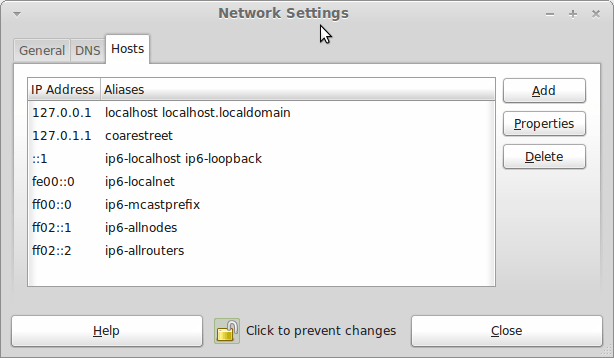
Given the glitches I encountered, I can understand the Linux Mint team's caution regarding a more automated upgrade process. Even so, I still wonder if the more manual alternative that they have pursued brings its own problems in the form of those that I met. The fact that the whole process took a few hours in comparison to the single hour taken by the in-situ upgrades that I mentioned earlier is another consideration that makes you wonder if it is all worth it every six months or so. Saying that, there is something to letting a user decide when to upgrade rather than luring one along to a new version, a point that is more than pertinent in light of the recent changes made to Ubuntu and Fedora. Whichever approach you care to choose, there are arguments in favour as well as counterarguments too.