TOPIC: DPKG
How to compile and install Nightingale when PPA repositories fail on Ubuntu 13.10
3rd December 2013When I upgraded to Ubuntu GNOME 13.10 and went for the 64-bit variant, I tried a previously tried and tested approach for installing Nightingale that used a PPA, only for it not to work. At that point, the repository had not caught up with the latest Ubuntu release (it has by the time of writing) and other pre-compiled packages would not work either. However, there was one further possibility left, and that was downloading a copy of the source code and compiling that. My previous experiences of doing that kind of thing have not been universally positive, so it was not my first choice, but I gave it a go anyway.
To get the source code, I first needed to install Git so I could take a copy from the version controlled repository and the following command added the tool and all its dependencies:
sudo apt-get install git autoconf g++ libgtk2.0-dev libdbus-glib-1-dev libtag1-dev libgstreamer-plugins-base0.10-dev zip unzip
With that lot installed, it was time to check out a copy of the latest source code, and I went with the following:
git clone https://github.com/nightingale-media-player/nightingale-hacking.git
The next step was to go into the nightingale-hacking sub-folder and issue the following command:
./build.sh
That should produce a subdirectory named nightingale that contains the compiled executable files. If this exists, it can be copied into /opt. If not, then create a folder named nightingale under /opt using copy the files from ~/nightingale-hacking/compiled/dist into that location. Ubuntu GNOME 13.10 comes with GNOME Shell 3.8, the next step took a little fiddling before it was sorted: adding an icon to the application menu or dashboard. This involved adding a file called nightingale.desktop in /usr/share/applications/ with the following contents:
[Desktop Entry]
Name=Nightingale
Comment=Play music
TryExec=/opt/nightingale/nightingale
Exec=/opt/nightingale/nightingale
Icon=/usr/share/pixmaps/nightingale.xpm
Type=Application
X-GNOME-DocPath=nightingale/index.html
X-GNOME-Bugzilla-Bugzilla=Nightingale
X-GNOME-Bugzilla-Product=nightingale
X-GNOME-Bugzilla-Component=BugBuddyBugs
X-GNOME-Bugzilla-Version=1.1.2
Categories=GNOME;Audio;Music;Player;AudioVideo;
StartupNotify=true
OnlyShowIn=GNOME;Unity;
Keywords=Run;
Actions=New
X-Ubuntu-Gettext-Domain=nightingale
[Desktop Action New]
Name=Nightingale
Exec=/opt/nightingale/nightingale
OnlyShowIn=Unity
It was created from a copy of another *.desktop file and the categories in there together with the link to the icon were as important as the title and took a little tinkering before all was in place. Also, you may find that /opt/nightingale/chrome/icons/default/default.xpm needs to be become /usr/share/pixmaps/nightingale.xpm using the cp command before your new menu entry gains an icon to go with it. While the steps that I describe here worked for me, there is more information on the Nightingale wiki if you need it.
Installing Citrix Receiver 13.0 in Ubuntu GNOME 13.10 64-bit
28th November 2013Installing the latest version of Citrix Receiver (13.0 at the time of writing) on 64-bit Ubuntu should be as simple as downloading the required DEB package and double-clicking on the file so that Ubuntu Software Centre can work its magic. Unfortunately, the 64-bit DEB file is faulty, so that means that the Ubuntu community how-to guide for Citrix still is needed. In fact, any user of Linux Mint or another distro that uses Ubuntu as its base would do well to have a look at that Ubuntu link.
For the sake of completeness, I still am going to let you in on the process that worked for me. Once the DEB file has been downloaded, the first task is to create a temporary folder where the DEB file's contents can be extracted:
mkdir ica_temp
With that in place, it then is time to do the extraction, and it needs two commands with the second of these need to extract the control file while the first extracts everything else.
sudo dpkg-deb -x icaclient- ica_temp
sudo dpkg-deb --control icaclient- ica_temp/DEBIAN
It is the control file that has been the cause of all the bother because it refers to unavailable dependencies that it really doesn't need anyway. To open the file for editing, issue the following command:
sudo gedit ica_temp/DEBIAN/control
Then change line 7 (it should begin with Depends:) to: Depends: libc6-i386 (>= 2.7-1), lib32z1, nspluginwrapper. While there are other software packages in there that Ubuntu no longer supports, they are not needed anyway. With the edit made, and the file saved, the next step is to build a new DEB package with the corrected control file:
dpkg -b ica_temp icaclient-modified.deb
Once you have the package, the next step is to install it using the following command:
sudo dpkg -i icaclient-modified.deb
If it fails, then you have missing dependencies and the following command should sort these before a re-run of the above command again:
sudo apt-get install libmotif4:i386 nspluginwrapper lib32z1 libc6-i386
With Citrix Receiver installed, there is one more thing that is needed before you can use it freely. This is to put Thawte security certificate files into /opt/Citrix/ICAClient/keystore/cacerts. What I had not realised until recently was that many of these already are in /usr/share/ca-certificates/mozilla and linking to them with the following command makes them available to Citrix Receiver:
sudo ln -s /usr/share/ca-certificates/mozilla/* /opt/Citrix/ICAClient/keystore/cacerts/
Another approach is to download the Thawte certificates and extract the archive to /tmp/. From there they can be copied to /opt/Citrix/ICAClient/keystore/cacerts and I copied the Thawte Personal Premium certificate as follows:
sudo cp /tmp/Thawte Root Certificates/Thawte Personal Premium CA/Thawte Personal Premium CA.cer /opt/Citrix/ICAClient/keystore/cacerts/
Until I found out about what was in the Mozilla folder, I simply picked out the certificate mentioned in the Citrix error message and copied it over like the above. Of course, all of this may seem like a lot of work to those who are non-tinkerers and I have added a repaired 64-bit DEB package that incorporates all of the above and should not need any further intervention aside from installing it using GDebi, Ubuntu's Software Centre, dpkg or anything else that does what's needed.
Getting an Epson Pefection 4490 Photo scanner going with Ubuntu GNOME Remix 12.10
7th March 2013My Epson Perfection 4490 Photo scanner has been in my possession for a while now, and it is impossible to justify any replacement given that it both works well and digital photography has taken over from its film predecessor for me. Every time I go installing an operating system afresh, I need to reinstate it again; last year's installation of Ubuntu GNOME Remix 12.04 only saw me do the deed recently. When I did so, it was brought back to me that I'd never gone and documented on here how this was done. Given that I sometimes use this place as a repository of stuff to which I need to refer again in the future, it seemed remiss of me, so here it is for you all.
Though I had XSane and SimpleScan already installed on the system, Sane wasn't on there. Hence, I went and added it and a few other extras using the following command:
sudo apt-get install sane sane-utils libsane-extras
Then, it was onto the Epson website for their Perfection 4490 Photo Linux drivers, since Sane's support for this scanner seemingly remains incomplete even though it pre-dates my move to Linux in 2007. Three files were needed, and the following commands install them (depending on when you do this, the file names may be different, so just change them to whatever they are for you):
sudo dpkg -i iscan-data_1.22.0-1_all.deb
sudo dpkg -i iscan_2.29.1-5~usb0.1.ltdl7_i386.deb
sudo dpkg -i iscan-plugin-gt-x750_2.1.2-1_i386.deb
With those in place, there was one other task that needed doing so that scanning could be done without resorting to running scanning software using sudo privileges. To free up the access to a normal user account, I needed a HAL device information file. These normally are in, but /usr/share/hal/fdi/ they change every time an installation, so any modifications that you may make will be lost. Therefore, there is no point modifying either /usr/share/hal/fdi/preprobe/10osvendor/20-libsane.fdi or /usr/share/hal/fdi/preprobe/10osvendor/20-libsane-extras.fdi where scanner information usually is to be found.
The first task in creating an FDI file was to issue the lsusb command and look for a line corresponding to my scanner. This is the one that I got:
Bus 001 Device 004: ID 04b8:0119 Seiko Epson Corp. Perfection 4490 Photo
From this, I gleaned the manufacturer ID and model ID as 04b8 and 0119, respectively. These are needed later on. Next I needed to create the hal/fdi/preprobe/ folder structure under /etc since it was there. Then, I created epson4490photo.fdi in the bottom folder of the tree (/etc/hal/fdi/preprobe/epson4490photo.fdi) as follows:
cd /etc/hal/fdi/preprobe/ && sudo touch epson4490photo.fdi
Then, I edited the new file using the following command:
gksu gedit epson4490photo.fdi &
With the file open, I added in the following text:
<?xml version="1.0" encoding="UTF-8"?>
<deviceinfo version="0.2">
<device>
<match key="info.subsystem" string="usb">
<!-- Epson Perfection 4490 Photo -->
<match key="usb.vendor_id" int="0x04b8">
<match key="usb.product_id" int="0x0119">
<append key="info.capabilities" type="strlist">scanner</append>
<merge key="scanner.access_method" type="string">proprietary</merge>
</match>
</match>
</match>
</device>
</deviceinfo>
Since it's all in XML, the place to look is immediately beneath the scanner name comment. The int attributes of the two match elements immediately following the comment line are populated using the information from the lsusb command output, with 0x prefixing both the manufacturer and model identifiers. The element with a key attribute of usb.vendor_id is the former, and that with a key attribute of usb.product_id is the latter. With epson4490photo.fdi saved, I rebooted the machine to restart HAL and all was as I wanted it to be, apart maybe from XSane making complaints that seemed not to be of any actual consequence. With Epson's Image Scan! and Simple Scan on the PC, there's no need to be bothered with those messages. Choice is good when you have it, especially when you have expended some effort to get that far.
Using a variant of Debian's Iceweasel that keeps pace with Firefox
5th February 2013Left to its own devices, Debian will leave you with an ever ageing re-branded version of Firefox that was installed at the same time as the rest of the operating system. From what I have found, the main cause of this was that Mozilla's wanting to retain control of its branding and trademarks in a manner not in keeping with Debian's Free Software rules. This didn't affect just Firefox but also Thunderbird, Sunbird and Seamonkey with Debian's equivalents for these being IceDove, IceOwl and IceApe, respectively.
While you can download a tarball of Firefox from the web and use that, it'd be nice to get a variant that updated through Debian's normal apt-get channels. In fact, IceWeasel does get updated whenever there is a new release of Firefox, even if these updates never find their way into the usual repositories. While I have been known to take advantage of the more frozen state of Debian compared with other Linux distributions, I don't mind getting IceWeasel updated so it isn't a security worry.
The first step in so doing is to add the following lines to /etc/apt/sources.list using root access (using one of sudo, gksu or su to assume root privileges) since the file normally cannot be edited by normal users:
deb http://backports.debian.org/debian-backports squeeze-backports main
deb http://mozilla.debian.net/ squeeze-backports iceweasel-release
With the file updated and saved, the next step is to update the repositories on your machine using the following command:
sudo apt-get update
With the above complete, it is time to overwrite the existing IceWeasel installation with the latest one using an apt-get command that specifies the squeeze-backports repository as its source using the -t switch. While IceWeasel is installed from the iceweasel-release squeeze-backports repository, there are dependencies that need to be satisfied and these come from the main squeeze-backports one. The actual command used is below:
sudo apt-get install -t squeeze-backports iceweasel
While that was all that I needed to do to get IceWeasel 18.0.1 in place, some may need the pkg-mozilla-archive-keyring package installed too. For those needing extra information beyond what's here, there's always the Debian Mozilla team.
Synchronising package selections between Linux Mint and Linux Mint Debian Edition
18th April 2012To generate the package list on the GNOME version of Linux Mint, I used the Backup Tool. It simply was a matter of using the Backup Software Selection button and telling it where to put the file that it generates. Alternatively, dpkg can be used from the command line like this:
sudo dpkg --get-selections > /backup/installed-software.txt
After transferring the file to the machine with Linux Mint Debian Edition, I tried using the Backup Tool on there too. However, using the Restore Software Selection button and loading the required only produced an irrecoverable error. Therefore, I set to looking around the web and found a command line approach that did the job for me.
The first step is to load the software selection using dpkg by issuing this command (it didn't matter that the file wasn't made using the dpkg command, though I suspect that's what the Linux Mint Backup Tool was doing that behind the scenes):
sudo dpkg --set-selections < /backup/installed-software.txt
Then, I started dselect and chose the installation option from the menu that appeared. The first time around, it fell over but trying again was enough to complete the job. Packages available to the vanilla variant of Linux Mint but not found in the LMDE repositories were overlooked as I had hoped, and installation of the extra packages had no impact on system stability either.
sudo dselect
Apparently, there is an alternative to using dselect that is based on the much used apt-get command, but I didn't make use of it so cannot say more:
sudo apt-get dselect-upgrade
All that I can say is that the dpkg/dselect combination did what I wanted, so I'll keep them in mind if ever need to synchronise software selections between two Debian-based distributions in the future again. While the standard edition of Linux Mint may be based on Ubuntu rather than Debian, Ubuntu is itself based on Debian. Thus, the description holds here.
You always can install things yourself...
26th November 2009With Linux distributions offering you everything on a plate, there is a temptation to stick with what they offer rather than taking things into your own hands. For example, Debian's infrequent stable releases and the fact that they don't seem to change software versions throughout the lifetime of such a release means that things such as browser versions are fixed for the purposes of stability; Lenny has stuck with Firefox 3.06 and called it IceWeasel for some unknown reason. However, I soon got to grab a tarball for 3.5 and popped its contents into /opt where the self-contained package worked without a hitch. The same modus operandi was used to add Eclipse PDT and that applied to Ubuntu too until buttons stopped working, forcing a jumping of ship to NetBeans.
Of course, you could make a mess when veering away from what is in a distribution, but that should be good enough reason not to get carried away with software additions. With the availability of DEB packages for things like Adobe Reader, RealPlayer, VirtualBox, Google Chrome and Opera, keeping things clean isn't so hard. While your mileage may vary when it comes to how well things work out for you, I have only ever had the occasional problem anyway.
What reminded me of this was a recent irritation with the OpenOffice package included in Ubuntu 9.10 whereby spell checking wasn't working. While there were thoughts about in situ fixes like additional dictionary installations, I ended up plumping for what could be called the lazy option: grabbing a tarball full of DEB packages from the OpenOffice website and extracting its contents into /tmp and, once the URE package was in place, installing from there using the command:
dpkg -i o*
To get application shortcuts added to the main menu, it was a matter of diving into the appropriate subfolder and installing from the GNOME desktop extension package. Of course, Ubuntu's OpenOffice variant was removed as part of all this but, if you wanted to live a little more dangerously, the external installation goes into /opt which means that there shouldn't be too much of a conflict anyway. In any case, the DIY route got me the spell checking in OpenOffice Writer that I needed, so all was well and another Ubuntu rough edge eradicated from my life, for now anyway.
Adding Microsoft core fonts to Debian
18th June 2009When setting up Ubuntu, I usually add in Microsoft's core fonts by installing the msttcorefonts package using either Synaptic or apt-get. Though I am not sure why I didn't try doing the same thing for Debian until now, it's equally feasible. Just pop over to System > Administration > Software Sources and ensure that the check-boxes for the contrib and non-free categories are checked like you see below.
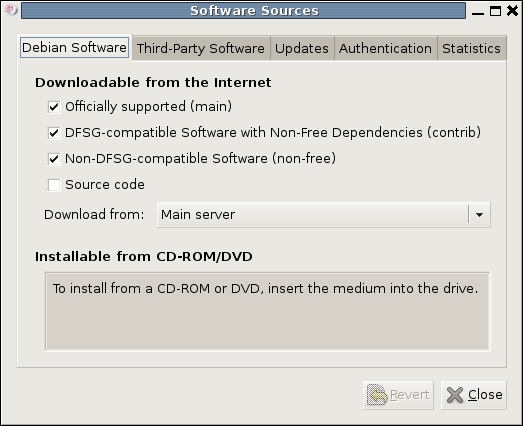
You could also achieve the same end by editing /etc/apt/sources.list and adding the non-free and contrib keywords to make lines look like these before issuing the command apt-get update as root:
deb http://ftp.debian.org/debian/ lenny main non-free contrib
deb-src http://ftp.debian.org/debian/ lenny main non-free contrib
All that you are doing with the manual editing route is performing the same operations that the more friendly front end would do for you anyway. After that, it's a case of going with the installation method of your choice and restarting Firefox or IceWeasel to see the results.
Ubuntu 9.04 and Tracker
30th April 2009Shortly after it was released, I did the upgrade shuffle very painlessly, and it didn't take up so much time either. There was only one issue: Tracker falling over, complaining about corrupted indices. That got it removed from my system using apt-get remove (apt-get purge is another option, especially if you need to rid yourself of nefarious configuration files). After having a bit of a dig around the web, I found that I wasn't the only one seeing the problem. To me, it looks as if the upgrade to 9.04 doesn't work so well when it comes to Tracker, and it needs to be removed and reinstalled to ensure that all required dependencies are correctly set in place. Since I restored it on my system, all is working without complaint. Other than the Tracker issue, it has been a case of another uneventful upgrade. Though the evolutionary path that Ubuntu is following may disappoint anyone looking for excitement, no one would upgrade every six months if they knew that disruptive damage or upheaval might be caused. While I may do a clean installation at some point, that is well down the priority list right now.
Ubuntu upgrades: do a clean installation or use Update Manager?
9th April 2009Part of some recent "fooling" brought on by the investigation of what turned out to be a duff DVD writer was a fresh installation of Ubuntu 8.10 on my main home PC. It might have brought on a certain amount of upheaval, but it was nowhere near as severe as that following the same sort of thing with a Windows system. While a few hours was all that was needed, whether it is better to perform just an upgrade every time a new Ubuntu release is unleashed on the world or to go for a complete virgin installation instead. With Ubuntu 9.04 in the offing, that question takes on a more immediate significance than it otherwise might do.
Various tricks make the whole reinstallation idea more palatable. For instance, many years of Windows usage have taught me the benefits of separating system and user files. The result is that my home directory lives on a different disk to my operating system files. Add to that the experience of being able to reuse that home drive across different Linux distros, and even swapping from one distro to another becomes feasible. From various changes to my secondary machine, I can vouch that this works for Ubuntu, Fedora and Debian; the latter is what currently powers the said PC. Though you might have to use superuser powers to attend to ownership and access issues, the portability is certainly there, and it applies to anything kept on other disks too.
Naturally, there's always the possibility of losing programs that you have had installed, but losing the clutter can be liberating too. However, assembling a script made up of one or more apt-get install commands can allow you to get many things back at a stroke. For example, I have a test web server (Apache/MySQL/PHP/Perl) set up, so this would be how I'd get everything back in place before beginning further configuration. It might be no bad idea to back up your collection of software sources, either; I have yet to add all the ones that I have been using back into Synaptic. Then there are closed source packages such as VirtualBox (yes, I know that there is an open-source edition) and Adobe Reader. After reinstating the former, all my virtual machines were available for me to use again, without further ado. Restoring the latter allowed me to grab version 9.1 (probably more secure anyway) and it inveigles itself into Firefox now too so the number of times that I need to go through the download shuffle before seeing the contents of a PDF are much reduced, though not eliminated by the Windows-like ability to see a PDF loaded in a browser tab. Moving from software to hardware for a moment, it looks like any bespoke actions such as my activating an Epson Perfection 4490 Photo scanner need to be repeated, but that was all that I had to do. Getting things back into order is not so bad, even if you have to allow a modicum of time for this.
What I have discussed so far are what might be categorised as the common or garden aspects of a clean installation, yet I have seen some behaviours that make me wonder if the usual Ubuntu upgrade path is sufficiently complete in its refresh of your system. The counterpoint to all of this is that I may not have been looking for some of these things before now. That may apply to my noticing that DSLR support seems to be better with my Canon and Pentax cameras both being picked up and mounted for me as soon as they are connected to a PC, the caveat being that they are themselves powered on for this to happen. Another surprise that may be new is that the BBC iPlayer's Listen Again works without further work from the user, a very useful development. It obviously wasn't that way before I carried out the invasive means. My previous tweaking might have prevented the in situ upgrade from doing its thing, but I do see the point of not upsetting people's systems with an overly aggressive update process, even if it means that some advances do not make themselves known.
So what's my answer regarding which way to go once Ubuntu Jaunty Jackalope appears? For the sake of avoiding initial disruption, I'd be inclined to go down the Update Manager route first, while reserving the right to do a fresh installation later on. All in all, I am left with the gut feeling is that the jury is still out on this one.
A quick way to do an update
8th August 2008Here's a quick way to get the latest updates on your PC using the command line if you are using Ubuntu or Debian:
sudo apt-get update && sudo apt-get upgrade
Of course, you can split these commands up if you prefer to look before you leap. At the very least, it's so much slicker than the GUI route.