TOPIC: COMPUTER MOUSE
Carrying out a hard reset of a home KVM switch
20th March 2017During a recent upgrade from Linux Mint 18 to Linux Mint 18.1 on a secondary machine, I ran into bother with my Startech KVM (keyboard, video, mouse and audio sharing) switch. The PC failed to recognise the attachment of my keyboard and mouse, so an internet search began.
Nothing promising came from it apart from resetting the KVM switch. In other words, the solution was to turn it off and back on again. That was something that I did try unsuccessfully. What I had overlooked was that there were USB connections to PC's that fed the device with a certain amount of power which was enough to keep it on.
Unplugging those USB cables as well as the power cable was needed to completely switch off the device. That provided the reset that I needed, and all was well again. Otherwise, I would have been baffled enough to resort to buying a replacement KVM switch, so the extra information avoided a purchase that could have cost in the region of £100. In other words, a little research had saved me money.
Evoluent Vertical Mouse 3 Configuration in Ubuntu 9.10
31st October 2009On popping Ubuntu 9.10 onto a newly built PC, I noticed that the button mappings weren't as I had expected them to be. The button just below the wheel no longer acted like a right mouse button on a conventional mouse, and it really was throwing me. The cause was found to be in a file name evoluent-verticalmouse3.fdi that is found either in /usr/share/hal/fdi/policy/20thirdparty/ or /etc/hal/fdi/policy/.
So, to get things back as I wanted, I changed the following line:
<merge key="input.x11_options.ButtonMapping" type="string">1 2 2 4 5 6 7 3 8</merge>
to:
<merge key="input.x11_options.ButtonMapping" type="string">1 2 3 4 5 6 7 3 8</merge>
If there is no sign of the file on your system, then create one named evoluent-verticalmouse3.fdi in /etc/hal/fdi/policy/ with the following content and you should be away. All that's needed to set things to rights is to disconnect the mouse and reconnect it again in both cases.
<?xml version="1.0" encoding="ISO-8859-1"?>
<deviceinfo version="0.2">
<device>
<match key="info.capabilities" contains="input.mouse">
<match key="input.product" string="Kingsis Peripherals Evoluent VerticalMouse 3">
<merge key="input.x11_driver" type="string">evdev</merge>
<merge key="input.x11_options.Emulate3Buttons" type="string">no</merge>
<merge key="input.x11_options.EmulateWheelButton" type="string">0</merge>
<merge key="input.x11_options.ZAxisMapping" type="string">4 5</merge>
<merge key="input.x11_options.ButtonMapping" type="string">1 2 3 4 5 6 7 3 8</merge>
</match>
</match>
</device>
</deviceinfo>
While I may not have appreciated the sudden change, it does show how you remap buttons on these mice, and that can be no bad thing. Saying that, hardware settings can be personal things, so it's best not to go changing defaults based on one person's preferences. It just goes to show how valuable discussions like that on Launchpad about this matter can be. For one, I am glad to know what happened and how to make things the way that I want them to be, though I realise that it may not suit everyone; that makes me reticent about asking for such things to be made the standard settings.
Why lateral thinking beats panic when technology breaks
15th April 2009Last night, something idiotic happened to me: I tripped up in my main PC's cables and brought the behemoth crashing about the place. There was some resulting damage, with the keyboard PS/2 socket being put out of action and a busted USB port and mouse. When this happens, thoughts take on the form of a runaway train and the prospect of acquiring a new motherboard and assorted expensive paraphernalia trot into your mind; there are other things that more need my cash. Of course, the last time to be making such big decisions on computer components is when a mental maelstrom has descended upon you.
Eventually, I got myself away from the brink and lateral thinking began to take over. What helped was that most of the system is unaffected, enabling me to write this post with it. While a spare will work for now, a new ergonomic mouse is on order, cheaper alternatives to the keyboard conundrum have come into play. If PS/2 wasn't an option, then USB remains one, and that was the line of attack that was taken.
It involved a visit to the nearest branch of PC World after work, from where I came away with a new USB hub and a USB-compatible keyboard for less than the price of a new AM2+ Gigabyte motherboard that would have served my needs. Though an otherwise functional Trust keyboard may have been retired, that was a less expensive option than a full PC rebuild, which I may still need to do, albeit with far less immediacy than what flashed before my eyes within the last 24 hours. In fact, acquiring some cable ties should be higher on the acquisition wish list to avoid cable-induced tumbles in the future. It really does pay to be able to step back and see things from a wider perspective.
Useful keyboard shortcuts for managing the window sizes of Windows applications
9th June 2008Maximising and minimising windows is all part and parcel of using window-based user interfaces, so it's nice to know that there are keyboard shortcuts that reduce the need to use your mouse all the time. Here are a few that work on Windows:
Alt+Space+N Minimise
Alt+Space+X Maximise
Alt+Space+R Restore (set to default)
Other uses for the middle mouse button
11th November 2007Here's another one of those things that I discovered while being clumsy: in Firefox, click on your middle mouse button/wheel while hovering over a tab, and it will close it; you don't even need to click on the close icon. Evince, the PDF viewer favoured by Ubuntu, also makes use of the middle mouse button: for panning your way through documents using the hand tool. In a moment of lateral thinking, I tried the same trick with Adobe Reader; in version 7.x, it works in the same way. On Windows at least, Adobe Reader 8.x is a different animal and features automatic scrolling, a very useful proposition for the reading of eBooks if the text doesn't pass by you too quickly, and even a moderately reliable read aloud feature.
One mouse at a time please…
29th October 2007I am referring to computer pointing devices, of course. Though his may sound a daft thing to do, I have two mice attached to my main PC. One is my ergonomic Evoluent, a device that I am growing to like a lot. To explain the set-up of the other mouse, I am going to have to say that I use a Belkin OmniCube 2-port KVM switch so that I can have two PC's controlled with the same keyboard, mouse and screen: the main machine and a backup for when things go awry. To the switch, I have attached the base unit for a Logitech MX700, my usual mouse at home until my hand troubles began (the symptoms now seem to be easing, thankfully).
Strangely, I cannot just have the KVM cable for the keyboard attached to my main computer, or the keyboard itself seems to lose contact. Alternatively, I cannot seem to get the KVM switch to recognise the Evoluent either. The result is that I two mice attached to a PC and the thing will not boot up in those circumstances. Unplugging the Evoluent and doing a cold boot seems to do the trick; the wonders of USB mean that I can always hook it up when all is running fully. I still must sort out my set-up, though...
Evaluating an ergonomic mouse
24th October 2007 Recent hectic mouse work has left my right hand feeling the worse for wear, so a recent opportunity to try out a colleague's Evoluent VerticalMouse 3 was one that I took up. I gave it a go for a day, and it left me impressed enough to go out and order one for myself. It's not a cheap item, with some selling for a smidgen less than £60 and others selling for significantly more than this. Also, it is a handed item; the latest version is available to right-handers like myself, along with an earlier one for lefties. While It will work with Windows 2000, the supplied software is for XP and later.
Recent hectic mouse work has left my right hand feeling the worse for wear, so a recent opportunity to try out a colleague's Evoluent VerticalMouse 3 was one that I took up. I gave it a go for a day, and it left me impressed enough to go out and order one for myself. It's not a cheap item, with some selling for a smidgen less than £60 and others selling for significantly more than this. Also, it is a handed item; the latest version is available to right-handers like myself, along with an earlier one for lefties. While It will work with Windows 2000, the supplied software is for XP and later.
The idea behind the gadget is intriguing: rather than having your hand held parallel to your desk as with a conventional mouse, you have it almost perpendicular to it. The claim is that when you have your arm this way, it is less likely to get tired. The arrangement may sound as if it might not work, yet it does in practice: your thumb is the anchor for the hand and the little finger (lúidín in Irish) rests on a little ledge that stops it getting dragged along either the mouse mat or the surface of the desk. This arrangement does allow you to relax your hand on the mouse. You get the usual mouse functions plus extra buttons that you can use to go back and forward through web pages; even without installing the included software, you get these. However, I have observed drift of the mouse cursor across the screen of my home PC when the unit is not being moved around. At first, I wasn't sure what was causing this, but it now appears to be the mouse mat that I was using. I'll continue to give it a go.
Update: a mouse such as this really needs you to rest your arm on the desk for it to be at its most helpful. Though that's fine for work, my home set up had me stretching my arm and that leads to a lot of discomfort. That isn't the fault of the mouse: it is actually telling me something useful. The primary cause is a pull-out keyboard drawer that I have to use due to a lack of space on the desk itself. So, I raised my full tower computer case a little from the floor and now use that as a platform for the mouse. While I know that it's an unconventional approach, it seems to be working so far, and I can make further adjustments if needs be...
Is computer mousemat wrist support a waste of time?
23rd October 2007It is an occupational hazard for those who use computers a lot that they feel twinges in their wrists, hands, fingers and forearms. I, for one, have to admit that I end up getting my continual warnings. Previously, this has taken the form of wrist fatigue, weakness and discomfort and mouse mats with wrist support have taken pride of place on computer desks frequented by my person. Keyboard wrist supports have been another staple when at my workplace.
More recently, I have been exposed to a new bespoke-built application at work and its testing has meant a lot of intensive mouse work, and it can be very repetitive. The can take its toll, and my fatigued fingers have been enough to make me speak to the occupational health department at work. To their credit, they recognise the issues, and I am getting some advice from a physiotherapist. The obvious resolution is of course the very one that you can never do as much as you want when you are an application developer: rest from computer-related activities. I work with someone for whom rest has not worked, and his problems have made him ambidextrous; I am right-handed and find it tricky to use a mouse with my left, but that's what he has mastered. Exercises are another necessity; vigorous hand shaking together with wrist rotations and stretches are among those that I have been told to do every thirty minutes while using a PC. I don't know how that appears to my work colleagues, but it sounds like something that could look a little odd to those not in the know. Anything has to be better than doing permanent and lasting damage...
Doing daft exercise is fine in the comfort of one's own home, though, and that brings me to another point: you cannot just concentrate on your work set up and forget about that at home. Spending hours playing computer games on a dining table and seated on a dining room chair is never going to help your cause; that's not something that I have ever done, but it's a story that I have heard. I have certainly made some adjustments so that my wrist and arm are level with one another; the latter was likely to be inclined at an angle at times, with some strain on the wrist. Nine years go, I have had an inappropriate chair adding to the discomfort of pulled back muscles, so my current home computer chair became a required acquisition, from Argos as it happened. It performs sterling service, but that has not stopped me wondering about one with armrests, but that could be down to my using a computer desk with a roll-out keyboard shelf.
Another key piece of advice is to relax my hand on the mouse and for that, you need to set up your desk properly. Many problems are caused by the habit of holding the palm of one's hand in thin air over a mouse, and my long fingers make the practice easier to do than it should be. Having a mouse with wrist support exacerbates the situation and I have come to the conclusion that I need my wrist resting directly on the desk and that allows my arm to move the mouse too and not just my wrist. That allows me to rest the palm of my hand and my fingers on the mouse. It appears to be better for me, but it leaves one question: how did wrist supports get added to mouse mats in the first place? Saying that, I am not in a position to question the use of keyboard wrist supports, but typing has never been known to cause me any real problems.
Selecting SAS code in the Program Editor on UNIX
5th June 2007Here's a possible bugbear with programming using the SAS Display Manager in UNIX, selecting sections of code and running them. In the installations that I have encountered, the mouse selection is not retained, so the code selection cannot be run. There is a fix for this that is not the most obvious. Going to the Preferences dialogue box (Tools > Options > Preferences... from the menu bar) and selecting the Editing tab brings up the screen below:
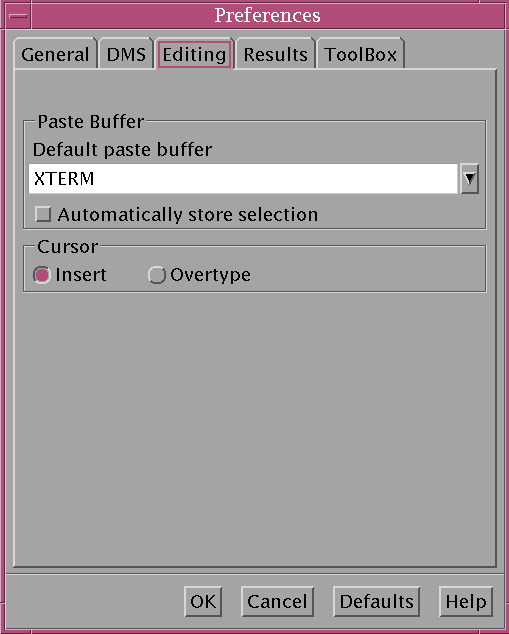
Ensuring that "Automatically store selection" is switched off, as shown above, will allow one to select and submit sections of code from a SAS program like what is normal practice with Windows SAS. Though it isn't an obvious solution, it does the trick for me.
Mouse trouble
18th January 2007For my home computing purposes, I use a Logitech MX700 cordless mouse. I have used a variety of Logitech devices over the years and never had any real trouble with them. Today, though, the MX700 failed to move the pointer around the screen. The first thing that comes to mind is connectivity, particularly as I use a Belkin OmniCube two port KVM switch. A quick test with my now retired MouseMan+ (it's great when old kit backs you up: you wonder why you replaced it in the first place) confirmed that everything was OK on that front. Then, the thought struck me that the rechargeable NiMH batteries might have given up the ghost and were no longer recharging. I tried an old pair of NiCd's and everything seemed to work in spite of their not being fully charged. I will continue to use the MouseMan+ until they are fully charged and I will acquire some new NiMH rechargeables and monitor how everything goes.