TOPIC: COMPARISON OF COMMAND SHELLS
Executing PowerShell scripts in Windows 11
14th August 2024Recently, I have added the capability to update a Hugo-driven website from a laptop running Windows 11. Compared to what you get with Linux, I do feel a little like a fish out of water when it comes to using Windows for tasks that I accomplish more often on the former. That includes running PowerShell scripts instead of their BASH counterparts. While Linux Subsystem for Windows could be an option, my machine runs Windows 11 Home, where it is unavailable. Learning the ways of the Windows Terminal cannot do any harm in any case.
The default action of not executing PowerShell scripts is not a bad approach when it comes to keeping machines secure for less technical users. For the rest, you need to learn how to use the Set-ExecutionPolicy commandlet. Doing this in a safe means doing it in a restrictive manner. Thus, I chose the following command and executed it in a terminal running with admin privileges:
Set-ExecutionPolicy -ExecutionPolicy Unrestricted -Scope CurrentUser
The scope here is for the currently logged-in user, instead of allowing every user the same capability. Some undoubtedly might suggest an execution policy of AllSigned and that adds effort that I was unwilling to expend, hence the choice that I made. This is not that critical a machine, so that is why I made the choice that I did. There was nothing too complicated about the script logic anyway.
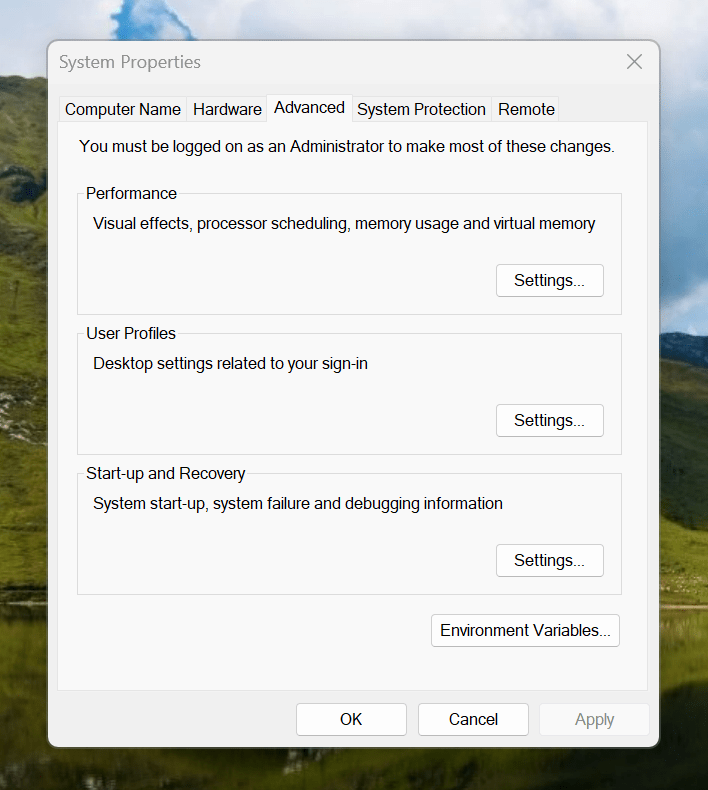
Making the script available without needing to specify the path to it was my next step. In my case, I added a new location to the Path environment variable. To accomplish that, you need to find the Control Panel, open it and go to System and Security. Then, move to System (Control Panel\System and Security\System) and click on Advanced System Settings. In the new dialogue box that appears, click on the Environment Variables... button. Next, select the Path entry and click on the Edit button. That spawns another dialogue box where I added the new path. Clicking the OK button in each dialogue box closes them all, one at a time, to get back to the Control Panel window again. That too can be closed, and any open terminals shut down and a new one opened. The process is clunky, yet it works once you know what to do.
At the end of all this, I had a scripted process for updating a Hugo-driven website. It was not as sleek as what I have on my Linux system, yet it works well enough to allow more flexibility. In time, I may refine things further.
Smarter file renaming using PowerShell
14th November 2014It appears that the Rename-Item commandlet in PowerShell is a very useful tool when it comes to smarter renaming of files. Even text substitution is a possibility, and what follows is an example that takes the output of the Dir command for listing the files in a directory and replaces hyphens with underscores in each one.
Dir | Rename-Item –NewName { $_.name –replace “-“,”_” }
The result is that something like the-file.txt becomes the_file.txt. This behaviour is reminiscent of the rename command found on Linux and UNIX systems, where regular expressions can be used, like in the following example that has the same result as the above:
rename 's/-/_/g' *
In both cases, you do need to be careful as to what files are in a directory for this, though the wildcard syntax on Linux or UNIX will be more familiar to anyone who has worked with files via almost any command line. Another thing to watch in the UNIX world is that * parses the whole directory structure, and that could be something that is not wanted for much of the time.
All of this is a far cry from the capabilities of the ren or rename command used in the days of MS-DOS and what has become the legacy Windows command line. Apart from simple renaming, any attempt at tweaking a filename through substitution ended up with the extra string getting appended to filenames when I tried it. Thus, the PowerShell option looks better in comparison.