TOPIC: BUTTON
Shrinking title bar search box in Microsoft Office 365 applications
6th December 2019
It might be a new development, but I only recently spotted the presence of a search box in the titles of both Microsoft Word and Microsoft Excel that I have as part of an Office 365 subscription. Though handy for searching file contents and checking on spelling and grammar, I also realised that the boxes take up quite a bit of space and decided to see if hiding them was possible.
![]()
In the event, I found that they could be shrunk from a box to an icon that expanded to pop up a box when you clicked on them. Since I did not need the box to be on view all the time, that outcome was sufficient for my designs, though it may not satisfy others who want to hide this functionality completely.
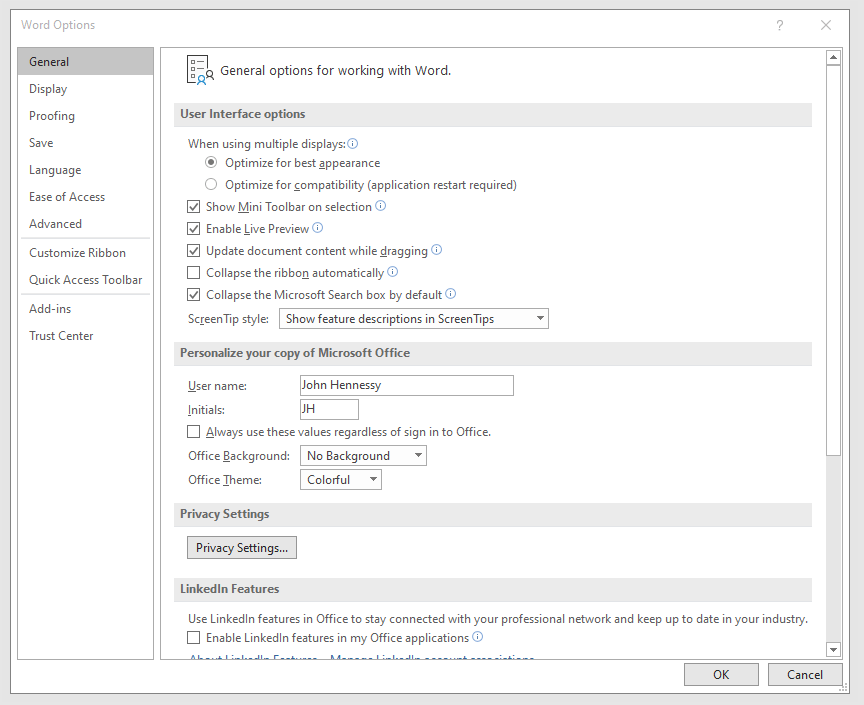
To get it, it was a matter of going to File > Options and putting a tick in the box next to the Collapse the Microsoft Search box by default entry in the General tab before clicking on the OK button. Doing that freed up some title bar space as desired, and searching is only a button press away.
Making a custom button to hide or display the Google Toolbar in Firefox
27th February 2011While adding more toolbars to Firefox is all very fine, they can take up space on the screen. Even with the big screens that many of us have these days, it's still nice to be able to see more of what we use web browsers to visit: web pages. For the Web Developer extension's toolbar, there is the Toggle Web Developer Toolbar plugin for showing and hiding the thing when so desired. As it happens, I keep it hidden until I need it and I fancied doing the same thing with the Google Toolbar but found none. Instead, I happened on a tutorial that used the Custom Buttons plugin to define a custom button. That gives you an entry named Add new button... to the context menu that appears when you right-click on the main menu bar near the top of the Firefox window. When you select the that extra entry in the menu, you get the dialogue box that you see below.
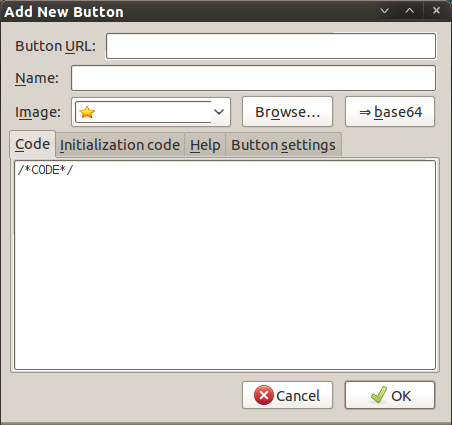
In there, that are some form fields that need filling. Button URL is an option without which you can do, but I entered "Toggle Google Toolbar" into the Name field while also sourcing an image to be used on the button instead of the default (a Google logo, naturally...). The last step is to add the code below underneath the /*CODE*/ comment line, leaving the latter in place.
const toolbar = document.getElementById("gtbToolbar");
toolbar.collapsed = !toolbar.collapsed;
With all that completed, clicking on the OK button is all that's needed to finish off the button definition. With that done, the next step is to add the button where you want it by right-clicking on the top menu bar again and selecting the Customise... entry. From the list of buttons that appears, just pick the new one and drag it to where you want it to go. Then, you're done with what might sound like a roundabout away of putting in place a space saver, but I can live with that.
Moving application title bar buttons on GNOME desktops
6th March 2010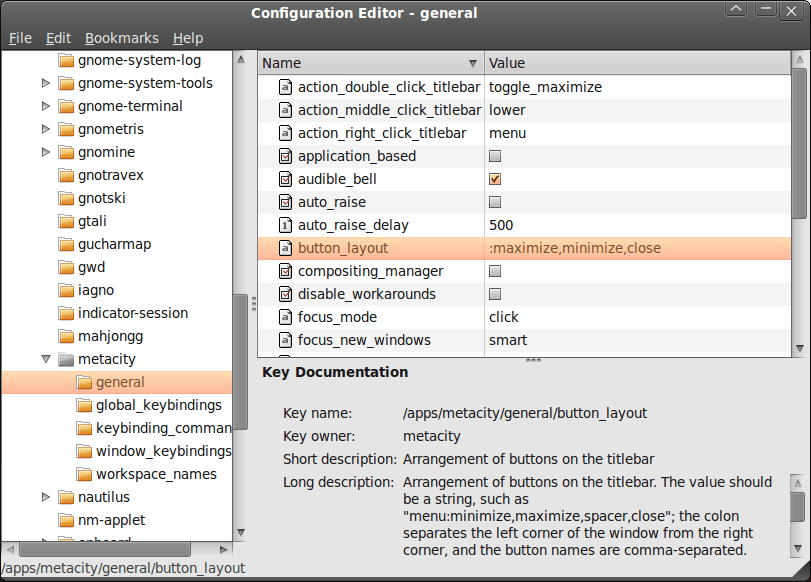
A recent look at how Ubuntu 10.04 development is getting on confronted me with an interface situation to which I am not accustomed: title bar buttons at the left. The usual combination of buttons for maximisation, minimisation and closure were there in their usual order but at the left of the window. While this is the where you find them on OS X, I prefer the Windows convention and placed them to the right again.
To achieve that end, I ran gconf-editor from the command line using my usual user account (not sudo; that doesn't seem to work) and made my way to apps -> metacity -> general. Once there, I sought out the button_layout property and moved the colon in the value from the left to the right. In other words, I started with this:
maximize,minimize,close:
and changed it to this (note the position of the colon in the actual string):
:maximize,minimize,close
If you ever find yourself wanting to change things from the Windows convention to the Apple one, just reverse what I did. As an aside, you also can swap the button order too if you like. After all, it's just a text field that you can edit, and the screen immediately refreshes when you hit the Return key after completing the edit.
As a more general observation, if Ubuntu 10.04 does come out using the OS X convention for title bar button placement, I could see others like wanting it changed back and that's why I am sharing it here. Surprising users in this way, especially after the 9.10 release's attracting some adverse comments, would not be all that advisable. The issue may be easy to address, but that's small comfort when you release how easily users are discouraged.
Nevertheless, 10.04 is an LTS release and what I have seen so far looks polished; there may be no splash screen at boot and shutdown time for what I am running (I am sticking with acquiring upgrades every so often instead of periodic re-installation from a new disk image) but that's a minor matter.
For the sake of not turning over the apple cart, I may have left off VirtualBox Additions, and things look steady enough so far. In fact, I am writing these words using Firefox 3.6 on there. Accompanying that is OpenOffice 3.2, but things do not look so different apart from these, a reassuring observation. While there may be an emphasis on purple in the colour scheme at the time of writing, that could change yet. 9.10's course had plenty of that, so I am willing to be patient. After all, there's more than a month to go yet, before the final cut is available for general use.
Navigation shortcuts
12th March 2009Though I may have been slow off the mark on this, I recently discovered keyboard equivalents to browser back and forward buttons. They are: Alt+[Let Arrow] for back and Alt+[Right Arrow] for forward. While I may have first discovered their existence in Firefox, they seem to be more widely available than that, with the same trickery working in Chrome and Internet Explorer having them too. The existence of these keyboard shortcuts might provide some pause for thought too for those web application developers who intend to disable the Back and Forward functionality in browsers, but being able to save mouse mileage with some keyboard action can't be bad.
Other uses for the middle mouse button
11th November 2007Here's another one of those things that I discovered while being clumsy: in Firefox, click on your middle mouse button/wheel while hovering over a tab, and it will close it; you don't even need to click on the close icon. Evince, the PDF viewer favoured by Ubuntu, also makes use of the middle mouse button: for panning your way through documents using the hand tool. In a moment of lateral thinking, I tried the same trick with Adobe Reader; in version 7.x, it works in the same way. On Windows at least, Adobe Reader 8.x is a different animal and features automatic scrolling, a very useful proposition for the reading of eBooks if the text doesn't pass by you too quickly, and even a moderately reliable read aloud feature.