TOPIC: APPLE MAIL
Building an email summariser for Apple Mail using both OpenAI and Shortcuts
3rd November 2025One thing that I am finding useful in Outlook is the ability to summarise emails using Copilot, especially for those that I do not need to read in full. While Apple Mail does have something similar, I find it to be very terse in comparison. Thus, I started to wonder about just that by using the OpenAI API and the Apple Shortcuts app. All that follows applies to macOS Sequoia, though the Tahoe version is with us too.
Prerequisite
While you can have the required OpenAI API key declared within the Shortcut, that is a poor practice from a security point of view. Thus, you will need this to be stored in the macOS keychain, which can be accomplished within a Terminal session and issuing a command like the following:
security add-generic-password -a openai -s openai_api_key -w [API Key]
In the command above, you need to add the actual API key before executing it to ensure that it is available to the steps that follow. To check that all is in order, issue the following command to see the API key again:
security find-generic-password -a openai -s openai_api_key -w
This process also allows you to rotate credentials without editing the workflow, allowing for a change of API keys should that ever be needed.
Building the Shortcut
With the API safely stored, we can move onto the actual steps involved in setting up the Email Summarisation Shortcut that we need.
Step 1: Collect Selected Email Messages
First, open the Shortcuts app and create a new Shortcut. Then, add a Run AppleScript action and that contains the following code:
tell application "Mail"
set selectedMessages to selection
set collectedText to ""
repeat with msg in selectedMessages
set msgSubject to subject of msg
set msgBody to content of msg
set collectedText to collectedText & "Subject: " & msgSubject & return & msgBody & return & return
end repeat
end tell
return collectedTextThis script loops through the selected Mail messages and combines their subjects and bodies into a single text block.
Step 2: Retrieve the API Key
Next, add a Run Shell Script action and paste this command:
security find-generic-password -a openai -s openai_api_key -w | tr -d 'n'This reads the API key from the keychain and strips any trailing newline characters that could break the authentication header, the first of several gotchas that took me a while to sort.
Step 3: Send the Request to GPT-5
The, add a Get Contents of URL action and configure it as follows:
URL: https://api.openai.com/v1/chat/completions
Method: POST
Headers:
- Authorization:
Bearer [Shell Script result] - Content-Type:
application/json
Request Body (JSON):
{
"model": "gpt-5",
"temperature": 1,
"messages": [
{
"role": "system",
"content": "Summarise the following email(s) clearly and concisely."
},
{
"role": "user",
"content": "[AppleScript result]"
}
]
}When this step is executed, it replaces [Shell Script result] with the output from Step 2, and [AppleScript result] with the output from Step 1. Here, GPT-5 only accepts a temperature value of 1 (a lower value would limit the variability in the output if it could be used), unlike other OpenAI models and what you may see documented elsewhere.
Step 4: Extract the Summary from the Response
The API returns a JSON response that you need to parse, an operation that differs according to the API; Anthropic Claude has a different structure, for example. To accomplish this for OpenAI's gateway, add these actions in sequence to replicate what is achieved using in Python by loading completion.choices[0].message.content:
- Get Dictionary from Input (converts the response to a dictionary)
- Get Dictionary Value for key "choices"
- Get Item from List (select item 1)
- Get Dictionary Value for key "message"
- Get Dictionary Value for key "content"
One all is done (and it took me a while to get that to happen because of the dictionary → list → dictionary → dictionary flow; figuring out that not everything in the nesting was a dictionary took some time), click the information button on this final action and rename it to Summary Text. This makes it easier to reference in later steps.
Step 5: Display the Summary
Add a Show action and select the Summary Text variable. This shows the generated summary in a window with Close and Share buttons. The latter allows you to send to output to applications like Notes or OneNote, but not to Pages or Word. In macOS Sequoia, the list is rather locked down, which means that you cannot extend it beyond the available options. In use or during setup testing, beware of losing the open summary window behind others if you move to another app because it is tricky to get back to without using the CTRL + UP keyboard shortcut to display all open windows at once.
Step 6: Copy to Clipboard
Given the aforementioned restrictions, there is a lot to be said for adding a Copy to Clipboard action with the Summary Text variable as input. This allows you to paste the summary immediately into other apps beyond those available using the Share facility.
Step 7: Return Focus to Mail
After all these, add another Run AppleScript action with this single line:
tell application "Mail" to activateThis brings the Mail app back to the front, which is particularly useful when you trigger the Shortcut via a keyboard shortcut or if you move to another app window.
Step 8: Make the New Shortcut Available for Use
Lastly, click the information button at the top of your Shortcut screen. One useful option that can be activated is the Pin in Menu Bar one, which adds a menu to the top bar with an entry for the new Email Summary Shortcut in there. Ticking the box for the Use as Quick Action option allows you to set a keyboard shortcut. Until, the menu bar option appealed to me, that did have its uses. You just have to ensure that what you select does not override any combination that is in use already. Handily, I also found icons for my Shortcuts in Launchpad as well, which means that they also could be added to the Dock, something that I also briefly did.
Using the Shortcut
After expending the effort needed to set it up, using the new email summariser is straightforward. In Apple Mail, select one or more messages that you want to summarise; there is no need to select and copy the contained textual content because the Shortcut does that for you. Using the previously assigned keyboard combination, menu or Launchpad icon then triggers the summarisation processing. Thus, a window appears moments later displaying the generated summary while the same text is copied to your clipboard, ready to paste anywhere you need it to go. When you dismiss the pop-up window, the Mail app then automatically comes back into focus again.
Turning off push notifications in Firefox 46
7th May 2016Firefox 44 introduced a feature I only recently noticed when Yahoo Mail offered browser notifications for new emails; I did not need this and could not switch it off permanently for that site. This meant I was bothered each time I checked that email address, an unnecessary irritation. Other websites offered similar push notifications but allowed permanent deactivation, making this a site-specific function unless you take an alternative approach.
Open a new browser tab and enter about:config in the address bar, then press return. If this is your first time, a warning message will appear, which you can dismiss permanently. This reveals a searchable list of options. Find dom.webnotifications.enabled and dom.webnotifications.serviceworker.enabled. By default, these values are set to 'true'. Double-click each one to change them to 'false'. This will prevent push notification offers from web services like Yahoo Mail, reducing intrusions during your browsing.
Changing Outlook usage habits
2nd August 2010Given that I have been using it for so long, I shouldn't be discovering new things with Outlook. However, there is one thing that I have been doing for years: leaving messages set as unread until I have dealt with them. Now that I look at it, it seems a terrible habit compared with an alternative that I recently found.
Quite why I haven't been flagging messages for follow-up instead is beyond me. Is it because I worked with Outlook 2000 at my place of work for so long, and the arrival of Outlook 2007 into my life wasn't sufficient to force a change of habits? In fact, it has taken a downgrade to Outlook 2003 to make it dawn on me; it was the sight of search folder for messages marked for follow-up that triggered the realisation.
Speaking of old habits, there is one that I'll be dropping: setting up loads of rules, allegedly for organising messages. Given that they were the cause of my missing emails quite a few times, it's one more nuisance that needed to be left behind me.
Getting Evolution to display images in HTML emails
6th April 2008By default, Evolution doesn't display images in HTML emails. It's a good security and anti-spam practice, but it's also nice to have the ability to override this behaviour. While the Ctrl+I keyboard shortcut (View>Show Images is the way to do it through the menus) will do the trick on an email by email basis, you need to add the email address to your address book for a more permanent approach. There's a little extra to make the latter work, and it involves heading to Evolution's Preferences dialogue box (Shift + Ctrl + S or View>Preferences) and selecting Mail Preferences from the sidebar. Clicking on Mail Preferences gets you where you need to be. The part of the screen that's relevant is Loading Images, and there are three options: Load images in email from contacts is the option that you probably want more than Always load images from the Internet because keeping Evolution's anti-spam defaults is most likely an excellent idea. Apart from sender whose images you don't want to see, you should now have images displaying in HTML emails.
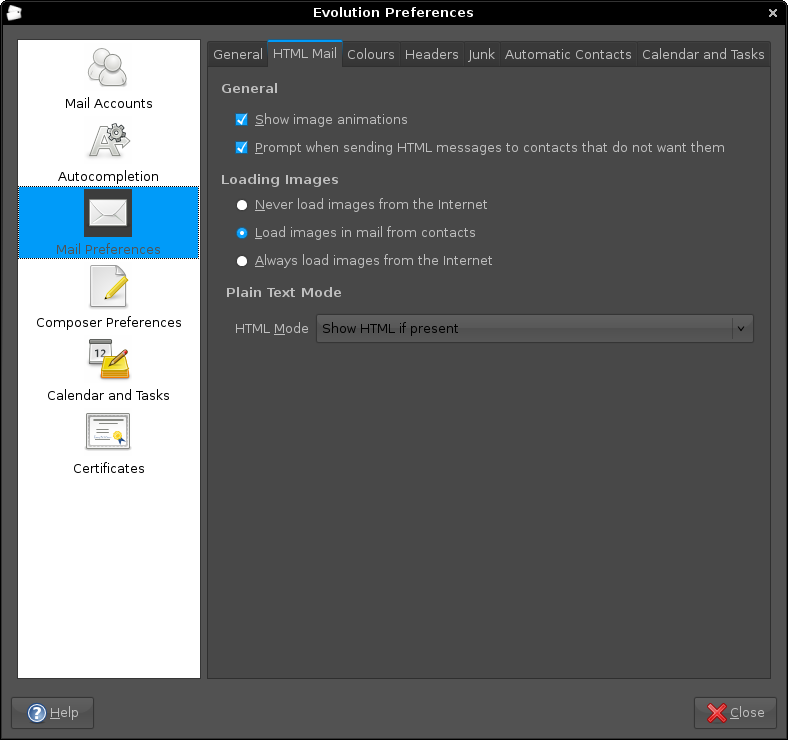
Aside: The theme in use for the above screen capture was from Ubuntu Studio rather than SlicknesS, which is my usual choice. The latter makes the above screen unusable because the text cannot be distinguished from the background, and it's only for this tab that it happens too, a combination of possible Evolution programming inconsistencies colliding with potential theme design gremlins in my view.