TOPIC: ANDROID
A portable software repository comparison: PortableApps versus Portapps for Windows users
17th September 2025Moving between computers remains a fact of life for many people, whether working across office desktops and home laptops, studying in shared facilities or visiting clients and public spaces. Installing the same software repeatedly, then recreating familiar settings, can become a routine that wastes time and raises permission hurdles. Portable software aims to sidestep that friction by running without traditional installation, carrying preferences along for the ride, and leaving little behind on host machines.
Two notable projects occupy this space for Windows users: PortableApps.com and Portapps. Each offers a different route to a similar destination, and together they show how far the idea has progressed since the early days of USB sticks and limited storage. Both platforms enable users to create self-contained software environments that can travel between machines whilst maintaining settings and data integrity.
PortableApps.com: The Established Platform
PortableApps.com is often the first name people encounter, and with good reason. It has grown into a platform as much as a collection, providing a launcher that helps manage the entire portable environment. The project began in the early 2000s, created by John T. Haller, and has remained free and open source since then.
Core Architecture
The premise is straightforward. Applications are repackaged so they can live within a self-contained folder structure that can sit on removable storage or inside a cloud-synchronised folder. When launched from that location, they behave as if they were installed locally, only their configuration and data reside in the portable directory rather than the Windows registry or system folders. As a result, moving the folder to another machine brings the software and its settings along, keeping the host computer cleaner and reducing the need for elevated privileges.
The Platform Ecosystem
Much of the appeal lies in the PortableApps.com Platform, a menu and suite that acts as a hub. Rather than scattering shortcuts across the desktop, the platform collects everything in one place with a menu that can sit on a USB drive or a cloud drive. From here, users can run applications, group them in folders, mark favourites and initiate updates, all with a consistent interface.
The catalogue has grown substantially, now featuring over 1,400 portable packages spanning multiple categories: Accessibility, Development, Education, Games, Graphics & Pictures, Internet, Music & Video, Office, Security and Utilities. This includes major applications like LibreOffice, Firefox, GIMP, VLC media player, and hundreds of specialised tools across every computing category. That breadth helps the platform function as a complete environment rather than a one-off fix for a particular program. A person could keep a preferred browser with extensions and bookmarks, a document editor for quick edits, an image viewer for photos and a handful of diagnostic tools, all launched from the same menu.
Because the platform is designed to operate from cloud-synchronised locations as well, some forgo physical drives and keep their PortableApps directory inside providers like Dropbox or Google Drive. That way, the same set of tools appears on every machine where the cloud client is installed, with settings following through the sync client.
Portapps: The Modular Approach
Running alongside PortableApps is Portapps, an independent collection that also repackages Windows software to run portably, albeit with a different structure. Portapps distributes applications either as portable set-up files or as 7-Zip archives. Each title typically includes a small wrapper executable, named with a "-portable.exe" suffix, that orchestrates the portability layer.
Technical Implementation
That wrapper is written in Go and handles redirection of paths, environment configuration and other adjustments required to run the original application without leaving permanent traces on the host. The project is open source under the MIT licence, and many of its components live on GitHub, where users can watch releases and inspect how builds are constructed.
Usage and Transparency
Running a Portapps package is uncomplicated. After downloading the portable version of a supported application from the Portapps site or the relevant GitHub repository, the user extracts the files and launches the wrapper executable. The wrapper ensures that configuration and data reside in the portable directory and that the program operates without installing into Windows.
Portapps emphasises transparency around its build process. Properties and scripts are published, so observers can see how original sources are obtained and how wrappers are applied. Releases are versioned and binaries are provided, with wrappers scanned on VirusTotal to provide added confidence. The maintainers acknowledge that heuristic scanning can sometimes trigger false positives because of how the wrappers work, a reality that users should weigh against their own antivirus alerts and verification habits.
Application Focus and Updates
Portapps maintains a more selective catalogue of 54 applications, focusing primarily on modern software and developer tools. The collection includes popular applications like Discord, Visual Studio Code, Brave browser, VLC media player, Postman, IntelliJ IDEA, and various communication tools. The project targets contemporary software, particularly applications built with frameworks like Electron, and emphasises quality over quantity in its selections.
Recent releases continue actively, with regular updates to maintained applications. However, some applications are discontinued when the original projects become abandoned or when maintenance becomes unfeasible, demonstrating the project's pragmatic approach to software curation.
Comparison: Platform vs Modular
The distinction between the two projects emerges in how they are structured and managed, rather than in their core aim. This creates different advantages for different use cases.
PortableApps.com Advantages
PortableApps offers a full platform anchored by a launcher. It provides centralised update notifications and the ability to upgrade installed portable applications whilst preserving data. It integrates back-up functions and a customisable interface that collects everything into a single, recognisable menu. This arrangement suits anyone who wants a managed, coherent environment that travels intact from one machine to another, whether on a drive or inside a cloud-synchronised folder.
The platform's maturity shows in its comprehensive feature set: automatic updates, integrated back-up systems, theme customisation and extensive language support. The sheer size of its catalogue (over 1,400 applications across 10 categories) means users can often find portable versions of most common applications they need, from basic utilities to professional software suites.
Portapps Advantages
Portapps takes a per-application approach centred on wrappers. It does not bundle a unified menu or a site-wide update mechanism. Instead, it focuses on packaging individual programs so that each can run on its own from a portable directory. For some, that modularity is appealing because it keeps each application independent and allows for granular control over what gets updated and when.
The transparency of Portapps is particularly notable. All source code, build scripts and packaging processes are openly available on GitHub. This makes it easier for technically inclined users to understand exactly how applications are made portable and to contribute improvements or fixes. The project's focused approach means its 54 applications are typically modern, well-maintained packages that target contemporary software needs, particularly in development and communication tools.
Trade-offs and Limitations
Both approaches share similar constraints. Performance can lag when running from slow USB flash drives, especially with applications that read and write frequently. A modern external SSD or high-quality USB 3.x drive mitigates this, but older media can make the difference noticeable.
Compatibility relies in part on the host Windows installation. Some portable programs require certain components to be present or struggle if the operating system is old or tightly locked down by policy. Security considerations apply to both: a portable device can be lost or stolen, so using encryption or secure storage matters if sensitive data are involved.
Another constraint is access to system-level features. Programs that need drivers, system services or administrative rights may not function as expected in portable form. Updates in Portapps require more manual intervention compared to PortableApps' centralised update system.
Which to Choose
The choice often comes down to preferences and requirements. Those who want a curated catalogue with a central launcher, integrated updates and back-up features will likely benefit from the PortableApps.com Platform. It reduces administrative overhead by keeping everything in one place and by handling upgrades whilst leaving settings untouched.
Those who prefer to choose individual portable packages, appreciate the transparency of wrapper-based builds, or focus on a subset of modern applications may lean towards Portapps. Both coexist comfortably because their aims overlap, yet their methods differ, and nothing stops a user from mixing them if that suits a particular workflow, though running two separate structures does introduce more to manage.
Practical Implementation
Setting up a portable environment generally begins with choosing where it will live. A fast USB 3.x flash drive or an external SSD keeps load times brisk and reduces frustration. If removable media is not desirable, a folder inside a cloud synchronisation service provides similar flexibility, just without the need to carry hardware.
PortableApps Setup
In the case of PortableApps, installing the platform to the chosen location yields a menu that can then be populated with software drawn from the catalogue. Updates can be triggered from within the platform and back-ups made as snapshots of the entire environment. The integrated app store makes discovering and installing new portable applications straightforward.
Portapps Setup
For Portapps, the process is more manual. Individual applications are selected from the website or GitHub, downloaded either as portable set-ups or archives, unpacked to a chosen directory, then started using the "-portable.exe" wrapper. Keeping track of updates often means revisiting the releases page for each application or subscribing to notifications.
Security Considerations
Security merits attention at the outset. Losing a drive can mean losing data, so encrypting the portable directory is wise, whether by encrypting the entire device with tools like BitLocker To Go or by placing the portable environment inside a container created with software such as VeraCrypt. Public or shared machines can carry malware risks, so scanning hosts when possible and treating sensitive actions with caution remains sensible.
Verifying downloads by checking hashes or signatures when provided, and scanning portable applications with antivirus software, adds another layer of reassurance. It is also useful to remember that even well-designed portable applications may leave temporary traces because Windows itself writes certain entries as part of normal operation. The objective is to limit permanent change, not to circumvent the operating system's behaviour entirely.
Performance Optimisation
Performance can be improved with a few choices. Using faster storage makes the largest difference, particularly for larger applications that read and write many files. Keeping the portable directory in a location that remains consistently available to a cloud client avoids sync stalls, and selecting a machine's local drive rather than a slow network path reduces latency. Ensuring that the portable environment is not subject to aggressive antivirus scanning on every read can sometimes help, though that has to be balanced against security policies.
Final Remarks
Portable software has matured from a niche convenience into a practical way of working that respects the realities of shared and changing environments. By focusing on containment, reducing dependency on installation and making updates and back-ups straightforward, projects like PortableApps and Portapps make it easier to carry a personal toolkit across diverse Windows machines.
The two platforms serve overlapping but distinct needs. PortableApps.com excels as a comprehensive, managed environment suitable for users who want everything integrated and maintained through a single interface. Its extensive catalogue and automated features make it particularly attractive for those building complete portable computing environments.
Portapps appeals to users who prefer transparency, modularity and direct control over individual applications. Its open development model and focused approach to specific modern applications make it valuable for technically minded users or those with specific software requirements.
Use cases abound for both approaches. Students and professionals who switch between school, work and home can keep a consistent environment without altering each machine. Technicians often carry diagnostic and repair tools that run without installation so they can assist on any PC they encounter. Travellers value having a browser and email client with their own preferences ready to use on shared computers.
With thought given to security, performance and management, both PortableApps and Portapps can add consistency to a computing life that is increasingly spread across locations and devices, all without imposing on the host systems that make it possible. The choice between them depends on whether one prioritises integrated management or modular control, but both represent mature approaches to an enduring challenge in modern computing.
Turn off display of popular highlights in Kindle apps for Windows and Android
19th August 2024When I read books on a PC, I often make use of the Amazon Kindle web app. However, I do use its Android and iOS apps on mobile devices, and the Windows app remains available. On these, I never have taken to using annotations, though the facility does have its uses for many. Another feature that I rarely relish is the display of popular highlights, since I find this a little intrusive. Usually, I go about turning it off for that very reason.
On the Windows app, this is straightforward enough. Go to Tools > Options through the menu bar. On the dialogue box that produces, pick the Annotations screen and remove the tick mark in the Popular Highlights section. Then, click on the Save button to close the settings box and return to the main application screen.
Doing the same on Android is much less obvious. First, you need to open a book. Then, tap on the text size icon (Aa) followed by doing the same on the More menu item in the pane that appears. Scroll downward until you find Popular Highlights and toggle the setting to its off position. Lastly, swipe down the pane to close it. Though you have done this with one book open, it applies to all.
While some have commented that touchscreen devices can feel more intuitive to use, that has not been born out by what Amazon has done. It fits into the same category as how they responded when Google changed the rules for in-app purchases. Then, Amazon decided to remove this from their app. While that was a financial and business decision, their approach to user experience on their Android app does need another look.
Thoughts on eBooks
20th August 2016Recently, I have been doing a clear out of paper books in case the recent European Union referendum result in the U.K. affects my ability to stay there, since I am an Irish citizen. In my two decades here, I have not felt as much uncertainty and lack of belonging as I do now. It is as if life wants to become difficult for a while.
What made the clearance easier was that there was of making sure that the books were re-used and eBooks replaced anything that I would want to keep. However, what I had not realised is that demand for eBooks has flat lined, something that only became apparent in a recent article in PC Pro article penned by Stuart Turton. He had all sorts of suggestions about how to liven up the medium, but I have some of my own.
Niall Benvie also broached the subject from the point of view of photographic display in an article featured in Outdoor Photography because most are looking at photos on their smartphones and that often reduces the quality of what they see. Having a partiality to photo books, it remains the one class of books that I am more likely to have in paper form, even I have an Apple iPad Pro (the original 12.9 inch version) and I am using it to write these very words. There also is the six-year-old 24-inch Iiyama screen that I use with my home PC.
The two apps with which I have had experience are Google Play Books and Amazon Kindle, both of which I have used on both iOS and Android, while I use the Windows app for the latter too. Both apps are simple and work effectively until you end up with something of a collection. Then, shortcomings become apparent.
Search functionality is something that can be hidden away in menus, and that is why I missed it for so long. For example, Amazon's Kindle supports puts the search box in a prominent place on iOS but hides the same function in menus on its Android or Windows incarnations. Google Play Books consistently does the latter from what I have seen, and it would do no harm to have a search box on the library screen since menus and touchscreen devices do not mix as well. The ability to search within a book is similarly afflicted, so this also needs moving to a more prominent place and is really handy for guidebooks or other more technical textbooks.
The ability to organise a collection appears to be another missed opportunity. The closest that I have seen so far are the Cloud and Device screens on Amazon's Kindle app, but even this is not ideal. Having the ability to select some books as favourites would help, as would hiding others from the library screen would be an improvement. Having the ability to re-sell unwanted eBooks would be another worthwhile addition because you do just that with paper books.
When I started on this piece, I reached the conclusion the eBooks too closely mimicked libraries of paper books. Now, I am not so sure. It appears to me that the format is failing to take full advantage of its digital form, and that might have been what Turton was trying to evoke, but the examples that he used did not appeal to me. Also, we could do with more organisation functionality in apps, and the ability to resell could be another opportunity. Instead, we appear to be getting digital libraries and there are times when a personal collection is best.
All the while, paper books are being packaged in ever more attractive ways and there always will be some that look better in paper form than in digital formats, and that still applies to those with glossy appealing photos. Paper books almost feel like gift items these days, and you cannot fault the ability to browse them by flicking through the pages with your hands.
Upgrading a 2012 Google Nexus 7 to Android 5.0
19th November 2014Today, I was lured into upgrading my 2012 Google (ASUS) Nexus 7 to the final version of Android 5.0 (also known as Lollipop) by an icon in the device's top panel. Initially, it felt as it was working OK but a certain sluggish could not be overlooked and there have been complaints about this with some questioning the sense of what Google has done. However, there would have been remarks about grandfathering the device if they had not left us to have the latest release of Android, so there was no victory either way. We humans are fickle creatures, and there is an example of exactly that in a well observed double-ended short story by the Irish writer Maura Laverty.
While my impressions of how the upgrade had lumbered the tablet had me wondering about replacing the thing with either an Apple iPad Mini 2 or a Google (HTC) Nexus 9, a much less expensive option came to mind: doing a full factory reset of the device using its recovery mode. Though that may sound drastic, much of what I had on there was in the cloud anyway, so there was nothing to lose. So these are the instructions from Google themselves and I will leave you to use them at your own risk:
- If your tablet is on, turn it off.
- Press and hold the Volume Down button, then press and hold the Power button at the same time until the tablet turns on. You'll see the word "Start" with an arrow around it.
- Press the Volume Down button twice to highlight "Recovery mode".
- Press the Power button to start Recovery mode. You'll see an image of an Android robot with a red exclamation mark and the words "No command."
- While holding down the Power button, press the Volume Up button.
- Use the volume buttons to scroll to "wipe data/factory reset," then press the Power button to select it.
- Scroll down to "Yes - erase all user data," then press the Power button to select it.
Note: If your tablet becomes unresponsive at any point during these steps, you can restart it by holding down the Power button for several seconds.
Once that was completed and the tablet restarted, the set-up routine began and took around an hour to reinstate the various apps that had been lost by the rest. Much of that was down to the time taken for re-installation rather than that taken by the actual downloads themselves over a wired broadband connection. The wait was worth it because the Nexus 7 feels more responsive again. While there are times when little lags are noticeable, they are nothing next to the slowdown that I had witnessed before the rest. It might have been a better option than attempting to return to Android 4.4.4 using a factory image, which was another option that I was considering. So long as there is no deterioration in speed, the effort expended to do a reset will have been worthwhile.
A new phone
4th February 2012After a few years with a straightforward Nokia 1661 and a PAYG Blackberry 8520, I decided to go and upgrade from the former to an HTC Wildfire S. So far, the new phone has been good to me with only a few drawbacks. Other than working out how to insert a SIM card, the phone has been easy to use with just a few nuances to learn, such as finger pinch zooming and dealing with an onscreen keyboard as opposed to a real one.
The touchscreen and 3G connectivity are major upgrades from my Blackberry, making web browsing much faster, especially on the larger screen. Checking Google Reader and emails on the go is quicker, with the screen responding well most of the time. It does get dirty, so using a screen protector or regularly cleaning with a lens cloth is advisable. As it happens, I'm still adjusting to the onscreen keyboard, which remains the one area where the Blackberry remains superior. Rotating the phone sideways helps by enlarging the keys, reducing typing errors even for my average-sized fingers. Switching between alphabetic, numeric, and punctuation keyboards still takes some getting used to.
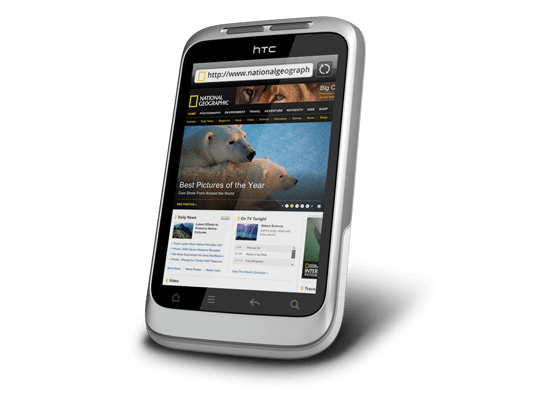
Otherwise, the user interface is bright and pleasing to the eye, with the typical presentation of both a clock and current weather on there. Handily, the screen is locked easily too with a press of the button at the top right of the phone. That will put a stop to inadvertent phone calls, emailing, web browsing and other things, so it is to be commended. To unlock the screen, all that's needed is to swipe the lock bar to the bottom. Any alerts are viewed similarly with holding down your finger on the top bar presenting an extension that can be pulled all the way down to see what's there.
The Android Marketplace icon on the home screen lets me easily add apps with automatic updates, though this requires monitoring data usage on your phone plan. The WordPress app works better than on my Blackberry, but UberSocial's retweeting function is worse on Android. It displays all account feeds on one screen and requires swiping for actions like replying or retweeting, which I find awkward. I might try an alternative app. I've downloaded several others, including CrossCountry Trains' app (which is good, despite failing to find Macclesfield-Edale Sunday trains) and LinkedIn (which works well). You can move apps to the microSD card to save internal storage space, though I don't plan to install many.
The Wildfire performs well at its core function: making and receiving calls. It imported contacts from my SIM card, though Bluetooth transfer from an old phone is also possible. Call sound quality is clear and loud. The side rocker button adjusts speaker volume during calls and ringtone volume otherwise. By default, the phone vibrates and rings simultaneously for incoming calls, which I may change later. The same applies to notification sounds for text messages, emails, and tweets.
Battery life is this phone's main weakness. It needs charging every night, unlike my previous phones. The bright, responsive screen likely causes this drain. Many users report similar issues online, with some experiencing even worse battery performance. While there are tips for extending battery life, they involve disabling key features like 3G or data connectivity, which defeats the purpose of having a smartphone. Thus, I'm considering buying a spare battery, as I did for my Pentax DSLR. Some users recommend higher-capacity replacement batteries, though this seems riskier.
All in all, first impressions of the HTC Wildfire are good ones. Over time, I should find out more about the ins and outs of the gadget. After all, it is a mini-computer with its own operating system and other software. Since I continue to learn more and more about PC's every day, the same should be the case here too.
Extending ASUS Eee PC Battery Life without changing from Ubuntu 11.04
25th May 2011While it might just be my experience of the things, I do tend to take claims about laptop or netbook battery life with a pinch of salt. After all, I have a Toshiba laptop that only lasts an hour or two away from the mains and that runs Windows 7. For a long time, my ASUS Eee PC netbook looked like that too, only for a spot of investigation to reveal that there was something that I could do to extend the length of time before the battery ran out of charge. For now, the solution would seem to be installing eee-control and here's what I needed to do that for Ubuntu 11.04, which has gained a reputation for being a bit of a power hog on netbooks if various tests are to be believed.
Because eee-control is not in the standard Ubuntu repositories, you need to add an extra one for install in the usual way. To make this happen, launch Synaptic and find the entry named Repositories on the Settings menu and click on it. If there's no sign of it, then Software Sources (this was missing on my ASUS) needs to be installed using the following command:
sudo apt-get install software-properties-gtk
Once Software Sources opens up after you enter your password, go to the Other Software tab. The next step is to click on the Add button and enter the following into the APT Line box before clicking on the Add Source button:
ppa:eee-control/eee-control
With that done, all that's needed is to issue the following command before rebooting the machine on completion of the installation:
sudo apt-get install eee-control
When you are logged back in to get your desktop, you'll notice a new icon on your desktop with the Eee logo, and clicking on this reveals a menu with a number of useful options. Among these is the ability to turn off a number of devices such as the camera, Wi-Fi or card reader. After that, there's the entry named Preferences in the Advanced submenu for turning on such things as setting performance to Powersave for battery-powered operation or smart fan control. The notifications issued to you can be controlled too, as can be a number of customisable keyboard shortcuts useful for quickly starting a few applications.
So far, I have seen a largely untended machine last around four hours, and that's around double what I have been getting until now. Of course, what really is needed is a test with constant use to see how it gets on. Even if I see lifetimes of around 3 hours, this still will be an improvement. Nevertheless, being of a sceptical nature, I will not scotch the idea of getting a spare battery just yet.
So you just need a web browser?
21st November 2009When Google announced that it was working on an operating system, it was bound to result in a frisson of excitement. However, a peek at the preview edition that has been doing the rounds confirms that Chrome OS is a very different beast from those operating systems to which we are accustomed. The first thing that you notice is that it only starts up the Chrome web browser. In this, it is like a Windows terminal server session that opens just one application. Of course, in Google's case, that one piece of software is the gateway to its usual collection of productivity software like Gmail, Calendar, Docs & Spreadsheets and more. Then, there are offerings from others too, with Microsoft just beginning to come into the fray to join Adobe and many more. As far as I can tell, all files are stored remotely, so I reckon that adding the possibility of local storage and management of those local files would be a useful enhancement.
With Chrome OS, Google's general strategy starts to make sense. First create a raft of web applications, follow them up with a browser and then knock up an operating system. It just goes to show that Google Labs doesn't simply churn out stuff for fun, but that there is a serious point to their endeavours. In fact, you could say that they sucked us in to a point along the way. Speaking for myself, I may not entrust all of my files to storage in the cloud, yet I am perfectly happy to entrust all of my personal email activity to Gmail. It's the widespread availability and platform independence that has done it for me. For others spread between one place and another, the attractions of Google's other web apps cannot be understated. Maybe, that's why they are not the only players in the field either.
With the rise of mobile computing, that kine of portability is the opportunity that Google is trying to use to its advantage. For example, mobile phones are being used for things now that would have been unthinkable a few years back. Then, there's the netbook revolution started by Asus with its Eee PC. All of this is creating an ever internet connected bunch of people, so having devices that connect straight to the web like they would with Chrome OS has to be a smart move. Some may decry the idea that Chrome OS will be available on a device only basis, but I suppose they have to make money from this too; search can only pay for so much, and they have experience with Android too.
There have been some who wondered about Google's activities killing off Linux and giving Windows a good run for its money; Chrome OS seems to be a very different animal to either of these. It looks as if it is a tool for those on the move, an appliance, rather than the pure multipurpose tools that operating systems usually are. If there is a symbol of what an operating system usually means for me, it's the ability to start with a bare desktop and decide what to do next. Transparency is another plus point, with the Linux command line having that in spades. For those who view PC's purely as means to get things done, such interests are peripheral, and it is for these that the likes of Chrome OS has been created. In other words, the Linux community need to keep an eye on what Google is doing but should not take fright because there are other things that Linux always will have as unique selling points. Even though the same sort of thing applies to Windows too, Microsoft's near stranglehold on the enterprise market will take a lot of loosening, perhaps keeping Chrome OS in the consumer arena. Counterpoints to that include the use GMail for enterprise email by some companies and the increasing footprint of web-based applications, even bespoke ones, in business computing. In fact, it's the latter that can be blamed for any tardiness in Internet Explorer development. In summary, Chrome OS is a new type of thing rather than a replacement for what's already there. We may find that co-existence is how things turn out, but what it means for Linux in the netbook market is another matter. Only time will tell on that one.