More thinking on travelling without a laptop
10th December 2016When it comes to the technology that I carry with me on trips away, I have begun to start weighing devices on my kitchen scales. The results are a little revealing. The HP Pavilion dm5 that has gone with me to Ireland and other places weighs between 2.5 and 3 kg, while my Apple iPad Mini 2 comes in at 764 grams. My 12.9" iPad Pro with its Logitech keyboard weighs between these at 110 to 1200 grams. The idea of consolidating computing devices for travel has been discussed on here before now, and the main thing stopping my just going with the iPad Pro was the viewing of photos without filling up its 32 GB of storage space.
Since then, I just may have found a workaround, and it is another gadget, this time weighing only a few hundred grams: a 1 TB WD My Passport Wireless portable hard drive. Aside from having a SD card slot that allows the automatic backup of photos, it also can connect with tablets and phones using Wi-Fi broadband.

The WD My Cloud app makes connections to mobile devices useful and operates smoothly on both iOS and Android. However, Android devices offer more functionality, including DNG file support and an additional slide show feature for JPEG files. These features are invaluable for viewing photos, and I feel somewhat disadvantaged that they are not available on iOS. Thus, I hope this will be resolved soon.
Thankfully, my Pentax K5 II DSLR camera can be persuaded to save DNG and JPEG files simultaneously so that they can be viewed full screen on both types of devices without having to transfer them onto the tablet first as you would with Apple's SD card reader. Usefully, that gets around my oversight in buying iPads with only 32 GB of storage each. That now looks like a false economy given what I am trying now.
Such is the weight difference, just taking along my Apple iPad Pro and the WD device will save around 1 kg and there is less fuss at airport security screening too. While my HTC phone would suffice for seeing photos as slide shows, I am wondering if my battered Google Nexus 9 could come too. The only dilemma then would be how to pack things, since I am not sure how a large iPad screen would seem to cabin crew or other passengers during take off and landing. That makes using the Nexus 9 onboard more of a proposition, and the iPad might go into the hold luggage to make life a little easier. Still, that choice is a minor concern now that I can try travelling overseas without a laptop to see how I get along.
Updating Piwik using the Linux Command Line
28th November 2016Because updating Piwik using its web interface has proved tempestuous, I have decided to update the self-hosted analytics application on an SSH session. The production web servers that I use are hosted on Linux systems, so that is why any commands apply to the Linux or UNIX command line only. What is needed for Windows servers may differ.
The first step is to down the required ZIP file with this command:
wget https://builds.piwik.org/piwik.zip
Once the download is complete, the contents of the ZIP archive are extracted into a new subfolder. This is a process that I carry out in a separate folder to that where the website files are kept before copying everything from the extraction folder in there. Here is the unzip command, and the -o switch turns on overwriting of any previously existing files:
unzip -o piwik.zip
Without the required folder in the web server area to be updated, the next step is to do the actual system update that includes any updates to the Piwik database that you are using. There are two commands that you can use once you have specified the location of your Piwik installation. The second is needed when the first option cannot find where the PHP executable is stored. My systems had something more specific than these because both PHP 5.6 and PHP 7.0 are installed. Looking in /usr/bin was enough to find what I needed to execute in place of PHP below. Otherwise, the command was the same.
./[path to piwik]/console core:update
php [path to piwik]/console core:update
While the upgrade is ongoing, it prompts you to permit it to continue before it goes and modifies the database. This did not take long on my systems, but that depends on how much data there is. Once, the process has completed, you can delete any extraneous files using the rm command.
Pondering travel device consolidation using an Apple iPad Pro 12.9"
18th September 2016It was a change of job in 2010 that got me interested in using devices with internet connectivity on the go. Until then, the attraction of smartphones had not been strong, but I got myself a Blackberry on a pay as you go contract, but the entry device was painfully slow, and the connectivity was 2G. It was a very sluggish start.
It was supplemented by an Asus Eee PC that I connected to the internet using broadband dongles and a Wi-Fi hub. This cumbersome arrangement did not work well on short journeys, and the variability of mobile network reception even meant that longer journeys were not all that successful either. Usage in hotels and guest houses though went better and that has meant that the miniature laptop came with me on many a journey.
In time, I moved away from broadband dongles to using smartphones as Wi-Fi hubs and that largely is how I work with laptops and tablets away from home unless there is hotel Wi-Fi available. Even trips overseas have seen me operate in much the same manner.
One feature is that we seem to carry quite a number of different gadgets with us at a time, which can cause inconvenience when going through airport security since they want to screen each device separately. When you are carrying a laptop, a tablet, a phone and a camera, it does take time to organise yourself, and you can meet impatient staff, as I found recently when returning from Oslo. Since checking in whatever you can as hold luggage helps to get around at least some of the nuisance, it also might be time for the use of better machinery to cut down on having to screen everything separately.
When you come away after an embarrassing episode, as I once did, the attractions of consolidating devices start to become plain. In fact, most probably could get with having just their phone. It is when you take activities like photography more seriously than the gadget count increases. After all, the main reason a laptop comes on trips beyond Britain and Ireland at all is to back up photos from my camera in case an SD card fails.
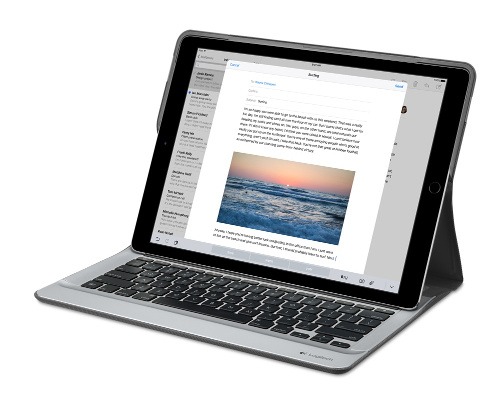
Parking that thought for a while, let's go back to March this year, when temptation overcame what should have been a period of personal restraint. The result was that a 32 GB 12.9" Apple iPad Pro came into my possession along with an Apple Pencil and a Logitech CREATE Backlit Keyboard Case. It should have done so, but the size of the screen did not strike me until I got it home from the Apple Store. That was one of the main attractions because maps can be shown with a greater field of view in a variety of apps, a big selling point for a hiker with a liking for maps, who wants more than what is on offer from Apple, Google or even Bing. The precision of the Pencil is another boon that makes surfing the website so much easier, and the solid connection between the case and the iPad means that keyboard usage is less fiddly than it would if it used Bluetooth. Having tried them with the BBC iPlayer app, I can confirm that the sound from the speakers is better than any other mobile device that I have used.
Already, it has come with me on trips around England and Scotland. These weekend trips saw me leave the Asus Eee PC stay at home when it normally might have come with me, and taking just a single device along with a camera or two had its uses too. While the screen is large for reading on a train, I find that it works just as well so long as you have enough space. Otherwise, combining use of a suite of apps with recourse to the web does much of the information seeking needed while on a trip away, which meant that I was not found wanting. Battery life is good too, which helps.
Those trips allowed for a little light hotel room blog post editing too and the iPad Pro did what was needed, though the ergonomics of reaching for the screen with the Pencil meant that my arm was held aloft more than was ideal. Another thing that raised questions in my mind is the appearance of word suggestions at the bottom of the screen as if this were a mobile phone, given that I wondered if these were more of a hindrance than a help given that I just fancied typing and not pointing at the screen to complete words. Though copying and pasting works too, I have found the screen-based version a little clunky. Thus, I must see if the keyboard one works just as well, though the keyboard set up is typical of a Mac and that affects word selection. You need to use the OPTION key in the keyboard shortcut that you use for this and not COMMAND or CONTROL as you might do on a PC.

Even with these eccentricities, I was left wondering if it had any utility when it came to backing up photos from digital cameras, and there is an SD card adapter that makes this possible. A failure of foresight on my part meant that the 32 GB capacity now is an obvious limitation, but I think I might have hit on a possible solution that does not need to upload to an iCloud account. It involves clearing off the photos onto a 128 GB Transcend JetDrive Go 300 so they do not clog up the iPad Pro's storage. That the device has both Lightning and USB connectivity means that you can plug it into a laptop or desktop PC afterwards too. If that were to work as I would hope, then the laptop/tablet combination that I have been using for all overseas trips could be replaced to allow a weight reduction as well as cutting the hassle at airport security.
Trips to Ireland still may see my sticking with a tried and tested combination though because I often have needed to do some printing while over there. While I have been able to print a test document from an iPad Mini on my home network-connected printer, not every model supports this and that for NFC or Air Print is not universal either. If this were not an obstacle, apps like Pages, Numbers and Keynote could have their uses for business-related work and there are web-based offerings from Google, Microsoft and others too.
In conclusion, I have found that my iPad Pro does so much of what I need on a trip away that retiring the laptop/tablet combination for most of these is not as outrageous as it once would have seemed. In some ways, iOS has a way to go yet, before it could take over from macOS, yet it remains in development so it will be interesting to see what happens next. All the while, hybrid devices running Windows 10 are becoming more pervasive, so that might provide Apple with the encouragement that it needs.
Copying a directory tree on a Windows system using XCOPY and ROBOCOPY
17th September 2016My usual method for copying a directory tree without any of the files in there involves the use of the Windows command line tool XCOPY and the command takes the following form:
xcopy /t /e <source> <destination>
The /t switch tells XCOPY to copy only the directory structure, while the /e one tells it to include empty directories too. Substituting /s for /e would ensure that only non-empty directories are copied. <source> and <destination> are the directory paths that you want to use and need to be enclosed in quotes if you have a space in a directory name.
There is one drawback to this approach that I have discovered. When you have long directory paths, messages about there being insufficient memory are issued and the command fails. The limitation has nothing to do with the machine that you are using, but is a limitation of XCOPY itself.
After discovering that, I got to check if ROBOCOPY can do the same thing without the same file path length limitation because I did not have the liberty of shortening folder names to get the whole path within the length expected by XCOPY. The following is the form of the command that I found did what I needed:
robocopy <source1> <destination1> /e /xf *.* /r:0 /w:0 /fft
Here, <source1> and <destination1> are the directory paths that you want to use and need to be enclosed in quotes if you have a space in a directory name. The /e switch copies all subdirectories and not just non-empty ones. Then, the xf *.* portion excludes all files from the copying process. The remaining options are added to help with getting around access issues and to try to copy only those directories that do not exist in the destination location. The /ftt switch was added to address the latter by causing ROBOCOPY to assume FAT file times. To get around the folder permission delays, the /r:0 switch was added to stop any operation being retried, with /w:0 setting wait times to 0 seconds. All this was enough to achieve what I wanted, and I am keeping it on file for my future reference, as well as sharing it with you.
Using PowerShell to reinstall Windows Apps
9th September 2016Recently, I managed to use 10AppsManager to remove most of the in-built apps from a Windows 10 virtual machine that I have for testing development versions in case anything ugly were to appear in a production update. Curiosity is my excuse for letting the tool do what it did and some could do with restoration. Out of the lot, Windows Store is the main one that I have sorted so far.
The first step of the process was to start up PowerShell in administrator mode. On my system, this is as simple as clicking on the relevant item in the menu popped up by right-clicking on the Start Menu button and clicking on the Yes button in the dialogue box that appears afterwards. In your case, it might be a case of right-clicking on the appropriate Start Menu programs entry, selecting the administrator option and going from there.
With this PowerShell session open, the first command to issue is the following:
Get-Appxpackage -Allusers > c:\temp\appxpackage.txt
This creates a listing of Windows app information and pops it into a text file in your choice of directory. Opening the text file in Notepad allows you to search it more easily, and there is an entry for Windows Store:
Name : Microsoft.WindowsStore
Publisher : CN=Microsoft Corporation, O=Microsoft Corporation, L=Redmond, S=Washington, C=US
Architecture : X64
ResourceId :
Version : 11607.1001.32.0
PackageFullName : Microsoft.WindowsStore_11607.1001.32.0_x64__8wekyb3d8bbwe
InstallLocation : C:\Program Files\WindowsApps\Microsoft.WindowsStore_11607.1001.32.0_x64__8wekyb3d8bbwe
IsFramework : False
PackageFamilyName : Microsoft.WindowsStore_8wekyb3d8bbwe
PublisherId : 8wekyb3d8bbwe
PackageUserInformation : {S-1-5-21-3224249330-198124288-2558179248-1001
IsResourcePackage : False
IsBundle : False
IsDevelopmentMode : False
Dependencies : {Microsoft.VCLibs.140.00_14.0.24123.0_x64__8wekyb3d8bbwe,
Microsoft.NET.Native.Framework.1.3_1.3.24201.0_x64__8wekyb3d8bbwe,
Microsoft.NET.Native.Runtime.1.3_1.3.23901.0_x64__8wekyb3d8bbwe,
Microsoft.WindowsStore_11607.1001.32.0_neutral_split.scale-100_8wekyb3d8bbwe}Using the information from the InstallLocation field, the following command can be built and executed (here, it has gone over several lines, so you need to get your version onto a single one):
Add-AppxPackage -register "C:\Program Files\WindowsApps\Microsoft.WindowsStore_11607.1001.32.0_x64__8wekyb3d8bbwe\AppxManifest.xml" -DisableDevelopmentMode
Once the above has completed, the app was installed and ready to use again. As the mood took me, I installed other apps from the Windows Store as I saw fit.
Forcing an upgrade to Windows 10 Anniversary Update
6th September 2016There remain people who advise those on Windows 7 or 8.x to hold fire on upgrading to Windows 10. Now that the free upgrade no longer is available, that advice may hold more weight than it did. Even so, there are those among us who jumped ship who are open to having the latest versions of things at no monetary cost to see what is available, and I must admit to being one of those.
After all, I do have a virtual machine with a pre-release version of the next update to Windows 10 installed on there to see what might be coming our way and to get a sense of what changes that may bring so that I am ready for those. Otherwise, I am usually happy to wait, but I noticed that the Windows 10 Anniversary Update only came to my HP Pavilion dm4 laptop and not other machines with Windows 10 installed, so I started to wonder why there was a lag when it came to automatic upgrades.
So that these things do not arrive when it is least convenient, I took advantage of a manual method to choose my timing. This did not involve installation from a disk image, but was in-situ. The first part of the process is standard enough in that the Settings app was started and the Update & security item chosen. That dropped me onto the Windows Update, and I first clicked on the Check for updates button to see what would happen. When nothing came of that, the Learn more link was clicked to bring me onto part of the Microsoft support website where I found that the Windows 10 Anniversary Update installer could be downloaded, so I duly did just that.
Running it produced a screen asking whether I wanted to proceed. Since I wanted to go ahead, the appropriate button was clicked and the machine left alone until the process completed. Because the installer purely is a facilitator, the first stage is to download the rest of the files needed, and that will take a while on any connection. Once downloading was completed, the actual process of installation commenced with several restarts before a log-in screen was again on offer. On logging in to the machine, the last part of the process started.
Though the process took quite a while, it seemingly worked without a hitch. If there was anything that I needed to do, it was the re-installation of VirtualBox Guest Additions to restore access to shared folders, as well as dealing with a self-inflicted irritation. Otherwise, I have found that previously installed software worked as expected and no file has been missed. Waiting a while may have had its advantages too because initial issues with the Anniversary Update will have been addressed, though it is best not to leave it too long, or you could have the feeling of being forgotten. A happy balance needs striking.
Dealing with an "Your insider preview build settings need attention" message in Windows 10 Settings
5th September 2016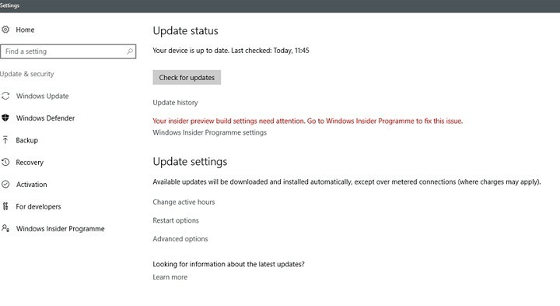
Having now upgraded all my Windows 10 machines to the Anniversary Update edition without much in the way of upheaval, I came across the following message on one of them:
Your insider preview build settings need attention. Go to Windows Insider Programme to fix this.
It appeared on the Update screen of the Settings application, and I believe that I may have triggered it by letting foolish curiosity take me to the Windows Insider Programme screen. Returning there offered no way of resolving the issue, so I had to try the registry editing tip that I discovered elsewhere on the web. Naturally, the creation of a System Restore Point before proceeding with changes to the Windows Registry is advised.
Typing REGEDIT into Cortana brings up a clickable link to the Registry Editor. Having clicked on this, I then clicked on the Yes button on the ensuing dialogue box that Windows 10 throws up every time you make a system change, such as installing new software. With the Registry Editor opened, I made my way to the following location:
HKEY_LOCAL_MACHINE\SOFTWARE\Microsoft\WindowsSelfHost\UI\Strings
Once there, I deleted every entry that mentioned "Insider" or "Windows Insider" to leave only two afterwards: "(Default)", "UnknownErrorDialogValues". That resolved the issue, and I now intend to stay away from the Windows Insider Programme screen in Settings so that the message never appears again.
Thoughts on eBooks
20th August 2016Recently, I have been doing a clear out of paper books in case the recent European Union referendum result in the U.K. affects my ability to stay there, since I am an Irish citizen. In my two decades here, I have not felt as much uncertainty and lack of belonging as I do now. It is as if life wants to become difficult for a while.
What made the clearance easier was that there was of making sure that the books were re-used and eBooks replaced anything that I would want to keep. However, what I had not realised is that demand for eBooks has flat lined, something that only became apparent in a recent article in PC Pro article penned by Stuart Turton. He had all sorts of suggestions about how to liven up the medium, but I have some of my own.
Niall Benvie also broached the subject from the point of view of photographic display in an article featured in Outdoor Photography because most are looking at photos on their smartphones and that often reduces the quality of what they see. Having a partiality to photo books, it remains the one class of books that I am more likely to have in paper form, even I have an Apple iPad Pro (the original 12.9 inch version) and I am using it to write these very words. There also is the six-year-old 24-inch Iiyama screen that I use with my home PC.
The two apps with which I have had experience are Google Play Books and Amazon Kindle, both of which I have used on both iOS and Android, while I use the Windows app for the latter too. Both apps are simple and work effectively until you end up with something of a collection. Then, shortcomings become apparent.
Search functionality is something that can be hidden away in menus, and that is why I missed it for so long. For example, Amazon's Kindle supports puts the search box in a prominent place on iOS but hides the same function in menus on its Android or Windows incarnations. Google Play Books consistently does the latter from what I have seen, and it would do no harm to have a search box on the library screen since menus and touchscreen devices do not mix as well. The ability to search within a book is similarly afflicted, so this also needs moving to a more prominent place and is really handy for guidebooks or other more technical textbooks.
The ability to organise a collection appears to be another missed opportunity. The closest that I have seen so far are the Cloud and Device screens on Amazon's Kindle app, but even this is not ideal. Having the ability to select some books as favourites would help, as would hiding others from the library screen would be an improvement. Having the ability to re-sell unwanted eBooks would be another worthwhile addition because you do just that with paper books.
When I started on this piece, I reached the conclusion the eBooks too closely mimicked libraries of paper books. Now, I am not so sure. It appears to me that the format is failing to take full advantage of its digital form, and that might have been what Turton was trying to evoke, but the examples that he used did not appeal to me. Also, we could do with more organisation functionality in apps, and the ability to resell could be another opportunity. Instead, we appear to be getting digital libraries and there are times when a personal collection is best.
All the while, paper books are being packaged in ever more attractive ways and there always will be some that look better in paper form than in digital formats, and that still applies to those with glossy appealing photos. Paper books almost feel like gift items these days, and you cannot fault the ability to browse them by flicking through the pages with your hands.
Reloading .bashrc within a BASH terminal session
3rd July 2016BASH is a command-line interpreter that is commonly used by Linux and UNIX operating systems. Chances are that you will find yourself in a BASH session if you start up a terminal emulator in many of these, though there are others like KSH and SSH too.
BASH comes with its own configuration files and one of these is located in your own home directory, .bashrc. Among other things, it can become a place to store command shortcuts or aliases. Here is an example:
alias us='sudo apt-get update && sudo apt-get upgrade'
Such a definition needs there to be no spaces around the equals sign, and the actual command to be declared in single quotes. Doing anything other than this will not work, as I have found. Also, there are times when you want to update or add one of these and use it without shutting down a terminal emulator and restarting it.
To reload the .bashrc file to use the updates contained in there, one of the following commands can be issued:
source ~/.bashrc
. ~/.bashrc
Both will read the file and execute its contents so you get those updates made available so you can continue what you are doing. There appears to be a tendency for this kind of thing in the world of Linux and UNIX because it also applies to remounting drives after a change to /etc/fstab and restarting system services like Apache, MySQL or Nginx. The command for the former is below:
sudo mount -a
Often, the means for applying the sorts of in-situ changes that you make are simple ones too, and anything that avoids system reboots has to be good since you have less work interruptions.
Batch conversion of DNG files to other file types with the Linux command line
8th June 2016At the time of writing, Google Drive is unable to accept DNG files, the Adobe file type for RAW images from digital cameras. While the uploads themselves work fine, the additional processing at the end that, I believe, is needed for Google Photos appears to be failing. Because of this, I thought of other possibilities like uploading them to Dropbox or enclosing them in ZIP archives instead; of these, it is the first that I have been doing and with nothing but success so far. Another idea is to convert the files into an image format that Google Drive can handle, and TIFF came to mind because it keeps all the detail from the original image. In contrast, JPEG files lose some information because of the nature of the compression.
Handily, a one line command does the conversion for all files in a directory once you have all the required software installed:
find -type f | grep -i "DNG" | parallel mogrify -format tiff {}
The find and grep commands are standard, with the first getting you a list of all the files in the current directory and sending (piping) these to the grep command, so the list only retains the names of all DNG files. The last part uses two commands for which I found installation was needed on my Linux Mint machine. The parallel package is the first of these and distributes the heavy workload across all the cores in your processor, and this command will add it to your system:
sudo apt-get install parallel
The mogrify command is part of the ImageMagick suite along with others like convert and this is how you add that to your system:
sudo apt-get install imagemagick
In the command at the top, the parallel command works through all the files in the list provided to it and feeds them to mogrify for conversion. Without the use of parallel, the basic command is like this:
mogrify -format tiff *.DNG
In both cases, the -format switch specifies the output file type, with the tiff portion triggering the creation of TIFF files. The *.DNG portion itself captures all DNG files in a directory, but {} does this in the main command at the top of this post. If you wanted JPEG ones, you would replace tiff with jpg. Should you ever need them, a full list of what file types are supported is produced using the identify command (also part of ImageMagick) as follows:
identify -list format