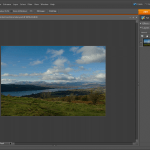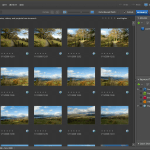Some things that I’d miss on moving from Linux to Windows
17th January 2009The latest buzz surrounding Windows 7 has caused one observer to suggest that it’s about to blast Linux from the desktop. My experiences might be positive but there are still things that I like about Linux that make me reluctant to consider switching back. Here are a few in no particular order:
Virtual Desktops (or Workspaces)
I find these very handy for keeping things organised when I have a few applications open at the same time. While I think that someone has come with a way of adding the same functionality to Windows but I’d need to go looking for that. Having everything cluttering up a single taskbar would feel a bit limiting.
Symbolic Links
If you have come across these before, they are a little hard to explain but it’s great to have to have the ability to make the contents of a folder appear in more than one place at a time without filling up your hard drive. It’s true to say that Windows 7 gets Libraries but I have a soft spot for the way that Linux does it so simply.
Lack of (intrusive) fidgeting
One of Windows’ biggest problems is that it’s such a massive target for attacks by the less desirable elements of the web community. The result is a multitude of security software vendors wanting to get their wares onto your PC and it’s when they get there that all of the fidgeting starts. The cause is the constant need for system monitoring and it eats up resources that could be used for other things. I know some packages are less intrusive than others but I do like the idea of feeling as if I am in full control of my PC rather someone else taking decisions for me (unavoidable in the world of work, I know). An example of this is Norton’s not allowing me to shut it down when it goes rogue, even when acting as Administrator. I can see the reason for this in that it’s trying to hamper the attentions of nefarious malware but it ends up making me feel less than empowered and I also like to feel trusted too. Another thing that I like is the idea of something awaiting my input rather going away and trying to guess what I need and getting it wrong, an experience that seems typical of Microsoft software.
Command Line
This is less of a miss than it used to be but there is now a learning curve with PowerShell’s inclusion with Windows 7 and it’s not something that I want to foist on myself without my having the time learning its ins and outs. It’s not a bad skill to have listed on the proverbial CV but I now know my way around bash and its ilk while knowing where to look when I want to take things further.
After these, there are other personal reasons for my sticking with Linux like memories of bad experiences with Windows XP and the way that Linux just seems to get on with the job. Its being free of charge is another bonus and the freedom to have things as you want makes you feel that you have a safer haven in this ever changing digital world. I am not sure if I’d go acquiring the final version of Windows 7 but I am certain that it will not be replacing Linux as my main home computing platform, something that come as no surprise given what I have said above.
Running Windows 7 within VirtualBox
12th January 2009With all the fanfare that surrounded the public beta release of Windows 7, I suppose that the opportunity to give it a whirl was too good to miss. Admittedly, Microsoft bodged the roll-out by underestimating the level of interest and corralling everyone into a 24 hour time slot with one exacerbating the other. In the event, they did eventually get their act together and even removed the 2.5 million licence limit. I suppose that they really need to get 7 right after the unloved offering that was Vista so they probably worked out that the more testers that they get, the better. After, it might be observed that the cynical view that the era making people pay to “test” your products might be behind us and that users just want things to work well if not entirely faultlessly these days.
After several abortive raids, I eventually managed to snag myself a licence and started downloading the behemoth using the supplied download manager. I foresaw it taking a long time and so stuck with the 32-bit variant so as not to leave open the possibility of that part of the process using up any more of my time. As it happened, the download did take quite a few hours to complete but this part of the process was without any incident or fuss.
Once the DVD image was downloaded, it was onto the familiar process of building myself a VirtualBox VM as a sandbox to explore the forthcoming incarnation of Windows. After setting up the ISO file as a virtual DVD, installation itself was an uneventful process but subsequent activities weren’t without their blemishes. The biggest hurdle to be overcome was to get the virtual network adapter set up and recognised by Windows 7. The trick is to update the driver using the VirtualBox virtual CD as the source because Windows 7 will not recognise it using its own driver repository. Installing the other VirtualBox tools is a matter of going to Compatibility page in the Properties for the relevant executable, the one with x86 in the file name in my case, and setting XP as the Windows version (Vista works just as well apparently but I played safe and depended on my own experience). While I was at it, I allowed the file to run under the administrator account too. Right-clicking on executable files will bring you to the compatibility troubleshooter that achieves much the same ends but by a different route. With the Tools installed, all was workable rather than completely satisfactory. Shared folders have not worked for but that might need a new version of the VirtualBox software or getting to know any changes to networking that come with Windows 7. I plan to stick with using USB drives for file transfer for the moment. Stretching the screen to fit the VirtualBox window was another thing that would not happen but that’s a much more minor irritation.
With those matters out of the way, I added security software from the list offered by Windows with AVG, Norton and Kaspersky being the options on offer. I initially chose the last of these but changed my mind after seeing the screen becoming so corrupted as to make it unusable. That set me to rebuilding the VM and choosing Norton 360 after the second Windows installation had finished. That is working much better and I plan to continue my tinkering beyond this. I have noticed the inclusion of PowerShell and an IDE for the same so that could be something that beckons. All in all, there is a certain solidity about Windows 7 but I am not so convinced of the claim of speedy startups at this stage. Time will tell and, being a beta release, it’s bound to be full of debugging code that will not make it into the final version that is unleashed on the wider public.
No disruption here
12th November 2008It was just over a year ago that I gave Linux a go after Windows XP gave me a torrid time of it. Since then, I have been able to work more than happily with it and have picked a few new and useful tricks along the way too. All in all, it has been a good experience and I have been able to resolve most of the issues that I have seen. The various Ubuntu upgrades along the way have been taken in their stride too. Version 7.04 was the first one with 7.10 following on immediately afterwards. 8.04 went in equally seamlessly as did 8.10. Some may decry what they might perceive as the glacial nature of any changes but the flip-side is that change can cause disruption so my vote is for the more gradual approach, whatever others might think. In line with this, I haven’t noticed too many changes in Ubuntu’s latest release and any that I have seen have been of the pleasant kind. Saying that, it’s so much better than the contortions surrounding Windows upgrades. All in all, Linux is being kind to me and I hope that it stays that way.
On Photoshop Elements 7
10th November 2008In recent days, I have been playing around with Photoshop Elements 7, doing the same sort of things that I have been doing with Elements 5. Reassuringly, I can still find my way around, even if the screen furniture has been moved about a little. My Pentax K10D is recognised and I am able to set white balance to get sensible results. On the images that I was testing, things started to look too warm in the Cloudy and Shade settings but that’s all part and parcel of processing photos taken in early November. The results of my exertions look decent enough and you can see them in a post on my hillwalking blog.
I realise that Adobe has been promoting the ability to easily airbrush unwanted objects from images and enhance blue skies but there’s no point having all of that if functionality available in previous versions does not work as expected. Thankfully, this is largely the case but there are a few niggles. I have working the new Elements on a Windows XP SP3 virtual machine running in VirtualBox 2.04 on Ubuntu 8.10 so I don’t know if that contributed in any way to what I encountered. One gigabyte of memory is allocated to the VM. The files were stored in the Ubuntu file system and accessed using VirtualBox’s functionality for connecting through to the host file system. File access was fine but I was unable to directly open a file for full editing from the Organiser, something that I have doing very happily with Elements 5. I also noted a certain instability in the application and using the hand tool to get to the top left hand corner of an image sent the thing into a loop, again something that Elements 5 never does. Otherwise, things work as they should but what I saw points to the need for an update to correct any glitches like these and I hope that there is one. For now, I will persevere and see if I can make use of any additional functionality along the way.
- Adobe Photoshop Elements 7 Editor
- Adobe Photoshop Elements 7 Organiser
Alt-Click problems in Ubuntu-hosted VirtualBox Windows guests
24th October 2008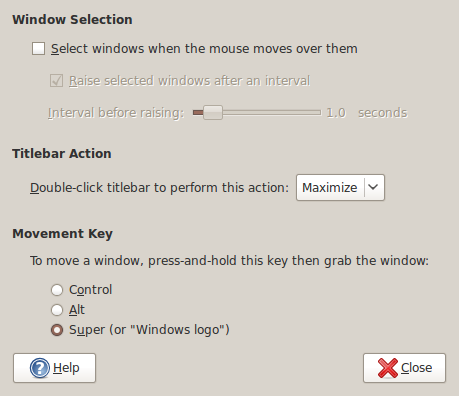
The Alt-Click keyboard-mouse combination is a very common way of working with various flavours of Adobe Photoshop. So, it was with some frustration that I couldn’t use it while working in Photoshop Elements (still on version 5, by the way; the temptation of newer versions has not struck) on a Windows XP guest in VirtualBox on my main Ubuntu system. A quick google later and a proposed solution was for me a surprising one: going to System -> Preferences -> Windows on the host OS and changing the setting of the Movement Key from Alt to Super (Windows key on many keyboards). That was enough to set all in order. It seems that a setting on the host operating system was preventing a piece of software running on the guest from behaving as expected. That’s all in the past now that I have got my clone brush functionality back and can work as normal again.
Getting VirtualBox 2.02 working on Ubuntu 8.04
10th October 2008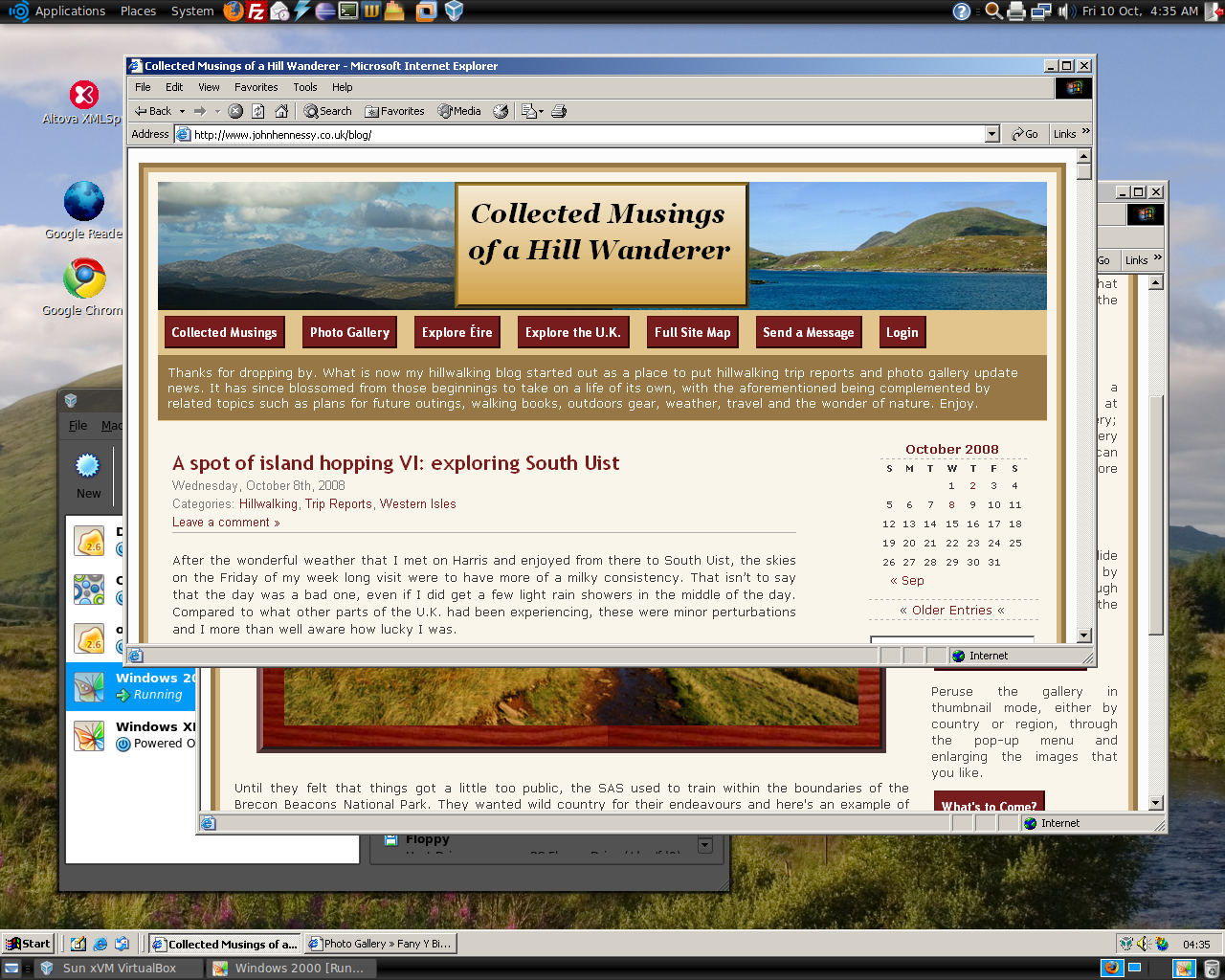
Having run VirtualBox OSE (1.5.6) for a while now, I succumbed to the idea of grabbing the latest version from the VirtualBox website and putting it on my main Linux box. The idea of having 64-bit support proved irresistible and I did get OpenSolaris to start, even if its being a VMware VM meant that it stalled along the way.
To accomplish this, I needed to rid my system of all traces of the old version before 2.02 would install, with a system reboot being needed before the process of installation fully completed. Then, I fired up a Windows XP virtual machine only for it to completely freeze. The hint as to the cause came when I opened up the VM’s settings for the following message to greet me:
Could not load the Host USB Proxy Service (VERR_FILE_NOT_FOUND). The service might be not installed on the host computer.
While it didn’t stop things in their tracks when it came to accessing and changing those settings, it was a vital hint for working out what was happening. It now seems that a problem with USB port support was the cause. The fact that issuing the following command got things going for me appeared to confirm the prognosis.
sudo mount -t usbfs /sys/bus/usb /proc/bus/usb/
Of course, not wanting to have to issue the same command over and over again, I was after a more permanent solution. That involved adding the following lines to /etc/fstab:
#usbfs
none /proc/bus/usb usbfs devgid=46,devmode=664 0 0
A reboot later, that change apparently was enough to settle the matter and I am now able to run VM’s as before. Seamless application mode is going well (the host key -- right Ctrl by default -- + L key combination is sufficient to toggle the setting on and off), even if it has a few quirks. Two that I have spotted include the usual Ubuntu screen furniture disappearing when maximised windows are displayed and the Windows taskbar appearing when two or more applications are running. That last one may be just as well because individual applications don’t get an Ubuntu taskbar icon each, which is perhaps an idea for a future enhancement. Updating Guest Additions in a VM’s doesn’t seem to change the behaviour, but any imperfections are curiosities rather than complaints given how well things run anyway, unless you decide to confound matters by closing and minimising windows, but resolving that is just a toggle away. It’s all looking good so far…
position: static?
12th September 2008CSS positioning seems to be becoming a nightmare when it comes to IE6 support. While I am aware that the likes of 37signals have stopped making their products work with it, there remain a lot of people who stick or are stuck with the old retainer. I am one of the latter because of the continued use of Windows 2000 at my place of work, though a Windows Vista roll-out has been mooted for a while now. If nothing else, it keeps me in the loop for any inconsistencies that afflict the display of my websites. Positioning of an element within the browser window rather than within its parent element is one of these and it looks as if specifying a position of relative in a stylesheet is part of this. Apparently, it could be down to its non-triggering of IE’s haslayout property. It might be a hack but I have found that static positioning has helped. I’ll continue to keep my eye out for a better solution if it exists but the static option seems to have no detrimental effect in IE7, IE8, Firefox, Safari, Chrome or Opera.
Things that I like about VirtualBox OSE
6th September 2008Now that VirtualBox 2.0 is out with its 64-bit operating system support among other things, the version included in Ubuntu 8.04, OSE 1.56, is looking that bit older. Nevertheless, there remains a lot to like about the version that I have been using.
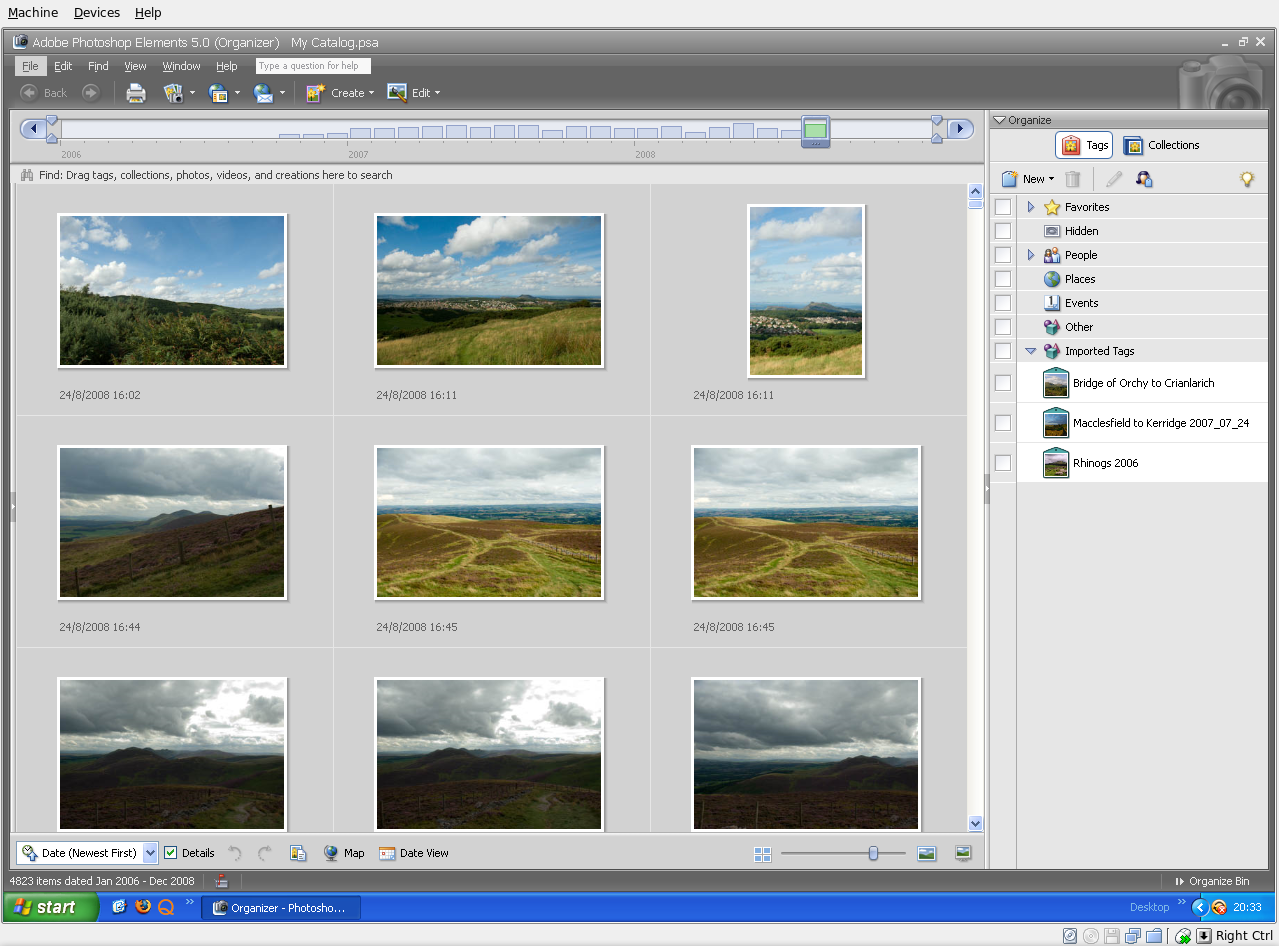
For one thing, its Shared Folders functionality doesn’t trip up Photoshop Elements like VMware does. VMware so hobbled Photoshop’s ability to save back to the Linux file system that it had me looking at the WINE route and I got to use GIMP for a while. VirtualBox brought me back into the Photoshop fold and I seem to like the results that I can get with Elements better than those from GIMP.
Another nicety is the way that guest OS desktops can be resized to fit in a maximised VM window. For this to work, you need VirtualBox Guest Additions in place in the virtual machine but it works very well when all is in place; my experience is with Windows XP. Full screen is on tap too once you use the Host+F combination; the right hand control key is usually the Host key by default. If there is any criticism at all, it might be that seamless application windows are not available in OSE 1.5.6.
Linux kernel changes can upset things, but drivers don’t take too long to appear and you can always take matters into your own hands anyway. It’s a far cry from the blithe indifference of VMware and the need to resort to vmware-any-any patching to get things under way again.
All in all, VirtualBox OSE treats me very well. Guest operating systems may seem sluggish at times but it’s never enough to annoy or seriously impede usage. It’ll be interesting to see if a newer version of VirtualBox makes it into Ubuntu 8.10.
Disk corruption can be virtual too
16th July 2008It’s the sort of sight that causes you to fear the worst, an unchanging black screen with a flashing cursor. That was what started greet me in recent days when I tried to fire up a Windows XP guest in VMware Workstation. The cause was the corruption of a virtual disk, an ominous thing that affected a supplemental virtual hard drive that I had added to the virtual machine rather than its main one. There might have been some data on there but it was nothing that I didn’t have elsewhere anyway. Removing the broken disk from the XP VM returned the situation to fuller health and I simply tried creating a new one again. So far, this seems to be working fine but I’ll be keeping a watchful eye on things.
I have no idea why the corruption happened but the broken disk files were created without a VMDK extension so that might indicate that something was amiss with the process that created them. It would be better if VMware highlighted the state of its virtual disks but it was when I tried opening the trashed disk with VirtualBox that a warning was given and VMware did the same when I tried I tried it with that afterwards (opening VMware virtual disks with VirtualBox is possible but you need to ensure that no attempt at importation is made or you could end up with a breakage). I may have discovered the fault in a roundabout manner but it’s better to know what’s gone wrong than not to know at all.
VMware Workstation in full screen mode hobbles my keyboard
14th May 2008I have recently encountered an odd situation following my recent upgrade to Ubuntu 8.04: when I use VMware Workstation to run Windows XP in full screen mode, the keyboard no longer acts as it should. For instance, Caps Lock and Num Lock keys stop working as does the Shift key. Logging out and back in again is the least that’s needed to set things right but there has to be a better way to fix the problem. I am not saying that it’s limited to the scenario where I saw it happen but it’s still very odd behaviour. If you have a solution, please let me know. Of course, I’ll keep you posted if I find one. In the meantime, I’ll be avoiding full screen mode with VMware as much as I can.
Update 1:
I have done a spot of digging on this one since and gained the impression that there might be a conflict between VMware and the version of X.org Server that comes with Ubuntu. A restorative trick that I have seen suggested is to issue the following command in a terminal, replacing "gb" with your own locale, but I have yet to see if it works:
setxkbmap -rules xorg -layout "gb"
In any case, it looks as if it is not a permanent fix but just a way to keep working without resorting to system restarts, logging off and back on, etc.
Update 2:
I can now verify that the comand quoted above works for me. Of course, it would better to find a permanent fix and even better for the behaviour never to occur at all but any fix is better than none whatsoever.