A reappraisal of Windows 8 and 8.1 licensing
15th November 2013With the release of Windows 8 around this time last year, I thought that the full retail version that some of us got for fresh installations on PC’s, real or virtual, had become a thing of the past. In fact, it did seem that every respecting technology news website and magazine was saying just that. The release that you would buy from Microsft or from mainstream computer stores was labelled as an upgrade. That made it look as if you needed the OEM or System Builder edition for those PC’s that needed a new Windows installation and that the licence that you bought was then attached to the machine from when it got installed on there.
As is usual with Microsoft, the situation is less clear cut than that. For instance, there was some back-pedalling to allow OEM editions of Windows to be licensed for personal use on real or virtual PC’s. With Windows & and its predecessors, it even was possible to be able to install afresh on a PC without Windows by first installing on inactivated copy on there and then upgrading that as if it was a previous version of Windows. Of course, an actual licence was of the previous version of Windows was needed for full compliance if not the actual installation. At times, Microsoft muddies waters so as to keep its support costs down.
Even with Microsoft’s track record in mind, it still did surprise me when I noticed that Amazon was selling what appeared to be full versions of both Windows 8.1 and Windows 8.1 Pro. Having set up a 64-bit VirtualBox virtual machine for Windows 8.1, I got to discovering the same for software purchased from the Microsoft web site. However, unlike the DVD versions, you do need an active Windows installation if you fancy a same day installation of the downloaded software. For those without Windows on a machine, this can be as simple as downloading either the 32-bit or the 64-bit 90 day evaluation editions of Windows 8.1 Enterprise and using that as a springboard for the next steps. This not only be an actual in-situ installation but there options to create an ISO or USB image of the installation disk for later installation.
In my case, I created a 64-bit ISO image and used that to reboot the virtual machine that had Windows 8.1 Enterprise on there before continuing with the installation. By all appearances, there seemed to be little need for a pre-existing Windows instance for it to work so it looks as if upgrades have fallen by the wayside and only full editions of Windows 8.1 are available now. The OEM version saves money so long as you are happy to stick with just one machine and most users probably will do that. As for the portability of the full retail version, that is not something that I have tested and I am unsure that I will go beyond what I have done already.
My main machine has seen a change of motherboard, CPU and memory so it could have de-activated a pre-existing Windows licence. However, I run Linux as my main operating system and, apart possibly from one surmountable hiccup, this proves surprisingly resilient in the face of such major system changes. For running Windows, I turn to virtual machines and there were no messages about licence activation during the changeover either. Microsoft is anything but confiding when it comes to declaring what hardware changes inactivate a licence. Changing a virtual machine from VirtualBox to VMware or vice versa definitely so does it so I tend to avoid doing that. One item that is fundamental to either a virtual or a real PC is the mainboard and I have seen suggestions that this is the critical component for Windows licence activation and it would make sense if that was the case.
However, this rule is not hard and fast either since there appears to be room for manoeuvre should your PC break. It might be worth calling Microsoft after a motherboard replacement to see if they can help you and I have seen that it is. All in all, Microsoft often makes what appear to be simple rules only to override them when faced with what happens in the real world. Is that why they can be unclear about some matters at times? Do they still hanker after how they want things to be even when they are impossible to keep like that?
Sorting out hogging of the Super (or Windows) Key by GNOME Shell
12th November 2013Most of the time, GNOME Shell’s use of the Super (or Windows) key on a standard keyboard to open up its dash area is no issue and is a handy counterpart to what you might do in Windows, especially in its latest incarnations. However, it does cause trouble if you are using a VirtualBox virtual machine with Windows installed in there. While VMware Player is immune to this problem I thought that I would see if there was a workaround for it.
The issue might arise from VirtualBox’s non-grabbing of the Super key like others but a solution can be found in GNOME itself. Opening up dconf-editor and navigating to org > gnome > mutter. In there, you will find a setting called overlay-key and this can be changed. One option is to delete the SUPER_L value and leave it that way. My own preference was to set it to a different key and, to do that, I needed to know what the various key identifiers were. To get these, I ran the following command (just replace any quotes with alternatives in the shell before executing this):
xev | grep -A2 --line-buffered ‘^KeyRelease’ | sed -n ‘/keycode /s/^.*keycode \([0-9]*\).* (.*, \(.*\)).*$/\1 \2/p’
This opened up an Event Tester window that will need closing when testing is complete. More importantly, the aliases for any keys that were pressed to are issued to the terminal session so you can see what’s what. Initially, the one for the Alt Gr key appealed to me and I set “ISO_Level3_Shift” as the value of the overlay-key property in dconf-editor. When that didn’t work, I set the value to “Menu” and it behaved as expected. While this will mean that context menus will have to be accessed by right-clicking in a Windows session, that is what I do anyway so there isn’t going to be much of a loss in what I have done. A function key might have been another option but I reckon that the context menu key will do me.
Surveying changes coming in GNOME 3.10
20th October 2013GNOME 3.10 came out last month but it took until its inclusion into the Arch and Antergos repositories for me to see it in the flesh. Apart from the risk of instability, this is the sort of thing at which rolling distributions excel. They can give you a chance to see the latest software before it is included anywhere else. For the GNOME desktop environment, it might have meant awaiting the next release of Fedora in order to glimpse what is coming. This is not always a bad thing because Ubuntu GNOME seems to be sticking with using a release behind the latest version. With many GNOME Shell extension writers not updating their extensions until Fedora has caught up with the latest release of GNOME for a stable release, this is no bad thing and it means that a version of the desktop environment has been well bedded in by the time it reaches the world of Ubuntu too. Debian takes this even further by using a stable version from a few years ago and there is an argument in favour of that from a solidity perspective.
Being in the habit of kitting out GNOME Shell with extensions, I have a special interest in seeing which ones still work or could work with a little tweaking and those which have fallen from favour. In the top panel, the major change has been to replace the sound and user menus with a single aggregate menu. The user menu in particular has been in receipt of the attentions of extension writers and their efforts either need re-work or dropping after the latest development. The GNOME project seems to have picked up an annoying habit from WordPress in that the GNOME Shell API keeps changing and breaking extensions (plugins in the case of WordPress). There is one habit from the WordPress that needs copying though and that is with documentation, especially of that API for it is hardly anywhere to be found.
GNOME Shell theme developers don’t escape and a large border appeared around the panel when I used Elementary Luna 3.4 so I turned to XGnome Enhanced (found via GNOME-Look.org) instead. The former no longer is being maintained since the developer no longer uses GNOME Shell and has not got the same itch to scratch; maybe someone else could take it over because it worked well enough until 3.8? So far, the new theme works for me so that will be an option should there a move to GNOME 3.10 on one of my PC’s at some point in the future.
Returning to the subject of extensions, I had a go at seeing how the included Applications Menu extension works now since it wasn’t the most stable of items before. That has improved and it looks very usable too so I am not awaiting the updating of the Frippery equivalent. That the GNOME Shell backstage view has not moved on that much from how it was in 3.8 could be seen as a disappointed but the workaround will do just fine. Aside from the Frippery Applications Menu, there are other extensions that I use heavily that have yet to be updated for GNOME Shell 3.10. After a spot of success ahead of a possible upgrade to Ubuntu GNOME 13.10 and GNOME Shell 3.8 (though I remain with version 13.04 for now), I decided to see I could port a number of these to the latest version of the user interface. Below, you’ll find the results of my labours so feel free to make use of these updated items if you need them before they are update on the GNOME Shell Extensions website:
There have been more changes coming in GNOME 3.10 than GNOME Shell, which essentially is a JavaScript construction. The consolidation of application title bars in GNOME applications continues but a big exit button has appeared in the affected applications that wasn’t there before. Also there remains the possibility of applying the previously shared modifications to Nautilus (also known as Files) and a number of these usefully extend themselves to other applications such as Gedit too. Speaking of Gedit, this gains a very useful x of y numbering for the string searching functionality with x being the actual number of the occurrence of a certain piece of text in a file and y being its total number of occurrences.GNOME Tweak Tool has got an overhaul too and lost the setting that makes a folder path box appear in Nautilus instead of a location part, opening Dconf-Editor and going to org > gnome > nautilus > preferences and completing the tick box for always-use-location-entry will do the needful.
Essentially, the GNOME project is continuing along the path on which it set a few years ago. Though I would rather that GNOME Shell would be more mature, invasive changes are coming still and it leaves me wondering if or when this might stop. Maybe that was the consequence of mounting a controversial experiment when users were happy with what was there in GNOME 2. The arrival of Fedora 20 should bring with it an increase in the number of GNOME shell extensions that have been updated. So long as it remains stable Antergos is good have a look at the latest version of GNOME for now and Cinnamon fans may be pleased the Cinnamon 2.0 is another desktop option for the Arch-based distribution. An opportunity to say more about that may arrive yet once the Antergos installer stops failing at a troublesome package download; a separate VM is being set aside for a look at Cinnamon because it destabilised GNOME during a previous look.
A look at Ubuntu GNOME 13.10
12th October 2013With its final release being near at hand, I decided to have a look at the beta release of Ubuntu GNOME 13.10 to get a sense of what might be coming. A misstep along the way had me inadvertently download and install the 64-bit edition of 13.04 into a VirtualBox virtual machine. The intention to update that to its soon to be released successor was scuppered by instability so I never did get to try out an in situ upgrade to 13.10. What I had in mind was to issue the following command:
gksu update-manager -d
However, I found another one when considering how Ubuntu Server might be upgraded without the GUI application that is the Update Manager. To update to a development version, the following command is what you need:
sudo do-release-upgrade -d
To upgrade to a final release of of a new version of Ubuntu, drop the -d switch from the above to use the following:
sudo do-release-upgrade
There is one further option that isn’t recommended for moving between Ubuntu versions but I use it to get updates such as new kernel subversions that are released:
sudo apt-get dist-upgrade
Rather than trying out the above, I downloaded the latest ISO image for the beta release of Ubuntu GNOME 13.10 and installed onto a VM that instead. Though it is the 32 bit version of the distro that is installed on my main home PC, it has been the 64 bit version that I have been trying. So far, that seems to be behaving itself even if it feels a little sluggish but that could be down to the four year old PC that hosts the virtual machine. For a while, I have been playing with the possibility of an upgrade involving an Intel Core i5 4670K CPU and 16 GB of RAM (useful for running multiple virtual machines at a time) along with any motherboard that supports those so looking at a 64 bit operating system has its uses.
The Linux kernel may be 3.11 but that is not my biggest concern. Neither is the fact that LibreOffice 4.1.2.3 was included and GIMP wasn’t, especially when that could be added easily anyway and it is version 2.8.6 that you get. The move to GNOME Shell 3.8 was what drew me to seeing what was coming because I have been depending on a number extensions. As with WordPress and plugins, GNOME Shell seems to have a tempestuous relationship with some of its extensions and I wanted to see which ones still worked. There also has been a change to the backstage application view in that you either get all installed applications displayed when you browse them or you have to start typing the name of the one you want to select it. Losing the categorical view that has been there until GNOME Shell 3.6 is a step backwards and I hope that version 3.10 has seen some sort of a reinstatement. There is a way to add these categories and the result is not as it once was either; also, it shouldn’t be necessary for anyone to dive into a systems innards to address things like this. With all the constant change, it is little wonder that Cinnamon has become a standalone entity with the release of its version 2.0 and that Debian’s toyed with not going with GNOME for its latest version (7.1 at the time of writing and it picked a good GNOME Shell version in 3.4).
Having had a look at other distribution that already have GNOME Shell 3.8, I knew that a few of my extensions worked with it. The list includes Frippery Bottom Panel, Frippery Move Clock, Places Status Indicator, Removable Drive Menu, Remove Rounded Corners (not really needed with the GNOME Shell theme that I use, Elementary Luna 3.4, but I retain it anyway), Show Desktop Button, User Themes and Ignore_Request_Hide_Titlebar. Because of the changes to the backstage view, I added Frippery Applications Menu in preference to Applications Menu because I have found that to be unstable. Useful new discoveries have included Curtains Up and GNOME Shell Open Terminal while Shell Restart User Menu Entry has made a return and found a use this time around too.
There have been some extensions that were not updated to work with GNOME Shell 3.8 that I have got working. In some cases, it was as simple as updating the metadata.json file for an extension with new version numbers of 3.8 and 3.84 to the list associated with the shell version property. All extensions are to be found in the .local/share/gnome-shell/extensions location in your home directory and each has a dedicated file containing the aforementioned file.
With others, it was a matter of looking in the Looking Glass (execute lg in the box that ALT + F2 brings up on your screen to access this) and seeing what error messages were to be found in there before attempting to correct these in either the extensions’ extension.js files or whatever JavaScript (*.js) file was causing the problem. With either or both of these remedies, I managed to port the four extensions below to GNOME Shell 3.8. In fact, you can download these zip files and install them yourself to see how you get on with them.
Advanced Settings in User Menu
There is a Remove Panel App Menu that works with GNOME Shell 3.8 but I found that it got rid of the Places menu instead of the panel’s App Menu so I tried porting the older extension to see if it behaved itself and it does. With these in place, I have bent Ubuntu GNOME 13.10 to my will ahead of its final release next week and that includes customising Nautilus too. Other than a new version of GNOME Shell, it looks as if it will come with less in the way of drama and a breather like that is no bad thing given that personal computing continues to remain in a state of flux these days.
Creating a test web server using Ubuntu Server 13.04 and VirtualBox
1st September 2013Having seen Linux Format cover tools like Vagrant and Puppet that manage virtual machines, I have been attracted by the prospect of a virtual web server running on my own PC. Certainly, having the LAMP software stack in a VM means that the corresponding tools don’t need to be added to a host system should its operating system need a fresh installation.
As intriguing as tools like Vagrant may be, I decided that I needed to learn a bit more about getting server instances set up in VirtualBox anyway. Thus, I went and downloaded the latest version of Ubuntu Server and gave that a go. One lesson that I learned was that Bridged Networking needs to be added to the VM before installation of the operating system unless you fancy overcoming the challenge of getting Ubuntu Server to recognise an altered or additional network interface. In my case, I added an extra adapter for the Bridged Networking and left the original in place as NAT. The reason for having Bridged Networking set up is that it allows access to the virtual web server from the host once you know the IP address and that information can be obtained by executing the ifconfig command on the virtual machine.
With the networking sorted, the next step was to install the 64-bit edition of Ubuntu Server. Unlike its desktop counterpart, this is all driven by text menus but remains fairly intuitive and there is hardly anything there that you wouldn’t see with another Linux distribution. A useful addition is the addition of a menu to select the type of server services that you’d like to see installed. From this, I chose the web server and SSH options and I seem to remember that there was a database server option too. If there was an FTP server option, I would have chosen that too but it was no ordeal to add ProFTPd later on anyway.
All of this set was done through the VirtualBox GUI just to keep life more straightforward. Even so, I only selected 12 MB of video memory and was tempted to cut the overall memory back from 512 MB but leaving things be for now. However, what I have begun to do is start and stop the virtual machine from the command line since servers are headless operations anyway. With SSH enabled, there is little need to have the VirtualBox GUI going. The command for starting the server is below:
VBoxManage startvm "Ubuntu Server" --type=headless
There is a VBoxHeadless command for the same end too but VBoxManage does what I need. The startvm option is what tells VBoxManage to start the server and the virtual machine’s name is enclosed in quotes. The --type=headless ensures that no window pops up. To stop the virtual web server cleanly, a command like the following is needed:
VBoxManage controlvm "Ubuntu Server" acpipowerbutton
Again, the VBoxManage command gets used and the acpipowerbutton option ensures that a clean shutdown is performed. Not doing so results in the server not fully starting up according to my experiences thus far. Getting the virtual web server to start and stop with the host machine itself starting and stopping but this looks more complex so I plan to leave things a while before trying that experiment.
A look at Windows 8.1
4th July 2013Last week, Microsoft released a preview of Windows 8.1 and some hailed the return of the Start button but the reality is not as simple as that. Being a Linux user, I am left wondering if ideas have been borrowed from GNOME Shell instead of putting back the Start Menu like it was in Windows 7. What we have got is a smoothing of the interface that is there for those who like to tweak settings and not available be default. GNOME Shell has been controversial too so borrowing from it is not an uncontentious move even if there are people like me who are at home in that kind of interface.
What you get now is more configuration options to go with the new Start button. Right clicking on the latter does get you a menu but this is no Start Menu like we had before. Instead, we get a settings menu with a “Shut down” entry. That’s better than before, which might be saying something about what was done in Windows 8, and it produces a sub-menu with options of shutting down or restarting your PC as well as putting it to sleep. Otherwise, it is place for accessing system configuration items and not your more usual software, not a bad thing but it’s best to be clear about these things. Holding down the Windows key and pressing X will pop up the same menu if you prefer keyboard shortcuts and I have a soft spot for them too.
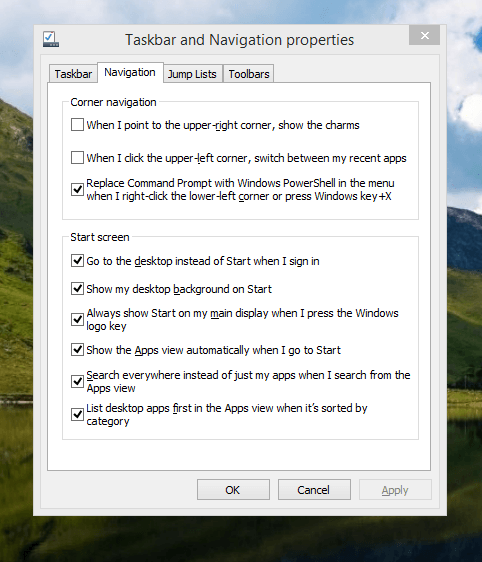
The real power is to be discovered when you right click on the task bar and select the Properties entry from the pop-up menu. Within the dialogue box box that appears, there is the Navigation tab that contains a whole plethora of interesting options. Corner navigation can be scaled back to remove the options of switching between applications at the upper left corner or getting the charms menu from the upper right corner. Things are interesting in the Start Screen section. This where you tell Windows to boot to the desktop instead of the Start Screen and adjust what the Start button gives you. For instance, you can make it use your desktop background and display the Start Screen Apps View. Both of these make the new Start interface less intrusive and make the Apps View feel not unlike the way GNOME Shell overlays your screen when you hit the Activities button or hover over the upper left corner of the desktop.
It all seems rather more like a series of little concessions and not the restoration that some (many?) would prefer. Classic Shell still works for all those seeking an actual Start Menu and even replaces the restored Microsoft Start button too. So, if the new improvements aren’t enough for you, you still can take matters into your own hands until you start to take advantage of what’s new in 8.1.
Apart from the refusal to give us back a Windows 7 style desktop experience, we now have a touchscreen keyboard button added to the taskbar.So far, it always appears there even when I try turning it off. For me, that’s a bug and it’s something that I’d like to see fixed before the final release.
All in all, Windows 8.1 feels more polished than Windows 8 was and will be a free update when the production version is released. My explorations have taken place within a separate VMware virtual machine because updating a Windows 8 installation to the 8.1 preview is forcing a complete re-installation on yourself later on. There are talks about Windows 9 now but I am left wondering if going for point releases like 8.2, 8.3, etc. might be a better strategy for Microsoft. It still looks as if Windows 8 could do with continual polishing before it gets more acceptable to users. 8.1 is a step forward and more like it may be needed yet.
A need to update graphics hardware
16th June 2013Not being a gaming enthusiast, having to upgrade graphics cards in PC’s is not something that I do very often or even rate as a priority. However, two PC’s in my possession have had that very piece of hardware upgraded on them and it’s not because anything was broken either. My backup machine has seen quite a few Linux distros on there since I built it nearly four years ago. The motherboard is an ASRock K10N78 that sourced from MicroDirect and it has onboard an NVIDIA graphics chip that has performed well if not spectacularly. One glitch that always existed was a less than optimal text rendering in web browsers but that never was enough to get me to add a graphics card to the machine.
More recently, I ran into trouble with Sabayon 13.04 with only the 2D variant of the Cinnamon desktop environment working on it and things getting totally non-functional when a full re-installation of the GNOME edition was attempted. Everything went fine until I added the latest updates to the system when a reboot revealed that it was impossible to boot into a desktop environment. Some will relish this as a challenge but I need to admit that I am not one of those. In fact, I tried out two Arch-based distros on the same PC and got the same results following a system update on each. So, my explorations of Antergos and Manjaro have to continue in virtual machines instead.
To get a working system, I gave Linux Mint 15 Cinnamon a go and that worked a treat. However, I couldn’t ignore that the cutting edge distros that I tried before it all took exception to the onboard NVIDIA graphics. systemd has been implemented in all of these and it seems reasonable to think that it is coming to Linux Mint at some stage in the future so I went about getting a graphics card to add into the machine. Having had good experiences with ATi’s Radeon in the past, I stuck with it even though it now is in the hands of AMD. Not being that fussed so long there was Linux driver support, I picked up a Radeon HD 6450 card from PC World. Adding it into the PC was a simpler of switching off the machine, slotting in the card, closing it up and powering it on again. Only later on did I set the BIOS to look for PCI Express graphics before anything else and I could have got away without doing that. Then, I made use of the Linux Mint Additional Driver applet in its setting panel to add in the proprietary driver before restarting the machine to see if there were any visual benefits. To sort out the web browser font rendering, I used the Fonts applet in the same settings panel and selected full RGBA hinting. The improvement was unmissable if not still like the appearance of fonts on my main machine. Overall, there had been an improvement and a spot of future proofing too.
That tinkering with the standby machine got me wondering about what I had on my main PC. As well as onboard Radeon graphics, it also gained a Radeon 4650 card for which 3D support wasn’t being made available by Ubuntu GNOME 12.10 or 13.04 to VMware Player and it wasn’t happy about this when a virtual machine was set to have 3D support. Adding the latest fglrx driver only ensured that I got a command line instead of a graphical interface. Issuing one of the following commands and rebooting was the only remedy:
sudo apt-get remove fglrx
sudo apt-get remove fglrx-updates
Looking at the AMD website revealed that they no longer support 2000, 3000 or 4000 series Radeon cards with their latest Catalyst driver the last version that did not install on my machine since it was built for version 3.4.x of the Linux kernel. A new graphics card then was in order if I wanted 3D graphics in VWware VM’s and both GNOME and Cinnamon appear to need this capability. Another ASUS card, a Radeon HD 6670, duly was acquired and installed in a manner similar to the Radeon HD 6450 on the standby PC. Apart from not needing to alter the font rendering (there is a Font tab on Gnome Tweak Tool where this can be set), the only real exception was to add the Jockey software to my main PC for installation of the proprietary Radeon driver. The following command does this:
sudo apt-get install jockey-kde
When that was done I issue the jockey-kde command and selected the first entry on the list. The machine worked as it should on restarting apart from an AMD message at the bottom right hand corner bemoaning unrecognised hardware. There had been two entries on that Jockey list with exactly the same name so it was time to select the second of these and see how it went. On restarting, the incompatibility message had gone and all was well. VMware even started virtual machines with 3D support without any messages so the upgrade did the needful there.
Hearing of someone doing two PC graphics card upgrades in a weekend may make you see them as an enthusiast but my disinterest in computer gaming belies this. Maybe it highlights that Linux operating systems need 3D more than might be expected. The Cinnamon desktop environment now issues messages if it is operating in 2D mode with software 3D rendering and GNOME always had the tendency to fall back to classic mode, as it had been doing when Sabayon was installed on my standby PC. However, there remain cases where Linux can rejuvenate older hardware and I installed Lubuntu onto a machine with 10 year old technology on there (an 1100 MHz Athlon CPU, 1GB of RAM and 60GB of hard drive space in case dating from 1998) and it works surprisingly well too.
It seems that having fancier desktop environments like GNOME Shell and Cinnamon means having the hardware on which it could run. For a while, I have been tempted by the possibility of a new PC since even my main machine is not far from four years old either. However, I also spied a CPU, motherboard and RAM bundle featuring an Intel Core i5-4670 CPU, 8GB of Corsair Vengence Pro Blue memory and a Gigabyte Z87-HD3 ATX motherboard included as part of a pre-built bundle (with a heatsink and fan for the CPU) for around £420. Even for someone who has used AMD CPU’s since 1998, that does look tempting but I’ll hold off before making any such upgrade decisions. Apart from exercising sensible spending restraint, waiting for Linux UEFI support to mature a little more may be no bad idea either.
Update 2013-06-23: The new graphics card in my main machine is working as it should and has reduced the number of system error report messages turning up too; maybe Ubuntu GNOME 13.04 didn’t fancy the old graphics card all that much. A rogue .fonts.conf file was found in my home area on the standby machine and removing it has improved how fonts are displayed on there immeasurably. If you find one on your system, it’s worth doing the same or renaming it to see if it helps. Otherwise, tinkering with the font rendering settings is another beneficial act and it even helps on Debian 6 too and that uses GNOME 2! Seeing what happens on Debian 7.1 could be something that I go testing sometime.
A little look at Debian 7.0
12th May 2013Having a virtual machine with Debian 6 on there, I was interested to hear that Debian 7.0 is out. In another VM, I decided to give it a go. Installing it on there using the Net Install CD image took a little while but proved fairly standard with my choice of the GUI-based option. GNOME was the desktop environment with which I went and all started up without any real fuss after the installation was complete; it even disconnnected the CD image from the VM before rebooting, a common failing in many Linux operating installations that lands into the installation cycle again unless you kill the virtual machine.
Though the GNOME desktop looked familiar, a certain amount of conservatism reigned too since the version was 3.4.2. That was no bad thing since raiding the GNOME Extension site for a set of mature extensions was made all the more easy. In fact, a certain number of these was included in the standard installation anyway and the omission of a power off entry on the user menu was corrected as a matter of course without needing any intervention from this user. Adding to what already was there made for a more friendly desktop experience in a short period of time.
Debian’s variant of Firefox , Iceweasel, is version 10 so a bit of tweaking is needed to get the latest version. LibreOffice is there now too and it’s version 3.5 rather than 4. Shotwell too is the older 0.12 and not the 0.14 that is found in the likes of Ubuntu 13.04. As it happens, GIMP is about the only software with a current version and that is 2.8; a slower release cycle may be the cause of that though. All in all, the general sense is that older versions of current software are being included for the sake of stability and that is sensible too so I am not complaining very much about this at all.
The reason for not complaining is that the very reason for having a virtual machine with Debian 6 on there is to have Zinio and Dropbox available too. Adobe’s curtailment of support for Linux means that any application needing Adobe Air may not work on a more current Linux distribution. That affects Zinio so I’ll be retaining a Debian 6 instance for a while yet unless a bout of testing reveals that a move to the newer version is possible. As for Dropbox, I am sure that I can recall why I moved it onto Debian but it’s working well on there so I am in no hurry to move it over either. There are times when slower software development cycles are better…
Upgrading from Windows 7 to Windows 8 in a VMWare Virtual Machine
1st November 2012Though my main home PC runs Linux Mint, I do like to have the facility to use Windows software from time to time and virtualisation has allowed me to continue doing that. For a good while, it was a Windows 7 guest within a VirtualBox virtual machine and, before that, one running Windows XP fulfilled the same role. However, it did feel as if things were running slower in VirtualBox than once might have been the case and I jumped ship to VMware Player. It may be proprietary and closed source but it is free of charge and has been doing what was needed. A subsequent recent upgrade of video driver on the host operating system allowed the enabling of a better graphical environment in the Windows 7 guest.
Instability
However, there were issues with stability and I lost the ability to flit from the VM window to the Linux desktop at will with the system freezing on me and needing a reboot. Working in Windows 7 using full screen mode avoided this but it did feel as I was constrained to working in a Windows machine whenever I did so. The graphics performance was imperfect too with screening refreshing being very blocky with some momentary scrambling whenever I opened the Start menu. Others would not have been as patient with that as I was though there was the matter of an expensive Photoshop licence to be guarded too.
In hindsight, a bit of pruning could have helped. An example would have been driver housekeeping in the form of removing VirtualBox Guest Additions because they could have been conflicting with their VMware counterparts. For some reason, those thoughts entered my mind and I was pondering another more expensive option instead.
Considering NAS & Windows/Linux Networking
That would have taken the form of setting aside a PC for running Windows 7 and having a NAS for sharing files between it and my Linux system. In fact, I did get to exploring what a four bay QNAP TS-412 would offer me and realised that you cannot put normal desktop hard drives into devices like that. For a while, it looked as if it would be a matter of getting drives bundled with the device or acquiring enterprise grade disks so as to main the required continuity of operation. The final edition of PC Plus highlighted another one though: the Western Digital Red range. These are part way been desktop and enterprise classifications and have been developed in association with NAS makers too.
Looking at the NAS option certainly became an education but it has exited any sort of wish list that I have. After all, there is the cost of such a setup and it’s enough to get me asking if I really need such a thing. The purchase of a Netgear FS 605 ethernet switch would have helped incorporate it but there has been no trouble sorting alternative uses for it since it bumps up the number of networked devices that I can have, never a bad capability to have. As I was to find, there was a less expensive alternative that became sufficient for my needs.
In-situ Windows 8 Upgrade
Microsoft have been making available evaluation copies of Windows 8 Enterprise that last for 90 days before expiring. One is in my hands has been running faultlessly in a VMware virtual machine for the past few weeks. That made me wonder if upgrading from Windows 7 to Windows 8 help with my main Windows VM problems. Being a curious risk-taking type I decided to answer the question for myself using the £24.99 Windows Pro upgrade offer that Microsoft have been running for those not needing a disk up front; they need to pay £49.99 but you can get one afterwards for an extra £12.99 and £3.49 postage if you wish, a slightly cheaper option. There also was a time cost in that it occupied a lot of a weekend on me but it seems to have done what was needed so it was worth the outlay.
Given the element of risk, Photoshop was deactivated to be on the safe side. That wasn’t the only pre-upgrade action that was needed because the Windows 8 Pro 32-bit upgrade needs at least 16 GB before it will proceed. Of course, there was the matter of downloading the installer from the Microsoft website too. This took care of system evaluation and paying for the software as well as the actual upgrade itself.
The installation took a few hours with virtual machine reboots along the way. Naturally, the licence key was needed too as well as the selection of a few options though there weren’t many of these. Being able to carry over settings from the pre-exisiting Windows 7 instance certainly helped with this and with making the process smoother too. No software needed reinstatement and it doesn’t feel as if the system has forgotten very much at all, a successful outcome.
Post-upgrade Actions
Just because I had a working Windows 8 instance didn’t mean that there wasn’t more to be done. In fact, it was the post-upgrade sorting that took up more time than the actual installation. For one thing, my digital mapping software wouldn’t work without .Net Framework 3.5 and turning on the operating system feature form the Control Panel fell over at the point where it was being downloaded from the Microsoft Update website. Even removing Avira Internet Security after updating it to the latest version had no effect and it was a finding during the Windows 8 system evaluation process. The solution was to mount the Windows 8 Enterprise ISO installation image that I had and issue the following command from a command prompt running with administrative privileges (it’s all one line though that’s wrapped here):
dism.exe /online /enable-feature /featurename:NetFX3 /Source:d:\sources\sxs /LimitAccess
For sake of assurance regarding compatibility, Avira has been replaced with Trend Micro Titanium Internet Security. The Avira licence won’t go to waste since I have another another home in mind for it. Removing Avira without crashing Windows 8 proved impossible though and necessitating booting Windows 8 into Safe Mode. Because of much faster startup times, that cannot be achieved with a key press at the appropriate moment because the time window is too short now. One solution is to set the Safe Boot tickbox in the Boot tab of Msconfig (or System Configuration as it otherwise calls itself) before the machine is restarted. There may be others but this was the one that I used. With Avira removed, clearing the same setting and rebooting restored normal service.
Dealing with a Dual Personality
One observer has stated that Windows 8 gives you two operating systems for the price of one: the one in the Start screen and the one on the desktop. Having got to wanting to work with one at a time, I decided to make some adjustments. Adding Classic Shell got me back a Start menu and I left out the Windows Explorer (or File Explorer as it is known in Windows 8) and Internet Explorer components. Though Classic Shell will present a desktop like what we have been getting from Windows 7 by sweeping the Start screen out of the way for you, I found that this wasn’t quick enough for my liking so I added Skip Metro Suite to do this and it seemed to do that a little faster. The tool does more than sweeping the Start screen out of the way but I have switched off these functions. Classic Shell also has been configured so the Start screen can be accessed with a press of Windows key but you can have it as you wish. It has updated too so that boot into the desktop should be faster now. As for me, I’ll leave things as they are for now. Even the possibility of using Windows’ own functionality to go directly to the traditional desktop will be left untested while things are left to settle. Tinkering can need a break.
Outcome
After all that effort, I now have a seemingly more stable Windows virtual machine running Windows 8. Flitting between it and other Linux desktop applications has not caused a system freeze so far and that was the result that I wanted. There now is no need to consider having separate Windows and Linux PC’s with a NAS for sharing files between them so that option is well off my wish-list. There are better uses for my money.
Not everyone has had my experience though because I saw a report that one user failed to update a physical machine to Windows 8 and installed Ubuntu instead; they were a Linux user anyway even if they used Fedora more than Ubuntu. It is possible to roll back from Windows 8 to the previous version of Windows because there is a windows.old directory left primarily for that purpose. However, that may not help you if you have a partially operating system that doesn’t allow you to do just that. In time, I’ll remove it using the Disk Clean-up utility by asking it to remove previous Windows installations or running File Explorer with administrator privileges. Somehow, the former approach sounds the safer.
What About Installing Afresh?
While there was a time when I went solely for upgrades when moving from one version of Windows to the next, the annoyance of the process got to me. If I had known that installing the upgrade twice onto a computer with a clean disk would suffice, it would have saved me a lot. Staring from Windows 95 (from the days when you got a full installation disk with a PC and not the rescue media that we get now) and moving through a sequence of successors not only was time consuming but it also revealed the limitations of the first in the series when it came to supporting more recent hardware. It was enough to have me buying the full retailed editions of Windows XP and Windows 7 when they were released; the latter got downloaded directly from Microsoft. These were retail versions that you could move from one computer to another but Windows 8 will not be like that. In fact, you will need to get its System Builder edition from a reseller and that can only be used on one machine. It is the merging of the former retail and OEM product offerings.
What I have been reading is that the market for full retail versions of Windows was not a big one anyway. However, it was how I used to work as you have read above and it does give you a fresh system. Most probably get Windows with a new PC and don’t go building them from scratch like I have done for more than a decade. Maybe the System Builder version would apply to me anyway and it appears to be intended for virtual machine use as well as on physical ones. More care will be needed with those licences by the looks of things and I wonder what needs not to be changed so as not to invalidate a licence. After all, making a mistake might cost between £75 and £120 depending on the edition.
Final Thoughts
So far Windows 8 is treating me well and I have managed to bend to my will too, always a good thing to be able to say. In time, it might be that a System Builder copy could need buying yet but I’ll leave well alone for now. Though I needed new security software, the upgrade still saved me money over a hardware solution to my home computing needs and I have a backup disk on order from Microsoft too. That I have had to spend some time settling things was a means of learning new things for me but others may not be so patient and, with Windows 7 working well enough for most, you have to ask if it’s only curious folk like me who are taking the plunge. Still, the dramatic change has re-energised the PC world in an era when smartphones and tablets have made so much of the running recently. That too is no bad thing because an unchanging technology is one that dies and there are times when big changes are needed, as much as they upset some folk. For Microsoft, this looks like one of them and it’ll be interesting to see where things go from here for PC technology.
Moving a Windows 7 VM from VirtualBox to VMware Player
14th October 2012Seeing how well Windows 8 was running in an VMware Player virtual machine and that was without installing VMware Tools in the guest operating system, I was reminded about how sluggish my Windows 7 VirtualBox VM had become. Therefore, I decided to try a migration of the VM from VirtualBox to VMware. My hope was that it was as easy as exporting to an OVA file (File > Export Appliance… in VirtualBox) and importing that into VMware (File > Open a VM in Player). However, even selecting OVF compatibility was insufficient for achieving this and the size of the virtual disks meant that the export took a while to run as well. The solution was to create a new VM in VirtualBox from the OVA file and use the newly created VMDK files with VMware. That worked successfully and I now have a speedier more responsive Windows 7 VM for my pains.
Access to host directories needed reinstatement using a combination of the VMware Shared Folders feature and updating drive mappings in Windows 7 itself to use what appear to it like network drives in the Shared Folders directory on the \\vmware-host domain. For that to work, VMware Tools needed to be installed in the guest OS (go to Virtual Machine > Install VMware Tools to make available a virtual CD from which the installation can be done) as I discovered when trying the same thing with my Windows 8 VM, where I dare not instate VMware Tools due to their causing trouble when I last attempted it.
Moving virtual machine software brought about its side effects though. Software like Windows 7 detects that it’s on different hardware so reactivation can be needed. Windows 7 reactivation was a painless online affair but it wasn’t the same for Photoshop CS5. That meant that I needed help from Adobe’s technical support people top get past the number of PC’s for which the software already had been activated. In hindsight, deactivation should have been done prior to the move but that’s a lesson that I know well now. Technical support sorted my predicament politely and efficiently while reinforcing the aforementioned learning point. Moving virtual machine platform is very like moving from one PC to the next and it hadn’t clicked with me quite how real those virtual machines can be when it comes to software licencing.
Apart from that and figuring out how to do the it, the move went smoothly. An upgrade to the graphics driver on the host system and getting Windows 7 to recheck the capabilities of the virtual machine even gained me a fuller Aero experience than I had before then. Full screen operation is quite reasonable too (the CTRL + ALT + ENTER activates and deactivates it) and photo editing now feels less boxed in too.