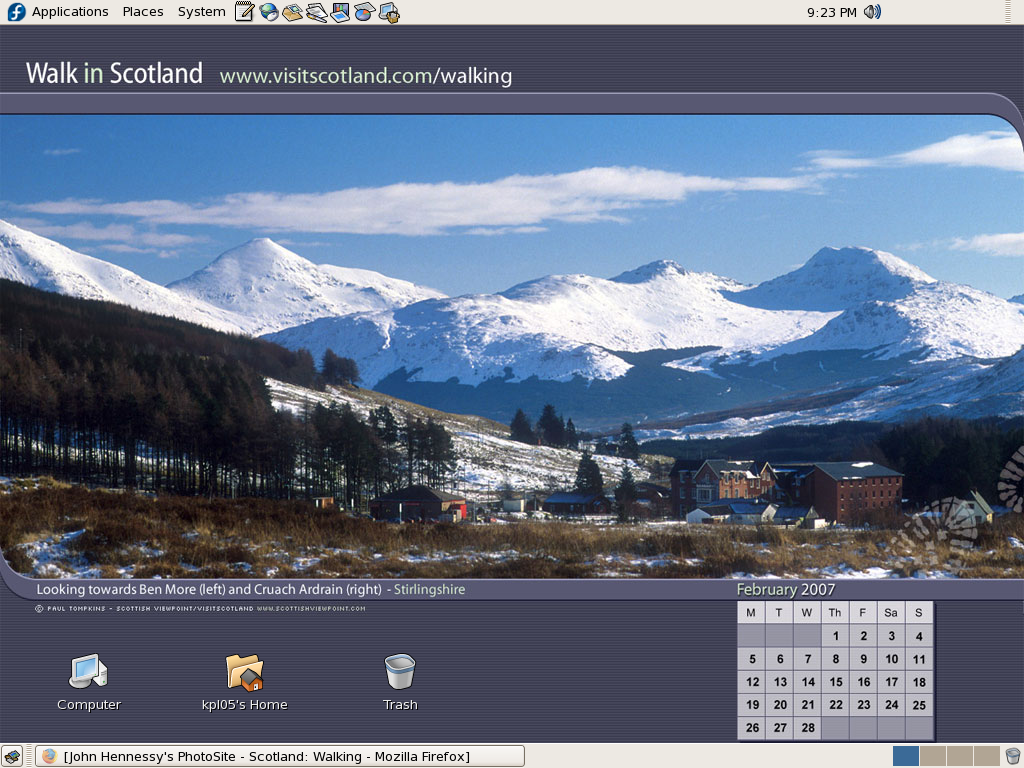An introduction to Wubi
14th July 2008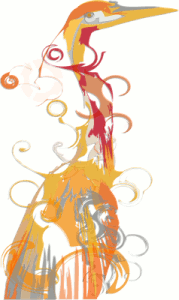
The Toshiba laptop that I acquired at the start of the year is a Windows Vista box and it isn’t something with which I want to play too roughly because the OS came pre-installed on it. I still want to continue to see how Vista goes at close quarters so removing it to put Ubuntu or some other Linux distribution on there wasn’t ever going to be an option that I was willing to take either. Neither was the option of setting up a dual booting arrangement using disk partitioning; I have plenty of experience of doing that to set up dual booting machines over the years and I don’t needed any more than what I already have. So, I was happy to leave it as a Windows box and only as a Windows box.
That situation has changed and the cause was Canonical’s decision to go for something novel when it brought out Ubuntu 8.04. The premise is as follows: a Windows style installation that popped an entry in the Windows boot menu that allowed you to fire up Ubuntu without ever having to do disk partitioning or other similar rough play. For those who are less than enamoured with the Linux option, it’s even easy to remove too, as easy any other Windows program in fact. Removal of Linux is very definitely not what I’d do and that’s even without the pain and upheaval of more more customary means for setting dual booting machines. In these days of virtualisation and hypervisor technology, I have my ideas as to what has been used to give us that easy way in.
Being an Ubuntu user anyway, the possibility of having Ubuntu on the laptop and the interesting opportunity that Wubi offered for getting it on there was too tempting for me to give it a miss. A small download from the Wubi website is all that is needed to set things off. You get a number of options up front like where to put the (large) file to be used to house the Ubuntu world and how large you might want it. Setting a user name and password for the thing gets included among other items. The next stage is to download the files to be used to perform the installation. Once that is completed and it took me a few goes to get the whole lot (thankfully, it stores things up to the point where the downloading operation cuts out so you didn’t start from scratch each time; even so, it’s still annoying and could put some off), it is time to restart the computer and boot into Ubuntu to complete the set up of the operating system itself; it is at this point that the familiar very much returns. A reboot later and you are into a world that does its level best to fool you into thinking that Windows is another universe and never existed on that machine at all.
So, a machine that seemed destined only ever run Windows can run Linux now as well. Wubi comes across as a neat and clever way to get a dual booting computer and I hope to leave mine as I now have it. No feathers were ruffled on the Windows side and I saw no sign of any destruction. That makes Ubuntu’s way of doing things a much better option than other distributions that make you go down more invasive routes when creating a dual booting PC. A question remains in my mind. Could this approach take off?
Ubuntu: an appraisal of hardware support
31st October 2007After a painless start with Ubuntu, I have been able to overcome the obstacles placed in my way thus far. In fact, it is sure to yield a goodly number of blog posts, never a bad thing from my point of view. And so to this installment…
For this post, I’ll stick with the hardware side of things. Compared with previous voyages into the Linux universe, I have not encountered any "brick walls" placed in my path. Audio support was one bugbear in the past but Ubuntu simply took care of that with no intervention from me. I popped in a CD and music was played back to me and I have the same confidence with MP3 files. In the same way, graphics were set up to my liking with having to lift a finger; there is proprietary ATI driver available but I’ll stick with the standard set up since it easily works well enough for me. Printer set up needed a prod from my end but it got on with things and found my HP LaserJet 1018 with nary a bother and all was set up very quickly. All other items of hardware but one scarcely merit a mention, so seamless was their detection and set up.
The one piece of hardware that made me work was my Epson Perfection 4490 Photo scanner. it wasn’t supported out of the box but a spot of googling was all that it took to find out how to set things to rights. In fact, the best answer turned out to be on Ubuntu’s forum, hardly a surprise really. The step by step instructions sent me over to Epson’s repository of open source Linux drivers for the correct files; I did need to make sure I wasn’t selecting 4990 in place of 4490, a very easy thing to do. I snagged Debian RPM’s and used alien to convert them to DEB files. Running dpkg as root did the installation and quick checks with sane-find-scanner and scanimage commands revealed that all was well, to my clear relief.
Hardware support has always been an Achilles heal for Linux but, on the basis of this experience, the Linux community seem to be more on top of it than ever before. The proprietary nature of the devices is an ever present challenge for driver developers so getting as far as they have is an impressive achievement. It’s a long way from roadblocks due to tempestuous support of modems, sound cards, printers and scanners and I seem to have got over the biggest hurdle on my Linux journey this time around.
A perspective on Linux
8th February 2007I have revisited an old website that I used to have online in and around 2000 that has since been retired for a while. One thing that it had in common with this blog was its focus on computer technology. I don’t remember blogging being bandied about as a term back then, but a weblog would have fulfilled the site’s much better. One of the sections of this old world website was dedicated to Linux and UNIX; this was where I collected and shared experienced my experiences of these. These days, unless it is held in some cache somewhere (rather unlikely, I think), the only place that it is found is what I bundled together in a tar.gz file for transfer to Linux. Irony strikes…
Back then, my choice of Linux was SuSE 6.2, followed by 6.4 from PC Plus DVD. It was the first, and only, Linux distro that I bought after exploring a variety of distros from cover-mounted CD’s in books and magazines. While I did like it, it wasn’t enough to tempt me away from Windows. I had issues with hardware and they got in the way of a move. Apart from what some might judge to be clunkiness, there were fewer impediments on the software side.
I am a DIY system builder and there were issues with Linux support of my hardware, particularly my modem. Rather than being in possession of all the electronic wherewithal that a full modem would need, it got the operating system to do some of the work. The trouble was that this locked you into using Windows, hence its Winmodem moniker. Besides this, my Zip drive was vital to me and SuSE didn’t support it out of the box: a kernel recompilation was in order and could involve losing any extensions that SuSE had actually added. Another foible was non-support of a now obsolete UDMA 66 expansion card.
But improvements in hardware support were coming on the scene. Support for printing with CUPS, scanning with SANE and audio with ALSA was coming along nicely and has matured nicely. Apart from cases where vendors refuse to help the Open-Source community and bleeding-edge hardware that needs drivers to recoded according to the demands of GPL, things have come a long, long way.
Software-wise, the only thing holding me from migrating to Linux was my use of Microcal (now OriginLab) Origin, a scientific data visualisation and analysis package that was invaluable for my work. Even then, that could be run using WINE, the Windows API library for Linux. OpenOffice could easily have replaced MS Office for my purposes unless formula editing was a feature outstanding from the specification. GIMP, once I had ascended the learning curve, would have coped with my graphics processing needs. After committing myself to non-visual web development, Bluefish and Quanta+ would have fulfilled my web development needs. Web technologies such as Perl, PHP, Apache and SQL have always been very much at home on Linux, so no issue there. At that stage, experimenting with these was very much in my future. Surprisingly, web browsing wasn’t that strong in Linux then. Mozilla was still in the alpha/beta development phase and needed many rough ends sorting and the dreadful Netscape 4 was in full swing with offerings like nautilus coming on stream. Typography support was another area of development at the time and this fed through into how browsers rendered web pages. Downloading and compiling xfstt did resolve the situation.
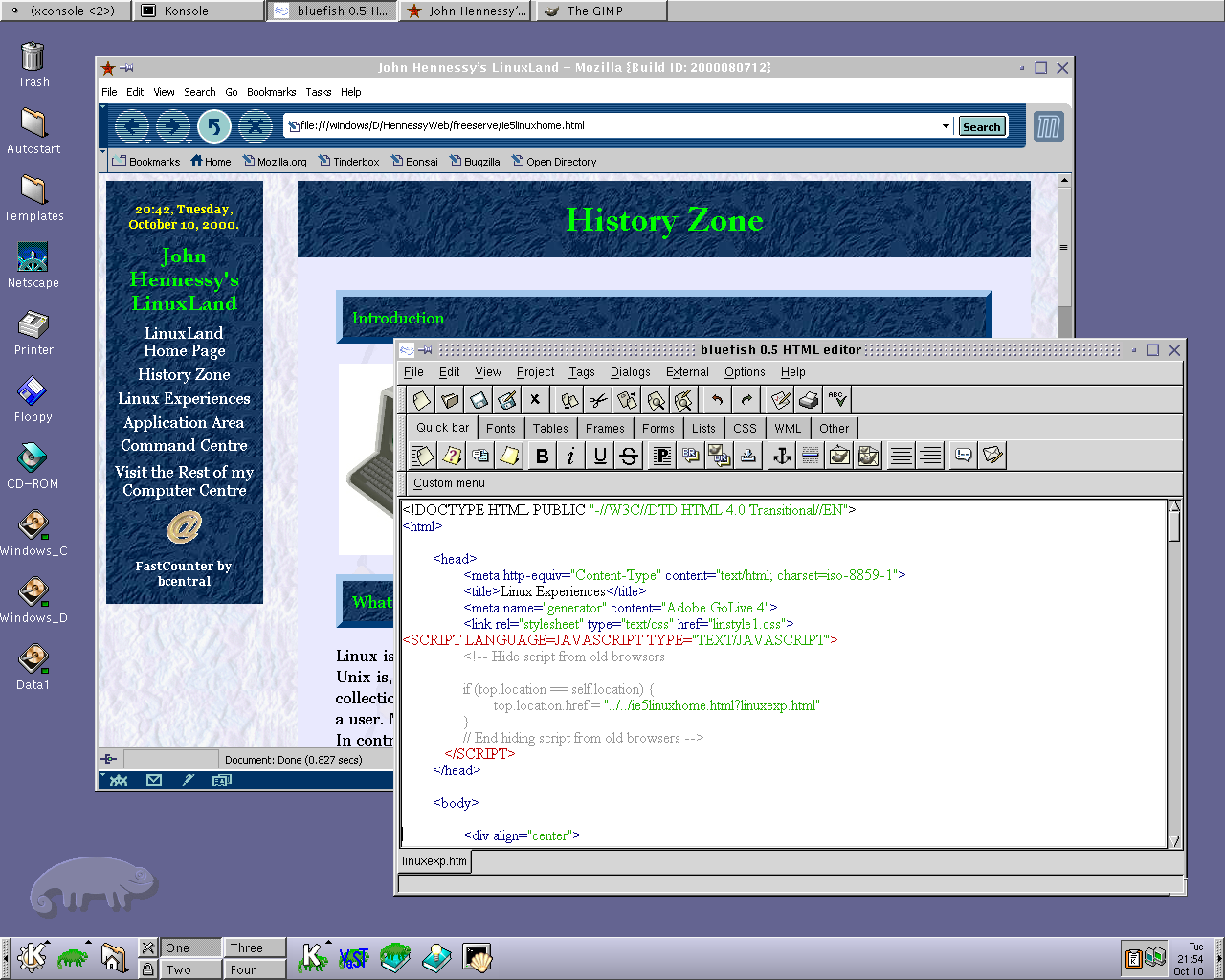
These days, I have virtual machines set up for Ubuntu, Fedora Core and Mandriva while openSUSE is another option. I spent Saturday night poking around in Fedora (I know, I should have better things to be doing…) and it feels very slick, a world away from where Red Hat was a decade ago. The same applies to Ubuntu, which is leagues ahead of Debian, on which it is based. With both of these, you get applications for updating the packages in the distribution; not something that you might have seen a few years ago. Support for audio and printing comes straight out of the box. I assume that scanner and digital camera support are the same; they need to be. Fedora includes the virtual machine engine that is Xen. I am intrigued by this but running a VM within a VM does seem peculiar. Nevertheless, if that comes off, it might be that Fedora goes onto my spare PC with Windows loaded onto one or more virtual machines. It’s an intriguing idea and having Fedora installed on a real PC might even allow me to see workspaces changed onscreen as if they were the sides of a cube, very nice. Mandriva also offers the same visual treat but is not a distro that I have been in a lot. The desktop environment may be KDE rather than Gnome as it is in the others, but all the same features are on board. The irony though is that, after starting out my Linux voyage on KDE, I am now more familiar with Gnome these days and, aesthetically speaking, it does look that little better to my eye.
So, would I move to Linux these days? Well, it is supported by a more persuasive case than ever it has been and I would have to say that it is only logistics and the avoidance of upheaval that is stopping me now. If I were to move to Linux, then it would be by reversing the current situation: going from Linux running in a VM on Windows to Windows running in a VM on Linux. Having Windows around would be good for my personal education and ease the upheaval caused by the migration. Then, it would be a matter of watching what hardware gets installed.