Sorting out MySQL on Arch Linux
5th November 2011Seeing Arch Linux running so solidly in a VirtualBox virtual box has me contemplating whether I should have it installed on a real PC. Saying that, recent announcements regarding the implementation of GNOME 3 in Linux Mint have caught my interest even if the idea of using a rolling distribution as my main home operating system still has a lot of appeal for me. Having an upheaval come my way every six months when a new version of Linux Mint is released is the main cause of that.
While remaining undecided, I continue to evaluate the idea of Arch Linux acting as my main OS for day-to-day home computing. Towards that end, I have set up a working web server instance on there using the usual combination of Apache, Perl, PHP and MySQL. Of these, it was MySQL that went the least smoothly of all because the daemon wouldn’t start for me.
It was then that I started to turn to Google for inspiration and a range of actions resulted that combined to give the result that I wanted. One problem was a lack of disk space caused by months of software upgrades. Since tools like it in other Linux distros allow you to clear some disk space of obsolete installation files, I decided to see if it was possible to do the same with pacman, the Arch Linux command line package manager. The following command, executed as root, cleared about 2 GB of cruft for me:
pacman -Sc
The S in the switch tells pacman to perform package database synchronization while the c instructs it to clear its cache of obsolete packages. In fact, using the following command as root every time an update is performed both updates software and removes redundant or outmoded packages:
pacman -Syuc
So I don’t forget the needful housekeeping, this will be what I use in future with the y being the switch for a refresh and the u triggering a system upgrade. It’s nice to have everything happen together without too much effort.
To do the required debugging that led me to the above along with other things, I issued the following command:
mysqld_safe --datadir=/var/lib/mysql/ &
This starts up the MySQL daemon in safe mode if all is working properly and it wasn’t in my case. Nevertheless, it creates a useful log file called myhost.err in /var/lib/mysql/. This gave me the messages that allowed the debugging of what was happening. It led me to installing net-tools and inettools using pacman; it was the latter of these that put hostname on my system and got the MySQL server startup a little further along. Other actions included unlocking the ibdata1 data file and removing the ib_logfile0 and ib_logfile1 files so as to gain something of a clean sheet. The kill command was used to shut down any lingering mysqld sessions too. To ensure that the ibdata1 file was unlocked, I executed the following commands:
mv ibdata1 ibdata1.bad
cp -a ibdata1.bad ibdata1
These renamed the original and then crated a new duplicate of it with the -a switch on the cp command forcing copying with greater integrity than normal. Along with the various file operations, I also created a link to my.cnf, the MySQL configuration file on Linux systems, in /etc using the following command executed by root:
ln -s /etc/mysql/ my.cnf /etc/my.cnf
While I am unsure if this made a real difference, uncommenting the lines in the same file that pertained to InnoDB tables. What directed me to these were complaints from mysqld_safe in the myhost.err log file. All I did was to uncomment the lines beginning with “innodb” and these were 116-118, 121-122 and 124-127 in my configuration file but it may be different in yours.
After all the above, the MySQL daemon ran happily and, more importantly, started when I rebooted the virtual machine. Thinking about it now, I believe that was a lack of disk space, the locking of a data file and the lack of InnoDB support that was stopping the MySQL service from running.Running commands like mysqld start weren’t yielding useful messages so a lot of digging was needed to get the result that I needed. In fact, that’s one of the reasons why I am sharing my experiences here.
In the end, creating databases and loading them with data was all that was needed for me to start see functioning websites on my (virtual) Arch Linux system. It turned out to be another step on the way to making it workable as a potential replacement for the Linux distributions that I use most often (Linux Mint, Fedora and Ubuntu).
A waiting game
20th August 2011Having been away every weekend in July, I was looking forward to a quiet one at home to start August. However, there was a problem with one of my websites hosted by Fasthosts that was set to occupy me for the weekend and a few weekday evenings afterwards.
The issue appeared to be slow site response so I followed advice given to me by second line support when this website displayed the same type of behaviour: upgrade from Apache 1.3 to 2.2 using the control panel. Unfortunately for me, that didn’t work smoothly at all and there seemed to be serious file loss as a result. Raising a ticket with the support desk only got me the answer that I had to wait for completion and I now have come to the conclusion that the migration process may have got stuck somewhere along the way. Maybe another ticket is in order.
There were a number of causes of the waiting that gave rise to the title of this post. Firstly, support for low costing isn’t exactly timely and I do wonder if it’s any better for more prominent websites. Restoration of websites by FTP is another activity that takes up plenty of time as does rebuilding databases and populating them with data. Lastly, there’s changing the DNS details for a website. In hindsight, there may be ways of reducing the time demands of these. For instance, contacting a support team by telephone may be quicker unless there is a massive queue awaiting attention and there was a wait of several hours one night when a security changeover affected a multitude of Fasthosts users. Of course, it is not a panacea at the best of times as we have known since all those stories began to do the rounds in the middle of the 1990’s. Doing regular backups would help the second though the ones that I was using for the restoration weren’t too bad at all. Nevertheless, they weren’t complete so there was unfinished business that required resolution later. The last of these is helped along by more regular PC restarts so that unexpected discovery will remain a lesson for the future though I don’t plan on moving websites around for a while. After all, getting DNS details propagated more quickly really is a big help.
While awaiting a response from Fasthosts, I began to ponder the idea of using an alternative provider. Perusal of the latest digital edition of .Net (I now subscribe to the non-paper edition so as to cut down on the clutter caused by having paper copies about the place) ensued before I decided to investigate the option of using Webfusion. Having decided to stick with shared hosting, I gave their Unlimited Linux option a go. For someone accustomed to monthly billing, it was unusual to see annual biannual and triannual payment schemes too. The first of these appears to be the default option so a little care and attention is needed if you want something else. In order to encourage you to stay with Webfusion longer, the per month is on sliding scale: the longer the period you buy, the lower the cost of a month’s hosting.
Once the account was set up, I added a database and set to the long process of uploading files from my local development site using FileZilla. Having got a MySQL backup from the Fasthosts site, I used the provided PHPMyAdmin interface to upload the data in pieces not exceeding the 8 MB file size limitation. It isn’t possible to connect remotely to the MySQL server using the likes of MySQL Administrator so I bear with this not so smooth process. SSH is another connection option that isn’t available but I never use it much on Fasthosts sites anyway. There were some questions to the support people along and the first of these got a timely answer though later ones took longer before I got an answer. Still, getting advice on the address of the test website was a big help while I was sorting out the DNS changeover.
Speaking of the latter, it took a little doing and not little poking around Webfusion’s FAQ’s before I made it happen. First, I tried using name servers that I found listed in one of the articles but this didn’t seem to achieve the end that I needed. Mind you, I would have seen the effects of this change a little earlier if I had rebooted my PC earlier than I did than I did but it didn’t occur to me at the time. In the end, I switched to using my domain provider’s name servers and added the required information to them to get things going. It was then that my website was back online in some fashion so I could any outstanding loose ends.
With the site essentially operating again, it was time to iron out the rough edges. The biggest of these was that MOD_REWRITE doesn’t seem to work the same on the Webfusion server like it does on the Fasthosts ones. This meant that I needed to use the SCRIPT_URI CGI variable instead of PATH_INFO in order to keep using clean URL’s for a PHP-powered photo gallery that I have. It took me a while to figure that out and I felt much better when I managed to get the results that I needed. However, I also took the chance to tidy up site addresses with redirections in my .htaccess file in an attempt to ensure that I lost no regular readers, something that I seem to have achieved with some success because one such visitor later commented on a new entry in the outdoors blog.
Once any remaining missing images were instated or references to them removed, it was then time to do a full backup for sake of safety. The first of these activities was yet another consumer while the second didn’t take so long and I need to do this more often in case anything happens. Hopefully though, the relocated site’s performance continues to be as solid as it is now.
The question as to what to do with the Fasthosts webspace remains outstanding. Currently, they are offering free upgrades to existing hosting packages so long as you commit for a year. After my recent experience, I cannot say that I’m so sure about doing that kind of thing. In fact, the observation leaves me wondering if instating that very extension was the cause of breaking my site. In fact, it appears that the migration from Apache 1.3 to 2.2 seems to have got stuck for whatever reason. Maybe another ticket should be raised but I am not decided on that yet. All in all, what happened to that Fasthosts website wasn’t the greatest of experiences but the service offered by Webfusion is rock solid thus far. While wondering if the service from Fasthosts wasn’t as good as it once was, I’ll keep an open mind and wait to see if my impressions change over time.
On Upgrading to Linux Mint 11
31st May 2011For a Linux distribution that focuses on user-friendliness, it does surprise me that Linux Mint offers no seamless upgrade path. In fact, the underlying philosophy is that upgrading an operating system is a risky business. However, I have been doing in-situ upgrades with both Ubuntu and Fedora for a few years without any real calamities. A mishap with a hard drive that resulted in lost data in the days when I mainly was a Windows user places this into sharp relief. These days, I am far more careful but thought nothing of sticking a Fedora DVD into a drive to move my Fedora machine from 14 to 15 recently. Apart from a few rough edges and the need to get used to GNOME 3 together with making a better fit for me, there was no problem to report. The same sort of outcome used to apply to those online Ubuntu upgrades that I was accustomed to doing.
The recommended approach for Linux Mint is to back up your package lists and your data before the upgrade. Doing the former is a boon because it automates adding the extras that a standard CD or DVD installation doesn’t do. While I did do a little backing up of data, it wasn’t total because I know how to identify my drives and take my time over things. Apache settings and the contents of MySQL databases were my main concern because of where these are stored.
When I was ready to do so, I popped a DVD in the drive and carried out a fresh installation into the partition where my operating system files are kept. Being a Live DVD, I was able to set up any drive and partition mappings with reference to Mint’s Disk Utility. What didn’t go so well was the GRUB installation, and it was due to the choice that I made on one of the installation screens. Despite doing an installation of version 10 just over a month ago, I had overlooked an intricacy of the task and placed GRUB on the operating system files partition rather than at the top level for the disk where it is located. Instead of trying to address this manually, I took the easier and more time-consuming step of repeating the installation like I did the last time. If there was a graphical tool for addressing GRUB problems, I might have gone for that instead, but am left wondering at why there isn’t one included at all. Maybe it’s something that the people behind GRUB should consider creating unless there is one out there already about which I know nothing.
With the booting problem sorted, I tried logging in only to find a problem with my desktop that made the system next to unusable. It was back to the DVD and I moved many of the configuration files and folders (the ones with names beginning with a “.”) from my home directory in the belief that there might have been an incompatibility. That action gained me a fully usable desktop environment but I now think that the cause of my problem may have been different to what I initially suspected. Later I discovered that ownership of files in my home area elsewhere wasn’t associated with my user ID though there was no change to it during the installation. As it happened, a few minutes with the chown command were enough to sort out the permissions issue.
The restoration of the extra software that I had added beyond what standardly gets installed was took its share of time but the use of a previously prepared list made things so much easier. That it didn’t work smoothly because some packages couldn’t be found the first time around, so another one was needed. Nevertheless, that is nothing compared to the effort needed to do the same thing by issuing an installation command at a time. Once the usual distribution software updates were in place, all that was left was to update VirtualBox to the latest version, install a Citrix client and add a PHP plugin to NetBeans. Then, next to everything was in place for me.
Next, Apache settings were restored as were the databases that I used for offline web development. That nearly was all that was needed to get offline websites working but for the need to add an alias for localhost.localdomain. That required installation of the Network Settings tool so that I could add the alias in its Hosts tab. With that out of the way, the system had been settled in and was ready for real work.
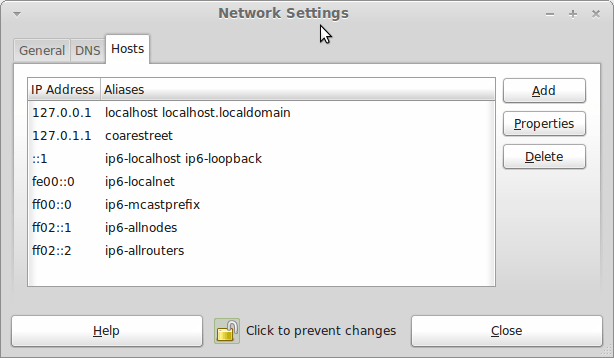
In light of some of the glitches that I saw, I can understand the level of caution regarding a more automated upgrade process on the part of the Linux Mint team. Even so, I still wonder if the more manual alternative that they have pursued brings its own problems in the form of those that I met. The fact that the whole process took a few hours in comparison to the single hour taken by the in-situ upgrades that I mentioned earlier is another consideration that makes you wonder if it is all worth it every six months or so. Saying that, there is something to letting a user decide when to upgrade rather than luring one along to a new version, a point that is more than pertinent in light of the recent changes made to Ubuntu and Fedora. Whichever approach you care to choose, there are arguments in favour as well as counterarguments too.
Tinkering with Textpattern
26th April 2011Textpattern 5 may be on the way but that isn’t to say that work on the 4.x branch is completely stopped though it is less of a priority at the moment. After all, version 4.40 was slipped out not so long ago as a security release, a discovery that I made while giving a section of my outdoors website a spring refresh. During that activity, the TinyMCE plugin started to grate with its issuing of error messages in the form of dialogue boxes needing user input to get rid of them every time an article was opened or saved. Because of that nuisance, the guilty hak_tinymce plugin was ejected with joh_admin_ckeditor replacing it and bringing CKEditor into use for editing my Textpattern articles. It is working well though the narrow editing area is causing the editor toolbars to take up too much vertical space but you can resize the editor to solve this though it would be better if it could be made to remember those size settings.
Another find was atb_editarea, a plugin that colour codes (X)HTML, PHP and CSS by augmenting the standard text editing for pages and stylesheets in the Presentation part of the administration interface. If I had this at the start of my redesign, it would have made doing the needful that bit more user-friendly than the basic editing facilities that Textpattern offers by default. Of course, the tinkering never stops so there’s no such thing as finding something too late in the day for it to be useful.
Textpattern may not be getting the attention that some of its competitors are getting but it isn’t being neglected either; its users and developer community see to that. Saying that, it needs to get better at announcing new versions of the CMS so they don’t slip by the likes of me who isn’t looking all the time. With a major change of version number involved, curiosity is aroused as what is coming next. So far, Textpattern appears to be taking an evolutionary course and there’s a lot to be said for such an approach.
Moving from Ubuntu 10.10 to Linux Mint 10
23rd April 2011With a long Easter weekend available to me and with thoughts of forthcoming changes in the world of Ubuntu, I got to wondering about the merits of moving my main home PC to Linux Mint instead. Though there is a rolling variant based on Debian, I went for the more usual one based on Ubuntu that uses GNOME. For the record, Linux Mint isn’t just about the GNOME desktop but you also can have it with Xfce, LXDE and KDE desktops as well. While I have been known to use Lubuntu and like its LXDE implementation, I stuck with the option of which I have most experience.
Once I selected the right disk for the boot loader, the main installation of Mint went smoothly. By default, Ubuntu seems to take care of this but Mint leaves it to you. When you have your operating system files on sdc, installation on the default of sda isn’t going to produce a booting system. Instead, I ended up with GRUB errors and, while I suppose that I could have resolved these, the lazier option of repeating the install with the right boot loader location was the one that I chose. It produced the result that I wanted: a working and loading operating system.
However, there was not something not right about the way that the windows were displayed on the desktop with title bars and window management not working as they should. Creating a new account showed that it was the settings that were carried over from Ubuntu in my home area that were the cause. Again, I opted for a less strenuous option and moved things from the old account to the new one. One outcome of that decisions was that there was a lot of use of the chown command in order to get file and folder permissions set for the new account. In order to make this all happen, the new account needed to be made into an Administrator just like its predecessor; by default, more restrictive desktop accounts are created using the Users and Groups application from the Administration submenu. Once I was happy that the migration was complete, I backed up any remaining files from the old user folder and removed it from the system. Some of the old configuration files were to find a new life with Linux Mint.
In the middle of the above, I also got to customising my desktop to get the feel that is amenable. For example, I do like a panel at the top and another at the bottom. By default, Linux Mint only comes with the latter. The main menu was moved to the top because I have become used to having there and switchers for windows and desktops were added at the bottom. They were only a few from what has turned out not to be a short list of things that I fancied having: clock, bin, clearance of desktop, application launchers, clock, broken application killer, user switcher, off button for PC, run command and notification area. It all was gentle tinkering but still is the sort of thing that you wouldn’t want to have to do over and over again. Let’s hope that is the case for Linux Mint upgrades in the future. That the configuration files for all of these are stored in home area hopefully should make life easier, especially when an in-situ upgrade like that for Ubuntu isn’t recommended by the Mint team.
With the desktop arranged to my liking, the longer job of adding to the collection of software on there while pruning a few unwanted items too was next. Having had Apache, PHP and MySQL on the system before I popped in that Linux Format magazine cover disk for the installation, I wanted to restore them. To get the off-line websites back, I had made copies of the old Apache settings that simply were copied over the defaults in /etc/apache (in fact, I simply overwrote the apache directory in /etc but the effect was the same). MySQL Administrator had been used to take a backup of the old database too. In the interests of spring cleaning, I only migrated a few of the old databases from the old system to the new one. In fact, there was an element of such tidying in my mind when I decided to change Linux distribution in the first place; Ubuntu hadn’t been installed from afresh onto the system for a while anyway and some undesirable messages were appearing at update time though they were far from being critical errors.
The web server reinstatement was only part of the software configuration that I was doing and there was a lot of use of apt-get while this was in progress. A rather diverse selection was added: Emacs, NEdit, ClamAV, Shotwell (just make sure that your permissions are sorted first before getting this to use older settings because anything inaccessible just gets cleared out; F-Spot was never there is the first place in my case but it may differ for you), UFRaw, Chrome, Evolution (never have been a user of Mozilla Thunderbird, the default email client on Mint), Dropbox, FileZilla, MySQL Administrator, MySQL Query Browser, NetBeans, POEdit, Banshee (Rhythmbox is what comes with Mint but I replaced it with this), VirtualBox and GParted. This is quite a list and while I maybe should have engaged the services of dpkg to help automate things, I didn’t on this occasion though Mint seems to have a front end for it that does the same sort of thing. Given that the community favour clean installations, it’s little that something like this is on offer in the suite of tools in the standard installation. This is the type of rigmarole that one would not draw on themselves too often.
With desktop tinkering and software installations complete, it was time to do a little more configuration. In order to get my HP laser printer going, I ran hp-setup to download the (proprietary, RMS will not be happy…) driver for it because it otherwise wouldn’t work for me. Fortune was removed from the terminal sessions because I like them to be without such things. To accomplish this, I edited /etc/bash.bashrc and commented out the /usr/games/fortune line before using apt-get to clear the software from my system. Being able to migrate my old Firefox and Evolution profiles, albeit manually, has become another boon. Without doubt, there are more adjustments that I could be making but I am happy to do these as and when I get to them. So far, I have a more than usable system, even if I engaged in more customisation than many users would go doing.
It probably is useful to finish this by sharing my impressions of Linux Mint. What goes without saying is that some things are done differently and that is to be expected. Distribution upgrades are just one example but there are tools available to make clean installations that little bit easier. To my eyes, the desktop looks very clean and fond display is carried over from Ubuntu, not at all a bad thing. That may sound a small matter but it does appear to me that Fedora and openSUSE could learn a thing or too about how to display fonts on screen on their systems. It is the sort of thing that adds the spot of polish that leaves a much better impression. So far, it hasn’t been any hardship to find my way around and I can make the system fit my wants and needs. That it looks set to stay that way is another bonus. We have a lot of change coming in the Linux world with GNOME 3 on the way and Ubuntu’s decision to use Unity as their main desktop environment. While watching both of these developments mature, it looks as if I’ll be happily using Mint. Change can refresh but a bit of stability is good too.
Turning off the admin bar in WordPress 3.1
25th October 2010Work on WordPress 3.1 is in full swing at the moment though I initially though that they were taking a little break after 3.0. From what I can see, many refinements are being made to the multi-blog functionality and behind-the-scenes work is ongoing on the administration screens too.
Another under-the-bonnet change has been to make WordPress less tied to MySQL since the possibility of dropping in support for an alternative such as PostgreSQL is now a reality even if it isn’t part of the default package. For now, it looks as if this is going to be plugin territory rather than default multi-database support though that may become a sensible development in the light of Oracle’s acquisition of MySQL and its sabre rattling with regard to Java patents. So far, the change to WordPress has affected my use of its database engine to power an offline version of my online photo gallery but a quick spot of code editing sorted that issue.
One more obvious alteration is going to be the addition of a WordPress.com style administration bar to the top of all content and administration screens for a user who is logged into the system. It is going to be turned on by default but there will be the option of turning it off for those among who prefer things that way. All that will be needed for this is to add the following line near the top of wp-config.php:
define( “WP_SHOW_ADMIN_BAR”, false);
The chance to see new additions like those above and be ready for is my main reason for following WordPress development. It’s best to be ready than surprised though it has to be said that the blogging or CMS platform is a very polished one these days.
If all else fails…
3rd June 2010
Two problems have come my way that were resolved by removing configuration files and going again. Both affected Linux installations that I have. The Ubuntu installation on my main PC is working well but I ran into trouble starting up NetBeans 6.8. No GUI would ever appear but taking away the .netbeans folder from my home area allowed a fresh start with the IDE starting up as it should. To date, not all the various projects that I have are restored, but that can be done as I go along. Plugins for PHP development needing reinstatement, but that was another easy thing to achieve; just go to Tools -> Plugins on the menus and work with the dialogue box that appears to download and install the needful.
The inspiration for taking the configuration folder from the home area came from needing to address a misadventure with a Debian VM. Perhaps foolishly, I went using gconf-editor on there and messed up the appearance of the terminal window with whatever change I made. Getting rid of the .gconf folder restored order with its recreation by the system. Next time, remembering what changes have been made and reversing them might be the best course of action…
Upgrading to Fedora 13
1st June 2010After having a spin of Fedora’s latest in a Virtualbox virtual machine on my main home PC, I decided to upgrade my Fedora box. First, I needed to battle imperfect Internet speeds to get an ISO image that I could burn to a DVD. Once that was in place, I rebooted the Fedora machine using the DVD and chose the upgrade option to avoid bringing a major upheaval upon myself. You need the full DVD for this because only a full installation is available from Live ISO images and CD’s.
All was graphical easiness and I got back into Fedora again without a hitch. Along with other bits and pieces, MySQL, PHP and Apache are working as before. If there was any glitch, it was with Netbeans 6.8 because the upgrade from the previous version didn’t seem to be a complete as hoped. However, it was nothing that an update of the open source variant of Java and Netbeans itself couldn’t resolve. There may have been untidy poking around before the solution was found but all has been well since then.
When buttons stop working…
16th November 2009One of the things that stopped working as it should after my recent Ubuntu 9.10 upgrade was the Eclipse PDT installation that I had in place. Editing files went a bit haywire and creating projects had me pushing buttons with nothing happening. Whether this was a Java or GNOME issue, I don’t know but I found it happening too on openSUSE 11.2 (there should be more on that distro in a later entry). That was enough to get me looking again at Netbeans.
In both openSUSE (NB version 6.5) and Ubuntu (NB version 6.7.1), I plucked the default offering of Netbeans from the respective software repositories and added the PHP plugin in both cases. Unlike when I last gave the platform a go, things seemed to go smoothly and it looks to have replaced Eclipse for PHP development duties. Project scanning make take a little while but it’s far from annoying and my earlier dalliance with using Netbeans as a PHP editor was stymied by performance that was so sluggish as to make the thing a pain to use. Up to now, Netbeans’ footprints when it comes to its use of PC power never was light so I am wondering if dual-core and quad-core CPU’s help along with a copious supply of RAM. Only time will tell if these inital positive impressions stay the course and I’ll be keeping an open mind for now.
Are ten seconds enough?
27th April 2009Fasthosts, the hosting provider for what you find here has, in their wisdom, decided to limit the execution time for ASP scripts to 15 seconds and 10 seconds for any others. I haven’t used Perl sufficiently in this shared hosting set up to determine how that is affected. In contrast, I can share my experiences on the PHP side and you may have noticed occasional glitches. They have also disabled the set_time_limit PHP function so you cannot easily address the matter yourself where you need to do it. You almost get the feeling that they don’t trust the abilities, actions and oversight of their users. Personally, I reckon that the ten second limit is too short and that something of the order of 20 or 30 seconds would be better. If it all gets too restrictive, I suppose that there are other providers though I think that I would avoid resellers after a previous less than glorious experience. There’s the dedicated server option too if I was feeling flush, not so likely given the economic times in which we live.