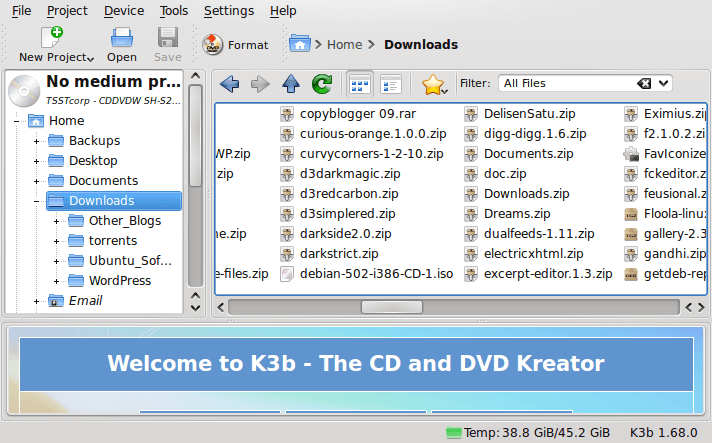Self-learning new computing languages
10th April 2021Over the years, I have taught myself a number of computing languages with some coming in useful for professional work while others came in handy for website development and maintenance. The collection has grown to include HTML, CSS, XML, Perl, PHP and UNIX Shell Scripting. The ongoing pandemic allowed to me added two more to the repertoire: R and Python.
My interest in these arose from my work as an information professional concerned with standardisation and automation of statistical results delivery. To date, the main focus has been on clinical study data but ongoing changes in the life sciences sector could mean that I may need to look further afield so having extra knowledge never hurts. Though I have been a SAS programmer for more than twenty years, its predominance in the clinical research field is not what it was so that I am having to rethink things.
As it happens, I would like to continue working with SAS since it does so much and thoughts of leaving it after me bring sadness. It also helps to know what the alternatives might be and to reject some management hopes about any newcomers, especially with regard to the amount of code being produced and the quality of graphs being created. Use cases need to be assessed dispassionately even when emotions loom behind the scenes.
Both R and Python bring large scripting ecosystems with active communities so the attraction of their adoption makes a deal of sense. SAS is comparable in the scale of its own ecosystem though there are considerable differences and the platform is catching up when it comes to Data Science. The aforementioned open source languages may have had a head start but it seems that others are not standing still either. It is a time to have wider awareness and online conference attendance helps with that.
The breadth of what is available for any programming language more than stymies any attempt to create a truly all encompassing starting point and I have abandoned thoughts of doing anything like that for R. Similarly, I will not even try such a thing for Python. Consequently, this means that my sharing of anything learned will be in the form of discrete postings from time to time, especially given ho easy it is to collect numerous website links for sharing.
The learning has been facilitated by ongoing pandemic restrictions though things are opening up a little now. The pandemic also has given us public data that can be used for practice since much can be gained from having one’s own project instead of completing exercises from a book. Having an interesting data set with which to work is a must and COVID-19 data contain a certain self-interest as well though one always is mindful of the suffering and loss of life that has been happening since the pandemic first took hold.
Installing FreeBSD in a VirtualBox Virtual Machine
2nd March 2014With UNIX being the basis of Linux, I have a soft spot for trying out any UNIX that can be installed on a PC. For a while, I had OpenSolaris on the go and even vaguely recall having a look at one of the BSD’s. However, any recent attempt to install one of the latter, and there are quite a few around now, got stymied by some sort of kernel panic caused by using AMD CPU’s. With the return to the Intel fold arising from the upgrade of my main home PC last year, it perhaps was time to try again.
The recent release of FreeBSD 10.0 was the cue and I downloaded a DVD image for a test installation in a VirtualBox virtual machine with 4 GB of memory and a 32 GB virtual hard drive attached (expanding storage was chosen so not all the allocated space has been taken so far). The variant of FreeBSD chosen was the 64-bit x86 one and I set to installing it in there. Though not as pretty in appearance as those in various Linux distros, the installer was not that user unfriendly to me. Mind you, I have experience of installing Arch Linux so that might have acclimatised me somewhat.
Those installation screens ask about the keyboard mapping that you want and I successfully chose one of the UK options. There was limited opportunity for adding extras though there was a short list of few from which I made some selections. User account set up also was on offer and I would have been better off knowing what groups to assign for my personal user account so as to have to avoid needing to log in as root so often following system start up later. Otherwise, all the default options were sufficient.
When the installation process was complete, it was time to boot into the new system and all that was on offer was a command line log in session. After logging in as root, it was time to press pkg into service in order to get a desktop environment in place. The first step was to install X:
pkg install xorg
Then, it was time to install a desktop environment. While using XFCE or KDE were alternatives, I chose GNOME 2 due to familiarity and more extensive instructions on the corresponding FreeBSD handbook page. Issuing the following command added GNOME and all its helper applications:
pkg install gnome2
So that GNOME starts up at the next reboot, some extra steps are needed. The first of these is to add the following line into /etc/fstab:
proc /proc procfs rw 0 0
Then, two lines were needed in /etc/rc.conf:
gdm_enable=”YES”
gnome_enable=”YES”
The first enables the GNOME display manager and the second activates other GNOME programs that are needed for a desktop session to start. With each of these in place, I got a graphical login screen at the next boot time.
With FreeDSB being a VirtualBox Guest, it was time to consult the relevant FreeBSD manual page. Here, there are sections for a number of virtual machine tools so a search was needed to find the one for VirtualBox. VirtualBox support for FreeBSD is incomplete in that there is no installation media for BSD systems though Linux and Solaris are supported along with Windows. Therefore, it is over to the FreeBSD repositories for the required software:
pkg install virtualbox-ose-additions
Aside from the virtual machine session not capturing and releasing the mouse pointer automatically, that did everything that was needed even if it was the open source edition of the drivers and their proprietary equivalents. To resolve the mouse pointer issue, I needed to temporarily disable the GNOME desktop session in /etc/rc.conf to drop down to a console only session where xorg. conf could be generated using the following commands:
Xorg -configure
cp xorg.conf.new /etc/xorg.conf
In the new xorg.conf file, the mouse section needs to be as follows:
Section “InputDevice”
Identifier “Mouse0”
Driver “vboxmouse”
EndSection
If it doesn’t look like the above and it wasn’t the case for me then it needs changing. Also, any extra lines from the default set up also need removing or the mouse will not function as it should. The ALT+F1 (for accessing GNOME menus) and ALT+F2 (for running commands) keyboard shortcuts then become crucial when your mouse is not working as it should and could avert a panic too; knowing that adjusting a single configuration file will fix a problem when doing so is less accessible is not a good feeling as I discovered to my own cost. The graphics settings were fine by default but here’s what you should have in case it isn’t for you:
Section “Device”
### Available Driver options are:-
### Values: <i>: integer, <f>: float, <bool>: “True”/”False”,
### <string>: “String”, <freq>: “<f> Hz/kHz/MHz”
### [arg]: arg optional
Identifier “Card0”
Driver “vboxvideo”
VendorName “InnoTek Systemberatung GmbH”
BoardName “VirtualBox Graphics Adapter”
BusID “PCI:0:2:0”
EndSection
The next step is to ensure that your HAL settings are as they should. I needed to create a file in /usr/local/etc/hal/fdi/policy called 90-vboxguest.fdi that contains the following:
<?xml version=”1.0″ encoding=”utf-8″?>
<!--
# Sun VirtualBox
# Hal driver description for the vboxmouse driver
# $Id: chapter.xml,v 1.33 2012-03-17 04:53:52 eadler Exp $
Copyright (C) 2008-2009 Sun Microsystems, Inc.
This file is part of VirtualBox Open Source Edition (OSE, as
available from http://www.virtualbox.org. This file is free software;
you can redistribute it and/or modify it under the terms of the GNU
General Public License (GPL) as published by the Free Software
Foundation, in version 2 as it comes in the “COPYING” file of the
VirtualBox OSE distribution. VirtualBox OSE is distributed in the
hope that it will be useful, but WITHOUT ANY WARRANTY of any kind.
Please contact Sun Microsystems, Inc., 4150 Network Circle, Santa
Clara, CA 95054 USA or visit http://www.sun.com if you need
additional information or have any questions.
-->
<deviceinfo version=”0.2″>
<device>
<match key=”info.subsystem” string=”pci”>
<match key=”info.product” string=”VirtualBox guest Service”>
<append key=”info.capabilities” type=”strlist”>input</append>
<append key=”info.capabilities” type=”strlist”>input.mouse</append>
<merge key=”input.x11_driver” type=”string”>vboxmouse</merge>
<merge key=”input.device” type=”string”>/dev/vboxguest</merge>
</match>
</match>
</device>
</deviceinfo>
With all that set, it is time to ensure that the custom user account is added to the wheel and operator groups using this command:
pw user mod [user name] -G wheel operator
Executing the above as root means that the custom account can run the su command so that logging in as root at the start of a desktop session no longer is needed. That is what being in the wheel group allows and the anyone in the operator group can shut down or restart the system. Both are facilities readily available in Linux so I fancied having them in FreeBSD too.
Being able to switch to root in a terminal session meant that I could go on to add software like Firefox, Libreoffice, GIMP, EMACS, Geany, Netbeans, Banshee and so on. There may be a line of opinion that FreeBSD is a server operating system but all of these make it more than passable for serving as a desktop one too. There may be no package management GUI as such and the ones that come with GNOME do not work either but anyone familiar with command line working will get around that.
FreeBSD may be conservative but that has its place too and being able to build up a system one item at a time teaches far more than getting everything already sorted in one hit. So far, there is enough documentation to get me going and I hope to see where else things go too. So far, the OS hasn’t been that intimidating and that’s good to see.
Installing Nightingale music player on Ubuntu 13.04
25th June 2013Ever since the Songbird project concentrated its efforts to support only Windows and OS X, the Firefox-based music player has been absent from a Linux user’s world. However, the project is open source and a fork called Nightingale now fulfils the same needs. Intriguingly, it too is available for Windows for OS X users so I am left wondering why that overlap has happened. However, Songbird also is available as a web app and as an app on both Android and iOS while Nightingale sticks to being a desktop application.
To add it to Ubuntu, you need to set up a new repository. That can be done using the Software Centre but issuing a command in a terminal can be so much quicker and cleaner so here it is:
sudo add-apt-repository ppa:nightingaleteam/nightingale-release
Apart from entering your password, there will be prompt to continue by pressing the carriage return key or cancelling with CTRL + C. For our purposes, it is the first action that’s needed and once that’s done the needful, you can execute the following command:
sudo apt-get update && sudo apt-get install nightingale
This is in two parts: the first updates the repositories on your system and second actually installs the software. When that is complete, you are ready run Nightingale and, with the repository, staying up to date is not chore either. In fact, using the above commands brings another advantage and it is that they should in any Ubuntu derivatives such as Linux Mint.
Piggybacking an Android Wi-Fi device off your Windows PC’s internet connection
16th March 2013One of the disadvantages of my Google/Asus Nexus 7 is that it needs a Wi-Fi connection to use. Most of the time this is not a problem since I also have a Huawei mobile WiFi hub from T-Mobile and this seems to work just about anywhere in the U.K. Away from the U.K. though, it won’t work because roaming is not switched on for it and that may be no bad thing with the fees that could introduce. My HTC Desire S could deputise but I need to watch costs with that too.
There’s also the factor of download caps and those apply both to the Huawei and to the HTC. Recently, I added Anquet‘s Outdoor Map Navigator (OMN) to my Nexus 7 through the Google Play store for a fee of £7 and that allows access to any walking maps that I have bought from Anquet. However, those are large downloads so the caps start to come into play. Frugality would help but I began to look at other possibilities that make use of a laptop’s Wi-Fi functionality.
Looking on the web, I found two options for this that work on Windows 7 (8 should be OK too): Connectify Hotspot and Virtual Router Manager. The first of these is commercial software but there is a Lite edition for those wanting to try it out; that it is not a time limited demo is not something that I can confirm though that did not seem to be the case since it looked as if only features were missing from it that you’d get if you paid for the Pro variant. The second option is an open source one and is free of charge apart from an invitation to donate to the project.
Though online tutorials show the usage of either of these to be straightforward, my experiences were not all that positive at the outset. In fact, there was something that I needed to do and that is why this post has come to exist at all. That happened even after the restart that Conectify Hotspot needed as part of its installation; it runs as a system service so that’s why the restart was needed. In fact, it was Virtual Router Manager that told me what the issue was and it needed no reboot. Neither did it cause network disconnection of a laptop like the Connectify offering did on me and that was the cause of its ejection from that system; limitations in favour of its paid addition aside, it may have the snazzier interface but I’ll take effective simplicity any day.
Using Virtual Router Manager turns out to be simple enough. It needs a network name (also known as an SSID), a password to restrict who accesses the network and the internet connection to be shared. In my case, the was Local Area Connection on the drop down list. With all the required information entered, I was ready to start the router using the Start Network Router button. The text on this changes to Stop Network Router when the hub is operational or at least it should have done for me on the first time that I ran it. What I got instead was the following message:
The group or resource is not in the correct state to perform the requested operation.
The above may not say all that much but it becomes more than ample information if you enter it into the likes of Google. Behind the scenes, Virtual Router Manager is using native Windows functionality is create a WiFi hub from a PC and it appears to be the Microsoft Virtual Wi-Fi Miniport Adapter from what I have seen. When I tried setting up an adhoc Wi-Fi network from a laptop to the Nexus 7 using Windows’ own network set up capability via its Control Panel, it didn’t do what I needed so there might be something that third party software can do. So, the interesting thing about the solution to my Virtual Router Manager problem was that it needed me to delve into the innards of Windows a little.
Firstly, there’s running Command Prompt (All Programs > Accessories) from the Start Menu with Administrator privileges. It helps here if the account with which you log into Windows is in the Administrators group since all you have to do then is right click on the Start Menu entry and choose Run as administrator entry in the pop-up context menu. With a command line window now open, you then need to issue the following command:
netsh wlan set hostednetwork mode=allow ssid=[network name] key=[password] keyUsage=persistent
When that had done its thing, Virtual Router Manager worked without a hitch though it did turn itself after a while and that may be no bad thing from the security standpoint. On the Android side, it was a matter of going in Settings > Wi-Fi and choose the new network that have been creating on the laptop. This sort of thing may apply to other types of tablet (Dare I mention iPads?) so you could connect anything to the hub without needing to do any more on the Windows side.
For those wanting to know what’s going on behind the scenes on Windows, there’s a useful tutorial on Instructables that shows what third party software is saving you from having to do. Even if I never go down the more DIY route, I probably have saved myself having to buy a mobile Wi-Fi hub for any trips to Éire. For now, the Irish 3G dongle that I already have should be enough.
Adding a Start Menu to Windows 8
16th October 2012For all the world, it looks like Microsoft has mined a concept from a not often recalled series of Windows: 3.x. Then, we had a Program Manager for starting all our applications with no sign of a Start Menu. That came with Windows 95 and I cannot anyone mourning the burying of the Program Manager interface either. It was there in Windows 95 if you knew where to look and I do remember starting an instance, possibly out of curiosity.
Every Windows user seems to have taken to the Start Menu regardless of how big they grow when you install a lot of software on your machine. It didn’t matter that Windows NT got it later than Windows 9x ones either; NT 3.51 has the Program Manager too and it was NT 4 that got the then new interface that has been developed and progressed in no less than four subsequent versions of Windows (2000, XP, Vista & 7). Maybe it was because computing was the preserve of fewer folk that the interchange brought little if any sign of a backlash. The zeitgeist of the age reflected the newness of desktop computing and its freshness probably brought an extra level of openness too.
Things are different now, though. You only have to hear of the complaints about changes to Linux desktop environments to realise how attached folk become to certain computer interfaces. Ironically, personal computing has just got exciting again after a fairly stale decade of stasis. Mobile computing devices are aplenty and it no longer is a matter of using a stationary desktop PC or laptop and those brought their own excitement in the 1990’s. In fact, reading a title like Computer Shopper reminds me of how things once were with its still sticking with PC reviews while others are not concentrating on them as much. Of course, the other gadgets get reviewed too so it is not stuck in any rut. Still, it is good to see the desktop PC getting a look in in an age when there is so much competition, especially from phones and tablets.
In this maelstrom, Microsoft has decided to do something dramatic with Windows 8. It has resurrected the Program Manager paradigm in the form of the Start screen and excised the Start Menu from the desktop altogether. For touch screen computing interfaces such as tablets, you can see the sense of this but it’s going to come as a major surprise to many. Removing what lies behind how many people interact with a PC is risky and you have to wonder how it’s going to work out for all concerned.
What reminded me of this was a piece on CNET by Mary Jo Foley. Interestingly, software is turning up that returns the Start Menu (or Button) to Windows 8. One of these is Classic Shell and I decided to give it a go on a Windows 8 Enterprise evaluation instance that I have. Installation is like any Windows program and I limited the options to the menu and updater. At the end of the operation, a button with a shell icon appeared on the desktop’s taskbar. You can make the resultant menu appear like that of Windows XP or Windows 7 if you want. There are other settings like what the Windows key does and what happens when you click on the button with a mouse. By default, both open the new Start Menu and holding down the Shift key when doing either brings up the Start screen. This is customisable so you can have things the other way around if you so desire. Another setting is to switch from the Start screen to the desktop after you log into Windows 8 (you may also have it log in for you automatically but it’s something that I believe anyone should be doing). The Start screen does flash up but things move along quickly; maybe having not appear at all would be better for many.
Classic Shell is free of charge and worked well for me apart from that small rough edge noted above. It also is open source and looks well maintained too. For that reason, it appeals to me more that Stardock’s Start8 (currently in beta release at the time of writing) or Pokki for Windows 8, which really is an App Store that adds a Start Menu. If you encounter Windows 8 on a new computer, then they might be worth trying should you want a Start Menu back. Being an open-minded type, I could get along with the standard Windows 8 interface but it’s always good to have choices too. Most of us want to own our computing experience, it seems, so these tools could have their uses for Windows 8 users.
A belated goodbye to PC Plus magazine
13th October 2012Last year, Future Publishing made a loss so something had to be done to address that. Computer magazines such as Linux Format no longer could enclose their cover-mounted discs in elaborate cardboard wallets and moved to simpler sleeves instead. Another casualty has been one of their longest standing titles: PC Plus.
It has been around since 1986 and possibly was one of the publisher’s first titles. It was the late nineties when I first encountered and, for quite a few years afterwards, it was my primary computer magazine of choice every month. The mix of feature articles, reviews and tutorials covering a variety of aspects of personal computing was enough for me. After a while though, it became a bit stale and I stopped buying it regularly. Then, the collection that I had built up was dispatched to the recycling bin and I turned to other magazines.
In the late nineties, Future had a good number of computing titles on magazine shelves in newsagents and there did seem to be some overlap in content. For instance, we had PC Answers and PC Format alongside PC Plus at one point. Now, only PC Format is staying with us and its market seems to be high home computer users such as those interested in PC gaming. .Net, initially a web usage title and now one focussing on website design and development, started from the same era and Linux Format dates from around the turn of the century. Looking back, it looks there was a lot of duplication going on in a heady time of expanding computer usage.
That expansion may have killed off PC Plus in the end. For me, it certainly meant that it no longer was a one stop shop like Dennis’s PC Pro. For instance, the programming and web design content that used to come in PC Plus found itself appearing in .Net and in Linux Format. The appearance of the latter certainly meant that was somewhere else for Linux content; for the record, my first dalliance with SuSE Linux was from a PC Plus cover-mounted disk. The specialisation and division certainly made PC Plus a less essential read than I once thought it.
Of course, we now have an economic downturn and major changes in the world of publishing alongside it. Digital publishing certainly is growing and this isn’t just about websites anymore. That probably explains in part Future’s recent financial performance. Then, when a title like PC Plus is seen as less important, then it can cease to exist but I reckon that it’s the earlier expansion that really did for it. If Future had one computing title that contained extensive reviews and plenty of computing tutorials with sections of programming and open source software, who knows what may have happened. Maybe consolidating the other magazines into that single title would have been an alternative but my thinking is that it wouldn’t have been commercially realistic. Either way, the present might have be very different and PC Plus would be a magazine that I’d be reading every month. That isn’t the case of course and it’s sad to see it go from newstands even if the reality was that it left us quite a while ago in reality.
All Change?
19th September 2011Could 2011 be remembered as the year when the desktop computing interface got a major overhaul? One part of this, Windows 8, won’t be with us until next year but there has been enough happening so far this year that has resulted in a lot of comment. With many if not all of the changes, it is possible to detect the influence of interfaces used on smartphones. After all, the carryover from Windows Phone 7 to the new Metro interface is unmistakeable.
Two developments in the Linux world have spawned a hell of an amount of comment: Canonical’s decision to develop Unity for Ubuntu and the arrival of GNOME 3. While there have been many complaints about the changes made in both, there must be a fair few folk who are just getting on with using them without complaint. Maybe there are many who even quietly like the new interfaces. While I am not so sure about Unity, I surprised myself by taking to GNOME Shell so much that I installed it on Linux Mint. It remains a work in progress as does Unity but it’ll be very interesting to see it mature. Perhaps a good number of the growing collection of GNOME Shell plugins could make it into the main codebase. If that were to happen, I could see it being welcomed by a good few folk.
There was little doubt that the changes in GNOME 3 looked daunting so Ubuntu’s taking a different approach is understandable until you come to realise how change that involves anyway. With GNOME 3 working so well for me, I feel disinclined to dally very much with Unity at all. In fact, I am writing these words on a Toshiba laptop running UGR, effectively Ubuntu running GNOME 3, and that could become my main home computing operating system in time.
For those who find these changes not to their taste, there are alternatives. Some Linux distributions are sticking with GNOME 2 as long as they can and there apparently has been some mention of a fork to keep a GNOME 2 interface available indefinitely. However, there are other possibilities such as LXDE and XFCE out there too. In fact, until GNOME 3 won me over, LXDE was coming to mind as a place of safety until I learned that Linux Mint was retaining its desktop identity. As always, there’s KDE too but I have never warmed to that for some reason.
The latest version of OS X, Lion, also included some changes inspired by iOS, the operating system that powers both the iPhone and iPad. However, while the current edition of PC Pro highlights some disgruntlement in professional circles regarding Apple’s direction, they do not seem to have aroused the kind of ire that has been abroad in the world of Linux. Is it because Linux users want to feel that they are in charge and that iMac and MacBook users are content to have decisions made for them so long as everything just works? Speaking for myself, the former description seems to fit me though having choices means that I can reject decisions that I do not like so much.
At the time of writing, the release of a developer preview of the next version of Windows has been generating a lot of attention. It also appears that changes are headed for the Windows user too. However, I get the sense that a more conservative interface option will be retained and that could be essential for avoiding the alienation of corporate users. After all, I cannot see the Metro interface gaining much favour in the working environment when so many of us have so much to do. Nevertheless, I plan to get my hands on the developer preview to have a look (the weekend proved too short for this). It will be very interesting to see how the next version of Windows develops and I plan to keep an eye on it as it does so.
It now looks as if many will have their work cut out if they are to avoid where desktop computing interfaces are going. Established paradigms are being questioned, particularly as a result of touch interfaces on smartphones and tablets. Wii and Kinect have involved other ways of interacting with computers too so there’s a lot of mileage in rethinking how we work with computers. So far, I have been able to deal with the changes in the world of Linux but I am left wondering at the changes that Microsoft is making. After Vista, they need to be careful and they know that. Maybe, they’ll be better at getting users through changes in computing interfaces than others but it’ll be very interesting to see what happens. Unlike open source community projects, they have the survival of a massive multinational at stake.
Adding workspaces to Windows
1st July 2010One of the nice things about working with Linux/UNIX is that you can organise your open applications so that they are open in different workspaces or virtual desktops. When I return to working on Windows, having everything open on the same desktop is something that I find less tidy. However, there is an open source application that adds virtual desktops to Windows and very useful it is too.
It is called VirtuaWin and it adds an icon to the taskbar for switching between workspaces when it is running; there might be a bit of tweaking to be done for it to stay visible all of the time though. You can have it as a startup application in the same way that you have your security software and I have been using it smoothly on both Windows XP and Windows 7 running in VirtualBox virtual machines. Insofar as I have seen it, you can have as many workspaces as you want and switching from one to another is achievable using keyboard shortcuts. Using CTRL, ALT and one of the arrow keys does it for me but you can set up your own. All in all, it’s a small download that brings a little sense of Windows desktop computing.
Upgrading to Fedora 13
1st June 2010After having a spin of Fedora’s latest in a Virtualbox virtual machine on my main home PC, I decided to upgrade my Fedora box. First, I needed to battle imperfect Internet speeds to get an ISO image that I could burn to a DVD. Once that was in place, I rebooted the Fedora machine using the DVD and chose the upgrade option to avoid bringing a major upheaval upon myself. You need the full DVD for this because only a full installation is available from Live ISO images and CD’s.
All was graphical easiness and I got back into Fedora again without a hitch. Along with other bits and pieces, MySQL, PHP and Apache are working as before. If there was any glitch, it was with Netbeans 6.8 because the upgrade from the previous version didn’t seem to be a complete as hoped. However, it was nothing that an update of the open source variant of Java and Netbeans itself couldn’t resolve. There may have been untidy poking around before the solution was found but all has been well since then.
A use for choice
8th November 2009After moving to Ubuntu 9.10, Brasero stopped behaving as well as it did in Ubuntu 9.04. Any bootable disks that I have created with it weren’t without glitches. After a recent update, things got better with a live CD actually booting up a PC rather than failing to find a file system like those created with its forbear. While unsure if the observed imperfections stemmed from my using the RC for the upgrades and installations, I got to looking for a solution and gave K3b a go. It certainly behaves like I’d expect it and a live CD created with it worked without fault. The end result is that Brasero has been booted off my main home system for now. That may mean that all of the in-built GNOME convenience is lost to me but I can live without the extras; after all, it’s the quality of the created disks that matters.