A look at Windows 8.1
4th July 2013Last week, Microsoft released a preview of Windows 8.1 and some hailed the return of the Start button but the reality is not as simple as that. Being a Linux user, I am left wondering if ideas have been borrowed from GNOME Shell instead of putting back the Start Menu like it was in Windows 7. What we have got is a smoothing of the interface that is there for those who like to tweak settings and not available be default. GNOME Shell has been controversial too so borrowing from it is not an uncontentious move even if there are people like me who are at home in that kind of interface.
What you get now is more configuration options to go with the new Start button. Right clicking on the latter does get you a menu but this is no Start Menu like we had before. Instead, we get a settings menu with a “Shut down” entry. That’s better than before, which might be saying something about what was done in Windows 8, and it produces a sub-menu with options of shutting down or restarting your PC as well as putting it to sleep. Otherwise, it is place for accessing system configuration items and not your more usual software, not a bad thing but it’s best to be clear about these things. Holding down the Windows key and pressing X will pop up the same menu if you prefer keyboard shortcuts and I have a soft spot for them too.
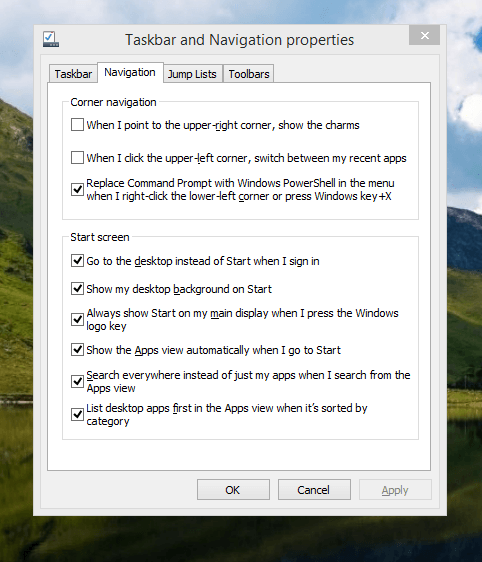
The real power is to be discovered when you right click on the task bar and select the Properties entry from the pop-up menu. Within the dialogue box box that appears, there is the Navigation tab that contains a whole plethora of interesting options. Corner navigation can be scaled back to remove the options of switching between applications at the upper left corner or getting the charms menu from the upper right corner. Things are interesting in the Start Screen section. This where you tell Windows to boot to the desktop instead of the Start Screen and adjust what the Start button gives you. For instance, you can make it use your desktop background and display the Start Screen Apps View. Both of these make the new Start interface less intrusive and make the Apps View feel not unlike the way GNOME Shell overlays your screen when you hit the Activities button or hover over the upper left corner of the desktop.
It all seems rather more like a series of little concessions and not the restoration that some (many?) would prefer. Classic Shell still works for all those seeking an actual Start Menu and even replaces the restored Microsoft Start button too. So, if the new improvements aren’t enough for you, you still can take matters into your own hands until you start to take advantage of what’s new in 8.1.
Apart from the refusal to give us back a Windows 7 style desktop experience, we now have a touchscreen keyboard button added to the taskbar.So far, it always appears there even when I try turning it off. For me, that’s a bug and it’s something that I’d like to see fixed before the final release.
All in all, Windows 8.1 feels more polished than Windows 8 was and will be a free update when the production version is released. My explorations have taken place within a separate VMware virtual machine because updating a Windows 8 installation to the 8.1 preview is forcing a complete re-installation on yourself later on. There are talks about Windows 9 now but I am left wondering if going for point releases like 8.2, 8.3, etc. might be a better strategy for Microsoft. It still looks as if Windows 8 could do with continual polishing before it gets more acceptable to users. 8.1 is a step forward and more like it may be needed yet.
A need to update graphics hardware
16th June 2013Not being a gaming enthusiast, having to upgrade graphics cards in PC’s is not something that I do very often or even rate as a priority. However, two PC’s in my possession have had that very piece of hardware upgraded on them and it’s not because anything was broken either. My backup machine has seen quite a few Linux distros on there since I built it nearly four years ago. The motherboard is an ASRock K10N78 that sourced from MicroDirect and it has onboard an NVIDIA graphics chip that has performed well if not spectacularly. One glitch that always existed was a less than optimal text rendering in web browsers but that never was enough to get me to add a graphics card to the machine.
More recently, I ran into trouble with Sabayon 13.04 with only the 2D variant of the Cinnamon desktop environment working on it and things getting totally non-functional when a full re-installation of the GNOME edition was attempted. Everything went fine until I added the latest updates to the system when a reboot revealed that it was impossible to boot into a desktop environment. Some will relish this as a challenge but I need to admit that I am not one of those. In fact, I tried out two Arch-based distros on the same PC and got the same results following a system update on each. So, my explorations of Antergos and Manjaro have to continue in virtual machines instead.
To get a working system, I gave Linux Mint 15 Cinnamon a go and that worked a treat. However, I couldn’t ignore that the cutting edge distros that I tried before it all took exception to the onboard NVIDIA graphics. systemd has been implemented in all of these and it seems reasonable to think that it is coming to Linux Mint at some stage in the future so I went about getting a graphics card to add into the machine. Having had good experiences with ATi’s Radeon in the past, I stuck with it even though it now is in the hands of AMD. Not being that fussed so long there was Linux driver support, I picked up a Radeon HD 6450 card from PC World. Adding it into the PC was a simpler of switching off the machine, slotting in the card, closing it up and powering it on again. Only later on did I set the BIOS to look for PCI Express graphics before anything else and I could have got away without doing that. Then, I made use of the Linux Mint Additional Driver applet in its setting panel to add in the proprietary driver before restarting the machine to see if there were any visual benefits. To sort out the web browser font rendering, I used the Fonts applet in the same settings panel and selected full RGBA hinting. The improvement was unmissable if not still like the appearance of fonts on my main machine. Overall, there had been an improvement and a spot of future proofing too.
That tinkering with the standby machine got me wondering about what I had on my main PC. As well as onboard Radeon graphics, it also gained a Radeon 4650 card for which 3D support wasn’t being made available by Ubuntu GNOME 12.10 or 13.04 to VMware Player and it wasn’t happy about this when a virtual machine was set to have 3D support. Adding the latest fglrx driver only ensured that I got a command line instead of a graphical interface. Issuing one of the following commands and rebooting was the only remedy:
sudo apt-get remove fglrx
sudo apt-get remove fglrx-updates
Looking at the AMD website revealed that they no longer support 2000, 3000 or 4000 series Radeon cards with their latest Catalyst driver the last version that did not install on my machine since it was built for version 3.4.x of the Linux kernel. A new graphics card then was in order if I wanted 3D graphics in VWware VM’s and both GNOME and Cinnamon appear to need this capability. Another ASUS card, a Radeon HD 6670, duly was acquired and installed in a manner similar to the Radeon HD 6450 on the standby PC. Apart from not needing to alter the font rendering (there is a Font tab on Gnome Tweak Tool where this can be set), the only real exception was to add the Jockey software to my main PC for installation of the proprietary Radeon driver. The following command does this:
sudo apt-get install jockey-kde
When that was done I issue the jockey-kde command and selected the first entry on the list. The machine worked as it should on restarting apart from an AMD message at the bottom right hand corner bemoaning unrecognised hardware. There had been two entries on that Jockey list with exactly the same name so it was time to select the second of these and see how it went. On restarting, the incompatibility message had gone and all was well. VMware even started virtual machines with 3D support without any messages so the upgrade did the needful there.
Hearing of someone doing two PC graphics card upgrades in a weekend may make you see them as an enthusiast but my disinterest in computer gaming belies this. Maybe it highlights that Linux operating systems need 3D more than might be expected. The Cinnamon desktop environment now issues messages if it is operating in 2D mode with software 3D rendering and GNOME always had the tendency to fall back to classic mode, as it had been doing when Sabayon was installed on my standby PC. However, there remain cases where Linux can rejuvenate older hardware and I installed Lubuntu onto a machine with 10 year old technology on there (an 1100 MHz Athlon CPU, 1GB of RAM and 60GB of hard drive space in case dating from 1998) and it works surprisingly well too.
It seems that having fancier desktop environments like GNOME Shell and Cinnamon means having the hardware on which it could run. For a while, I have been tempted by the possibility of a new PC since even my main machine is not far from four years old either. However, I also spied a CPU, motherboard and RAM bundle featuring an Intel Core i5-4670 CPU, 8GB of Corsair Vengence Pro Blue memory and a Gigabyte Z87-HD3 ATX motherboard included as part of a pre-built bundle (with a heatsink and fan for the CPU) for around £420. Even for someone who has used AMD CPU’s since 1998, that does look tempting but I’ll hold off before making any such upgrade decisions. Apart from exercising sensible spending restraint, waiting for Linux UEFI support to mature a little more may be no bad idea either.
Update 2013-06-23: The new graphics card in my main machine is working as it should and has reduced the number of system error report messages turning up too; maybe Ubuntu GNOME 13.04 didn’t fancy the old graphics card all that much. A rogue .fonts.conf file was found in my home area on the standby machine and removing it has improved how fonts are displayed on there immeasurably. If you find one on your system, it’s worth doing the same or renaming it to see if it helps. Otherwise, tinkering with the font rendering settings is another beneficial act and it even helps on Debian 6 too and that uses GNOME 2! Seeing what happens on Debian 7.1 could be something that I go testing sometime.
Installing the Cinnamon Desktop Environment on Sabayon Linux
26th January 2013During the week, I did an update on my Sabayon system and GNOME 3.6 came on board without to much of a bother. There was no system meltdown or need for an operating system re-installation. However, there was one matter that rankled: adding and updating extensions from extensions. gnome.org was impossible. The process would create a new folder in ~/.local/share/gnome-shell/extensions/ but not fill it with anything at all. Populating from another my Ubuntu GNOME Remix 12.10 machine didn’t seem to achieve the needful and I am left wondering if it is down to the version of GNOME Shell being 3.6.2. However, even adding an entry for the current version of GNOME Shell to metadata.json for one plugin didn’t appear to do what I wanted so resolving this issue needs further enquiry.
In the meantime, I added the Cinnamon desktop environment using the following command and will be using that from now on. If the GNOME Shell extension issue ever gets sorted I may move back but there is no rush. GNOME 3.8 sounds like it’s bringing an interesting option that makes use of the approach Linux Mint took for version 12 of that distribution and I can await that, especially if it avoids the need for adding extension on a personal basis like now.
sudo equo update && sudo equo install cinnamon
With the installation completed by the above command, it was a matter of logging out and choosing the Cinnamon entry (there is a 2D version too) from the session dropdown menu on the login screen to get it going. Then, it was a matter of tweaking Cinnamon to my heart’s content. Getting a two panel layout required logging out and in again as well as choosing the appropriate setting in the Cinnamon Panel options tab. Next, I decided to check on what themes are available at cinnamon.linuxmint.org before settling on Cinnamint 1.6. It all feels very comfortable apart from not having an automatically growing list of workspaces that are a default offering in GNOME Shell. That goes against the design principles of Cinnamon though so only hopes of someone making an extension that does that are left.
Sorting a kernel upgrade error in Linux Mint 13
30th November 2012Linux Mint 14 may be out now but I’ll be sticking with its predecessor for now. Being a user of GNOME Shell instead of Cinnamon or Mate, I’ll wait for extensions to get updated for 3.6 before making a move away from 3.4 where the ones that I use happily work. Given that Linux Mint 13 is set to get support until 2017, it’s not as if there is any rush either. Adding the back-ported packages repository to my list of software sources means that I will not miss out on the latest versions of MDM, Cinnamon and Mate anyway. With Ubuntu set to stick to GNOME 3.6 until after 13.04 is released, adding the GNOME 3 Team PPA will be needed if 3.8 arrives with interesting goodies; there are interesting noises that suggest the approach taken in Linux Mint 12 may be used to give more of a GNOME 2 desktop experience. Options abound and there are developments in the pipeline that I hope to explore too.
However, there is one issue that I have had to fix which stymies upgrades within the 3.2 kernel branch. A configuration file (/etc/grub.d/10_linux) points to /usr/share/grub/grub-mkconfig_lib instead of /usr/lib/grub/grub-mkconfig_lib so I have been amending it every time I needed to do a kernel update. However, it just reverts to the previous state so I thought of another solution: creating a symbolic link in the incorrect location that points to the correct one so that updates complete without manual intervention every time. The command that does the needful is below:
sudo ln -s /usr/lib/grub/grub-mkconfig_lib /usr/share/grub/grub-mkconfig_lib
Of course, figuring out what causes the reversion would be good too but the symbolic link fix works so well that there’s little point in exploring it further. Of course, if anyone can add how you’d do that, I’d welcome this advice too. New knowledge always is good.
A place for GNOME?
21st September 2012There has been a lot of doom and gloom spoken about the GNOME desktop environment and the project behind it. These days it seems to be the fashionable thing to go constantly criticising it, especially after what Linus Torvalds said. KDE went through the same sort of experience a few years ago and seems to have got far enough beyond it that some are choosing it in preference to GNOME. For a good while, it was the other way around.
Since its inception, the GNOME Shell has attracted a lot of adverse comment. However, since my first encounter, it has grown on me to the point that I add it to Ubuntu and Linux Mint and use it as my default desktop environment instead of Unity, Mate or Cinnamon. The first of these may not be so surprising because of the unique approach has been taken. The use of lenses and an application launch bar are items to which I could adapt but its the merging of application menus and title bars with the top panel of the desktop that really puts me off it. Application window buttons can be moved to the right everywhere but on this global menu so I tend to view things from afar instead of using it everyday. There just is something about the experience that won’t grow on me. Strangely, that also applies to my impressions of KDE albeit in a different; there just is something less slick about the appearance of the bottom panel, the plasmoids and other items like them.
Given that Mate and Cinnamon continue the GNOME 2 approach to things that dominated my home computing for much of the last five years since I turned to Ubuntu, my decision to use GNOME Shell in preference to either come as a surprise. It isn’t that the environments aren’t slick enough but that I have come to prefer the way that GNOME Shell handles workspaces, spawning them as you need them. If that could be an option in Cinnamon, then it might become my desktop of choice but that seems to go against the philosophy of the project even if someone adds and extension for it.
For a time, I played with going with LXDE rather than either Unity or GNOME Shell; as it happened, my first impressions of the latter weren’t so positive until I spent a day with the GNOME variant of Fedora 15. Being not dissimilar to GNOME 2 in the way that it worked was the main attraction of LXDE and my initial use of it was with Lubuntu running on a netbook; the LXDE version of Linux Mint 12 now runs on it so there hasn’t been so much change on that machine.
Sometimes, the only way to deal with change is to take a look at it to see what’s coming and to decide what you need to do about it. In the case to GNOME Shell, my day with Fedora 15 on a backup PC changed my impressions and Linux Mint 11’s GNOME 2 desktop looked a bit old-fashioned afterwards. In fact, I popped GNOME 3 on there and have been using it as my main desktop environment ever since.
In computing, there always are some who expect things to just work and be the way that they want them. The need for extra configuration is a criticism that still can be levelled at GNOME Shell. Before going with Mate and Cinnamon, Linux Mint went the same way and I wonder what be done with such an approach. Will someone else pick up that baton and do the handiwork so that users don’t have to do it? Not yet, it seems. Since no one is following the lead of Linux Mint 12, there is a need for user tweaking and I have found which ones work for me and it no longer takes so to do them either.
The first place to begin is GNOME’s Extensions website and I raid a few extensions from there every time I do an operating system installation. The Alternative Status Menu extension is among the first to get added so that I have the shutdown option again on the user menu, a common criticism of the default set up. Since I always install the GNOME Tweak Tool from the distro repositories, I add the Advanced Setting in User Menu extension to get an entry in the status menu that grants quick access. Frippery Bottom Panel comes next on the list because of its workspace switcher and application window list. Others like Frippery Move Clock, Monitor Status Indicator, Places Status Indicator, Removable Drive Menu, Remove Accessibility, Shell Restart User Menu Entry and User Themes follow in some order and make things feel more pleasing, at least to my mind.
You aren’t stuck with the default theme either and I have chosen Elementary Luna from deviantART. For adding your own themes, the above listed User Themes extension is needed. Because I want Frippery Bottom Panel to match the top panel, I tweak its stylesheet and that’s where the Restart User Menu Entry extension comes in handy, though some care is needed not to crash the desktop with constant shell restarts.
Doing the above makes GNOME Shell really amenable to me and I wouldn’t like to lose that freedom to customise. Saying that, the continued controversial changes aren’t stopping yet. Those made to the Nautilus file manager in GNOME 3.6 have caused the Linux Mint project to create Nemo, a fork of the software, and Ubuntu is sticking with the previous version for now. Taking some action yourself instead of just complaining loudly sounds a more positive approach and it too makes its own statement. Many want the GNOME project team to listen to users and the new Nautilus appears not to be what they needed to see. Could the project go on like this? Only time can answer that one.
While it appears that many have changed from GNOME to other desktop environments, I haven’t come across any numbers. A reducing user base could be one way of sending a message and it makes use of a great feature of free software: there is plenty of choice. If the next version of Nautilus isn’t to my taste, there are plenty of alternatives out there. After all, Cinnamon started on Linux Mint and has gone from there to being available for other distros too; Fedora is one example. Nemo could follow suit.
Now that GNOME’s constituent applications are seeing changes, it may be that GNOME Shell is left to mature. Computer interfaces are undergoing a lot of change at the moment and Microsoft Windows 8 is bringing its own big leap. Though controversial at the time, change can be a good thing too and us technical folk always like seeing new things come along (today saw the launch of iPhone 5 and many folk queueing up for it; Google’s Nexus 7 ran out of stock in its first weeks on the market; there are more). That could be what got me using GNOME 3 in the first place and my plan is to stick with it for a while yet.
Widely differing approaches
28th January 2012The computer on which I am writing these words is running Linux Mint with the Cinnamon desktop environment, a fork of GNOME Shell. This looks as if it is going to be the default face of GNOME 3 in the next version of Linux Mint with the MGSE dressing up of GNOME Shell looking more and more like an interim measure until something more consistent was available. Some complained that what was delivered in version 12 of the distribution was a sort of greatest hits selection but I reckon that bets were being hedged by the project team.
Impressions of what’s coming
By default, you get a single panel at the bottom of your screen with everything you need in there. However, it is possible to change the layout so that the panel is at the top or there are two panels, one at the top and the other at the bottom. So far, there is no means of configuring which panel applet goes where as was the case in Linux Mint 11 and its predecessors. However, the default placements are very sensible so I have no cause for complaint at this point.
Just because you cannot place applets doesn’t mean that there is no configurability though. Cinnamon is extensible and you can change the way that time is displayed in the clock as well as enabling additional applets. It also is possible to control visual effects such as the way new application windows pop up on a screen.
GNOME 3 is there underneath all of this though there’s no sign of the application dashboard of GNOME Shell. The continually expanding number of slots in the workspace launcher is one sign as is the enabling of a hotspot at the top right hand corner by default. This brings up an overview screen showing what application windows are open in a workspace. The new Mint menu even gets the ability to search through installed applications together with the ability to browser through what what’s available.
In summary, Cinnamon already looks good though a little polish and extra configuration options wouldn’t go amiss. An example of the former is the placement of desktop numbers in the workspace switcher and I already have discussed the latter. It does appear that the Linux Mint approach to desktop environments is taking shape with a far more conventional feel that the likes of Unity or GNOME Shell. Just as Cinnamon has become available in openSUSE, I can see it gracing LMDE too whenever Debian gets to moving over to GNOME 3 as must be inevitable now unless they take another approach such as MATE.
In comparison with revolution
While Linux Mint are choosing convention and streamlining GNOME to their own designs, it seems that Ubuntu’s Unity is getting ever more experimental as the time when Ubuntu simply evolved from one release to the next becomes an increasingly more distant memory. The latest development is the announcement that application menus could get replaced by a heads up display (HUD) instead. That would be yet another change made by what increasingly looks like a top down leadership reminiscent of what exists at Apple. While it is good to have innovation, you have to ask where users fit in all of this but Linux Mint already has gained from what has been done so far and may gain more again. Still, seeing what happens to the Ubuntu sounds like an interesting pastime though I’m not sure that I’d be depending on the default spin of this distro as my sole operating system right now. Also, changing the interface every few months wouldn’t work in a corporate environment at all so you have to wonder where Mark Shuttleworth is driving all this though Microsoft is engaging in a bit of experimentation of its own. We are living in interesting times for the computer desktop and it’s just as well that there are safe havens like Linux Mint too. Watching from afar sounds safer.
A few thoughts on Ubuntu 12.04 Alpha 1
22nd January 2012After an aborted installation in VirtualBox using the direct installation, I got a VM instance of Ubuntu 12.04 in place by installing from a loaded Live CD session. That proceeded without any trouble and downloaded the required updates too. First impressions revealed a polished Unity interface that ran without any crashes. Adding VirtualBox’s Guest Additions in the usual way was all that was needed to tart up the experience even more. However, there remains a wish list for improvements to unity so here are mine:
- Merging of an application title bar with the desktop’s top panel on maximisation: In 11.10, removing the appmenu packages does force menus into application windows and that seems to be destined as a configurable item in Unity at some point; it’d be good to see it in 12.04 though it’s not in the first alpha release. the merging of the panel and title bar would be a good thing to have as a user setting too because I am unconvinced by the current behaviour when there is plenty of screen space.
- Rearranging icons on the application launcher: There seems to be no obvious way to do this at the moment and attempting to move them with a mouse only moves the launcher up and down. There is no doubt that this behaviour is a bonus for those working with small screens but it is a nuisance unless there is another means for achieving the same end.
- Desktop environment switcher on the login screen: This seems to have disappeared for now. Hopefully, this is an oversight that will see correction in later stages of the development of Ubuntu 12.04. This is how I currently get Ubuntu 11.10 to boot into GNOME Shell so its loss would be a step backwards. Then, a Gubuntu project would become truly necessary though I have to say that Linux Mint makes such a good alternative that I wonder how they would get going.
In summary, it does look as if the Unity interface is getting more and more polished. However, there are niggles that I have described above that I think need addressing and I hope that many of them will addressed in either 12.04 or 12.10. Usability seems to be improving but I still am left with the impression that it has a way to go yet.
A new repository for GNOME 3 Extensions
6th December 2011Not before time, the GNOME project has set up a central website for GNOME Shell extensions. It seems to be in the hands of extension developers to make GNOME 3 more palatable to those who find it not to their taste in its default configuration. If you are using Firefox, installation is as easy as clicking the ON/OFF icon for a particular plugin on its web page and then selecting install on the dialog box that pops up. Of all the browsers that you can use on GNOME, it seems to be Firefox that is only one that has this ability for the moment. The website may have the alpha legend on there at the moment but it works well enough so far and I have had no hesitation in using it for those extensions that are of interest to me. This is an interesting development that deserves to stay, especially when it detects that a plugin is incompatible with your version of GNOME. Currently, I use GNOME 3.2 and it pops up a useful menu for deactivating extensions when the desktop fails to load. That’s a welcome development because I have had extensions crashing GNOME 3.0 on me and running the GNOME Tweak Tool on the fallback desktop often was the only alternative. GNOME 3 seems to be growing up nicely.
Getting Gnome Shell going for Fedora 16 running in VirtualBox
5th December 2011There are a number of complaints out there about how hard it is to get GNOME Shell running for a Fedora 16 installation in a VirtualBox virtual machine. As with earlier versions of Fedora, preparation remains a matter of having make, gcc and kernel-devel (kernel headers, in other words). While I have got away with just those, adding dkms (dynamic kernel module support) to the list might be no bad idea either. To get all of those instated, it is a matter of running the following command as root or using sudo:
yum -y install make gcc kernel-devel dkms
The -y switch ensures that any Y/N prompts that usually appear are suppressed and that the installation is completed. Just leave it out if you are inclined to get second thoughts. Another item that has been needed with a previous release of Fedora is libgomp but I haven’t had to add this for Fedora 16 if I remember correctly.
Once those are in place, it is time to install the VirtualBox Guest Additions. Going to Devices > Install Guest Additions… mounts a virtual CD that can be used for the installation of the various drivers that are needed. To do the installation, first go to where the installer is located using the following command:
cd /media/VBOXADDITIONS_4.1.6_74713/
Note that this location will change according to the release and build numbers of VirtualBox but the process essentially will be the same other than this. Once in there, issue the following command as root or using sudo:
./VBoxLinuxAdditions.run
Hopefully, this will complete without errors now with the precursor software that has been added beforehand. However, there is one more thing that needs doing or you will get the GNOME 3 fallback desktop instead. It pertains to SELinux, an old adversary of mine that got in the way when I was setting up a web server on a machine running Fedora. It doesn’t recognise the new VirtualBox drivers as it should so the following command needs executing as root or using sudo:
restorecon -R -v /opt
Doing this restores the SELinux contexts for the /opt directories within which the VirtualBox software directories are found. The -R switch tells it to act recursively and -v makes it verbose. When it has done its work, hopefully successfully, it is time to reboot the virtual machine and you should have a GNOME Shell desktop interface when you log in.
A little look at Windows 8
6th November 2011It has been a little while but I have managed to set up a VirtualBox virtual machine in order to take a look at the Developer Preview of the next version of Windows, something that I and others continue to call Windows 8 though Microsoft has yet to confirm the name. When I tried the installation before, it failed on me but that may have been due to having an earlier release of VirtualBox on my machine at that time. 4.1.14 has a preset for Windows 8 and I also happened to notice that it can create virtual hard disks that can be used with competitors like VMWare, Parallels and Virtual PC too. It’s an interesting development but I am left wondering why you’d need to do that when VirtualBox runs on most platforms anyway.
To get back to Windows 8, the installation ran near enough without any intervention apart form stating the language you wanted to use, U.K. English in my case. Starting up the operating system gains you a lock screen that you need to get out of the way so you can log in. It can be dragged out of your way or you can double-click on it or use the carriage return key to get rid of it. Quite why someone thinks it’s a good extra is a little beyond me when a log in screen would suffice. Logging in gets you the new start menu or, as I prefer to think of it, screen. By default, there are a good few Metro apps installed though I decided to rid myself of most of them.
Regarding those apps, one irritation could be that there isn’t that obvious a way to switch away from them to something else. Thankfully, ALT+TAB does seem to work and it has the most instantaneous effect. Otherwise, using the Windows key or hovering over the bottom left corner of the screen to get the menu that brings up the start screen. From the PC user’s point of view, I could see this needing a little more thought because it took a little while for me to figure out what to do. Closing Metro apps isn’t an option either unless you resort to the Task Manager to do so. Microsoft appears to want to leave them open from the point at which you start them until the PC is shut down. It’s a design decision that leaves me unconvinced though, particularly when thoughts of rogue apps running riot on a system come to mind. Then, a stop button could be handy.
There is no start menu as we have come to know it anymore with the start screen replacing it. However, it is possible to limit what’s on there to the software that you use most often an rearrange panels as you’d like them to be. Apart from hosting shortcuts for starting applications, it also acts as a task switcher like the task bar in Windows 7 and there is one of those in Windows 8 too when you jump to the desktop; handily, there’s a panel for that too. Installing Firefox added a panel to the start screen so a little thought has gone into such a common situation and that’s just as well. Still, there’s more work to be done because, currently, there’s no way of changing the background colour of the start screen without resorting to a hex editor or third party tools. Still, you can pick your own picture for the lock screen so things are not all locked down on you.
A preview of IE 10 is included and, apart from the occasional artifact when displaying one of my websites, it seems to work well enough as does Windows Explorer. However, apart from these and a smattering of Metro apps, the Developer Preview does feel barer that previous versions of Windows. However, it does appear that applications like Notepad, PowerShell and the Command Prompt are on there but you need to search for these. That also means that you know about them too so I’d suggest a better way of browsing the applications that are available too. This is one of the weaknesses of Ubuntu’s Unity interface and you need to search in the Dash to find them. Just starting to type in the Metro start screen (and other screens too, it seems) in Windows does trigger the completion of a search box much like what happens in the GNOME Shell Activities screen on systems with GNOME 3. While it’s good to see good ideas being reused from elsewhere, Microsoft might do well to note that you still can browse lists of applications in GNOME 3 too.
Shutting down Windows 8 also seems to be more convoluted than is the case with Windows 7. Logging off and then powering off from the log in screen is one approach and that was my early impression from GNOME 3 too. With the latter, I later was to discover a status menu plugin that added in the option where it was accessible or that using ALT key when clicking the status menu when the plugin wouldn’t work would do what I needed. Without logging off from Windows 8, you can do a shut down using the sidebar that appears on selecting Settings from the menu that pops up on hovering near the bottom left corner of the start screen or the Start button of the task bar of the desktop. Then, look for the power icon and select what you need from the menu that clicking on this icon produces. Of course, you may find that the ALT+F4 key combination when issued while on a clean desktop is the cleanest of all.
All in all, the Developer Preview of the next release of Windows looks fairly usable. That is not to say that there aren’t things that need changing. Apart from this being an early sight of what may be coming to us Windows users, it isn’t unknown for Microsoft to roll back on a radical move to make it more palatable to the user community. After all, it has to watch how it treats the corporate market too. The strong possibility of there being alterations is one thought that needs to be shared with those who are inclined to be losing their tempers at the moment and I have comments with unpleasant language out there on the web (none of that here, please, by the way). As for me, I like to look ahead in order to be forewarned about what’s coming my way in the world of computing. What I have seen so far of the next Windows release is reassuring though there are roughnesses such as PC shutdown and Metro app switching but Microsoft cannot commit commercial suicide either so these have to be fixed. It seems that the world of Microsoft operating systems is in flux with the company’s keeping a firm eye on the world of mobile computing with tablets being a major concern. Others may disagree but I can see Windows 8 working well on conventional PC’s and that’s no bad thing.