Moving from Ubuntu 10.10 to Linux Mint 10
23rd April 2011With a long Easter weekend available to me and with thoughts of forthcoming changes in the world of Ubuntu, I got to wondering about the merits of moving my main home PC to Linux Mint instead. Though there is a rolling variant based on Debian, I went for the more usual one based on Ubuntu that uses GNOME. For the record, Linux Mint isn’t just about the GNOME desktop but you also can have it with Xfce, LXDE and KDE desktops as well. While I have been known to use Lubuntu and like its LXDE implementation, I stuck with the option of which I have most experience.
Once I selected the right disk for the boot loader, the main installation of Mint went smoothly. By default, Ubuntu seems to take care of this but Mint leaves it to you. When you have your operating system files on sdc, installation on the default of sda isn’t going to produce a booting system. Instead, I ended up with GRUB errors and, while I suppose that I could have resolved these, the lazier option of repeating the install with the right boot loader location was the one that I chose. It produced the result that I wanted: a working and loading operating system.
However, there was not something not right about the way that the windows were displayed on the desktop with title bars and window management not working as they should. Creating a new account showed that it was the settings that were carried over from Ubuntu in my home area that were the cause. Again, I opted for a less strenuous option and moved things from the old account to the new one. One outcome of that decisions was that there was a lot of use of the chown command in order to get file and folder permissions set for the new account. In order to make this all happen, the new account needed to be made into an Administrator just like its predecessor; by default, more restrictive desktop accounts are created using the Users and Groups application from the Administration submenu. Once I was happy that the migration was complete, I backed up any remaining files from the old user folder and removed it from the system. Some of the old configuration files were to find a new life with Linux Mint.
In the middle of the above, I also got to customising my desktop to get the feel that is amenable. For example, I do like a panel at the top and another at the bottom. By default, Linux Mint only comes with the latter. The main menu was moved to the top because I have become used to having there and switchers for windows and desktops were added at the bottom. They were only a few from what has turned out not to be a short list of things that I fancied having: clock, bin, clearance of desktop, application launchers, clock, broken application killer, user switcher, off button for PC, run command and notification area. It all was gentle tinkering but still is the sort of thing that you wouldn’t want to have to do over and over again. Let’s hope that is the case for Linux Mint upgrades in the future. That the configuration files for all of these are stored in home area hopefully should make life easier, especially when an in-situ upgrade like that for Ubuntu isn’t recommended by the Mint team.
With the desktop arranged to my liking, the longer job of adding to the collection of software on there while pruning a few unwanted items too was next. Having had Apache, PHP and MySQL on the system before I popped in that Linux Format magazine cover disk for the installation, I wanted to restore them. To get the off-line websites back, I had made copies of the old Apache settings that simply were copied over the defaults in /etc/apache (in fact, I simply overwrote the apache directory in /etc but the effect was the same). MySQL Administrator had been used to take a backup of the old database too. In the interests of spring cleaning, I only migrated a few of the old databases from the old system to the new one. In fact, there was an element of such tidying in my mind when I decided to change Linux distribution in the first place; Ubuntu hadn’t been installed from afresh onto the system for a while anyway and some undesirable messages were appearing at update time though they were far from being critical errors.
The web server reinstatement was only part of the software configuration that I was doing and there was a lot of use of apt-get while this was in progress. A rather diverse selection was added: Emacs, NEdit, ClamAV, Shotwell (just make sure that your permissions are sorted first before getting this to use older settings because anything inaccessible just gets cleared out; F-Spot was never there is the first place in my case but it may differ for you), UFRaw, Chrome, Evolution (never have been a user of Mozilla Thunderbird, the default email client on Mint), Dropbox, FileZilla, MySQL Administrator, MySQL Query Browser, NetBeans, POEdit, Banshee (Rhythmbox is what comes with Mint but I replaced it with this), VirtualBox and GParted. This is quite a list and while I maybe should have engaged the services of dpkg to help automate things, I didn’t on this occasion though Mint seems to have a front end for it that does the same sort of thing. Given that the community favour clean installations, it’s little that something like this is on offer in the suite of tools in the standard installation. This is the type of rigmarole that one would not draw on themselves too often.
With desktop tinkering and software installations complete, it was time to do a little more configuration. In order to get my HP laser printer going, I ran hp-setup to download the (proprietary, RMS will not be happy…) driver for it because it otherwise wouldn’t work for me. Fortune was removed from the terminal sessions because I like them to be without such things. To accomplish this, I edited /etc/bash.bashrc and commented out the /usr/games/fortune line before using apt-get to clear the software from my system. Being able to migrate my old Firefox and Evolution profiles, albeit manually, has become another boon. Without doubt, there are more adjustments that I could be making but I am happy to do these as and when I get to them. So far, I have a more than usable system, even if I engaged in more customisation than many users would go doing.
It probably is useful to finish this by sharing my impressions of Linux Mint. What goes without saying is that some things are done differently and that is to be expected. Distribution upgrades are just one example but there are tools available to make clean installations that little bit easier. To my eyes, the desktop looks very clean and fond display is carried over from Ubuntu, not at all a bad thing. That may sound a small matter but it does appear to me that Fedora and openSUSE could learn a thing or too about how to display fonts on screen on their systems. It is the sort of thing that adds the spot of polish that leaves a much better impression. So far, it hasn’t been any hardship to find my way around and I can make the system fit my wants and needs. That it looks set to stay that way is another bonus. We have a lot of change coming in the Linux world with GNOME 3 on the way and Ubuntu’s decision to use Unity as their main desktop environment. While watching both of these developments mature, it looks as if I’ll be happily using Mint. Change can refresh but a bit of stability is good too.
So you just need a web browser?
21st November 2009When Google announced that it was working on an operating system, it was bound to result in a frisson of excitement. However, a peek at the preview edition that has been doing the rounds confirms that Chrome OS is a very different beast from those operating systems to which we are accustomed. The first thing that you notice is that it only starts up the Chrome web browser. In this, it is like a Windows terminal server session that opens just one application. Of course, in Google’s case, that one piece of software is the gateway to its usual collection of productivity software like GMail, Calendar, Docs & Spreadsheets and more. Then, there are offerings from others too with Microsoft just beginning to come into the fray to join Adobe and many more. As far as I can tell, all files are stored remotely and I reckon that adding the possibility of local storage and management of those local files would be a useful enhancement.
With Chrome OS, Google’s general strategy starts to make sense. First create a raft of web applications, follow them up with a browser and then knock up an operating system. It just goes to show that Google Labs doesn’t just churn out stuff for fun but that there is a serious point to their endeavours. In fact, you could say that they sucked us in to a point along the way. Speaking for myself, I may not entrust all of my files to storage in the cloud but I am perfectly happy to entrust all of my personal email activity to GMail. It’s the widespread availability and platform independence that has done it for me. For others spread between one place and another, the attractions of Google’s other web apps cannot be understated. Maybe, that’s why they are not the only players in the field either.
With the rise of mobile computing, that portability is the opportunity that Google is trying to use to its advantage. For example, mobile phones are being used for things now that would have been unthinkable a few years back. Then, there’s the netbook revolution started by Asus with its Eee PC. All of this is creating an ever internet connected bunch of people so have devices that connect straight to the web like they would with Chrome OS has to be a smart move. Some may decry the idea that Chrome OS is going to be available on a device only basis but I suppose they have to make money from this too; search can only pay for so much and they have experience with Android too.
There have been some who wondered about Google’s activities killing off Linux and giving Windows a good run for its money; Chrome OS seems to be a very different animal to either of these. It looks as if it is a tool for those on the move, an appliance rather than the pure multipurpose tools that operating systems usually are. If there is a symbol of what an operating system usually means for me, it’s the ability to start with a bare desktop and decide what to do next. Transparency is another plus point and the Linux command line had that in spades. For those who view PC’s purely as means to get things done, such interests are peripheral and it is for these that the likes of Chrome OS has been created. In other word, the Linux community need to keep an eye on what Google is doing but should not take fright because there are other things that Linux always will have as unique selling points. The same sort of thing applies to Windows too but Microsoft’s near stranglehold on the enterprise market will take a lot of loosening, perhaps keeping Chrome OS in the consumer arena. Counterpoints to that include the use GMail for enterprise email by some companies and the increasing footprint of web-based applications, even bespoke ones, in business computing. In fact, it’s the latter than can be blamed for any tardiness in Internet Explorer development. In summary, Chrome OS is a new type of thing rather than a replacement for what’s already there. We may find that co-existence is how things turn out but it means for Linux in the netbook market is another matter. Only time will tell on that one.
Seeing how things develop
7th October 2009One of the things that I do out of curiosity and self-interest is to keep tabs on what is happening with development versions of software that I use. It is for this reason that I always have a development version of WordPress on the go so as to ensure that the next stable version doesn’t bring my blog to its knees. There have been contributions from my own self to the development effort, mainly in the form of bug reports with the occasional bug fix too.
In the same vein, I have had a development version of Ubuntu installed in a VirtualBox virtual machine. There have been breakages and reinstallations along the way when an update results in disruption but it is intriguing too to see how a Linux distribution comes to fruition. In the early days of Karmic Koala (9.10), everything was thrown together more loosely and advances looked less obvious. It is true to say the ext4 file systems support was already in place but the interface looked like a tweaked version of the standard GNOME desktop. Over time, the desktop has been customised and boot messages hidden out of sight. Eye candy like new icons and backgrounds have begun to entice while other features such as an encrypted home folder, Software Store and Ubuntu One came into place. Installation screens became slicker and boot times reduced. All of this may seem incremental but revolutions can break things and you only have to look at the stuttering progress of Windows to see that. Even with all of these previews, I still plan to do a test run of the final revision of 9.10 before committing to putting it in place on my main home PC. Bearing the scars of misadventures over the years has taught me well.
Windows development is a less open process but I have been partial fo development versions there too. In fact, beta and release candidate installations of Windows 7 have convinced me to upgrade from Windows XP for those times when a Windows VM needs to fired up in anger. A special offer has had me ordering in advance and sitting back and waiting. With my Windows needs being secondary to my Linux activities, I am not so fussed about taking my time and I have no intention of binning Windows XP just yet anyway.
The trouble with all of this previewing is that you get buffeted by the ongoing development. That is very true of Ubuntu 9.10 and has been very much part and parcel of the heave that brought WordPress 2.7 into being last year. Things get added and then removed as development tries to fins that sweet spot or a crash results and you need to rebuild things. It is small wonder that you are told not to put unfinished software on a production system. Another consequence might be that you really question why you are watching all of this and come to decide that what you already have is a place of safety in comparison to what’s coming. So far, that has never turned out to be true but there’s no harm in looking before you leap either.
Getting Evolution to display images in HTML emails
6th April 2008By default, Evolution doesn’t display images in HTML emails. It’s a good security and anti-spam practice but it’s also nice to have the ability to override this behaviour. The Ctrl+I keyboard shortcut (View>Show Images is the way to do it through the menus) will do the trick on an email by email basis but you need to add the email address to your address book for a more permanent approach. There’s a little extra to make the latter work and it involves heading to Evolution’s Preferences dialogue box (Shft+Ctrl+S or View>Preferences) and selecting Mail Preferences from the sidebar. Clicking on Mail Preferences gets you where you need to be. The part of the screen that’s relevant is Loading Images and there are three options: Load images in email from contacts is the option that you probably want more than Always load images from the Internet because keeping Evolution’s anti-spam defaults is probably a very good idea. Apart from sender whose images you don’t want to see, you should now have images displaying in HTML emails.
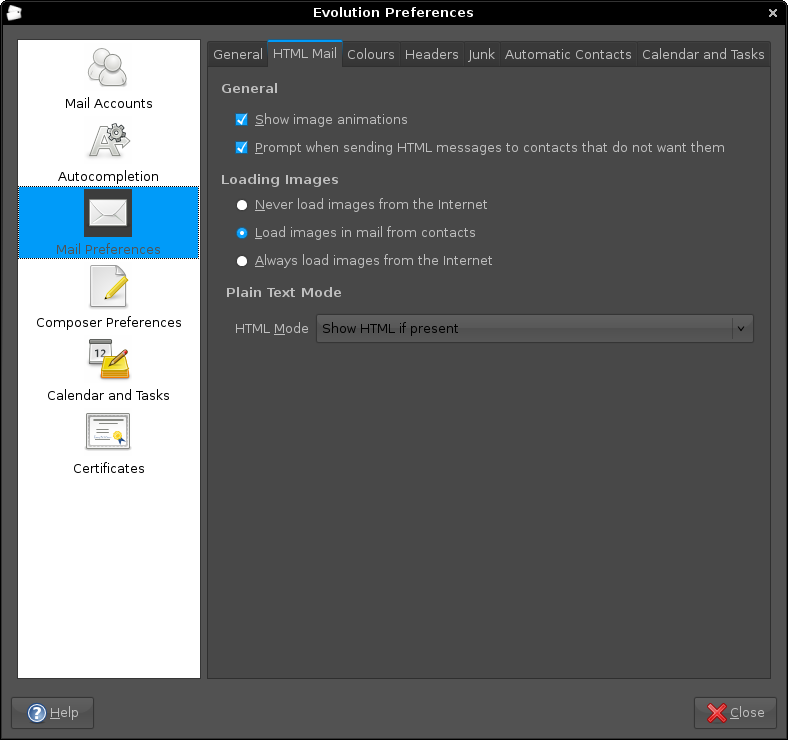
Aside: The theme in use for the above screen capture was from Ubuntu Studio rather than SlicknesS, which is my usual choice. The latter makes the above screen unusable because the text cannot be distinguished from the background and it’s only for this tab that it happens too, a combination of posssible Evolution programming inconsistencies colliding with potential theme design gremlins in my view.
The case of a wide open restriction
7th November 2007The addition of IMAP capability to Gmail attracted a lot of attention in the blogosphere last week and I managed to flick the switch for the beast courtesy of the various instructions that were out there. However, when I pottered back to the settings, the IMAP settings had disappeared.
A brief look at the Official Gmail Blog confirmed why: the feature wasn’t to be available to those who hadn’t set their language as US English. My setting of UK English explained why I wasn’t seeing it again, a strange observation given that they are merely variants of the same language; I have no idea why I saw it the first time around.
My initial impression was that the language setting used was an operating system or browser one, but this is not how it is. In fact, it is the language that you set for Gmail itself in its settings; choosing US English was sufficient to make the IMAP settings reappear while choosing UK English made them disappear again.
Personally, I am not certain why the distinction was made in the first place but I have Evolution merrily working away with Gmail’s IMAP interface without a bother. To get it going, I needed that imap.gmail.com needed an SSL connection while smtp.gmail.com needed a TLS one. After that, I was away and no port numbers needed to be supplied, unlike Outlook.
Moving Emails from Outlook to Evolution
3rd November 2007It seems a little strange to my eyes, but Evolution cannot import Outlook PST files. On one level, I see a certain amount of sense: after all, Outlook is a Windows application and Evolution remains resolutely on the Linux side of the divide. Nevertheless, it is still a pesky nuisance.
The cure is, very oddly, to import data from Outlook into Mozilla Thunderbird and pop the Thunderbird files into the Evolution mail folder. Both Evolution and Thunderbird share the same file formats, so all is hunky-dory since Evolution should just realise that they are there and bring them in.
That’s what happened for me and I have now migrated all of my old emails. Evolution’s single file import wizard is there for those times when a spot of extra persuasion is needed; the data files are those without the file extensions. As it happened, I didn’t need it.