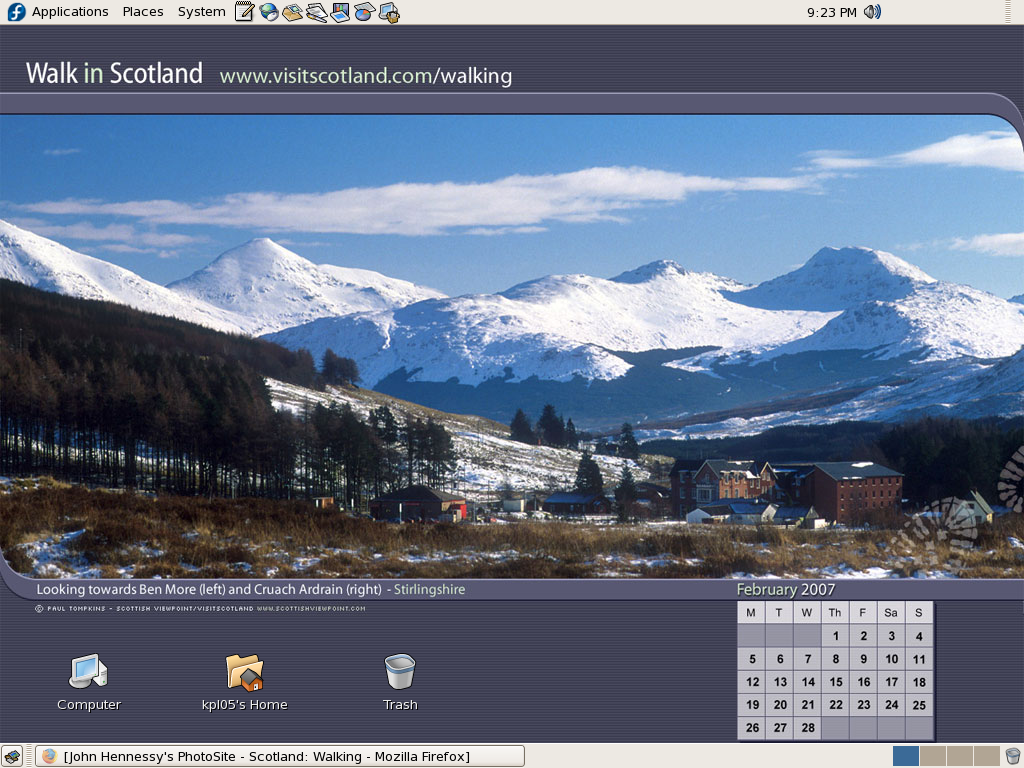Improving Font Display in Fedora 15
30th May 2011When I first started to poke around Fedora 15 after upgrading my Fedora machine, the definition of the font display was far from being acceptable to me. Thankfully, it was something that I could resolve and I am writing these words with the letters forming them being shown in a way that was acceptable to me. The main thing that I did to achieve this was to add a file named 99-autohinter-only.conf in the folder /etc/fonts/conf.d. The file contains the following:
<?xml version=”1.0″?>
<!DOCTYPE fontconfig SYSTEM “fonts.dtd”>
<fontconfig>
<match target=”font”>
<edit name=”autohint” mode=”assign”>
<bool>true</bool>
</edit>
</match>
</fontconfig>
This forces autohinting for all fonts so that text looks better than it otherwise would. Apparently, Fedora 15 has seen the incorporation of the TrueType bytecode interpreter (BCI) into FreeType now that its patent has expired. To my eyes, this has worsened font rendering so I incorporated the above from a post by Kevin Kofler and it seems to have done the trick for me. However, I also have added the GNOME Tweak Tool and that allows you to alter the autohinting settings too so it may be a combination of the two actions that has helped. Anything that helps rendering of letters like k only can be a good thing. Another Linux distribution whose font rendering has not satisfied me is openSUSE and I am now set to wondering if the same approach would help there too, albeit without the GNOME Tweak Tool until a GNOME 3 version of that distro comes to fruition.
GNOME 3 in Fedora 15: A Case of Acclimatisation and Configuration
29th May 2011When I gave the beta version of the now finally released Fedora 15 a try, GNOME 3 left me thinking that it was even more dramatic and less desirable a change than Ubuntu’s Unity desktop interface. In fact, I was left with serious questions about its actual usability, even for someone like me. It all felt as if everything was one click further away from me and thoughts of what this could mean for anyone seriously afflicted by RSI started to surface in my mind, especially with big screens like my 24″ Iiyama being commonplace these days. Another missing item was somewhere on the desktop interface for shutting down or restarting a PC; it seemed to be a case of first logging off and then shutting down from the login screen. This was yet another case of adding to the number of steps for doing something between GNOME 2 and GNOME 3 with its GNOME Shell.
After that less than positive experience with a Live CD, you’d be forgiven for thinking that I’d be giving the GNOME edition of Fedora 15 a wide berth with the LXDE one being chosen in its place. Another alternative approach would have been to turn off GNOME Shell altogether by forcing the fallback mode to run all the time. The way to do this is start up the System Settings application and click on the System Info icon. Once in there, click on Graphics and turn on the Forced Fallback Mode option. With that done, closing down the application, logging off and then back on again will gain you an environment not dissimilar to the GNOME 2 of Fedora 14 and its forbears.
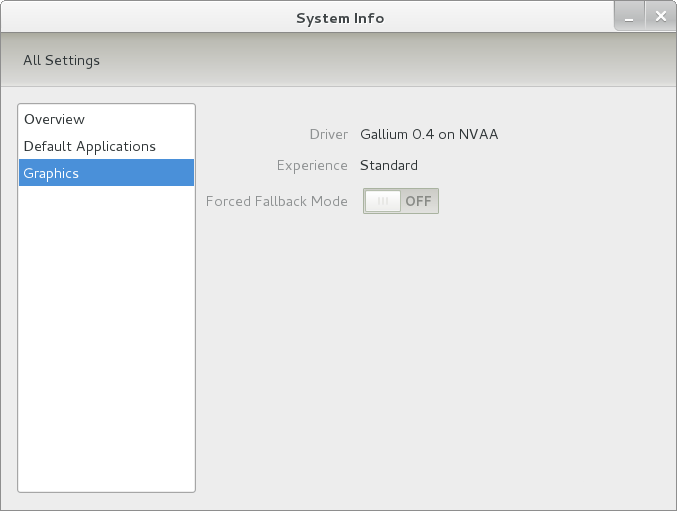
Even after considering the above easy way to get away from and maybe even avoid the world of GNOME Shell, I still decided to give it another go to see if I could make it work in a way that was less alien to me. After looking at the handy Quickstart guide, I ventured into the world of GNOME Shell extensions and very useful these have come to be too. The first of these that I added was the Alternate Status Menu and I ran the following command to do so:
yum install gnome-shell-extensions-alternative-status-menu
The result was that the “me” menu gained the ever useful “Power Off…” entry that I was seeking once I refreshed the desktop by running the command r in the command entry box produced by the ALT + F2 keyboard combination. Next up was the Place Menu and the command used to add that is:
yum install gnome-shell-extensions-place-menu
Again, refreshing the desktop as described for the Alternate Status Menu added the new menu to the (top) panel. Not having an application dock on screen all the time was the next irritation that was obliterated and it helps to get around the lack of a workspace switcher for now too. The GNOME Shell approach to virtual desktops is to have a dynamic number of workspaces with there always being one more than what you are using. It’s an interesting way of working that doesn’t perturb more pragmatic users like me, but there are those accustomed to tying applications to particular workspaces aren’t so impressed by the change. The other change to workspace handling is that keyboard shortcuts have changed to CTRL-ALT-[Up Arrow] and CTRL-ALT-[Down Arrow] from CTRL-ALT-[Left Arrow] and CTRL-ALT-[Right Arrow].
To add that application dock, I issued the command below and refreshed the desktop to get it showing. Though it stops application windows becoming fully maximised on the screen, that’s not a problem with my widescreen monitor. In fact, it even helps to switch between workspaces using the keyboard because that doesn’t seem to work when you have fully maximised windows.
yum install gnome-shell-extensions-dock
After adding the application dock, I stopped adding extensions though there are more available, such as Alternate Tab Behaviour (restores the ALT-TAB behaviour of GNOME 2), Auto-Move Windows, Drive Menu, Native Window Placement, Theme Selector and Window Navigator. Here are the YUM commands for each of these in turn:
yum install gnome-shell-extensions-alternate-tab
yum install gnome-shell-extensions-auto-move-windows
yum install gnome-shell-extensions-drive-menu
yum install gnome-shell-extensions-native-window-placement
yum install gnome-shell-extensions-theme-selector
yum install gnome-shell-extensions-user-theme
yum install gnome-shell-extensions-windowsNavigator
One hope that I will retain is that more of these extensions will appear over time, but Ranjith Siji seems to have a good round up of what is available. Other than these, I also have added the DCONF Editor and GNOME Tweaks Tool with the latter restoring buttons for minimising and maximising windows to their title bars for me. As ever, YUM was called to add them using the following commands:
yum install dconf-editor
yum install gnome-tweaks-tool
There are other things that can be done with these but I haven’t explored them yet. All YUM commands were run as root and the ones that I used certainly have helped me to make myself at home in what once was a very unfamiliar desktop environment for me. In fact, I am beginning to like what has been done with GNOME 3 though I have doubts as to how attractive it would be to a user coming to Linux from the world of Windows. While everything is solidly crafted, the fact that I needed to make some customisations of my own raises questions about how suitable the default GNOME set-up in Fedora is for a new user though Fedora probably isn’t intended for that user group anyway. Things get more interesting when you consider distros favouring new and less technical users, both of whom need to be served anyway.
Ubuntu has gone its own way with Unity and, having spent time with GNOME 3, I can see why they might have done that. Unity does put a lot more near at hand on the desktop than is the case with GNOME 3 where you find yourself going to the Activities window a lot, either by using your mouse or by keystrokes like the “super” (or Windows) key or ALT-F1. Even so, there are common touches like searching for an application like you would search for a web page in Firefox. In retrospect, it is a pity to see the divergence when something from both camps might have helped for a better user experience. Nevertheless, I am reaching the conclusion that the Unity approach feels like a compromise and that GNOME feels that little bit more polished. Saying that, an extra extension or two to put more items nearer to hand in GNOME Shell would be desirable. If I hadn’t found a haven like Linux Mint where big interface changes are avoided, maybe going with the new GNOME desktop mightn’t have been a bad thing to do after all.
A look at Slackware 13.0
5th June 2010Some curiosity has come upon me and I have been giving a few Linux distros a spin in fVirtualBox virtual machines. One was Slackware and I recall a fellow university student using it in the mid/late 1990’s. Since then, my exploration took me into Redhat, SuSE, Mandrake and eventually to Ubuntu, Debian and Fedora. All of that bypassed Slackware so it was to give the thing a look.
While the current version is 13.1, it was 13.0 that I had to hand so I had a go with that. In many ways, the installation was a flashback to the 1990’s and I can see it looking intimidating to many computer users with its now old-fashioned installation GUI. If you can see through that though, the reality is that it isn’t too hard to install.
After all, the DVD was bootable. However, it did leave you at a command prompt and I can see that throwing many. The next step is to use cfdisk to create partitions (at least two are needed, swap and normal). Once that is done, it is time to issue the command setup and things look more graphical again. I picked the item for setting the locale of the keyboard and everything followed from there but there is a help option too for those who need it. If you have installed Linux before, you’ll recognise a lot of what you see. It’ll finish off the set up of disk partitions for you and supports ext4 too; it’s best not to let antique impressions fool you. For most of the time, I stuck with defaults and left it to perform a full installation with KDE as the desktop environment. If there is any real criticism, it is the absence of an overall progress bar to see where it is with package installation.
Once the installation was complete, it was time to restart the virtual machine and I found myself left at the command prompt. Only the root user was set up during installation so I needed to add a normal user too. Issuing startx was enough to get me into KDE (along with included alternatives like XCFE, there is a community build using GNOME too) for that but I wanted to have that loading automatically. To fix that, you need to edit /etc/inittab to change the default run level from 3 to 4 (hint: look for a line with id:3:initdefault: in it near the top of the file and change that; the file is well commented so you can find your way around it easily without having to look for specific esoteric test strings).
After all this, I ended up with a usable Slackware 130.0 installation. Login screens have a pleasing dark theme by default while the desktop is very blue. There may be no OpenOffice but KOffice is there in its place and Seamonkey is an unusual inclusion along with Firefox. It looks as if it’ll take a little more time to get to know Slackware but it looks good so far; I may even go about getting 13.1 to see how things might have changed and report my impressions accordingly. Some will complain about the rough edges that I describe here but comments about using Slackware to learn about Linux persist. Maybe, Linux distributions are like camera film; some are right for you and some aren’t. Personally, I wouldn’t thrust Slackware upon a new Linux user if they have to install it themselves but it’s not at all bad for that.
Relocating the Apache web server document root directory in Fedora 12
9th April 2010So as not to deface anything that is available online on the web, I have a tendency to set up an offline Apache server on a home PC to do any tinkering away from the eyes of the unsuspecting public. Though Ubuntu is my mainstay for home computing, I do have a PC with Fedora installed and I have been trying to get an Apache instance starting automatically on there without success for a few months. While I can start it by running the following command as root, I’d rather not have more manual steps than is necessary.
httpd -k start
The command used by the system when it starts is different and, even when manually run as root, it failed with messages saying that it couldn’t find the directory while the web server files are stored. Here it is:
service httpd start
The default document root location on any Linux distribution that I have seen is /var/www and all is very well with this but it isn’t a safe place to leave things if ever a re-installation is needed. Having needed to wipe /var after having it on a separate disk or partition for the sake of one installation, it doesn’t look so persistent to me. In contrast, you can safeguard /home by having it on another disk or in a dedicated partition and it can be retained even when you change the distro that you’re using. Thus, I have got into the habit of having the root of the web server document root folder in my home area and that is where I have been seeing the problem.
Because of the access message, I tried using chmod and chgrp but to no avail. The remedy has to do with reassigning the security contexts used by SELinux. In Fedora, Apache will not work with the context user_home_t that is usually associated with home directories but needs httpd_sys_content_t instead. To find out what contexts are associated with particular folders, issue the following command:
ls -Z
The final solution was to create a user account whose home directory hosts the root of the web server file system, called www in my case. Then, I executed the following command as root to get things going:
chcon -R -h -t httpd_sys_content_t /home/www
It seems that even the root of the home directory has to have an appropriate security context (/home has home_root_t so that might do the needful too). Without that, nothing will work even if all is well at the next level down. The switches for chcon command translate as follows:
-R : recursive; applies changes to all files and folders within a directory.
-h : changes apply only to symbolic links and not to where they refer in the file system.
-t : alters context type.
It took a while for all of this stuff about SELinux security contexts to percolate through to the point where I was able to solve the problem. A spot of further inspiration was needed too and even guided my search for the information that I needed. It’s well worth trying Linux Home Networking if you need more information. There are references to an earlier release of Fedora but the content still applies to later versions of Fedora right up to the current release if my experience is typical.
Command Line Software Management
2nd December 2009One of the nice things about a Debian-based Linux distribution is that it is easy to pull a piece of software onto your system from a repository using either apt-get or aptitude. Some may prefer to have a GUI but I find that the command line offers certain extra transparency that stops the “what’s it doing?” type of question. that’s never to say that the GUI-based approach hasn’t a place and I only go using it when seeking out a piece of software without knowing its aptitude-ready name. Interestingly, there are signs that Canonical may be playing with the idea of making Ubuntu’s Software Centre a full application management tool with updates and upgrades getting added to the current searching, installation and removal facilities. That well may be but it’s going to take a lot of effort to get me away from the command line altogether.
Fedora and openSUSE have their software management commands too in the shape of yum and zypper, respectively. The recent flurry of new operating system releases has had me experimenting with both of those distros on a real test machine. As might be expected, the usual battery of installation, removal and update activities are well served and I have been playing with software searching using yum too. What has yet to mature is in-situ distribution upgrading à la Ubuntu. In principle, it is possible but I got a black screen when I tried moving from openSUSE 11.1 to 11.2 within VirtualBox using instructions on the openSUSE website. Not wanting to wait, I reached for a Live CD instead and that worked a treat on both virtual and real machines. Being in an experiment turn of mind, I attempted the same to get from Fedora 11 to the beta release of its version 12. A spot of repository trouble got me using a Live CD in its place. You can perform an in-situ upgrade from a full Fedora DVD but the only option is system replacement when you have a Live CD. Once installation is out of the way, YAST can be ignored in favour of zypper and yum is good enough that Fedora’s GUI-using alternative can be ignored. It’s nice to see good transparent ideas taking hold elsewhere and may make migration between distros much easier too.
A multitude of operating systems
27th October 2009Like buses, it seems that a whole hoard of operating systems is descending upon us at once. OS X 10.6 came first and it was the turn of Windows 7 last week with all of the excitement that it generated in the computing and technology media. Next up will be Ubuntu, already a source of some embarrassment for the BBC’s Rory Cellan-Jones when he got his facts muddled; to his credit he later corrected himself though I do wonder how up to speed is his appreciated that Ubuntu has its distinct flavours with a netbook variant being different to the main offering that I use. Along with Ubuntu 9.10, Fedora 12 and openSUSE 11.2 are also in the wings. As if all these weren’t enough, the latest issue of PC Plus gives an airing to less well-known operating systems like Haiku (the project that carries on BeOS). The inescapable conclusion is that, far from the impressions of mainstream computer users who know only Windows, we are swimming in a sea of operating system options in which you may drown if you decide to try sampling them all. That may explain why I stick with Ubuntu for home use due to reasons of familiarity and reliability and leave much of the distro hopping to others. Of course, it shouldn’t surprise anyone that Windows is the choice of where I work with 2000 being usurped by Vista in the next few weeks (IT managers always like to be behind the curve for sake of safety).
On keyboards
17th April 2009There cannot be too many Linux users who go out and partner a Microsoft keyboard with their system but my recent cable-induced mishap has resulted in exactly that outcome. Keyboards are such standard items that it is not so possible to generate any excitement about them, apart from RSI-related concerns. While I wasn’t about to go for something cheap and nasty that would do me an injury, going for something too elaborate wasn’t part of the plan either, even if examples of that ilk from Microsoft and Logitech were sorely tempting.
Shopping in a bricks and mortar store like I was has its pluses and its minuses. The main plus points are that you see and feel what you are buying with the main drawback being that the selection on offer isn’t likely to be as extensive as you’d find on the web, even if I was in a superstore. Despite the latter, there was still a good deal available. There were PS/2 keyboards for anyone needing them but USB ones seemed to be the main offer with wireless examples showcased too. Strangely, the latter were only available as kits with mice included, further adding to the cost of an already none too cheap item. The result was that I wasn’t lured away from the wired option.
I didn’t emerge with what would have been my first choice because that was out of stock but that’s not to say that what I have doesn’t do the job for me. Key action is soft and cushioned rather than clicky like that to which I am accustomed; some keyboards feel like they belong on a laptop but not this one. There are other bells and whistles too with a surprising number of them working. The calculator and email buttons number among these along with the play/pause, back and forward ones for a media player; I am not so convinced about the volume controls though an on-screen indicator does pop up. You’d expect a Microsoft item to be more Windows specific than others but mine works as well as anything else in the Ubuntu world and I have no reason to suspect that other Linux distros would spurn it either. Keyboards are one of those “buy-it-and-forget-it” items and the new arrival should be no different.
BBC Radio Player and Linux
13th November 2007It’s been a while since I mentioned anything that might be aurally related and then this rears its head. The Xine plugin beloved by the instance of Firefox on my Ubuntu box simply refuses to play ball with the BBC’s Listen Again feature; 6Music shows are what I am trying to catch later. RealPlayer is on the system, but Firefox simply refuses to locate it. On its own, it plays live radio from the BBC and Ireland’s Today FM but, unless I need to do some digging, that’s not much use for Listen Again. It may be some hard-wiring done by Canonical as part of their packaging of Firefox: might be related to their preference for Free Software. If I can be bothered, I might replace it with the usual version to see if RealPlayer can be picked up: I do seem to remember reading somewhere that this was a possibility…
Yes, I could use one of my Windows VM’s but I have found another way courtesy of openSUSE 10.3. No, I haven’t changed distro but the reason that openSUSE has made a sudden appearance on this blog in recent times has got to do with my acquiring a copy of the latest issue of Linux Magazine. It came emblazoned with a DVD containing both 32-bit and 64-bit variants of openSUSE’s latest version and, wanting to take a look at how KDE appears these days, I knocked up a VM and installed the 32-bit variant thereupon.
Unexpectedly, that has afforded a Linux solution to my BBC Radio Player conundrum. openSUSE’s Firefox instance can find RealPlayer once you have it installed. That process involves a spot more work than if it was Free Software: you need to add an extra software repository to YaST (openSUSE’s configuration utility). The breadcrumb trail is YaST -> Software -> Software Repositories and hitting the Add button fires up a wizard that needs the following settings to set things up as needed:
Protocol: http
Server Name: download.opensuse.org
Directory on server: /distribution/10.3/repo/non-oss/suse/
Authentication: anonymous
Once the new repository was set up (I named it Non-OSS), I found the RPM and YaST took care of the rest. So, what started out as an exercise in curiosity has now found a use. Network traffic may cause playback to stutter but I have what I want without once starting up Windows. Sorting out Ubuntu may happen but it is a lesser priority and I don’t want to disrupt my computing environment in any event.
A perspective on Linux
8th February 2007I have revisited an old website that I used to have online in and around 2000 that has since been retired for a while. One thing that it had in common with this blog was its focus on computer technology. I don’t remember blogging being bandied about as a term back then, but a weblog would have fulfilled the site’s much better. One of the sections of this old world website was dedicated to Linux and UNIX; this was where I collected and shared experienced my experiences of these. These days, unless it is held in some cache somewhere (rather unlikely, I think), the only place that it is found is what I bundled together in a tar.gz file for transfer to Linux. Irony strikes…
Back then, my choice of Linux was SuSE 6.2, followed by 6.4 from PC Plus DVD. It was the first, and only, Linux distro that I bought after exploring a variety of distros from cover-mounted CD’s in books and magazines. While I did like it, it wasn’t enough to tempt me away from Windows. I had issues with hardware and they got in the way of a move. Apart from what some might judge to be clunkiness, there were fewer impediments on the software side.
I am a DIY system builder and there were issues with Linux support of my hardware, particularly my modem. Rather than being in possession of all the electronic wherewithal that a full modem would need, it got the operating system to do some of the work. The trouble was that this locked you into using Windows, hence its Winmodem moniker. Besides this, my Zip drive was vital to me and SuSE didn’t support it out of the box: a kernel recompilation was in order and could involve losing any extensions that SuSE had actually added. Another foible was non-support of a now obsolete UDMA 66 expansion card.
But improvements in hardware support were coming on the scene. Support for printing with CUPS, scanning with SANE and audio with ALSA was coming along nicely and has matured nicely. Apart from cases where vendors refuse to help the Open-Source community and bleeding-edge hardware that needs drivers to recoded according to the demands of GPL, things have come a long, long way.
Software-wise, the only thing holding me from migrating to Linux was my use of Microcal (now OriginLab) Origin, a scientific data visualisation and analysis package that was invaluable for my work. Even then, that could be run using WINE, the Windows API library for Linux. OpenOffice could easily have replaced MS Office for my purposes unless formula editing was a feature outstanding from the specification. GIMP, once I had ascended the learning curve, would have coped with my graphics processing needs. After committing myself to non-visual web development, Bluefish and Quanta+ would have fulfilled my web development needs. Web technologies such as Perl, PHP, Apache and SQL have always been very much at home on Linux, so no issue there. At that stage, experimenting with these was very much in my future. Surprisingly, web browsing wasn’t that strong in Linux then. Mozilla was still in the alpha/beta development phase and needed many rough ends sorting and the dreadful Netscape 4 was in full swing with offerings like nautilus coming on stream. Typography support was another area of development at the time and this fed through into how browsers rendered web pages. Downloading and compiling xfstt did resolve the situation.
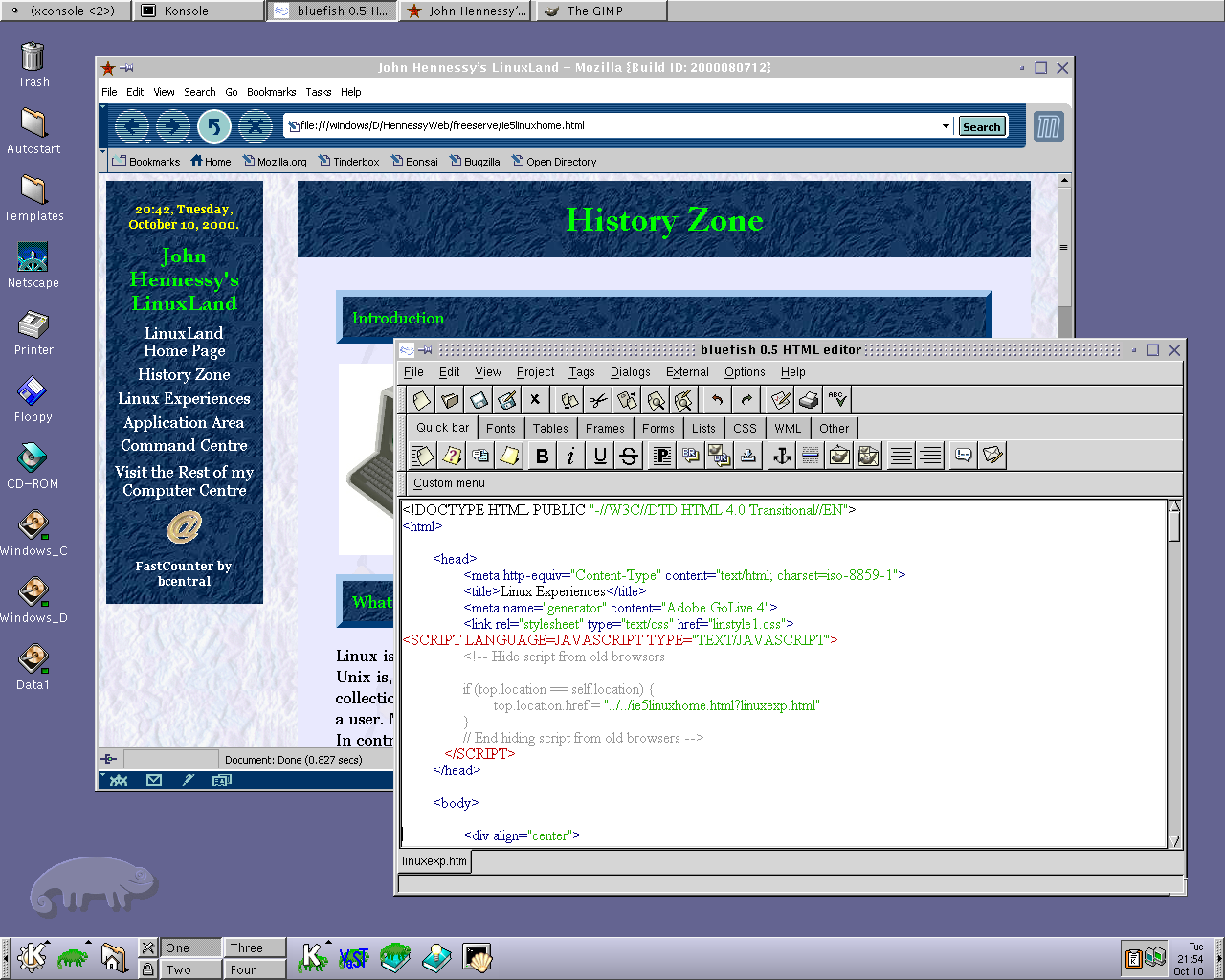
These days, I have virtual machines set up for Ubuntu, Fedora Core and Mandriva while openSUSE is another option. I spent Saturday night poking around in Fedora (I know, I should have better things to be doing…) and it feels very slick, a world away from where Red Hat was a decade ago. The same applies to Ubuntu, which is leagues ahead of Debian, on which it is based. With both of these, you get applications for updating the packages in the distribution; not something that you might have seen a few years ago. Support for audio and printing comes straight out of the box. I assume that scanner and digital camera support are the same; they need to be. Fedora includes the virtual machine engine that is Xen. I am intrigued by this but running a VM within a VM does seem peculiar. Nevertheless, if that comes off, it might be that Fedora goes onto my spare PC with Windows loaded onto one or more virtual machines. It’s an intriguing idea and having Fedora installed on a real PC might even allow me to see workspaces changed onscreen as if they were the sides of a cube, very nice. Mandriva also offers the same visual treat but is not a distro that I have been in a lot. The desktop environment may be KDE rather than Gnome as it is in the others, but all the same features are on board. The irony though is that, after starting out my Linux voyage on KDE, I am now more familiar with Gnome these days and, aesthetically speaking, it does look that little better to my eye.
So, would I move to Linux these days? Well, it is supported by a more persuasive case than ever it has been and I would have to say that it is only logistics and the avoidance of upheaval that is stopping me now. If I were to move to Linux, then it would be by reversing the current situation: going from Linux running in a VM on Windows to Windows running in a VM on Linux. Having Windows around would be good for my personal education and ease the upheaval caused by the migration. Then, it would be a matter of watching what hardware gets installed.