Changing the UUID of a VirtualBox Virtual Disk Image in Linux
11th July 2021Recent experimentation centring around getting my hands on a test version of Windows 11 had me duplicating virtual machines and virtual disk images though VirtualBox still is not ready for the next Windows version; it has no TPM capability at the moment. Nevertheless, I was able to get something after a fresh installation that removed whatever files were on the disk image. That meant that I needed to mount the old version to get at those files again.
Renaming partially helped with this but what I really needed to do was change the UUID so VirtualBox would not report a collision between two disk images with the same UUID. To avoid this, the UUID of one of the disk images had to be changed and a command like the following was used to accomplish this:
VBoxManage internalcommands sethduuid [Virtual Disk Image Name].vdi
Because I was doing this on Linux Mint, I could call VBoxManage without need to tell the system where it was as would be the case in Windows. Otherwise, it is the sethduuid portion that changes the UUID as required. Another way around this is to clone the VDI file using the following command but I had not realised that at the time:
VBoxManage clonevdi [old virtual disk image].vdi [new virtual disk image].vdi
It seems that there can be more than way to do things in VirtualBox at times so the second way will remain on reference for the future.
Halting constant disk activity on a WD My Cloud NAS
6th June 2018Recently, I noticed that the disk in my WD My Cloud NAS was active all the time so it reminded me of another time when this happened. Then, I needed to activate the SSH service on the device and log in as root with the password welc0me. That default password was changed before doing anything else. Since the device runs on Debian Linux, that was a simple case of using the passwd command and following the prompts. One word of caution is in order since only root can be used for SSH connections to a WD My Cloud NAS and any other user that you set up will not have these privileges.
The cause of all the activity was two services: wdmcserverd and wdphotodbmergerd. One way to halt their actions is to stop the services using these commands:
/etc/init.d/wdmcserverd stop
/etc/init.d/wdphotodbmergerd stop
The above act only works until the next system restart so these command should make for a more persistent disabling of the culprits:
update-rc.d -f wdmcserverd remove
update-rc.d -f wdphotodbmergerd remove
If all else fails, removing executable privileges from the normally executable files that the services need will work and it is a solution that I have tried with success between system updates:
cd /etc/init.d
chmod 644 wdmcserverd
reboot
Between all of these, it should be possible to have you WD My Cloud NAS go into power saving mode as it should though turning off additional services such as DLNA may be what some need to do. Having turned off these already, I only needed to disable the photo thumbnail services that were the cause of my machine’s troubles.
Compressing a VirtualBox VDI file for a Windows guest running on a Linux Host
11th February 2016Recently, I had a situation where my the VDI files for my Windows 10 virtual machine expanded in size all of a sudden and I needed to reduce them. My downloading maps for use with RouteBuddy may have been the cause so I moved the ISO installation files onto the underlying Linux Mint drives. With that space, I then set to uncovering how to compact the virtual disk file and the Sysinternals sdelete tool was recommended for clearing unused space. After downloading, I set it to work in a PowerShell session running on the guest operating system from its directory using the following command:
.\sdelete -z [drive letter designation; E: is an example]
From the command prompt, the following should do:
sdelete -z [drive letter designation; E: is an example]
Once, that had completed, I shut down the VM and executed a command like the following from a bash terminal session:
VBoxManage modifyhd [file location/file name].vdi --compact
Where there was space to release, VDI files were reduced in size to return more disk space. More could be done so I will look into the Windows 10 drives to see what else needs to be moved out of them.
Wiping of hard drives with Linux
2nd December 2013More than a decade of computer upgrades and rebuilds can leave obsolete kit in your hands and the arrival of legislation controlling the dumping of electronic goods during this time can leave one wondering how anyone can dispose of them. Thankfully, I discovered that the local council refuse site only a few miles away from me accepts such things for recycling and saw me a good few times over the last summer with obsolete and non-working gadgets that has stayed with me far too long. Some were as bulky as a computer monitor and a printer but others were relatively diminutive.
Disposing of non-working and utterly obsolete equipment is an easy choice but I find this is harder when a device still works as intended and even might have a use yet. When you realise that computer motherboards still come with PS/2, floppy and IDE ports, things get trickier. My Gigabyte Z87-HD3 mainboard just has one PS/2 when predecessors would have had two and the same applies to IDE sockets and there still is a floppy drive socket on there too, a surprising sight for anyone used to thinking that such things are utterly outmoded these days. So, PC technology isn’t relinquishing backwards compatibility just yet since that mainboard is part of a system with an Intel Core i5-4670K CPU and 24 GB of RAM on there.
Even with that presence of an IDE port, I was not tempted to use leftover 10 GB and 20GB hard drives that I have had for just over a decade. Ten years ago, that sort of capacity would been respectable were it not for our voracious appetite for data storage thanks to photography, video and music. Apart from the size constraints, the speed of those drives cannot compare well with what we have today either and I quickly saw that when I replaced a Samsung 160 HD of a similar age with a Samsung SSD.
The result of this line of thought was that I was minded to recycle the drives so I started to think about wiping and Linux has a good tool for this in the form of the dd command. It can overwrite data on the disks so as to render the information virtually irretrievable. Also, Linux has a number of dummy devices that can supply junk data for overwriting purposes. They are like /dev/null which is used to suppress the issuing of output to the command. The first is /dev/zero which supplies octal zeros and I have used this. However, there also is /dev/random and /dev/urandom for those wanting a more random element to the overwriting.
To overwrite data on a disk with zeroes while having feedback on progress, the following command achieves the required result:
sudo dd if=/dev/zero | pv | sudo dd of=/dev/sdd bs=16M
The whole operation needs to be executed with root privileges and the if parameter of dd specifies the input data and this is sent to a pv command that shows a progress bar that dd would not produce by itself while sending the output on to another dd command with the disk to be overwritten specified using the of parameter. The bs parameter in that second dd command specifies the block size for the disk writing job. Unfortunately, pv is not installed by default so you need to add it yourself. On a Debian, Ubuntu or Linux Mint system, the command is the following:
sudo apt-get install pv
That pv sandwich also is invaluable for those times when dd is needed to copy partitions between different physical or virtual (in a virtual machine) disks. Without it, you might wonder what exactly is happening in the silence and that especially is concerning when you are retrying an operation that failed previously and it takes a while to complete each time.
A reappraisal of Windows 8 and 8.1 licensing
15th November 2013With the release of Windows 8 around this time last year, I thought that the full retail version that some of us got for fresh installations on PC’s, real or virtual, had become a thing of the past. In fact, it did seem that every respecting technology news website and magazine was saying just that. The release that you would buy from Microsft or from mainstream computer stores was labelled as an upgrade. That made it look as if you needed the OEM or System Builder edition for those PC’s that needed a new Windows installation and that the licence that you bought was then attached to the machine from when it got installed on there.
As is usual with Microsoft, the situation is less clear cut than that. For instance, there was some back-pedalling to allow OEM editions of Windows to be licensed for personal use on real or virtual PC’s. With Windows & and its predecessors, it even was possible to be able to install afresh on a PC without Windows by first installing on inactivated copy on there and then upgrading that as if it was a previous version of Windows. Of course, an actual licence was of the previous version of Windows was needed for full compliance if not the actual installation. At times, Microsoft muddies waters so as to keep its support costs down.
Even with Microsoft’s track record in mind, it still did surprise me when I noticed that Amazon was selling what appeared to be full versions of both Windows 8.1 and Windows 8.1 Pro. Having set up a 64-bit VirtualBox virtual machine for Windows 8.1, I got to discovering the same for software purchased from the Microsoft web site. However, unlike the DVD versions, you do need an active Windows installation if you fancy a same day installation of the downloaded software. For those without Windows on a machine, this can be as simple as downloading either the 32-bit or the 64-bit 90 day evaluation editions of Windows 8.1 Enterprise and using that as a springboard for the next steps. This not only be an actual in-situ installation but there options to create an ISO or USB image of the installation disk for later installation.
In my case, I created a 64-bit ISO image and used that to reboot the virtual machine that had Windows 8.1 Enterprise on there before continuing with the installation. By all appearances, there seemed to be little need for a pre-existing Windows instance for it to work so it looks as if upgrades have fallen by the wayside and only full editions of Windows 8.1 are available now. The OEM version saves money so long as you are happy to stick with just one machine and most users probably will do that. As for the portability of the full retail version, that is not something that I have tested and I am unsure that I will go beyond what I have done already.
My main machine has seen a change of motherboard, CPU and memory so it could have de-activated a pre-existing Windows licence. However, I run Linux as my main operating system and, apart possibly from one surmountable hiccup, this proves surprisingly resilient in the face of such major system changes. For running Windows, I turn to virtual machines and there were no messages about licence activation during the changeover either. Microsoft is anything but confiding when it comes to declaring what hardware changes inactivate a licence. Changing a virtual machine from VirtualBox to VMware or vice versa definitely so does it so I tend to avoid doing that. One item that is fundamental to either a virtual or a real PC is the mainboard and I have seen suggestions that this is the critical component for Windows licence activation and it would make sense if that was the case.
However, this rule is not hard and fast either since there appears to be room for manoeuvre should your PC break. It might be worth calling Microsoft after a motherboard replacement to see if they can help you and I have seen that it is. All in all, Microsoft often makes what appear to be simple rules only to override them when faced with what happens in the real world. Is that why they can be unclear about some matters at times? Do they still hanker after how they want things to be even when they are impossible to keep like that?
Upgrading from Windows 7 to Windows 8 in a VMWare Virtual Machine
1st November 2012Though my main home PC runs Linux Mint, I do like to have the facility to use Windows software from time to time and virtualisation has allowed me to continue doing that. For a good while, it was a Windows 7 guest within a VirtualBox virtual machine and, before that, one running Windows XP fulfilled the same role. However, it did feel as if things were running slower in VirtualBox than once might have been the case and I jumped ship to VMware Player. It may be proprietary and closed source but it is free of charge and has been doing what was needed. A subsequent recent upgrade of video driver on the host operating system allowed the enabling of a better graphical environment in the Windows 7 guest.
Instability
However, there were issues with stability and I lost the ability to flit from the VM window to the Linux desktop at will with the system freezing on me and needing a reboot. Working in Windows 7 using full screen mode avoided this but it did feel as I was constrained to working in a Windows machine whenever I did so. The graphics performance was imperfect too with screening refreshing being very blocky with some momentary scrambling whenever I opened the Start menu. Others would not have been as patient with that as I was though there was the matter of an expensive Photoshop licence to be guarded too.
In hindsight, a bit of pruning could have helped. An example would have been driver housekeeping in the form of removing VirtualBox Guest Additions because they could have been conflicting with their VMware counterparts. For some reason, those thoughts entered my mind and I was pondering another more expensive option instead.
Considering NAS & Windows/Linux Networking
That would have taken the form of setting aside a PC for running Windows 7 and having a NAS for sharing files between it and my Linux system. In fact, I did get to exploring what a four bay QNAP TS-412 would offer me and realised that you cannot put normal desktop hard drives into devices like that. For a while, it looked as if it would be a matter of getting drives bundled with the device or acquiring enterprise grade disks so as to main the required continuity of operation. The final edition of PC Plus highlighted another one though: the Western Digital Red range. These are part way been desktop and enterprise classifications and have been developed in association with NAS makers too.
Looking at the NAS option certainly became an education but it has exited any sort of wish list that I have. After all, there is the cost of such a setup and it’s enough to get me asking if I really need such a thing. The purchase of a Netgear FS 605 ethernet switch would have helped incorporate it but there has been no trouble sorting alternative uses for it since it bumps up the number of networked devices that I can have, never a bad capability to have. As I was to find, there was a less expensive alternative that became sufficient for my needs.
In-situ Windows 8 Upgrade
Microsoft have been making available evaluation copies of Windows 8 Enterprise that last for 90 days before expiring. One is in my hands has been running faultlessly in a VMware virtual machine for the past few weeks. That made me wonder if upgrading from Windows 7 to Windows 8 help with my main Windows VM problems. Being a curious risk-taking type I decided to answer the question for myself using the £24.99 Windows Pro upgrade offer that Microsoft have been running for those not needing a disk up front; they need to pay £49.99 but you can get one afterwards for an extra £12.99 and £3.49 postage if you wish, a slightly cheaper option. There also was a time cost in that it occupied a lot of a weekend on me but it seems to have done what was needed so it was worth the outlay.
Given the element of risk, Photoshop was deactivated to be on the safe side. That wasn’t the only pre-upgrade action that was needed because the Windows 8 Pro 32-bit upgrade needs at least 16 GB before it will proceed. Of course, there was the matter of downloading the installer from the Microsoft website too. This took care of system evaluation and paying for the software as well as the actual upgrade itself.
The installation took a few hours with virtual machine reboots along the way. Naturally, the licence key was needed too as well as the selection of a few options though there weren’t many of these. Being able to carry over settings from the pre-exisiting Windows 7 instance certainly helped with this and with making the process smoother too. No software needed reinstatement and it doesn’t feel as if the system has forgotten very much at all, a successful outcome.
Post-upgrade Actions
Just because I had a working Windows 8 instance didn’t mean that there wasn’t more to be done. In fact, it was the post-upgrade sorting that took up more time than the actual installation. For one thing, my digital mapping software wouldn’t work without .Net Framework 3.5 and turning on the operating system feature form the Control Panel fell over at the point where it was being downloaded from the Microsoft Update website. Even removing Avira Internet Security after updating it to the latest version had no effect and it was a finding during the Windows 8 system evaluation process. The solution was to mount the Windows 8 Enterprise ISO installation image that I had and issue the following command from a command prompt running with administrative privileges (it’s all one line though that’s wrapped here):
dism.exe /online /enable-feature /featurename:NetFX3 /Source:d:\sources\sxs /LimitAccess
For sake of assurance regarding compatibility, Avira has been replaced with Trend Micro Titanium Internet Security. The Avira licence won’t go to waste since I have another another home in mind for it. Removing Avira without crashing Windows 8 proved impossible though and necessitating booting Windows 8 into Safe Mode. Because of much faster startup times, that cannot be achieved with a key press at the appropriate moment because the time window is too short now. One solution is to set the Safe Boot tickbox in the Boot tab of Msconfig (or System Configuration as it otherwise calls itself) before the machine is restarted. There may be others but this was the one that I used. With Avira removed, clearing the same setting and rebooting restored normal service.
Dealing with a Dual Personality
One observer has stated that Windows 8 gives you two operating systems for the price of one: the one in the Start screen and the one on the desktop. Having got to wanting to work with one at a time, I decided to make some adjustments. Adding Classic Shell got me back a Start menu and I left out the Windows Explorer (or File Explorer as it is known in Windows 8) and Internet Explorer components. Though Classic Shell will present a desktop like what we have been getting from Windows 7 by sweeping the Start screen out of the way for you, I found that this wasn’t quick enough for my liking so I added Skip Metro Suite to do this and it seemed to do that a little faster. The tool does more than sweeping the Start screen out of the way but I have switched off these functions. Classic Shell also has been configured so the Start screen can be accessed with a press of Windows key but you can have it as you wish. It has updated too so that boot into the desktop should be faster now. As for me, I’ll leave things as they are for now. Even the possibility of using Windows’ own functionality to go directly to the traditional desktop will be left untested while things are left to settle. Tinkering can need a break.
Outcome
After all that effort, I now have a seemingly more stable Windows virtual machine running Windows 8. Flitting between it and other Linux desktop applications has not caused a system freeze so far and that was the result that I wanted. There now is no need to consider having separate Windows and Linux PC’s with a NAS for sharing files between them so that option is well off my wish-list. There are better uses for my money.
Not everyone has had my experience though because I saw a report that one user failed to update a physical machine to Windows 8 and installed Ubuntu instead; they were a Linux user anyway even if they used Fedora more than Ubuntu. It is possible to roll back from Windows 8 to the previous version of Windows because there is a windows.old directory left primarily for that purpose. However, that may not help you if you have a partially operating system that doesn’t allow you to do just that. In time, I’ll remove it using the Disk Clean-up utility by asking it to remove previous Windows installations or running File Explorer with administrator privileges. Somehow, the former approach sounds the safer.
What About Installing Afresh?
While there was a time when I went solely for upgrades when moving from one version of Windows to the next, the annoyance of the process got to me. If I had known that installing the upgrade twice onto a computer with a clean disk would suffice, it would have saved me a lot. Staring from Windows 95 (from the days when you got a full installation disk with a PC and not the rescue media that we get now) and moving through a sequence of successors not only was time consuming but it also revealed the limitations of the first in the series when it came to supporting more recent hardware. It was enough to have me buying the full retailed editions of Windows XP and Windows 7 when they were released; the latter got downloaded directly from Microsoft. These were retail versions that you could move from one computer to another but Windows 8 will not be like that. In fact, you will need to get its System Builder edition from a reseller and that can only be used on one machine. It is the merging of the former retail and OEM product offerings.
What I have been reading is that the market for full retail versions of Windows was not a big one anyway. However, it was how I used to work as you have read above and it does give you a fresh system. Most probably get Windows with a new PC and don’t go building them from scratch like I have done for more than a decade. Maybe the System Builder version would apply to me anyway and it appears to be intended for virtual machine use as well as on physical ones. More care will be needed with those licences by the looks of things and I wonder what needs not to be changed so as not to invalidate a licence. After all, making a mistake might cost between £75 and £120 depending on the edition.
Final Thoughts
So far Windows 8 is treating me well and I have managed to bend to my will too, always a good thing to be able to say. In time, it might be that a System Builder copy could need buying yet but I’ll leave well alone for now. Though I needed new security software, the upgrade still saved me money over a hardware solution to my home computing needs and I have a backup disk on order from Microsoft too. That I have had to spend some time settling things was a means of learning new things for me but others may not be so patient and, with Windows 7 working well enough for most, you have to ask if it’s only curious folk like me who are taking the plunge. Still, the dramatic change has re-energised the PC world in an era when smartphones and tablets have made so much of the running recently. That too is no bad thing because an unchanging technology is one that dies and there are times when big changes are needed, as much as they upset some folk. For Microsoft, this looks like one of them and it’ll be interesting to see where things go from here for PC technology.
Pondering storage options
1st June 2011The combination of curiosity and a little spare time had me browsing online computing technology stores recently. A spot of CD and DVD burning brought on by a flurry of Linux distribution testing reminded me of the possibility. Because I have built up a sizeable library of digital photos, ensuring that I have backups of them is something that needs doing. A 2 GB Samsung external hard drive is brought to life every now and again for that purpose but the prospect of using Blu-Ray discs has appealed to me. After all capacities of 25 GB for single layer discs and 50 GB for dual layer ones sound not inappropriate for my purposes. However, they aren’t a cheap option at the time of writing with each disc costing in the region of £3-4 at one place where I was looking. The cost of BD writers themselves seems not to be so bad though with a few in the £60-100 bracket; any lower than this and you could end up with a combo drive that reads Blu-Ray discs and writes to DVD’s and CD’s so a modicum of concentration is needed. As attractive as the idea might be, the cost of BD media means that I’ll wait a little while before deciding to take the plunge. The price premium at the moment is a reminder of the way that things used to be when CD and DVD writers first came on the market. It is very telling when discs come packaged in jewel cases, something that you won’t see too often with CD’s or DVD’s.
Another piece of storage excitement that hasn’t escaped me is the advent of SSD hard drives. With no moving parts like in conventional hard drives, they bring a speed boost. Concerns about their lifetimes and the numbers of read/write events per drive would stall me when it comes to storing personal data on them but using them for the likes of operating system files sounds attractive, especially with my partiality to Linux perhaps not hammering drives so much. As with any new technology, there is a price premium though a drive big enough for hosting an operating system can be acquired for less than £100. As with many of my hardware purchase brainwaves, there’s no rush but this is an option that I’ll keep at the back of my mind.
Another appealing notion is the idea of getting a NAS so that files can be shared between a few computers. While I have seen prices starting at just above £70 for single disk enclosures, these generally are a more expensive option than external drives and that’s before you consider the cost of any hard drives. Nevertheless, the advantages of a unit containing more than a single hard drive while operating as a print server for any compatible printer too. When you get to 4 or 5 hard drive trays, then the cost has mounted but that could be when they pay their way too. What reminded me of these was a bookazine on home networking that I recently found at a branch of WHSmith’s and their attractions are subject to the networking side of things being made to work without a drama. Once that’s out of the way, then their usefulness really does appeal.
Mulling over all these brainwaves is one thing but it doesn’t mean that the purse strings will become too loose in this age of economic constraint. In fact, pondering them may serve to staunch any impulse purchases. Sometimes, a spot of virtual shopping serves to control things rather than losing the run of oneself.
On Upgrading to Linux Mint 11
31st May 2011For a Linux distribution that focuses on user-friendliness, it does surprise me that Linux Mint offers no seamless upgrade path. In fact, the underlying philosophy is that upgrading an operating system is a risky business. However, I have been doing in-situ upgrades with both Ubuntu and Fedora for a few years without any real calamities. A mishap with a hard drive that resulted in lost data in the days when I mainly was a Windows user places this into sharp relief. These days, I am far more careful but thought nothing of sticking a Fedora DVD into a drive to move my Fedora machine from 14 to 15 recently. Apart from a few rough edges and the need to get used to GNOME 3 together with making a better fit for me, there was no problem to report. The same sort of outcome used to apply to those online Ubuntu upgrades that I was accustomed to doing.
The recommended approach for Linux Mint is to back up your package lists and your data before the upgrade. Doing the former is a boon because it automates adding the extras that a standard CD or DVD installation doesn’t do. While I did do a little backing up of data, it wasn’t total because I know how to identify my drives and take my time over things. Apache settings and the contents of MySQL databases were my main concern because of where these are stored.
When I was ready to do so, I popped a DVD in the drive and carried out a fresh installation into the partition where my operating system files are kept. Being a Live DVD, I was able to set up any drive and partition mappings with reference to Mint’s Disk Utility. What didn’t go so well was the GRUB installation, and it was due to the choice that I made on one of the installation screens. Despite doing an installation of version 10 just over a month ago, I had overlooked an intricacy of the task and placed GRUB on the operating system files partition rather than at the top level for the disk where it is located. Instead of trying to address this manually, I took the easier and more time-consuming step of repeating the installation like I did the last time. If there was a graphical tool for addressing GRUB problems, I might have gone for that instead, but am left wondering at why there isn’t one included at all. Maybe it’s something that the people behind GRUB should consider creating unless there is one out there already about which I know nothing.
With the booting problem sorted, I tried logging in only to find a problem with my desktop that made the system next to unusable. It was back to the DVD and I moved many of the configuration files and folders (the ones with names beginning with a “.”) from my home directory in the belief that there might have been an incompatibility. That action gained me a fully usable desktop environment but I now think that the cause of my problem may have been different to what I initially suspected. Later I discovered that ownership of files in my home area elsewhere wasn’t associated with my user ID though there was no change to it during the installation. As it happened, a few minutes with the chown command were enough to sort out the permissions issue.
The restoration of the extra software that I had added beyond what standardly gets installed was took its share of time but the use of a previously prepared list made things so much easier. That it didn’t work smoothly because some packages couldn’t be found the first time around, so another one was needed. Nevertheless, that is nothing compared to the effort needed to do the same thing by issuing an installation command at a time. Once the usual distribution software updates were in place, all that was left was to update VirtualBox to the latest version, install a Citrix client and add a PHP plugin to NetBeans. Then, next to everything was in place for me.
Next, Apache settings were restored as were the databases that I used for offline web development. That nearly was all that was needed to get offline websites working but for the need to add an alias for localhost.localdomain. That required installation of the Network Settings tool so that I could add the alias in its Hosts tab. With that out of the way, the system had been settled in and was ready for real work.
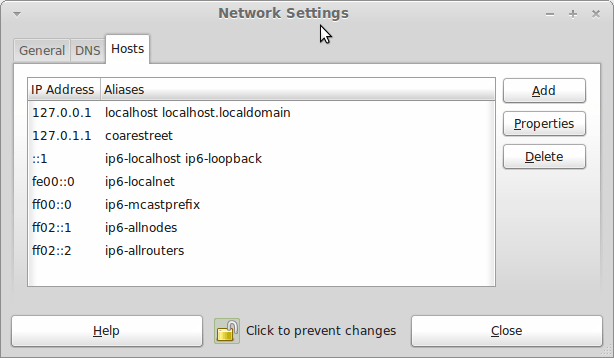
In light of some of the glitches that I saw, I can understand the level of caution regarding a more automated upgrade process on the part of the Linux Mint team. Even so, I still wonder if the more manual alternative that they have pursued brings its own problems in the form of those that I met. The fact that the whole process took a few hours in comparison to the single hour taken by the in-situ upgrades that I mentioned earlier is another consideration that makes you wonder if it is all worth it every six months or so. Saying that, there is something to letting a user decide when to upgrade rather than luring one along to a new version, a point that is more than pertinent in light of the recent changes made to Ubuntu and Fedora. Whichever approach you care to choose, there are arguments in favour as well as counterarguments too.