On Upgrading to Linux Mint 11
31st May 2011For a Linux distribution that focuses on user-friendliness, it does surprise me that Linux Mint offers no seamless upgrade path. In fact, the underlying philosophy is that upgrading an operating system is a risky business. However, I have been doing in-situ upgrades with both Ubuntu and Fedora for a few years without any real calamities. A mishap with a hard drive that resulted in lost data in the days when I mainly was a Windows user places this into sharp relief. These days, I am far more careful but thought nothing of sticking a Fedora DVD into a drive to move my Fedora machine from 14 to 15 recently. Apart from a few rough edges and the need to get used to GNOME 3 together with making a better fit for me, there was no problem to report. The same sort of outcome used to apply to those online Ubuntu upgrades that I was accustomed to doing.
The recommended approach for Linux Mint is to back up your package lists and your data before the upgrade. Doing the former is a boon because it automates adding the extras that a standard CD or DVD installation doesn’t do. While I did do a little backing up of data, it wasn’t total because I know how to identify my drives and take my time over things. Apache settings and the contents of MySQL databases were my main concern because of where these are stored.
When I was ready to do so, I popped a DVD in the drive and carried out a fresh installation into the partition where my operating system files are kept. Being a Live DVD, I was able to set up any drive and partition mappings with reference to Mint’s Disk Utility. What didn’t go so well was the GRUB installation, and it was due to the choice that I made on one of the installation screens. Despite doing an installation of version 10 just over a month ago, I had overlooked an intricacy of the task and placed GRUB on the operating system files partition rather than at the top level for the disk where it is located. Instead of trying to address this manually, I took the easier and more time-consuming step of repeating the installation like I did the last time. If there was a graphical tool for addressing GRUB problems, I might have gone for that instead, but am left wondering at why there isn’t one included at all. Maybe it’s something that the people behind GRUB should consider creating unless there is one out there already about which I know nothing.
With the booting problem sorted, I tried logging in only to find a problem with my desktop that made the system next to unusable. It was back to the DVD and I moved many of the configuration files and folders (the ones with names beginning with a “.”) from my home directory in the belief that there might have been an incompatibility. That action gained me a fully usable desktop environment but I now think that the cause of my problem may have been different to what I initially suspected. Later I discovered that ownership of files in my home area elsewhere wasn’t associated with my user ID though there was no change to it during the installation. As it happened, a few minutes with the chown command were enough to sort out the permissions issue.
The restoration of the extra software that I had added beyond what standardly gets installed was took its share of time but the use of a previously prepared list made things so much easier. That it didn’t work smoothly because some packages couldn’t be found the first time around, so another one was needed. Nevertheless, that is nothing compared to the effort needed to do the same thing by issuing an installation command at a time. Once the usual distribution software updates were in place, all that was left was to update VirtualBox to the latest version, install a Citrix client and add a PHP plugin to NetBeans. Then, next to everything was in place for me.
Next, Apache settings were restored as were the databases that I used for offline web development. That nearly was all that was needed to get offline websites working but for the need to add an alias for localhost.localdomain. That required installation of the Network Settings tool so that I could add the alias in its Hosts tab. With that out of the way, the system had been settled in and was ready for real work.
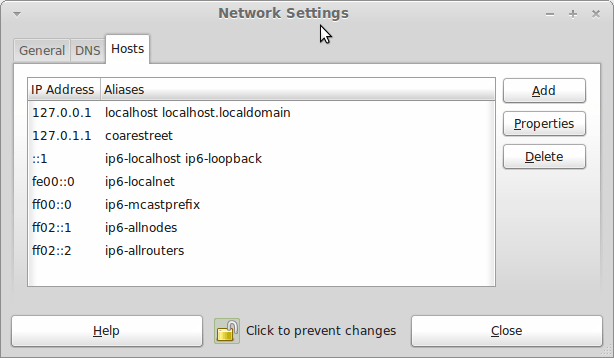
In light of some of the glitches that I saw, I can understand the level of caution regarding a more automated upgrade process on the part of the Linux Mint team. Even so, I still wonder if the more manual alternative that they have pursued brings its own problems in the form of those that I met. The fact that the whole process took a few hours in comparison to the single hour taken by the in-situ upgrades that I mentioned earlier is another consideration that makes you wonder if it is all worth it every six months or so. Saying that, there is something to letting a user decide when to upgrade rather than luring one along to a new version, a point that is more than pertinent in light of the recent changes made to Ubuntu and Fedora. Whichever approach you care to choose, there are arguments in favour as well as counterarguments too.
Moving from Ubuntu 10.10 to Linux Mint 10
23rd April 2011With a long Easter weekend available to me and with thoughts of forthcoming changes in the world of Ubuntu, I got to wondering about the merits of moving my main home PC to Linux Mint instead. Though there is a rolling variant based on Debian, I went for the more usual one based on Ubuntu that uses GNOME. For the record, Linux Mint isn’t just about the GNOME desktop but you also can have it with Xfce, LXDE and KDE desktops as well. While I have been known to use Lubuntu and like its LXDE implementation, I stuck with the option of which I have most experience.
Once I selected the right disk for the boot loader, the main installation of Mint went smoothly. By default, Ubuntu seems to take care of this but Mint leaves it to you. When you have your operating system files on sdc, installation on the default of sda isn’t going to produce a booting system. Instead, I ended up with GRUB errors and, while I suppose that I could have resolved these, the lazier option of repeating the install with the right boot loader location was the one that I chose. It produced the result that I wanted: a working and loading operating system.
However, there was not something not right about the way that the windows were displayed on the desktop with title bars and window management not working as they should. Creating a new account showed that it was the settings that were carried over from Ubuntu in my home area that were the cause. Again, I opted for a less strenuous option and moved things from the old account to the new one. One outcome of that decisions was that there was a lot of use of the chown command in order to get file and folder permissions set for the new account. In order to make this all happen, the new account needed to be made into an Administrator just like its predecessor; by default, more restrictive desktop accounts are created using the Users and Groups application from the Administration submenu. Once I was happy that the migration was complete, I backed up any remaining files from the old user folder and removed it from the system. Some of the old configuration files were to find a new life with Linux Mint.
In the middle of the above, I also got to customising my desktop to get the feel that is amenable. For example, I do like a panel at the top and another at the bottom. By default, Linux Mint only comes with the latter. The main menu was moved to the top because I have become used to having there and switchers for windows and desktops were added at the bottom. They were only a few from what has turned out not to be a short list of things that I fancied having: clock, bin, clearance of desktop, application launchers, clock, broken application killer, user switcher, off button for PC, run command and notification area. It all was gentle tinkering but still is the sort of thing that you wouldn’t want to have to do over and over again. Let’s hope that is the case for Linux Mint upgrades in the future. That the configuration files for all of these are stored in home area hopefully should make life easier, especially when an in-situ upgrade like that for Ubuntu isn’t recommended by the Mint team.
With the desktop arranged to my liking, the longer job of adding to the collection of software on there while pruning a few unwanted items too was next. Having had Apache, PHP and MySQL on the system before I popped in that Linux Format magazine cover disk for the installation, I wanted to restore them. To get the off-line websites back, I had made copies of the old Apache settings that simply were copied over the defaults in /etc/apache (in fact, I simply overwrote the apache directory in /etc but the effect was the same). MySQL Administrator had been used to take a backup of the old database too. In the interests of spring cleaning, I only migrated a few of the old databases from the old system to the new one. In fact, there was an element of such tidying in my mind when I decided to change Linux distribution in the first place; Ubuntu hadn’t been installed from afresh onto the system for a while anyway and some undesirable messages were appearing at update time though they were far from being critical errors.
The web server reinstatement was only part of the software configuration that I was doing and there was a lot of use of apt-get while this was in progress. A rather diverse selection was added: Emacs, NEdit, ClamAV, Shotwell (just make sure that your permissions are sorted first before getting this to use older settings because anything inaccessible just gets cleared out; F-Spot was never there is the first place in my case but it may differ for you), UFRaw, Chrome, Evolution (never have been a user of Mozilla Thunderbird, the default email client on Mint), Dropbox, FileZilla, MySQL Administrator, MySQL Query Browser, NetBeans, POEdit, Banshee (Rhythmbox is what comes with Mint but I replaced it with this), VirtualBox and GParted. This is quite a list and while I maybe should have engaged the services of dpkg to help automate things, I didn’t on this occasion though Mint seems to have a front end for it that does the same sort of thing. Given that the community favour clean installations, it’s little that something like this is on offer in the suite of tools in the standard installation. This is the type of rigmarole that one would not draw on themselves too often.
With desktop tinkering and software installations complete, it was time to do a little more configuration. In order to get my HP laser printer going, I ran hp-setup to download the (proprietary, RMS will not be happy…) driver for it because it otherwise wouldn’t work for me. Fortune was removed from the terminal sessions because I like them to be without such things. To accomplish this, I edited /etc/bash.bashrc and commented out the /usr/games/fortune line before using apt-get to clear the software from my system. Being able to migrate my old Firefox and Evolution profiles, albeit manually, has become another boon. Without doubt, there are more adjustments that I could be making but I am happy to do these as and when I get to them. So far, I have a more than usable system, even if I engaged in more customisation than many users would go doing.
It probably is useful to finish this by sharing my impressions of Linux Mint. What goes without saying is that some things are done differently and that is to be expected. Distribution upgrades are just one example but there are tools available to make clean installations that little bit easier. To my eyes, the desktop looks very clean and fond display is carried over from Ubuntu, not at all a bad thing. That may sound a small matter but it does appear to me that Fedora and openSUSE could learn a thing or too about how to display fonts on screen on their systems. It is the sort of thing that adds the spot of polish that leaves a much better impression. So far, it hasn’t been any hardship to find my way around and I can make the system fit my wants and needs. That it looks set to stay that way is another bonus. We have a lot of change coming in the Linux world with GNOME 3 on the way and Ubuntu’s decision to use Unity as their main desktop environment. While watching both of these developments mature, it looks as if I’ll be happily using Mint. Change can refresh but a bit of stability is good too.
Turning off the admin bar in WordPress 3.1
25th October 2010Work on WordPress 3.1 is in full swing at the moment though I initially though that they were taking a little break after 3.0. From what I can see, many refinements are being made to the multi-blog functionality and behind-the-scenes work is ongoing on the administration screens too.
Another under-the-bonnet change has been to make WordPress less tied to MySQL since the possibility of dropping in support for an alternative such as PostgreSQL is now a reality even if it isn’t part of the default package. For now, it looks as if this is going to be plugin territory rather than default multi-database support though that may become a sensible development in the light of Oracle’s acquisition of MySQL and its sabre rattling with regard to Java patents. So far, the change to WordPress has affected my use of its database engine to power an offline version of my online photo gallery but a quick spot of code editing sorted that issue.
One more obvious alteration is going to be the addition of a WordPress.com style administration bar to the top of all content and administration screens for a user who is logged into the system. It is going to be turned on by default but there will be the option of turning it off for those among who prefer things that way. All that will be needed for this is to add the following line near the top of wp-config.php:
define( “WP_SHOW_ADMIN_BAR”, false);
The chance to see new additions like those above and be ready for is my main reason for following WordPress development. It’s best to be ready than surprised though it has to be said that the blogging or CMS platform is a very polished one these days.
ERROR: Invalid value for width specified – width out of range
8th June 2010This could be the beginning of a series on error messages from PROC SQL that may appear unclear to a programmer more familiar with Data Step. The cause of my getting the message that heads this posting is that there was a numeric variable with a length less that the default of 8, not the best of situations. Sadly, the message doesn’t pin point the affected variable so it took some commenting out of pieces of code before I found the cause of the problem. That’s never to say that PROC SQL does not have debugging functionality in the form of FEEDBACK, NOEXEC, _METHOD and _TREE options on the PROC SQL line itself or the validation statement but neither of these seemed to help in this instance. Still, they’re worth keeping in mind for the future as is SAS Institute’s own page on SQL query debugging. Of course, now that I know what might be the cause, a simple PROC SQL report using the dictionary tables should help. The following code should do the needful:
proc sql;
select memname, name, type, length
from dictionary.columns
where libname="DATA" and type="num" and length ne 8;
quit;
Basic string searching in MySQL table columns
29th April 2010Last weekend, I ended up doing a spot of file structure reorganisation on the web server for my Assorted Explorations website and needed to correct some file pointers in entries on my outdoors blog. Rather than grabbing a plugin from somewhere, I decided to edit the posts table directly. First, I needed to select the affected observations and this is where I had to pick out the affected rows and edit them in MySQL Query Browser. To accomplish that, I needed basic string searching so I opened up my MySQL e-book from Apress and constructed something like the following:
select * from posts_table where post_text like '%some_text%';
The % wildcard characters are required to pick out a search string in any part of a piece of text. There may be a more sophisticated method, but this did what I needed in a quick and dirty manner without further ado. Well, it was what I needed.
Securing MySQL in Fedora
4th December 2009Ubuntu users must be spoilt because any MySQL installation asks you for a root password, a very good thing in my opinion. With Fedora, it just pops the thing on there with you needing to set up a service and setting the root password yourself; if I remember correctly, I think that openSUSE does the same thing. For the service management, I needed to grab system-config-services from the repositories because my Live CD installation left off a lot of stuff, OpenOffice and GIMP even. The following command line recipe addressed the service manager omission:
su -- # Change to root, entering password when asked
yum -y install system-config-services # Installs the thing without a yes/no prompt
exit # Return to normal user shell
Thereafter, the Services item from the menus at System > Administration was pressed into service and the MySQL service enabled and started. The next step was to lock down root so the following sequence was used:
mysql # Enter MySQL prompt; no need for user or password because it still is unsecured!
UPDATE mysql.user SET Password=PASSWORD(‘MyNewPass’) WHERE User=’root’;
FLUSH PRIVILEGES;
quit # Exit the mysql prompt, leaving the bare mysql command unusable
For those occasions when password problems keep you of the MySQL shell, you’ll find password resetting advice on the MySQL website but I didn’t need to go the whole hog here. MySQL Administrator might be another option for this type of thing. That thought never struck me while I was using it to set up less privileged users and allowing them access to the system. For a while, I was well stymied in my attempts to access the MySQL using any of those extra accounts until I got the idea of associating them with a host, another thing that is not needed in Ubuntu if my experience is any guide. All in all, Fedora may make you work a little extra to get things like thing done but I am not complaining if it makes you understand a little more about what is going on in the background, something that is never a disadvantage.
Hosting more than one WordPress blog on your website
12th March 2008An idea recently popped into my head for my hillwalking website: collecting a listing of bus services of use and interest to hillwalkers. Being rural, these services may not get the publicity that they deserve. In addition, they are generally subsidised so any increase in their patronage can only help maintain their survival.
Currently, the list lives on on several pages page in the blog but another thought has come to mind: using WordPress to host the list as a series of log entries, a sort of blog if you like. Effectively, that would involve having two blogs on the same website it can be done. One way is to set up up two instances of WordPress and they could work from the same database; the facility for this is allowed by the ability to use different table prefixes for the different blogs so that there are no collisions. There’s nothing to stop you having two databases but your hosting provider may charge extra for this. This set up will work but there is a caveat: you now have two blogs to maintain and, with regular WordPress releases, that means an extra overhead. Apart from that, it’s a workable approach.
Another option is to use WordPress MU. That would cut down on the maintenance but there are costs here too. It’s need of virtual hosts is a big one. If my experience is any guide, you probably need a dedicated server to go down this route and they aren’t that cheap. I needed to do a spot of Apache configuration and some editing of my hosts file to get my own installation off the ground; I don’t reckon that would be an option with shared hosting. Once I sorted out the hosts with a something.something.else address, set up was very much quick and easy.
Apart from a tab named Site Admin, the administration dashboard isn’t at all that different from a standard WordPress 2.3.x arrangement. In the extra tab, you can create blogs and users, control blogs and themes as well upgrade everything in a single step. Themes and plugins largely work as usual from an administration point of view. With plugins, you have just to try them and see what happens; one adding FCKEditor threw an error while the editor window was loading but it otherwise worked OK. I had no trouble at all with themes so all looks very well on that front.
Importing and editing posts worked as usual but for two perhaps irritating behaviours: tags are, not unreasonably, removed from titles and inline styled and class declarations are removed from tags in the body of a blog entry. Both could be resolved by post processing in the blog’s theme but the Sniplets plugin allows a better way out for the latter and I have been putting it to good use.
In summary, WordPress MU worked well and looks a very good option for multi-blog sites. However, the need for a dedicated server and the quirks that I have seen when it comes to handling post contents keep me away from using it for production blogs for now. Even so, I’ll be retaining it as a test system anyway. As regards the country bus log, I think that I’ll be sticking with the blog page for the moment.
A second post today?
16th January 2008I know what I said about a post every two days but something has entered my head that seems timely. Things seem to starting up for 2008 and my getting a swathe of post ideas is only one of them. Today, Sun has bought up MySQL, the database that stores these ponderings for posterity, and Oracle has finally got its hands on Bea, the people behind the Weblogic software with which I have had an indirect brush for a lot of 2007.
WordPress database error: [Can’t create table … (errno: 121)]
22nd September 2007I was trying to upgrade one of my test blogs to WordPress 2.3 RC1 when I got error messages like the above littering the screen during the installation. The PHP functions mysql_noerr (or mysqli_noerr) and mysql_error (or mysqli_error) seem to have been busily at work. These messages told me that the upgrade hadn’t worked so I went off googling as usual and perusing the MySQL tomes in my possession. Not for the first time, the web yielded nothing but dross and, in the end, I tried deleting the relevant database and starting from scratch again. That resolved the problem.
The reason for database deletion sorting things out is that MySQL got confused when there was a mismatch between what was in the file system and what its InnoDB table was saying. I think that the cause of this was that I naively copied in tables using Windows Explorer. Deleting the database cleared the air and all was well once I allowed WordPress to do the needful in its time honoured way. Another lesson learned for the future and I wish that frustration wasn’t part of the learning experience too…
SAS9 SQL Constraints
23rd July 2007With SAS 9, SAS Institute have introduced the sort sort of integrity constraints that have been bread and butter for relational database SQL programs but some SAS programmers may find them more restrictive than they might like. The main one that comes to my mind is the following:
proc sql noprint;
create table a as select a.*,b.var from a left join b on a.index=b.index;
quit;
Before SAS 9, that worked merrily with nary a comment but you now will see a warning like this:
WARNING: This CREATE TABLE statement recursively references the target table. A consequence of this is a possible data integrity problem.
In data step, the following still runs without a complaint:
data a;
merge a b(keep=index var);
by index;
run;
On the surface of it this does look inconsistent. From a database programmer’s point of view having to use different source and target datasets is no hardship but seems a little surplus to requirements for a SAS programmer trained to keep down the number of temporary datasets in an effort to reduce I/O and keep things tidy, an academic concept perhaps in these days of high processing power and large disks. Adding UNDO_POLICY=NONE to the PROC SQL line does make everything consistent again but I see this as being anathema to a database programming type. I do admit to indulging in the override for personal quick and dirty purposes but abiding by the constraint is how I do things for formal purposes like inclusion in an application.