Relocating the Apache web server document root directory in Fedora 12
9th April 2010So as not to deface anything that is available online on the web, I have a tendency to set up an offline Apache server on a home PC to do any tinkering away from the eyes of the unsuspecting public. Though Ubuntu is my mainstay for home computing, I do have a PC with Fedora installed and I have been trying to get an Apache instance starting automatically on there without success for a few months. While I can start it by running the following command as root, I’d rather not have more manual steps than is necessary.
httpd -k start
The command used by the system when it starts is different and, even when manually run as root, it failed with messages saying that it couldn’t find the directory while the web server files are stored. Here it is:
service httpd start
The default document root location on any Linux distribution that I have seen is /var/www and all is very well with this but it isn’t a safe place to leave things if ever a re-installation is needed. Having needed to wipe /var after having it on a separate disk or partition for the sake of one installation, it doesn’t look so persistent to me. In contrast, you can safeguard /home by having it on another disk or in a dedicated partition and it can be retained even when you change the distro that you’re using. Thus, I have got into the habit of having the root of the web server document root folder in my home area and that is where I have been seeing the problem.
Because of the access message, I tried using chmod and chgrp but to no avail. The remedy has to do with reassigning the security contexts used by SELinux. In Fedora, Apache will not work with the context user_home_t that is usually associated with home directories but needs httpd_sys_content_t instead. To find out what contexts are associated with particular folders, issue the following command:
ls -Z
The final solution was to create a user account whose home directory hosts the root of the web server file system, called www in my case. Then, I executed the following command as root to get things going:
chcon -R -h -t httpd_sys_content_t /home/www
It seems that even the root of the home directory has to have an appropriate security context (/home has home_root_t so that might do the needful too). Without that, nothing will work even if all is well at the next level down. The switches for chcon command translate as follows:
-R : recursive; applies changes to all files and folders within a directory.
-h : changes apply only to symbolic links and not to where they refer in the file system.
-t : alters context type.
It took a while for all of this stuff about SELinux security contexts to percolate through to the point where I was able to solve the problem. A spot of further inspiration was needed too and even guided my search for the information that I needed. It’s well worth trying Linux Home Networking if you need more information. There are references to an earlier release of Fedora but the content still applies to later versions of Fedora right up to the current release if my experience is typical.
Another use for virtualisation
13th April 2008One of the unexpected features of VMware is that you are left to set the virtual machine to use resolutions above and beyond that allowed by your own monitor and graphics card combinations. From a web development or design point of view, this is incredibly useful when you consider the sizes of the screens that come with PC’s these days: some of them make my 17′ Iiyama ProLite E431S take on the appearance of having proportions close to that of a postage stamp. While getting a bigger screen sounds a very nice idea and 24′ models are supposed to allow for excellent productivity, I plan to stick with what I have and VMware facilitates this with a top resolution of 2360 pixels by 1770 pixels when you get VMware tools set up on your guest OS; Windows XP is what I have been using with these higher resolutions. You do have to pan about a bit because you can only see part of the screen when the resolutions climb beyond your own monitor settings and it does exercise your hardware but being able to see how things look in resolutions larger than anything that you can access (1600 by 1200 is as high as it goes for me for a real machine and that belongs to my workplace) is very much worth it. It certainly allowed me to fine tune my online photo gallery, something that makes me relax a little more now that I have done the required optimisation for different screen heights.
Some online writing tools
15th October 2021Every week, I get an email newsletter from Woody’s Office Watch. This was something to which I started subscribing in the 1990’s but I took a break from it for a good while for reasons that I cannot recall and returned to it only in recent years. This week’s issue featured a list of online paraphrasing tools that are part of what is offered by Quillbot, Paraphraser, Dupli Checker and Pre Post Seo. Each got their own reviews in the newsletter so I will just outline other features in this posting.
In Quillbot’s case, the toolkit includes a grammar checker, summary generator, and citation generator. In addition to the online offering, there are extensions for Microsoft Word, Google Chrome, and Google Docs. In addition to the free version, a paid subscription option is available.
In spite of the name, Paraphraser is about more than what the title purports to do. There is article rewriting, plagiarism checking, grammar checking and text summarisation. Because there is no premium version, the offering is funded by advertising and it will not work with an ad blocker enabled. The mention of plagiarism suggests a perhaps murkier side to writing that cuts both ways: one is to avoid copying other work while another is the avoidance of groundless accusations of copying.
It was appear that the main role of Dupli Checker is to avoid accusations of plagiarism by checking what you write yet there is a grammar checker as well as a paraphrasing tool on there too. When I tried it, the English that it produced looked a little convoluted and there is a lack of fluency in what is written on its website as well. Together with a free offering that is supported by ads that were not blocked by my ad blocker, there are premium subscriptions too.
In web publishing, they say that content is king so the appearance of an option using the acronym for Search Engine Optimisation in it name may not be as strange as it might as first glance. There are numerous tools here with both free and paid tiers of service. While paraphrasing and plagiarism checking get top billing in the main menu on the home page, further inspection reveals that there is a lot more to check on this site.
In writing, inspiration is a fleeting and ephemeral quantity so anything that helps with this has to be of interest. While any rewriting of initial content may appear less smooth than the starting point, any help with the creation process cannot go amiss. For that reason alone, I might be tempted to try these tools from time to time and they might assist with proof reading as well because that can be a hit and miss affair for some.
Free Software Foundation Approved Distros
2nd November 2023Not all software in Linux distributions necessarily is free or libre software. After all, most of us want to play MP3 files and I am as guilty of this as many. Then, some proprietary drivers are included with some of them baked into Linux kernels as well. All of this may make Linux easier to use but it will not please some. Hence, the Free Software Foundation (FSF) has a list of distros satisfying their guidelines and some of these are below.
Simplicity is the apparent hallmark here.
This is a free-software-compliant multimedia distro that proves that such things can be done without the use of proprietary codecs.
It now appears that the GNU project now has its very own Linux distro built around the Guix (pronounced “geeks”) package manager and using the Guile programming language. The website and the screenshots look swish so it might be worth trying this out for real, and there may be a version using the Hurd kernel yet, though Linux-libre is the only option for now.
This project is working with two bases: Linux-libre and BSD. The first is a derivative or Arch Linux that roots out so many non-free packages that you wonder if they might go too far. It also takes the long-term support approach so they do not have to adjust things every time something changes in Arch.
This results from the combination of two distinct projects that shared one common characteristic: use in embedded devices like routers, not for installing on PC’s. That may seem like a minority interest to me but we all have different needs.
Here, Arch also is the basis with freedom as the byword. While the basis is a rolling distro, this is a long-term support offering.
What we have here is another Linux distro that can be embedded on different devices and is kept lightweight to ensure universality.
The social purpose hardware company Purism is involved in this effort, hence the naming. The distro itself is based on Debian and appears to be intended for a range of hardware, from phones to tablets to PC’s. Naturally, ISO installation images can be downloaded as well.
Think of this as Ubuntu with only Free Software included and you have the point of this distro. Given that Richard Stallman of the FSF has been known to like it, meeting that goal seems to be assured now.
This was the first distro that the FSF rated for software freedom and hails from Argentina. Unfortunately, there appears to have been a lull in activity since 2107, so it is difficult to know if this remains viable.
Upgrading from Windows 7 to Windows 8 in a VMWare Virtual Machine
1st November 2012Though my main home PC runs Linux Mint, I do like to have the facility to use Windows software from time to time and virtualisation has allowed me to continue doing that. For a good while, it was a Windows 7 guest within a VirtualBox virtual machine and, before that, one running Windows XP fulfilled the same role. However, it did feel as if things were running slower in VirtualBox than once might have been the case and I jumped ship to VMware Player. It may be proprietary and closed source but it is free of charge and has been doing what was needed. A subsequent recent upgrade of video driver on the host operating system allowed the enabling of a better graphical environment in the Windows 7 guest.
Instability
However, there were issues with stability and I lost the ability to flit from the VM window to the Linux desktop at will with the system freezing on me and needing a reboot. Working in Windows 7 using full screen mode avoided this but it did feel as I was constrained to working in a Windows machine whenever I did so. The graphics performance was imperfect too with screening refreshing being very blocky with some momentary scrambling whenever I opened the Start menu. Others would not have been as patient with that as I was though there was the matter of an expensive Photoshop licence to be guarded too.
In hindsight, a bit of pruning could have helped. An example would have been driver housekeeping in the form of removing VirtualBox Guest Additions because they could have been conflicting with their VMware counterparts. For some reason, those thoughts entered my mind and I was pondering another more expensive option instead.
Considering NAS & Windows/Linux Networking
That would have taken the form of setting aside a PC for running Windows 7 and having a NAS for sharing files between it and my Linux system. In fact, I did get to exploring what a four bay QNAP TS-412 would offer me and realised that you cannot put normal desktop hard drives into devices like that. For a while, it looked as if it would be a matter of getting drives bundled with the device or acquiring enterprise grade disks so as to main the required continuity of operation. The final edition of PC Plus highlighted another one though: the Western Digital Red range. These are part way been desktop and enterprise classifications and have been developed in association with NAS makers too.
Looking at the NAS option certainly became an education but it has exited any sort of wish list that I have. After all, there is the cost of such a setup and it’s enough to get me asking if I really need such a thing. The purchase of a Netgear FS 605 ethernet switch would have helped incorporate it but there has been no trouble sorting alternative uses for it since it bumps up the number of networked devices that I can have, never a bad capability to have. As I was to find, there was a less expensive alternative that became sufficient for my needs.
In-situ Windows 8 Upgrade
Microsoft have been making available evaluation copies of Windows 8 Enterprise that last for 90 days before expiring. One is in my hands has been running faultlessly in a VMware virtual machine for the past few weeks. That made me wonder if upgrading from Windows 7 to Windows 8 help with my main Windows VM problems. Being a curious risk-taking type I decided to answer the question for myself using the £24.99 Windows Pro upgrade offer that Microsoft have been running for those not needing a disk up front; they need to pay £49.99 but you can get one afterwards for an extra £12.99 and £3.49 postage if you wish, a slightly cheaper option. There also was a time cost in that it occupied a lot of a weekend on me but it seems to have done what was needed so it was worth the outlay.
Given the element of risk, Photoshop was deactivated to be on the safe side. That wasn’t the only pre-upgrade action that was needed because the Windows 8 Pro 32-bit upgrade needs at least 16 GB before it will proceed. Of course, there was the matter of downloading the installer from the Microsoft website too. This took care of system evaluation and paying for the software as well as the actual upgrade itself.
The installation took a few hours with virtual machine reboots along the way. Naturally, the licence key was needed too as well as the selection of a few options though there weren’t many of these. Being able to carry over settings from the pre-exisiting Windows 7 instance certainly helped with this and with making the process smoother too. No software needed reinstatement and it doesn’t feel as if the system has forgotten very much at all, a successful outcome.
Post-upgrade Actions
Just because I had a working Windows 8 instance didn’t mean that there wasn’t more to be done. In fact, it was the post-upgrade sorting that took up more time than the actual installation. For one thing, my digital mapping software wouldn’t work without .Net Framework 3.5 and turning on the operating system feature form the Control Panel fell over at the point where it was being downloaded from the Microsoft Update website. Even removing Avira Internet Security after updating it to the latest version had no effect and it was a finding during the Windows 8 system evaluation process. The solution was to mount the Windows 8 Enterprise ISO installation image that I had and issue the following command from a command prompt running with administrative privileges (it’s all one line though that’s wrapped here):
dism.exe /online /enable-feature /featurename:NetFX3 /Source:d:\sources\sxs /LimitAccess
For sake of assurance regarding compatibility, Avira has been replaced with Trend Micro Titanium Internet Security. The Avira licence won’t go to waste since I have another another home in mind for it. Removing Avira without crashing Windows 8 proved impossible though and necessitating booting Windows 8 into Safe Mode. Because of much faster startup times, that cannot be achieved with a key press at the appropriate moment because the time window is too short now. One solution is to set the Safe Boot tickbox in the Boot tab of Msconfig (or System Configuration as it otherwise calls itself) before the machine is restarted. There may be others but this was the one that I used. With Avira removed, clearing the same setting and rebooting restored normal service.
Dealing with a Dual Personality
One observer has stated that Windows 8 gives you two operating systems for the price of one: the one in the Start screen and the one on the desktop. Having got to wanting to work with one at a time, I decided to make some adjustments. Adding Classic Shell got me back a Start menu and I left out the Windows Explorer (or File Explorer as it is known in Windows 8) and Internet Explorer components. Though Classic Shell will present a desktop like what we have been getting from Windows 7 by sweeping the Start screen out of the way for you, I found that this wasn’t quick enough for my liking so I added Skip Metro Suite to do this and it seemed to do that a little faster. The tool does more than sweeping the Start screen out of the way but I have switched off these functions. Classic Shell also has been configured so the Start screen can be accessed with a press of Windows key but you can have it as you wish. It has updated too so that boot into the desktop should be faster now. As for me, I’ll leave things as they are for now. Even the possibility of using Windows’ own functionality to go directly to the traditional desktop will be left untested while things are left to settle. Tinkering can need a break.
Outcome
After all that effort, I now have a seemingly more stable Windows virtual machine running Windows 8. Flitting between it and other Linux desktop applications has not caused a system freeze so far and that was the result that I wanted. There now is no need to consider having separate Windows and Linux PC’s with a NAS for sharing files between them so that option is well off my wish-list. There are better uses for my money.
Not everyone has had my experience though because I saw a report that one user failed to update a physical machine to Windows 8 and installed Ubuntu instead; they were a Linux user anyway even if they used Fedora more than Ubuntu. It is possible to roll back from Windows 8 to the previous version of Windows because there is a windows.old directory left primarily for that purpose. However, that may not help you if you have a partially operating system that doesn’t allow you to do just that. In time, I’ll remove it using the Disk Clean-up utility by asking it to remove previous Windows installations or running File Explorer with administrator privileges. Somehow, the former approach sounds the safer.
What About Installing Afresh?
While there was a time when I went solely for upgrades when moving from one version of Windows to the next, the annoyance of the process got to me. If I had known that installing the upgrade twice onto a computer with a clean disk would suffice, it would have saved me a lot. Staring from Windows 95 (from the days when you got a full installation disk with a PC and not the rescue media that we get now) and moving through a sequence of successors not only was time consuming but it also revealed the limitations of the first in the series when it came to supporting more recent hardware. It was enough to have me buying the full retailed editions of Windows XP and Windows 7 when they were released; the latter got downloaded directly from Microsoft. These were retail versions that you could move from one computer to another but Windows 8 will not be like that. In fact, you will need to get its System Builder edition from a reseller and that can only be used on one machine. It is the merging of the former retail and OEM product offerings.
What I have been reading is that the market for full retail versions of Windows was not a big one anyway. However, it was how I used to work as you have read above and it does give you a fresh system. Most probably get Windows with a new PC and don’t go building them from scratch like I have done for more than a decade. Maybe the System Builder version would apply to me anyway and it appears to be intended for virtual machine use as well as on physical ones. More care will be needed with those licences by the looks of things and I wonder what needs not to be changed so as not to invalidate a licence. After all, making a mistake might cost between £75 and £120 depending on the edition.
Final Thoughts
So far Windows 8 is treating me well and I have managed to bend to my will too, always a good thing to be able to say. In time, it might be that a System Builder copy could need buying yet but I’ll leave well alone for now. Though I needed new security software, the upgrade still saved me money over a hardware solution to my home computing needs and I have a backup disk on order from Microsoft too. That I have had to spend some time settling things was a means of learning new things for me but others may not be so patient and, with Windows 7 working well enough for most, you have to ask if it’s only curious folk like me who are taking the plunge. Still, the dramatic change has re-energised the PC world in an era when smartphones and tablets have made so much of the running recently. That too is no bad thing because an unchanging technology is one that dies and there are times when big changes are needed, as much as they upset some folk. For Microsoft, this looks like one of them and it’ll be interesting to see where things go from here for PC technology.
Debian & Derivatives
21st September 2012Debian is one of the oldest Linux distributions and has spawned many of derivatives, with Ubuntu being the most notable of the lot. It, too, has a range of ports that include one using a BSD kernel (GNU/kFreeBSD) too. Mainly though, it is the x86 and AMD64 architecture Linux variants that get the most attention.
After all, I do have something of a soft spot for Debian, mainly because it was loaded on a backup machine that was pressed into service when my main home system went belly up on me in 2009. It may attract its aficionados (and there is an administrator’s manual so that gives you an idea of who gets attracted to the OS) but that does nothing to detract from its usability based on my experience of using it. Well, Ubuntu did start from a good base when it did.
That was not to be the end of my dalliance with Debian and I still have virtual machines loaded with it today. The fact that new versions of the operating system may not come around very frequently can be an attraction that is lost on those who always want the latest software. When it comes to GNOME Shell, maintaining the same version longer than six months and wondering if favoured extensions will get updated to a new version has something going for it. Long-term support helps too, a growing trend in the world of Linux.
The changes introduced with GNOME 3 have been contentious and the Debian team has toyed with using other default desktop environments yet always returned to it regardless. Still, the range of desktop environments that you can use with Debian has expanded with both Cinnamon and KDE being options that come to mind and there are others.
As you might tell, I do have a soft spot for Debian and its focus on stability is at the heart of that. Maybe that is why so it has so many variants, like Ubuntu and Linux Mint, to name just two. Whenever a new version does appear, it may not have the latest versions of software, but there are times when experimentation needs to be tamed and it is good to know that upheaval hardly is a regular occurrence either.
More Options Based on Debian
So many other distros are based on Debian that there needs to be a list of them on here. Ubuntu and Linux Mint are the most notable of the lot, but there are many others, as you will see below. Others may fall in more specific functional listings that you can find via the sidebar.
An up-and-coming Ubuntu derivative that uses the Enlightenment desktop environment.
This is another derivative of Ubuntu that is gaining favour thanks to the elegance of its desktop. That it’s essentially GNOME 3 is saying something about how GNOME Shell can be customised too.
When Debian changed from sysvinit to systemd for managing system start-up and services, there were those who disagreed strongly with the decision. Though the Debian team did vote for this under the bonnet change, the detractors set up Devuan as an alternative downstream project that allows them to continue as they were.
It has Ubuntu at its heart, but a lot of work has happened to make it feel as if that isn’t the case.
What you have here is a Swedish respin of Deepin Linux. From the website, it appears that freedom is a concern but there needs to be more made of the reason for doing what they are doing.
This is not a full desktop option since it contains many system utilities for maintenance and recovery. What you get on startup is a root command line with everything available to you.
If you can forego the support that Linspire offers its customers, then this can come to you free of charge. The basis here is Ubuntu with different choices like the inclusion of Flatpak as well as a different software selection that includes the Brave browser and OnlyOffice.
This is a remix of Debian that uses the Zsh shell that runs exclusively as a live distro, either on a DC or on a USB flash drive.
If I recall correctly, this was the first-ever distribution to offer a Live CD version of itself and the innovation has taken off to the level that almost all of its competitors now offer the same. Its creator also writes a helpdesk column for Linux Magazine.
Until the 12.04, release this was sponsored by Canonical, but that has changed with Blue Systems taking over for the 12.10 release. It remains the KDE flavour of Ubuntu despite this and that seems to remain the case for the foreseeable future.
As the name suggests; thus, Ubuntu variant is suitable for older computer hardware. Also, it is based on LTS releases of Ubuntu, so there is no need to upgrade every six months either.
The main distro may be based on Ubuntu, but there is a Debian-based version, LMDE, too. The latter only comes with the Cinnamon desktop environment while the former comes with Cinnamon, MATE and Xfce. My everyday choice has been the Cinnamon edition based on Ubuntu even if the Debian version has been checked out for a time as well; LMDE felt a little clunkier to me so I am staying mainstream for my purposes. All in all, Linux Mint feels far more community-oriented with less drama, which is why it gets my vote for everyday computing.
One of the promises here is the running of Windows applications using Wine along with the running of Android apps. Also, the chosen desktop environment is KDE Plasma.

The first place I ever tried Lubuntu was on a now elderly Asus Eee PC netbook. LXDE is the desktop environment choice here too and it’s very lightweight and so fits the bill for netbooks and PC’s that are getting on in years. The included software is chosen for being lightweight, so Chromium appeared instead of Firefox, but the accessibility of Ubuntu repositories meant that LibreOffice and the aforementioned Firefox never took long to appear on where I installed Lubuntu. Originally, it was an independent project but it impressed Mark Shuttleworth enough to gain official support such that new versions now appear on the same day as the main Ubuntu release itself.
The website for this project disappeared for a while but it seems to be back again, so the entry reappears in this list. It is yet another lightweight distro for use on an ageing computer, as if Linux does not provide enough of these already. However, each has their own aesthetics so that may have something to do with the number of available options.
In the first decade of the century, Warren Woodford created a distro called Mepis, but that project was discontinued in 2009. In response, members of the antiX and Mepis teams came together to create MX as a successor to Mepis. Today, the project remains active, and the latest version comes with XFCE, KDE and Fluxbox desktop environment choices. The antiX involvement adds a little extra computing efficiency too.
When Kubuntu existed, the need for this was lost on me, but the continued existence of this project will serve those who were left without an option after the official Ubuntu derivative. The effort is sponsored by Blue Systems.
Here is one of the strap lines for Nitrux: Powered by Debian, KDE Plasma and Frameworks, and AppImages. The last on the list refers to an ongoing trend for packaging applications within containers for desktop usage. All you need to do is drop the AppImage file somewhere, make it executable and run that.
There was a time when this Turkish distro made something of a splash, but those days are gone and I even thought the project was moribund only to get corrected. As it happens, both GNOME and XFCE desktop environments are offered for your choosing.
Both Debian and Devuan form the basis for spins of this distro. XFCE is the chosen desktop environment so that should be more than usable for most.
If you buy a computer from System76, then Pop!_OS is the operating system that you get with it since the project is orchestrated by the same company. You can download installation media for other computers too and the target audience includes those working in science, technology, engineering and mathematical sectors as those who are content producers. There is a bespoke desktop environment called Cosmic in place of more commonplace options.
Prague appears to be the development HQ for this distro these days. For desktop environments, it has KDE but also a unique choice in the less well-known Trinity, and it has dual desktop capability. Another interesting feature is the way it runs alongside Windows. It also runs on ARM as well as x86.
This is a packaging of software from Debian’s unstable branch, always called Sid and so the inspiration for the name of this distro. There are quarterly releases and five desktop environments are on offer, GNOME, LXDE, XFCE, KDE SC and Razor-QT. For whatever reason, there is a version with no desktop environment at all, but that might be for the sort of DIY enthusiast who enjoys the likes of Arch.
Using the testing branch of Debian, this rolling release distro comes in E17, LXDE, MATE and Razor-qt flavours. There’s also a command-line edition for those wanting to build their desktop environment instead of having it pre-packaged for them.
What you have here is a respin of Debian that uses its software repositories directly while adding a dash of added user-friendliness. It probably is for those who want to stay closer to the Debian base than Ubuntu does, yet a recent magazine review commented that Ubuntu does user-friendliness better anyway. Even so, Debian does not offer live DVD/USB images like you get here.
![]() It was Ubuntu that steered me into the world of full-time Linux usage after a series of Windows XP meltdowns. In contrast to earlier dalliances with Linux, all of my hardware was supported without any bother and everything seemed to work straight away. Whatever issues I faced in those early months, there seemed to be an answer in an Ubuntu forum or blog for my problem even if some needed a spot of thought when it came to their implementation.
It was Ubuntu that steered me into the world of full-time Linux usage after a series of Windows XP meltdowns. In contrast to earlier dalliances with Linux, all of my hardware was supported without any bother and everything seemed to work straight away. Whatever issues I faced in those early months, there seemed to be an answer in an Ubuntu forum or blog for my problem even if some needed a spot of thought when it came to their implementation.
Budgie may be an upstart desktop environment, but that has not stopped an official Ubuntu spin from using it. Things look swish so it will be interesting to watch this.
In a sense, this is going back to how Ubuntu was before the arrival of GNOME Shell or Unity, both of which caused controversy, and it is a community effort and not one sponsored by Canonical. With Linux Mint having the MATE desktop too, you might be tempted to ask what this offers but the decision by the Linux Mint team to go exclusively for a long-term support model answers that. In contrast, the next release of Ubuntu MATE will be 14.10 so you get an intermediate release this way and in situ distro version updates should be a possibility too, another practice that the Linux Mint team reckons is undesirable. It will be interesting to see how many go for this.
This is a spin of Ubuntu for content creators. Here, the focus is on audio, graphics, video and photography. The main desktop is KDE but you also can add the Ubuntu Studio experience to other favours of Ubuntu, increasing the choices of desktop environment.
This is a French project with variants based on Debian and on Ubuntu. The website has sections about gaming and ChatGPT, among other things. For English speakers, text comes up in French before converting to English; patience is needed to avoid confusion.
This is a variant of Ubuntu using the Xfce desktop environment. As such, that makes it a bit lighter on computer power than the main distro would be. Having tried it a few times on various machines, it remains very usable and has a more conventional user interface too.
From the website, this would appear to be a mail server operating system that has a user-friendly feel to it. However, Linux Magazine has left me with the impression that its talents go beyond this and that activities like serving websites are supported. These are things that I have yet to explore with the VirtualBox instance that I have set up to see what it can do.
This distro is mocking up its desktop environments to ape those of Windows and macOS, and is its major selling point. That’s not all, since they are selling laptops with the OS installed on them too. Additionally, enterprise management services are another product line here.
Using Ubuntu
4th October 2008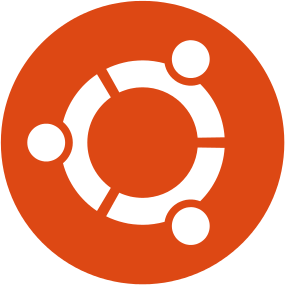
There was a time when there was a mass of blogs sharing hints and tips for conquering. However, now that the Linux distribution has matured, the encountering of problems with it has become less frequent and the solutions to the common ones are only a trip to Google away. I suppose that there are only so many things that most users want to do and it already does most of these well without any further intervention, never a bad thing, but not so compatible with being a prolific blogger. Some complain about Ubuntu not being as cutting edge as, say, Fedora but it is best sometimes not to continually disrupt users’ computing experiences.
Saying all of that, finding accessible solutions to problems encountered as a new user is always in demand and I have collected below a few places where they can be found. On the other hand, even seasoned users like me can try new things and look for assistance when things aren’t as smooth as expected.
The successor to Go2Linux is now someone’s personal site, but there remains plenty of Linux content so I have left it here.
The realm of this site is all of Linux and not just Ubuntu, but there’s plenty of useful Ubuntu-related material here too.
This member of the Gawker Media stable is not even limited to computing, though that turns up rather a lot with Linux hints and tips being churned out along with those applicable to Windows and OS X too.
It doesn’t sound like an Ubuntu but useful stuff like extricating yourself from a crash (yes, Linux is not immune to the things…) resides there.
There is plenty of news about Ubuntu to be found on here and there is a partner site called OMG! Chrome focusing on Google’s software offerings too. There are Android apps as well as Chrome and Firefox extensions for those wanting to be prompted when any new articles get posted.
The latest happenings in the world of Ubuntu straight from the project itself. Announcements of new releases, of course, will feature here, as do weekly round up pieces.
It’s not limited to Linux, but that’s never to say that useful bits and bobs don’t abound here. For the record, I have something on getting DVD’s playing with Ubuntu included in the mixture.
New posts are sporadic on this blog, but there may be old gold there so I’ll leave it in the list for now.
A brief visit to these either to search for an answer or to ask a question (please do the former before the latter) can solve many a conundrum. You’d be amazed how many problems have already been resolved before.
This regularly updated website offers more than the reason that took me there: finding out how to change the host name on an Ubuntu server. New releases in the Snap format and from Wine also were featured the last time that I paid it a visit.
It’s about more than Ubuntu and gets updated fairly regularly with the latest developments and some how-to features too.
Piggybacking an Android Wi-Fi device off your Windows PC’s internet connection
16th March 2013One of the disadvantages of my Google/Asus Nexus 7 is that it needs a Wi-Fi connection to use. Most of the time this is not a problem since I also have a Huawei mobile WiFi hub from T-Mobile and this seems to work just about anywhere in the U.K. Away from the U.K. though, it won’t work because roaming is not switched on for it and that may be no bad thing with the fees that could introduce. My HTC Desire S could deputise but I need to watch costs with that too.
There’s also the factor of download caps and those apply both to the Huawei and to the HTC. Recently, I added Anquet‘s Outdoor Map Navigator (OMN) to my Nexus 7 through the Google Play store for a fee of £7 and that allows access to any walking maps that I have bought from Anquet. However, those are large downloads so the caps start to come into play. Frugality would help but I began to look at other possibilities that make use of a laptop’s Wi-Fi functionality.
Looking on the web, I found two options for this that work on Windows 7 (8 should be OK too): Connectify Hotspot and Virtual Router Manager. The first of these is commercial software but there is a Lite edition for those wanting to try it out; that it is not a time limited demo is not something that I can confirm though that did not seem to be the case since it looked as if only features were missing from it that you’d get if you paid for the Pro variant. The second option is an open source one and is free of charge apart from an invitation to donate to the project.
Though online tutorials show the usage of either of these to be straightforward, my experiences were not all that positive at the outset. In fact, there was something that I needed to do and that is why this post has come to exist at all. That happened even after the restart that Conectify Hotspot needed as part of its installation; it runs as a system service so that’s why the restart was needed. In fact, it was Virtual Router Manager that told me what the issue was and it needed no reboot. Neither did it cause network disconnection of a laptop like the Connectify offering did on me and that was the cause of its ejection from that system; limitations in favour of its paid addition aside, it may have the snazzier interface but I’ll take effective simplicity any day.
Using Virtual Router Manager turns out to be simple enough. It needs a network name (also known as an SSID), a password to restrict who accesses the network and the internet connection to be shared. In my case, the was Local Area Connection on the drop down list. With all the required information entered, I was ready to start the router using the Start Network Router button. The text on this changes to Stop Network Router when the hub is operational or at least it should have done for me on the first time that I ran it. What I got instead was the following message:
The group or resource is not in the correct state to perform the requested operation.
The above may not say all that much but it becomes more than ample information if you enter it into the likes of Google. Behind the scenes, Virtual Router Manager is using native Windows functionality is create a WiFi hub from a PC and it appears to be the Microsoft Virtual Wi-Fi Miniport Adapter from what I have seen. When I tried setting up an adhoc Wi-Fi network from a laptop to the Nexus 7 using Windows’ own network set up capability via its Control Panel, it didn’t do what I needed so there might be something that third party software can do. So, the interesting thing about the solution to my Virtual Router Manager problem was that it needed me to delve into the innards of Windows a little.
Firstly, there’s running Command Prompt (All Programs > Accessories) from the Start Menu with Administrator privileges. It helps here if the account with which you log into Windows is in the Administrators group since all you have to do then is right click on the Start Menu entry and choose Run as administrator entry in the pop-up context menu. With a command line window now open, you then need to issue the following command:
netsh wlan set hostednetwork mode=allow ssid=[network name] key=[password] keyUsage=persistent
When that had done its thing, Virtual Router Manager worked without a hitch though it did turn itself after a while and that may be no bad thing from the security standpoint. On the Android side, it was a matter of going in Settings > Wi-Fi and choose the new network that have been creating on the laptop. This sort of thing may apply to other types of tablet (Dare I mention iPads?) so you could connect anything to the hub without needing to do any more on the Windows side.
For those wanting to know what’s going on behind the scenes on Windows, there’s a useful tutorial on Instructables that shows what third party software is saving you from having to do. Even if I never go down the more DIY route, I probably have saved myself having to buy a mobile Wi-Fi hub for any trips to Éire. For now, the Irish 3G dongle that I already have should be enough.
Tidying dynamic URL’s
15th June 2007A few years back, I came across a very nice article discussing how you would make a dynamic URL more palatable to a search engine and I made good use of its content for my online photo gallery. The premise was that URL’s that look like that below are no help to search engines indexing a website. Though this is received wisdom in some quarters, it doesn’t seem to have done much to stall the rise of WordPress as a blogging platform.
http://www.mywebsite.com/serversidescript.php?id=394
That said, WordPress does offer a friendlier URL display option too and you can see this in use on this blog; they look a little like the example URL that you see below, and the approach is equally valid for both Perl and PHP. I have been using the same approach for the Perl scripts powering my online phone gallery and now want to apply the same thinking to a gallery written in PHP:
http://www.mywebsite.com/serversidescript.pl/id/394
The way that both expressions work is that a web server will chop pieces from a URL until it reaches a physical file. For a query URL, the extra information after the question mark is retained in its QUERY_STRING variable while extraneous directory path information is passed in the variable PATH_INFO. For both Perl and PHP, these are extracted from the entries in an array; for Perl, this array is called is $ENV and $_SERVER is the PHP equivalent. Thus, $ENV{QUERY_STRING} and $_SERVER{‘QUERY_STRING’} traps what comes after the “?” while $ENV{PATH_INFO} and $_SERVER{‘PATH_INFO’} picks up the extra information following the file name (the “/id/394/” in the example). From there on, the usual rules apply regarding cleaning of any input but changing from one to another should be too arduous.
Why all the commas?
4th December 2022In recent times, I have been making use of Grammarly for proofreading what I write for online consumption. That has applied as much to what I write in Markdown form as it has for what is authored using content management systems like WordPress and Textpattern.
The free version does nag you to upgrade to a paid subscription, but is not my main irritation. That would be its inflexibility because you cannot turn off rules that you think intrusive, at least in the free version. This comment is particularly applicable to the unofficial plugin that you can install in Visual Studio Code. To me, the add-on for Firefox feels less scrupulous.
There are other options though, and one that I have encountered is LanguageTool. This also offers a Firefox add-on, but there are others not only for other browsers but also Microsoft Word. Recent versions of LibreOffice Writer can connect to a LanguageTool server using in-built functionality, too. There are also dedicated editors for iOS, macOS or Windows.
The one operating that does not get specific add-on support is Linux, but there is another option there. That uses an embedded HTTP server that I installed using Homebrew and set to start automatically using cron. This really helps when using the LanguageTool Linter extension in Visual Studio Code because it can connect to that instead of the public API, which bans your IP address if you overuse it. The extension is also configurable with the ability to add exceptions (both grammatical and spelling), though I appear to have enabled smart formatting only to have it mess up quotes in a Markdown file that then caused Hugo rendering to fail.
Like Grammarly, there is an online editor that offers more if you choose an annual subscription. That is cheaper than the one from Grammarly, so that caused me to go for that instead to get rephrasing suggestions both in the online editor and through a browser add-on. It is better not to get nagged all the time…
The title may surprise you, but I have been using co-ordinating conjunctions without commas for as long as I can remember. Both Grammarly and LanguageTool pick up on these, so I had to do some investigation to find a gap in my education, especially since LanguageTool is so good at finding them. What I also found is how repetitive my writing style can be, which also means that rephrasing has been needed. That, after all, is the point of a proofreading tool, and it can rankle if you have fixed opinions about grammar or enjoy creative writing.
Putting some off-copyright texts from other authors triggers all kinds of messages, but you just have to ignore these. Turning off checks needs care, even if turning them on again is easy to do. There, however, is the danger that artificial intelligence tools could make writing too uniform, since there is only so much that these technologies can do. They should make you look at your text more intently, though, which is never a bad thing because computers still struggle with meaning.