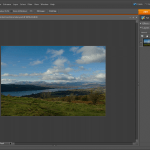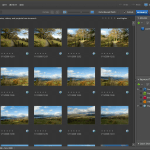Why the manual step?
18th January 2010One of the consequences of buying a new camera is that your current photo processing software may not be fully equipped for the job of handling the images that it creates. This is a particular issue with raw image files and Adobe Photoshop Elements 5 was unable to completely handle DNG files made with my Pentax K10D until I upgraded to version 7. Yes, I do realise that the upgrading camera should been in order but I only lost the white balance adjustments so I could with things as they until upgrading gained a more compelling case.
As things stood, Elements 7 was unable to import CR2 files from my Canon PowerShot G11 into the Organiser so it was off to the appropriate page on the Adobe website for a Camera Raw updater. I picked up the latest release of Camera Raw (5.6 at the time of writing) even though it was found in the Elements 8 category (don’t be put by this because release notes address the version compatibility question more extensively). Strangely, the updater doesn’t complete everything because you still need to copy Camera Raw.8bi from the zip archive and backup the original. Quite why this couldn’t have been more automated, even with user prompts for file names and locations, is beyond me but that is how it is. However, once all was in place, CR2 files were handled by Elements without missing a beat.
Converting from CGM to Postscript
24th November 2009On thing that I recently had to investigate was the possibility of converting CGM vector graphics files into Postscript and from there into PDF. Having used ImageMagick for converting images before, that was an obvious option. However, that cannot process CGM files on its own and needs a delegate or helper application as well. This is the case with raw digital camera files too with UFRaw being the program chosen. For CGM images, the more obscure RALCGM is what’s needed and tracking it down is a bit of an art. The history is that it was developed at the U.K.’s Rutherford Appleton Laboratory but it seems that it was left go off into the wilderness rather than someone keeping an eye on things. With that in mind, here are the installation packages for Windows and Linux (RPM):
RALCGM is a handy command line tool that can covert from CGM to Postscript on its own without any need for ImageMagick at all. From what I have seen, fonts on graphical output may look greyer than black but it otherwise does its job well. However, considering that it is a freely available tool, one cannot complain too much. There are other packages for doing vector to raster conversion and the ones that I have seen do have GUI‘s but the freedom to look at for cost software wasn’t mine to have. The required command looks something like the following:
ralcgm -d PS -oL test.cgm test.ps
The switch -d PS uses the software’s Postscript driver and -oL specifies landscape orientation. If you want to find out more, here’s a PDF rendition of the help file that comes with the thing:
A certain lack of speed
2nd November 2009A little while, I encountered a problem with ImageMagick processing DNG files in Ubuntu 9.04. Not realising that I could solve me own problem by editing a file named delegates.xml, I took to getting a Debian VM to do the legwork for me. That’s where you’ll find all the commands used when helper software is used by ImageMagick to help it on its way. On its own, ImageMagick cannot deal with DNG files so the command line variant of UFRaw (itself a front end for DCRaw) is used to create a PNM file that ImageMagick can handle. The problem a few months back was that the command in delegates.xml wasn’t appropriate for a newer version of UFRaw and I got it into my head that things like this were hard-wired into ImageMagick. Now, I know better and admit my error.
With 9.1o, it seems that the command in delegates.xml has been corrected but another issue had raised its head. UFRaw 0.15, it seems, isn’t the speediest when it comes to creating PNM files and, while my raw file processing script works after a spot of modification to deal with changes in output from the identify command used, it takes far too long to run. GIMP also uses UFRaw so I wonder if the same problem has surfaced there too but it has been noticed by the Debian team and they have a package for version 0.16 of the software in their unstable branch that looks as if it has sorted the speed issue. However, I am seeing that 0.15 is in the testing branch so I’d be tempted to stick with Lenny (5.x) if any successor turns out to have slower DNG file handling with ImageMagick and UFRaw. In my estimation, 0.13 does what I need so why go for a newer release if it turns out ot be slower?
8?
12th October 2009It now seems that we have a new version of Photoshop Elements from Adobe for every year unless you’re a Mac user. Version 7 convinced me to splash out and that gained me Camera Raw recognition of my Pentax K10D along with subtly enhanced image processing power that I have been putting to good use to get more pleasing results than I ever got before. What can be achieved by using levels, curves and the shadow/highlight adjustment tool for exposure correction has amazed me recently. Quick selection functionality has allowed me to treat skies differently from everything else in landscape photos, a flexible graduated filter if you like. It seems to work on Windows 7 along with Vista and XP so I plan to stick with it for a while yet. As you may have gathered from this, it would take some convincing to make me upgrade and, for me, version 8 doesn’t reach that mark. All in all, it seems that it is a way of giving Mac users a new release with added goodness after having to stay with 6 for so long; yes, there are new features like autotagging in the image organiser but they just don’t grab me. Given that they already have Aperture from Apple and Windows users seem to get more releases, it’s a wonder that any Mac user would toy with Elements anyway. Maybe, that’s Adobe’s suspicion too.
Enabling DVD playback in Ubuntu 9.04
22nd July 2009This information is scattered about the web but I decided to collect something together in one place in case it helps anyone else. Here are two commands that appeared to do the deed for me:
sudo apt-get install ubuntu-restricted-extras totem-xine libxine1-ffmpeg libdvdread4
sudo /usr/share/doc/libdvdread4/install-css.sh
The libdvdread piece is what sorts out encrypted disks and needs a two stage installation, hence the second command. For non-encrypted disks, ubuntu-restricted-extras might be all that’s needed if my experience is typical. Taking things further, Wim Wenders’ Buena Vista Social Club (Region 2 disk) worked when I tried it too. In the interests of completeness, I tried the command combination on a virgin 9.04 installation with restricted and multiverse repositories enabled. Along the way, I spied a whole raft of helper components being set in place and things worked like I would have expected with the aforementioned DVD afterwards. As with anything related to computing, your mileage may vary and, for more information, you can take a look here.
Anquet and VirtualBox Shared Folders
18th July 2009For a while now, I have had Anquet installed in a virtual machine instance of Windows XP but it has been throwing errors continuously on start up. Perhaps surprisingly, it only dawned upon me recently what might have been the cause. A bit of fiddling revealed that my storing the mapping data Linux side and sharing it into the VM wasn’t helping and copying it to a VM hard drive set things to rights. This type of thing can also cause problems when it comes getting Photoshop to save files using VirtualBox’s Shared Folders feature too. Untangling the situation is a multi-layered exercise. On the Linux side, permissions need to be in order and that involves some work with chmod (775 is my usual remedy) and chgrp to open things up to the vboxusers group. Adding in Windows’ foibles when it comes to networked drives and their mapping to drive letters brings extra complexity; shared folders are made visible to Windows as \\vboxsvr\shared_folder_name\. The solution is either a lot of rebooting, extensive use of the net use command or both. It induces the sort of toing and froing that makes copying things over and back as needed look less involved and more sensible if a little more manual than might be liked.
A self-hosted online photo album option
16th July 2009I was perusing a recent copy of Linux Format and encountered a feature describing a self-hosted alternative to the likes of Flickr: Gallery. From my quick look, it looks fully featured, offering themes and even shopping cart facilities for those who want to sell their wares. The screenshots on the open-source project’s website look promising but, for a fuller appraisal, I would need to spend some time trying to bend it to my will. Before anyone mentions it, I am aware that WordPress can be used for photoblogging, but this tool seems to take things a bit further. It’s the sort of thing about which I might have wondered, given the pervasiveness of content management systems these days. My own custom-built photo gallery is devoid of a slick back end, hence why Gallery caught my eye, but I’ll continue with it and may even get to adding the needful myself.
ImageMagick and Ubuntu 9.04
5th May 2009Using a command line tool like ImageMagick for image processing may sound a really counter-intuitive thing to do but there’s no need to do everything on a case by case interactive basis. Image resizing and format conversion come to mind here. Helper programs are used behind the scenes too with Ghostscript being used to create Postscript files, for example.
The subject of helper programs brings me to an issue that has hampered me recently. While I am aware that there are tools like F-Spot available, I am also wont to use a combination of shell scripting (BASH & KSH), Perl and ImageMagick for organising my digital photos. My preference for using Raw camera files (DNG & CRW) means that ImageMagick cannot access these without a little helper. In the case of Ubuntu, it’s UFRaw. However, Jaunty Jackalope appears to have seen UFRaw updated to a version that is incompatible with the included version of ImageMagick (6.4.5 as opposed to 3.5.2 at the time of writing). The result is that the command issued by ImageMagick to UFRaw -- issue the command man ufraw-batch to see the details -- is not accepted by the included version of the latter, 0.15 if you’re interested. It seems that an older release of UFRaw accepted the output device ppm16 (16-bit PPM files) but this should now be specified as ppm for the output device and 16 for the output depth. In a nutshell, where the parameter output-type did the lot, you now need both output-type and output-depth.
I thought of decoupling things by using UFRaw to create 16-bit PPM files for processing by ImageMagick but to no avail. The identify command wouldn’t return the date on which the image was taken. I even changed the type to 8-bit JPEG’s with added EXIF information but no progress was made. In the end, a mad plan came to mind: creating a VirtualBox VM running Debian. The logic was that if Debian deserves its reputation for solidity, dependencies like ImageMagick and UFRaw shouldn’t be broken and I wasn’t wrong. To make it fly though, I needed to see if I could get Guest Additions installed on Debian. Out of the box, the supported kernel version must be at least 2.6.27 and Debian’s is 2.6.26 so additional work was on the cards. First, GCC, Make and the correct kernel header files need to be installed. Once those are in place, the installation works smoothly and a restart sets the goodies in motion. To make the necessary Shared folder to be available, a command like the following was executed:
mount -t vboxfs [Shared Folder name] [mount point]
Once that deed was done and ImageMagick instated, the processing that I have been doing for new DSLR images was reinstated. Ironically, Debian’s version of ImageMagick, 6.3.7, is even older than Ubuntu’s but it works and that’s the main thing. There is an Ubuntu bug report for this on Launchpad so I hope that it gets fixed at some point in the near future. However, that may mean awaiting 9.10 or Karmic Koala so I’m glad to have the workaround in the meantime.
On Photoshop Elements 7
10th November 2008In recent days, I have been playing around with Photoshop Elements 7, doing the same sort of things that I have been doing with Elements 5. Reassuringly, I can still find my way around, even if the screen furniture has been moved about a little. My Pentax K10D is recognised and I am able to set white balance to get sensible results. On the images that I was testing, things started to look too warm in the Cloudy and Shade settings but that’s all part and parcel of processing photos taken in early November. The results of my exertions look decent enough and you can see them in a post on my hillwalking blog.
I realise that Adobe has been promoting the ability to easily airbrush unwanted objects from images and enhance blue skies but there’s no point having all of that if functionality available in previous versions does not work as expected. Thankfully, this is largely the case but there are a few niggles. I have working the new Elements on a Windows XP SP3 virtual machine running in VirtualBox 2.04 on Ubuntu 8.10 so I don’t know if that contributed in any way to what I encountered. One gigabyte of memory is allocated to the VM. The files were stored in the Ubuntu file system and accessed using VirtualBox’s functionality for connecting through to the host file system. File access was fine but I was unable to directly open a file for full editing from the Organiser, something that I have doing very happily with Elements 5. I also noted a certain instability in the application and using the hand tool to get to the top left hand corner of an image sent the thing into a loop, again something that Elements 5 never does. Otherwise, things work as they should but what I saw points to the need for an update to correct any glitches like these and I hope that there is one. For now, I will persevere and see if I can make use of any additional functionality along the way.
- Adobe Photoshop Elements 7 Editor
- Adobe Photoshop Elements 7 Organiser
Harnessing the power of ImageMagick
26th October 2008Using the command line to process images might sound senseless but the tools offered by ImageMagick certainly prove that it has its place. I have always been wary of using bulk processing for my digital photo files (some digitised from film prints with a scanner) but I do agree that some of it is needed to free up some time for other more necessary things. With this in mind, it is encouraging to see the results from ImageMagick and I can see it making a major difference to how I maintain my online photo gallery.
For instance, making thumbnail images for the gallery certainly seems to be one of those operations where command line bulk processing comes into its own and ImageMagick’s own convert command is heaven sent for this one. For resizing images, all that’s needed is the following:
convert -resize 40% input.jpg output.jpg
Add a spot of further shell scripting and even a dash of Perl and the possibilities for this sort of thing become clearer and this is but the pinnacle of the proverbial iceberg. The -rotate switch will do what the name suggests and there are a whole plethora of other options on tap. So long as you have Ghostscript on your system, conversion of graphics to Postscript (and Encapsulated Postscript too) and PDF files is possible with the -page option controlling the margin around the image itself in the resulting outputs. Unfortunately, portrait is the sole orientation on offer but a bit of judicious post processing will turn things around. Here’s a command that’ll do the trick:
convert -page 792×612+72+72 input.png ps2:output.ps
For retrieving image metadata like its resolution and size, the identify command comes into play. The -verbose option invokes the output of all manner of image metadata so using grep or egrep is perhaps advisable, especially for bulking processing with the likes of Perl. Having the ability to stream image metadata makes loading databases like MySQL less of a chore than the manual data entry that has been my way of doing things until now.