Controlling display of users on the logon screen in Linux Mint 20.3
15th February 2022Recently, I tried using Commento with a static website that I was developing and this needed PostgreSQL rather than MySQL or MariaDB, which many content management tools use. That meant a learning curve that made me buy a book as well as the creation of a system account for administering PostgreSQL. These are not the kind of things that you want to be too visible so I wanted to hide them.
Since Linux Mint uses AccountsService, you cannot use lightdm to do this (the comments in /etc/lightdm/users.conf suggest as much). Instead, you need to go to /var/lib/AccountsService/users and look for a file called after the user name. If one exists, all that is needed is for you to add the following line under the [User] section:
SystemAccount=true
If there is no file present for the user in question, then you need to create one with the following lines in there:
[User]
SystemAccount=true
Once the configuration files are set up as needed, AccountsService needs to be restarted and the following command does that deed:
sudo systemctl restart accounts-daemon.service
Logging out should reveal that the user in question is not listed on the logon screen as required.
Searching file contents using PowerShell
25th October 2018Having made plenty of use of grep on the Linux/UNIX command and findstr on the legacy Windows command line, I wondered if PowerShell could be used to search the contents of files for a text string. Usefully, this turns out to be the case but I found that the native functionality does not use what I have used before. The form of the command is given below:
Select-String -Path <filename search expression> -Pattern "<search expression>" > <output file>
While you can have the output appear on screen, it always seems easier to send it to a file for subsequent and that is what I am doing above. The input to the -Path switch can be a filename or a wildcard expression while that to the -Pattern can be a text string enclosed in quotes or a regular expression. It works well once you know what to do so here is an example:
Select-String -Path *.sas -Pattern "proc report" > c:\temp\search.txt
The search.txt file then includes both the file information and the text that has been found for sake of checking that you have what you want. What you do next is up to you.
Making pages of new documents look right in LibreOffice Writer on wide screens
21st April 2017My recent move from Linux Mint 17.3 to Linux Mint 18.1 brought with it version 5.3.0.3 of LibreOffice. What that brought was an oddity where the default blank document in a fresh LibreOffice Writer session had its only page displayed to the right within the application window. To me, this looks like a bug even if I have a 24″ computer screen.
After some searching, I found a solution that gets a single page displayed in the centre of the application window and not offset to the right as it was. The first step is to go to the Zoom entry within the View menu. Within the sub-menu that is spawned, you need to click on the Zoom… entry to get a dialogue box. That has two columns and the setting that needs changing is under the one named View Layout. For whatever reason, the Columns setting was highlighted with 2 being selected as the number of columns. Choosing the Single Page option instead sorted the problem on clicking the OK button to dismiss the dialogue and the one named Automatic also appears to work. Quite why such an odd default was selected in the first is beyond me though.
Turning off the full height editor option in WordPress 4.0
10th September 2014Though I keep a little eye on WordPress development, it is no way near as rigorous as when I submitted a patch that got me a mention on the contributor list of a main WordPress release. That may explain how the full editor setting, which is turned on by default passed by on me without my taking much in the way of notice of it.
WordPress has become so mature now that I almost do not expect major revisions like the overhauls received by the administration back-end in 2008. The second interface was got so right that it still is with us and there were concerns in my mind at the time as to how usable it would be. Sometimes, those initial suspicions can come to nothing.
However, WordPress 4.0 brought a major change to the editor and I unfortunately am not sure that it is successful. A full height editor sounds a good idea in principle but I found some rough edges to its present implementation that leave me wondering if any UX person got to reviewing it. The first reason is that scrolling becomes odd with the editor’s toolbar becoming fixed when you scroll down far enough on an editor screen. The sidebar scrolling then is out of sync with the editor box, which creates a very odd sensation. Having keyboard shortcuts like CTRL+HOME and CTRL+END not working as they should only convinced me that the new arrangement was not for me and I wanted to turn it off.
A search with Google turned up nothing of note so I took to the WordPress.org forum to see if I could get any joy. That revealed that I should have thought of looking in the screen options dropdown box for an option called “Expand the editor to match the window height” so I could clear that tickbox. Because of the appearance of a Visual Editor control on there, I looked on the user profile screen and found nothing so the logic of how things are set up is sub-optimal. Maybe, the latter option needs to be a screen option now too. Thankfully, the window height editor option only needs setting once for both posts and pages so you are covered for all eventualities at once.
With a distraction-free editing option, I am not sure why someone went for the full height editor too. If WordPress wanted to stick with this, it does need more refinement so it behaves more conventionally. Personally, I would not build a website with that kind of ill-synchronised scrolling effect so it is something needs work as does the location of the Visual Editor setting. It could be that both settings need to be at the user level and not with one being above that level while another is at it. Until I got the actual solution, I was faced with using distraction-free mode all the time and also installed the WP Editor plugin too. That remains due to its code highlighting even if dropping into code view always triggers the need to create a new revision. Despite that, all is better in the end.
Fixing Background Image Display in GNOME Shell 3.10
2nd May 2014On upgrading from Ubuntu GNOME 13.10 to Ubuntu GNOME 14.04, a few rough edges were to be noticed. One was the display of my chosen background image: it was garbled. Later, I discovered that there is a maximum width of 2560 px for background images in GNOME Shell these days and that things get messy beyond that.
In my case, the image width was around 6000 px and I was used to its getting resized in GNOME Shell 3.8 and its predecessors. It seems that the functionality got removed after that though so the workaround of manual image resizing in the GIMP needed to be employed. Though having big images open in memory creates an additional overhead, not handling them very well at all looks like a bug caused by setting 2560 px as a maximum screen width for the GNOME Shell panel and the complete removal of Nautilus from desktop rendering duties. Let’s hope that sense is seen with ever larger screen sizes and resolutions coming our way.
It’s the sort of thing that did get me looking at adding on Cinnamon 2.2 for a while before setting background image scaling using the indispensable GNOME Tweak Tool was discovered. LinuxG.net has a useful tutorial on this for anyone with such an adventurous streak in them. For now though, I am OK with my set up but the GNOME project’s focus on minimalism could affect us in other ways so I can see why Clem Lefebvre started the Cinnamon one primarily for Linux Mint and the desktop environment is appearing elsewhere too. After all, Gedit lost its menu bar in GNOME 3.12 so it’s just as well that we have alternative choices.
Update 2014-05-06: It seems that the desktop image bug that afflicts GNOME Shell 3.10 got sorted for GNOME Shell 3.12. At least, that is the impression that an Antergos instance in a VirtualBox virtual machine gives me.
A Look at a Compact System Camera
4th September 2013During August, I acquired an Olympus Pen E-PL5 and it is an item to which I still am becoming accustomed and it looks as if that is set to continue. The main reason that it appealed to me was the idea of having a camera with much of the functionality of an SLR but with many of the dimensions of a compact camera. In that way, it was a step up from my Canon PowerShot G11 without carrying around something that was too bulky.

Before I settled on the E-PL5, I had been looking at Canon’s EOS M and got to hear about its sluggish autofocus. That it had no mode dial on its top plate was another consideration though it does pack in an APS-C sized sensor (with Canon’s tendency to overexpose finding a little favour with me too on inspection of images from an well aged Canon EOS 10D) at a not so unappealing price of around £399. A sighting of a group of it and similar cameras in Practical Photography was enough to land that particular issue into my possession and they liked the similarly priced Olympus Pen E-PM2 more than the Canon. Though it was a Panasonic that won top honours in that test, I was intrigued enough by the Olympus option that I had a further look. Unlike the E-PM2 and the EOS M, the E-PL5 does have a mode dial on its top plate and an extra grip so that got my vote even it meant paying a little extra for it. There was a time when Olympus Pen models attracted my attention before now due to sale prices but this investment goes beyond that opportunism.
The E-PL5 comes in three colours: black, silver and white. Though I have a tendency to go for black when buying cameras, it was the silver option that took my fancy this time around for the sake of a spot of variety. The body itself is a very compact affair so it is the lens that takes up the most of the bulk. The standard 14-42 mm zoom ensures that this is not a camera for a shirt pocket and I got a black Lowepro Apex 100 AW case for it; the case fits snugly around the camera, so much so that I was left wondering if I should have gone for a bigger one but it’s been working out fine anyway. The other accessory that I added was a 37 mm Hoya HMC UV filter so that the lens doesn’t get too knocked about while I have the camera with me on an outing of one sort or another, especially when its plastic construction protrudes a lot further than I was expecting and doesn’t retract fully into its housing like some Sigma lenses that I use.
When I first gave the camera a test run, I had to work out how best to hold it. After all, the powered zoom and autofocus on my Canon PowerShot G11 made that camera more intuitive to hold and it has been similar for any SLR that I have used. Having to work a zoom lens while holding a dinky body was fiddly at first until I worked out how to use my right thumb to keep the body steady (the thumb grip on the back of the camera is curved to hold a thumb in a vertical position) while the left hand adjusted the lens freely. Having an electronic viewfinder instead of using the screen would have made life a little easier but they are not cheap and I already had spent enough money.
The next task after working out how to hold the camera was to acclimatise myself to the exposure characteristics of the camera. In my experience so far, it appears to err on the side of overexposure. Because I had set it to store images as raw (ORF) files, this could be sorted later but I prefer to have a greater sense of control while at the photo capture stage. Until now, I have not found a spot or partial metering button like what I would have on an SLR or my G11. That has meant either using exposure compensation to go along with my preferred choice of aperture priority mode or go with fully manual exposure. Other modes are available and they should be familiar to any SLR user (shutter priority, program, automatic, etc.). Currently, I am using bracketing while finding my feet after setting the ISO setting to 400, increasing the brightness of the screen and adding histograms to the playback views. With my hold on the camera growing more secure, using the dial to change exposure settings such as aperture (f/16 remains a favourite of mine in spite what others may think given the size of a micro four thirds sensor) and compensation while keeping the scene exactly the same to test out what the response to any changes might be.
While I still am finding my feet, I am seeing some pleasing results so far that encourage me to keep going; some remind me of my Pentax K10D. The E-PL5 certainly is slower to use than the G11 but that often can be a good thing when it comes to photography. That it forces a little relaxation in this often hectic world is another advantage. The G11 is having a quieter time at the moment and any episodes of sunshine offer useful opportunities for further experimentation and acclimatisation too. So far, my entry in the world of compact system cameras has revealed them to be of a very different form to those of compact fixed lens cameras or SLR’s. Neither truly get replaced and another type of camera has emerged.
A display of brand loyalty
12th July 2013Since 2007, my main camera has been a Pentax K10D DSLR and it has gone on many journeys with me. In fact, more than 15,000 images have been captured with it and I have classed it as an unfailing servant. The autofocus may not be the fastest but my subjects tend to be stationary: landscapes, architecture, flora and transport. Even any bus and train photos have included parked vehicles rather than moving ones so there never have been issues. The hint of underexposure in any photos always can be sorted because DNG files are what I create, with all the raw capture information that is possible to retain. In fact, it has been hard to justify buying another SLR because the K10D has done so well for me.
In recent months, I have looking at processed photos and asking myself if time has moved along for what is not far from being a six year old camera. At various times, I have been looking at higher members of the Pentax while wondering if an upgrade would be a good idea. First, there was the K7 and then the K5 before the K5 II got launched. Even though its predecessor is still to be found on sale, it was the newer model that became my choice.

My move to Pentax in 2007 was a case of brand disloyalty since I had been a Canon user from when I acquired my first SLR, an EOS 300. Even now, I still have a Powershot G11 that finds itself slipped into a pocket on many a time. Nevertheless, I find that Canon images feel a little washed out prior to post processing and that hasn’t been the case with the K10D. In fact, I have been hearing good things about Nikon cameras delivering punchy results so one of them would be a contender were it not for how well the Pentax performed.
So, what has my new K5 II body gained me that I didn’t have before? For one thing, the autofocus is a major improvement on that in the K10D. It may not stop me persevering with manual focusing for most of the time but there are occasions the option of solid autofocus is good to have. Other advances include a 16.3 megapixel sensor with a much larger ISO range. The advances in sensor technology since when the K10D appeared may give me better quality photos and noise is something that my eyes may have begun to detect in K10D photos even at my usual ISO of 400.
There have been innovations that I don’t need too. Live View is something that I use heavily with the Powershot G11 because it has such a pitiful optical viewfinder. The K5 II has a very bright and sharp one so that function lays dormant, especially when I witnessed dodgy autofocus performance with it in use; manual focusing should be OK, I reckon. By default too, the screen stays on all the time and that’s a nuisance for an optical viewfinder user like me so I looked through the manual and the menus to switch off the thing. My brief flirtation with the image level display met an end for much the same reason though it’s good that it’s there. There is some horizon auto-correction available as a feature and this is left on to see what it offers since there have been a multitude of times when I needed to sort out crooked horizons caused by my handholding the camera.
The K5 II may have a 3″ screen on its back but it has done nothing to increase the size of the camera. If anything, it is smaller that the K10D and that usefully means that I am not on the lookout for a new camera holster. Not having a bigger body also means there is little change in how the much camera feels in the hand compared with the older one.
In many ways, the K5 II works very like the K10D once I took control over settings that didn’t suit me. Both have Shake Reduction in their camera bodies though the setting has been moved into the settings menu in the new camera when the older one had a separate switch on its body. Since I’d be inclined to leave it on all the time and prefer not to have it knocked off accidentally, this is not an issue. Otherwise, many of the various switches are in the same places so it’s not that hard to find my way around them.
That’s not to say that there aren’t other changes like the addition of a lock to the mode dial but I have used Canon EOS camera bodies with that feature so I do not consider it a step backwards. The exposure compensation button has been moved to the top of the camera where I found it very easily and have been using perhaps more than on the K10D; it’s also something that I use on the G11 so the experimentation is being brought across to the K5 II now as well. Beside it, there’s a new ISO button so further experimentation can be attempted with that to see how it does.
If I have any criticism, it’s about the clutter of the menus on the K5 II. The long lists through you scrolled on the K10D have been replaced with a series of extra tabs so that on-screen scrolling is not needed as before. However, I reckon that this breaks up things too much and makes working through the settings look more foreboding to anyone who is not so technical in mindset. Nevertheless, settings such as the the type of file to capture are there and I continue to use RAW DNG files as is usual for me though JPEG and Pentax’s own RAW format also are there. For a while, I forgot to set the date, soon found out what I did and the situation was remedied. The same sort of thing applied to storing files in different folders according to the capture date. For my own reasons, I turned this off to put everything into a single PENTX directory to suit my own workflow. My latest discovery among the menus was the ability to add photographer and copyright holder information to the EXIF metadata attached to the image files created by the camera. With legislative proposals that dilute the automatic rights of copyright holders going through the U.K. parliament, this seems a very timely inclusion even if most would prefer that there was no change to copyright law.
Of course, the worth of any camera is in the images that it produces and I have been happy with what I have been getting so far. The bigger files mean less images fit on a memory card as before. Thankfully, SDHC card capacities have grown even if I don’t wish to machine gun my photography altogether. While out and about, I was surprised to apertures like F/14 and F/18 when I was more accustomed to a progression like F/11, F/13, F/16, F/19, F/22, etc. Most of those older values still are there though so there hasn’t been a complete break with convention. The same comment applies to shutter speeds where ones like 1/100 and 1/160 made there appearance where I might have expected just ones like 1/90, 1/125, 1/250 and so on. The extra possibilities, and that is what they are, do allow more flexibility I suppose and may even make it easier to make correct exposures though any judgement of correctness has to be in the eye of a photographer and not what a computer algorithm in a camera determines. For much of the time until now, I have stuck with an ISO of 400 apart from a little testing in a woodland area of an evening soon after the camera arrived.
Since the K5 II came my way a few months ago, I have been meaning to collect my thoughts on here and there has been a delay while I brought mu thinking to a sensible close.At one point, it felt like there was so much to say that the piece became larger in my mind that even what you have been reading now. After all, there are other things that I can adjust to see how the resulting images look and white balance is but one of these.The K10D isn’t beyond experimentation either, especially since I discovered that shake reduction was switched off and it has me asking if that lacking in quality that I mentioned earlier has another explanation. Of course, actually making use of my tripod would be another good suggestion so it’s safe to say that yet more photographic explorations await.
A look at Windows 8.1
4th July 2013Last week, Microsoft released a preview of Windows 8.1 and some hailed the return of the Start button but the reality is not as simple as that. Being a Linux user, I am left wondering if ideas have been borrowed from GNOME Shell instead of putting back the Start Menu like it was in Windows 7. What we have got is a smoothing of the interface that is there for those who like to tweak settings and not available be default. GNOME Shell has been controversial too so borrowing from it is not an uncontentious move even if there are people like me who are at home in that kind of interface.
What you get now is more configuration options to go with the new Start button. Right clicking on the latter does get you a menu but this is no Start Menu like we had before. Instead, we get a settings menu with a “Shut down” entry. That’s better than before, which might be saying something about what was done in Windows 8, and it produces a sub-menu with options of shutting down or restarting your PC as well as putting it to sleep. Otherwise, it is place for accessing system configuration items and not your more usual software, not a bad thing but it’s best to be clear about these things. Holding down the Windows key and pressing X will pop up the same menu if you prefer keyboard shortcuts and I have a soft spot for them too.
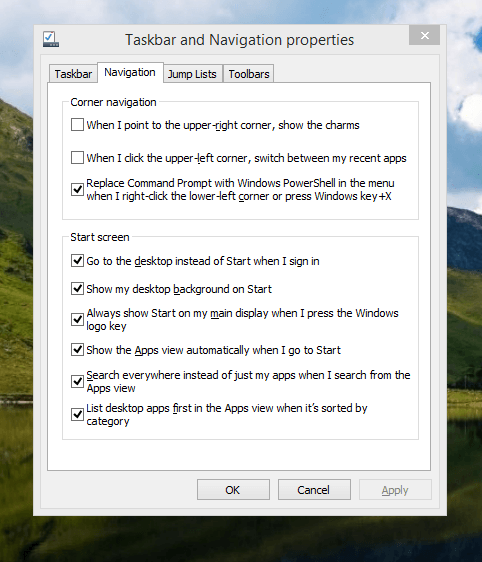
The real power is to be discovered when you right click on the task bar and select the Properties entry from the pop-up menu. Within the dialogue box box that appears, there is the Navigation tab that contains a whole plethora of interesting options. Corner navigation can be scaled back to remove the options of switching between applications at the upper left corner or getting the charms menu from the upper right corner. Things are interesting in the Start Screen section. This where you tell Windows to boot to the desktop instead of the Start Screen and adjust what the Start button gives you. For instance, you can make it use your desktop background and display the Start Screen Apps View. Both of these make the new Start interface less intrusive and make the Apps View feel not unlike the way GNOME Shell overlays your screen when you hit the Activities button or hover over the upper left corner of the desktop.
It all seems rather more like a series of little concessions and not the restoration that some (many?) would prefer. Classic Shell still works for all those seeking an actual Start Menu and even replaces the restored Microsoft Start button too. So, if the new improvements aren’t enough for you, you still can take matters into your own hands until you start to take advantage of what’s new in 8.1.
Apart from the refusal to give us back a Windows 7 style desktop experience, we now have a touchscreen keyboard button added to the taskbar.So far, it always appears there even when I try turning it off. For me, that’s a bug and it’s something that I’d like to see fixed before the final release.
All in all, Windows 8.1 feels more polished than Windows 8 was and will be a free update when the production version is released. My explorations have taken place within a separate VMware virtual machine because updating a Windows 8 installation to the 8.1 preview is forcing a complete re-installation on yourself later on. There are talks about Windows 9 now but I am left wondering if going for point releases like 8.2, 8.3, etc. might be a better strategy for Microsoft. It still looks as if Windows 8 could do with continual polishing before it gets more acceptable to users. 8.1 is a step forward and more like it may be needed yet.
Changing from to Nvidia Graphics Drivers on Linux Mint Debian Edition 64-bit
22nd April 2012One way of doing this is to go to the Nvidia website and download the latest file from the relevant page on there. Then, the next stage is to restart your PC and choose rescue mode instead of the more usual graphical option. This drops you onto a command shell that is requesting your root password. Once this is done, you can move onto the next stage of the exercise. Migrate to the directory where the *.run file is located and issuing a command similar to the following:
bash NVIDIA-Linux-x86_64-295.40.run
The above was the latest file available at the time of writing so the name may have changed by the time that you read this. If the executable asks to modify your X configuration file, I believe that the best course is to let it do that. Editing it yourself or running nvidia-xconfig are alternative approaches if you so prefer.
Proprietary Nvidia drivers are included the repositories for Linux Mint Debian Edition so that may be a better course of action since you will get updates through normal system update channels. Then, the course of action is to start by issuing the following installation comands:
sudo apt-get install module-assistant
sudo apt-get install nvidia-kernel-common
sudo apt-get install nvidia-glx
sudo apt-get install kernel-source-NVIDIA
sudo apt-get install nvidia-xconfig
Once those have completed, issuing the following in turn will complete the job ahead of a reboot:
sudo m-a a-i nvidia
sudo modprobe nvidia
sudo nvidia-xconfig
If you reboot before running the above like I did, you will get a black screen with a flashing cursor instead of a full desktop because X failed to load. Then, the remedy is to reboot the machine and choose the rescue mode option, provide the root password and issue the three commands (at this point, the sudo prefix can be dropped because it’s unneeded) then. Another reboot will see order restored and the new driver in place. Running the following at that point will do a check on things as will be the general appearance of everything:
glxinfo | grep render
A new phone
4th February 2012After a few years with a straightforward Nokia 1661 and a PAYG Blackberry 8520, I decided to go and upgrade from the former to an HTC Wildfire S. So far, the new phone has been good to me with only a few drawbacks. Other than working out how to insert a SIM card, the phone has been easy to use with just a few nuances to learn, such as finger pinch zooming and dealing with an onscreen keyboard as opposed to a real one.
The touchscreen interface and the 3G capability are the big changes from my Blackberry and both make web browsing so much faster too, especially with the larger screen. For instance, checking RSS feeds with Google Reader and emails is so much faster on the move with the screen being very responsive most of the time that I am using it; it does get dirty like others so either a screen cover or frequent cleaning with a camera lens cloth would be no bad thing. The onscreen keyboard remains something to which I need to grow accustomed and probably is the one area where the Blackberry continues to hold sway though turning the phone sideways and tapping it on the side to change orientation helps a lot. That makes the keys larger and, while my finger are not the thickest, there are fewer cases of hitting the wrong key. Even then, you need to get used to switching between alphabet and numeric keyboards and that applies also when you need punctuation marks like commas and so on.
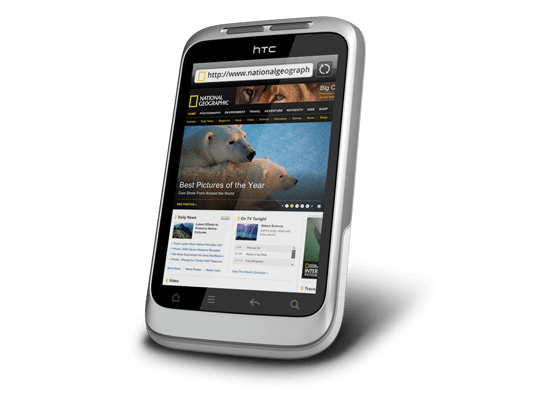
Otherwise, the user interface is bright and pleasing to the eye with the typical presentation of both a clock and current weather on there. Handily, the screen is locked easily too with a press of the button at the top right of the phone. That will put a stop to inadvertent phone calls, emailing, web browsing and other things so it is to be commended. To unlock the screen, all that’s needed is to swipe the lock bar to the bottom. Any alerts are viewed in a similar way with holding down your finger on the top bar presenting an extension that can be pulled all of the way down to see what’s there.
With an icon for the Android Marketplace on the main screen, I got to adding a few apps and you can set these to update automatically too but you need to watch your phone contract’s data allowance. The one for WordPress works better than it does on my Blackberry but it seems that retweeting with UberSocial is much less good on the Android platform. For one thing, feeds for all accounts are presented on the one screen and swiping left to right is needed for replying, retweeting and other operations and that’s not working out so smoothly for me yet. Maybe I’ll try an alternative. There are others that I have downloaded too and these include one from CrossCountry Trains and that seems to be a nice offering even if it failed to find trains between Macclesfield and Edale of a Sunday morning. For those omissions, I have an alternative in place and I also have the LinkedIn app too. That seems to work well too. Usefully, it is possible to move these to the phones microSD card to avoid filling up the limited space that’s on offer. However, that isn’t to say that I will be going mad on these things.
Of course, any phone should be good at making and taking phones and the Wildfire seems to be doing well on this score too. Firstly, contacts were read from the SIM but they can be transferred from an old phone using Bluetooth connections too. Sound is good and loud though you need to be on a call to adjust the speaker volume with the rocker button on the side of the phone. Otherwise, that just changes the volume of the ring tone. Without any adjustments, the phone seems to vibrate and ring at the same time though that may be something that I get to changing in time. The pings emitted when new text messages, emails or tweets fall into the same category.
If there’s any downside to this phone, it has to be battery life. Unlike others that I have had, this is a phone that needs charging every night at the very least. Maybe that’s the price of having a nice bright responsive screen but it would be no harm if it lasted longer. Others have found the same thing and reported as much on the web though some have having worse experiences than others. There are some hints regarding how to conserve battery life but they include such things as switching off 3G or data capabilities and neither appeal to me; after all, I might as well use my old Nokia if this is all that can be offered. Instead, I am wondering if acquiring a spare battery might be no bad idea because that’s what I do for my Pentax DSLR (note in passing: I haven’t got to using the phone’s own camera but recent wintry weather had me tempted by the idea, especially with the likes of Twitpic and YFrog out there.). Taking things further, others have mentioned getting a larger capacity replacement but that sounds more risky.
All in all, first impressions of the HTC Wildfire are good ones. Over time, I should find out more about the ins and outs of the gadget. After all, it is a mini-computer with its own operating system and other software. Since I continue to learn more and more about PC’s everyday, the same should be the case here too.