Installing FreeBSD in a VirtualBox Virtual Machine
2nd March 2014With UNIX being the basis of Linux, I have a soft spot for trying out any UNIX that can be installed on a PC. For a while, I had OpenSolaris on the go and even vaguely recall having a look at one of the BSD’s. However, any recent attempt to install one of the latter, and there are quite a few around now, got stymied by some sort of kernel panic caused by using AMD CPU’s. With the return to the Intel fold arising from the upgrade of my main home PC last year, it perhaps was time to try again.
The recent release of FreeBSD 10.0 was the cue and I downloaded a DVD image for a test installation in a VirtualBox virtual machine with 4 GB of memory and a 32 GB virtual hard drive attached (expanding storage was chosen so not all the allocated space has been taken so far). The variant of FreeBSD chosen was the 64-bit x86 one and I set to installing it in there. Though not as pretty in appearance as those in various Linux distros, the installer was not that user unfriendly to me. Mind you, I have experience of installing Arch Linux so that might have acclimatised me somewhat.
Those installation screens ask about the keyboard mapping that you want and I successfully chose one of the UK options. There was limited opportunity for adding extras though there was a short list of few from which I made some selections. User account set up also was on offer and I would have been better off knowing what groups to assign for my personal user account so as to have to avoid needing to log in as root so often following system start up later. Otherwise, all the default options were sufficient.
When the installation process was complete, it was time to boot into the new system and all that was on offer was a command line log in session. After logging in as root, it was time to press pkg into service in order to get a desktop environment in place. The first step was to install X:
pkg install xorg
Then, it was time to install a desktop environment. While using XFCE or KDE were alternatives, I chose GNOME 2 due to familiarity and more extensive instructions on the corresponding FreeBSD handbook page. Issuing the following command added GNOME and all its helper applications:
pkg install gnome2
So that GNOME starts up at the next reboot, some extra steps are needed. The first of these is to add the following line into /etc/fstab:
proc /proc procfs rw 0 0
Then, two lines were needed in /etc/rc.conf:
gdm_enable=”YES”
gnome_enable=”YES”
The first enables the GNOME display manager and the second activates other GNOME programs that are needed for a desktop session to start. With each of these in place, I got a graphical login screen at the next boot time.
With FreeDSB being a VirtualBox Guest, it was time to consult the relevant FreeBSD manual page. Here, there are sections for a number of virtual machine tools so a search was needed to find the one for VirtualBox. VirtualBox support for FreeBSD is incomplete in that there is no installation media for BSD systems though Linux and Solaris are supported along with Windows. Therefore, it is over to the FreeBSD repositories for the required software:
pkg install virtualbox-ose-additions
Aside from the virtual machine session not capturing and releasing the mouse pointer automatically, that did everything that was needed even if it was the open source edition of the drivers and their proprietary equivalents. To resolve the mouse pointer issue, I needed to temporarily disable the GNOME desktop session in /etc/rc.conf to drop down to a console only session where xorg. conf could be generated using the following commands:
Xorg -configure
cp xorg.conf.new /etc/xorg.conf
In the new xorg.conf file, the mouse section needs to be as follows:
Section “InputDevice”
Identifier “Mouse0”
Driver “vboxmouse”
EndSection
If it doesn’t look like the above and it wasn’t the case for me then it needs changing. Also, any extra lines from the default set up also need removing or the mouse will not function as it should. The ALT+F1 (for accessing GNOME menus) and ALT+F2 (for running commands) keyboard shortcuts then become crucial when your mouse is not working as it should and could avert a panic too; knowing that adjusting a single configuration file will fix a problem when doing so is less accessible is not a good feeling as I discovered to my own cost. The graphics settings were fine by default but here’s what you should have in case it isn’t for you:
Section “Device”
### Available Driver options are:-
### Values: <i>: integer, <f>: float, <bool>: “True”/”False”,
### <string>: “String”, <freq>: “<f> Hz/kHz/MHz”
### [arg]: arg optional
Identifier “Card0”
Driver “vboxvideo”
VendorName “InnoTek Systemberatung GmbH”
BoardName “VirtualBox Graphics Adapter”
BusID “PCI:0:2:0”
EndSection
The next step is to ensure that your HAL settings are as they should. I needed to create a file in /usr/local/etc/hal/fdi/policy called 90-vboxguest.fdi that contains the following:
<?xml version=”1.0″ encoding=”utf-8″?>
<!--
# Sun VirtualBox
# Hal driver description for the vboxmouse driver
# $Id: chapter.xml,v 1.33 2012-03-17 04:53:52 eadler Exp $
Copyright (C) 2008-2009 Sun Microsystems, Inc.
This file is part of VirtualBox Open Source Edition (OSE, as
available from http://www.virtualbox.org. This file is free software;
you can redistribute it and/or modify it under the terms of the GNU
General Public License (GPL) as published by the Free Software
Foundation, in version 2 as it comes in the “COPYING” file of the
VirtualBox OSE distribution. VirtualBox OSE is distributed in the
hope that it will be useful, but WITHOUT ANY WARRANTY of any kind.
Please contact Sun Microsystems, Inc., 4150 Network Circle, Santa
Clara, CA 95054 USA or visit http://www.sun.com if you need
additional information or have any questions.
-->
<deviceinfo version=”0.2″>
<device>
<match key=”info.subsystem” string=”pci”>
<match key=”info.product” string=”VirtualBox guest Service”>
<append key=”info.capabilities” type=”strlist”>input</append>
<append key=”info.capabilities” type=”strlist”>input.mouse</append>
<merge key=”input.x11_driver” type=”string”>vboxmouse</merge>
<merge key=”input.device” type=”string”>/dev/vboxguest</merge>
</match>
</match>
</device>
</deviceinfo>
With all that set, it is time to ensure that the custom user account is added to the wheel and operator groups using this command:
pw user mod [user name] -G wheel operator
Executing the above as root means that the custom account can run the su command so that logging in as root at the start of a desktop session no longer is needed. That is what being in the wheel group allows and the anyone in the operator group can shut down or restart the system. Both are facilities readily available in Linux so I fancied having them in FreeBSD too.
Being able to switch to root in a terminal session meant that I could go on to add software like Firefox, Libreoffice, GIMP, EMACS, Geany, Netbeans, Banshee and so on. There may be a line of opinion that FreeBSD is a server operating system but all of these make it more than passable for serving as a desktop one too. There may be no package management GUI as such and the ones that come with GNOME do not work either but anyone familiar with command line working will get around that.
FreeBSD may be conservative but that has its place too and being able to build up a system one item at a time teaches far more than getting everything already sorted in one hit. So far, there is enough documentation to get me going and I hope to see where else things go too. So far, the OS hasn’t been that intimidating and that’s good to see.
On Upgrading to Linux Mint 11
31st May 2011For a Linux distribution that focuses on user-friendliness, it does surprise me that Linux Mint offers no seamless upgrade path. In fact, the underlying philosophy is that upgrading an operating system is a risky business. However, I have been doing in-situ upgrades with both Ubuntu and Fedora for a few years without any real calamities. A mishap with a hard drive that resulted in lost data in the days when I mainly was a Windows user places this into sharp relief. These days, I am far more careful but thought nothing of sticking a Fedora DVD into a drive to move my Fedora machine from 14 to 15 recently. Apart from a few rough edges and the need to get used to GNOME 3 together with making a better fit for me, there was no problem to report. The same sort of outcome used to apply to those online Ubuntu upgrades that I was accustomed to doing.
The recommended approach for Linux Mint is to back up your package lists and your data before the upgrade. Doing the former is a boon because it automates adding the extras that a standard CD or DVD installation doesn’t do. While I did do a little backing up of data, it wasn’t total because I know how to identify my drives and take my time over things. Apache settings and the contents of MySQL databases were my main concern because of where these are stored.
When I was ready to do so, I popped a DVD in the drive and carried out a fresh installation into the partition where my operating system files are kept. Being a Live DVD, I was able to set up any drive and partition mappings with reference to Mint’s Disk Utility. What didn’t go so well was the GRUB installation, and it was due to the choice that I made on one of the installation screens. Despite doing an installation of version 10 just over a month ago, I had overlooked an intricacy of the task and placed GRUB on the operating system files partition rather than at the top level for the disk where it is located. Instead of trying to address this manually, I took the easier and more time-consuming step of repeating the installation like I did the last time. If there was a graphical tool for addressing GRUB problems, I might have gone for that instead, but am left wondering at why there isn’t one included at all. Maybe it’s something that the people behind GRUB should consider creating unless there is one out there already about which I know nothing.
With the booting problem sorted, I tried logging in only to find a problem with my desktop that made the system next to unusable. It was back to the DVD and I moved many of the configuration files and folders (the ones with names beginning with a “.”) from my home directory in the belief that there might have been an incompatibility. That action gained me a fully usable desktop environment but I now think that the cause of my problem may have been different to what I initially suspected. Later I discovered that ownership of files in my home area elsewhere wasn’t associated with my user ID though there was no change to it during the installation. As it happened, a few minutes with the chown command were enough to sort out the permissions issue.
The restoration of the extra software that I had added beyond what standardly gets installed was took its share of time but the use of a previously prepared list made things so much easier. That it didn’t work smoothly because some packages couldn’t be found the first time around, so another one was needed. Nevertheless, that is nothing compared to the effort needed to do the same thing by issuing an installation command at a time. Once the usual distribution software updates were in place, all that was left was to update VirtualBox to the latest version, install a Citrix client and add a PHP plugin to NetBeans. Then, next to everything was in place for me.
Next, Apache settings were restored as were the databases that I used for offline web development. That nearly was all that was needed to get offline websites working but for the need to add an alias for localhost.localdomain. That required installation of the Network Settings tool so that I could add the alias in its Hosts tab. With that out of the way, the system had been settled in and was ready for real work.
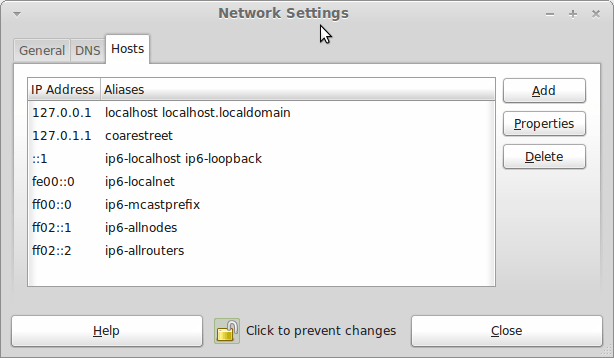
In light of some of the glitches that I saw, I can understand the level of caution regarding a more automated upgrade process on the part of the Linux Mint team. Even so, I still wonder if the more manual alternative that they have pursued brings its own problems in the form of those that I met. The fact that the whole process took a few hours in comparison to the single hour taken by the in-situ upgrades that I mentioned earlier is another consideration that makes you wonder if it is all worth it every six months or so. Saying that, there is something to letting a user decide when to upgrade rather than luring one along to a new version, a point that is more than pertinent in light of the recent changes made to Ubuntu and Fedora. Whichever approach you care to choose, there are arguments in favour as well as counterarguments too.
Moving from Ubuntu 10.10 to Linux Mint 10
23rd April 2011With a long Easter weekend available to me and with thoughts of forthcoming changes in the world of Ubuntu, I got to wondering about the merits of moving my main home PC to Linux Mint instead. Though there is a rolling variant based on Debian, I went for the more usual one based on Ubuntu that uses GNOME. For the record, Linux Mint isn’t just about the GNOME desktop but you also can have it with Xfce, LXDE and KDE desktops as well. While I have been known to use Lubuntu and like its LXDE implementation, I stuck with the option of which I have most experience.
Once I selected the right disk for the boot loader, the main installation of Mint went smoothly. By default, Ubuntu seems to take care of this but Mint leaves it to you. When you have your operating system files on sdc, installation on the default of sda isn’t going to produce a booting system. Instead, I ended up with GRUB errors and, while I suppose that I could have resolved these, the lazier option of repeating the install with the right boot loader location was the one that I chose. It produced the result that I wanted: a working and loading operating system.
However, there was not something not right about the way that the windows were displayed on the desktop with title bars and window management not working as they should. Creating a new account showed that it was the settings that were carried over from Ubuntu in my home area that were the cause. Again, I opted for a less strenuous option and moved things from the old account to the new one. One outcome of that decisions was that there was a lot of use of the chown command in order to get file and folder permissions set for the new account. In order to make this all happen, the new account needed to be made into an Administrator just like its predecessor; by default, more restrictive desktop accounts are created using the Users and Groups application from the Administration submenu. Once I was happy that the migration was complete, I backed up any remaining files from the old user folder and removed it from the system. Some of the old configuration files were to find a new life with Linux Mint.
In the middle of the above, I also got to customising my desktop to get the feel that is amenable. For example, I do like a panel at the top and another at the bottom. By default, Linux Mint only comes with the latter. The main menu was moved to the top because I have become used to having there and switchers for windows and desktops were added at the bottom. They were only a few from what has turned out not to be a short list of things that I fancied having: clock, bin, clearance of desktop, application launchers, clock, broken application killer, user switcher, off button for PC, run command and notification area. It all was gentle tinkering but still is the sort of thing that you wouldn’t want to have to do over and over again. Let’s hope that is the case for Linux Mint upgrades in the future. That the configuration files for all of these are stored in home area hopefully should make life easier, especially when an in-situ upgrade like that for Ubuntu isn’t recommended by the Mint team.
With the desktop arranged to my liking, the longer job of adding to the collection of software on there while pruning a few unwanted items too was next. Having had Apache, PHP and MySQL on the system before I popped in that Linux Format magazine cover disk for the installation, I wanted to restore them. To get the off-line websites back, I had made copies of the old Apache settings that simply were copied over the defaults in /etc/apache (in fact, I simply overwrote the apache directory in /etc but the effect was the same). MySQL Administrator had been used to take a backup of the old database too. In the interests of spring cleaning, I only migrated a few of the old databases from the old system to the new one. In fact, there was an element of such tidying in my mind when I decided to change Linux distribution in the first place; Ubuntu hadn’t been installed from afresh onto the system for a while anyway and some undesirable messages were appearing at update time though they were far from being critical errors.
The web server reinstatement was only part of the software configuration that I was doing and there was a lot of use of apt-get while this was in progress. A rather diverse selection was added: Emacs, NEdit, ClamAV, Shotwell (just make sure that your permissions are sorted first before getting this to use older settings because anything inaccessible just gets cleared out; F-Spot was never there is the first place in my case but it may differ for you), UFRaw, Chrome, Evolution (never have been a user of Mozilla Thunderbird, the default email client on Mint), Dropbox, FileZilla, MySQL Administrator, MySQL Query Browser, NetBeans, POEdit, Banshee (Rhythmbox is what comes with Mint but I replaced it with this), VirtualBox and GParted. This is quite a list and while I maybe should have engaged the services of dpkg to help automate things, I didn’t on this occasion though Mint seems to have a front end for it that does the same sort of thing. Given that the community favour clean installations, it’s little that something like this is on offer in the suite of tools in the standard installation. This is the type of rigmarole that one would not draw on themselves too often.
With desktop tinkering and software installations complete, it was time to do a little more configuration. In order to get my HP laser printer going, I ran hp-setup to download the (proprietary, RMS will not be happy…) driver for it because it otherwise wouldn’t work for me. Fortune was removed from the terminal sessions because I like them to be without such things. To accomplish this, I edited /etc/bash.bashrc and commented out the /usr/games/fortune line before using apt-get to clear the software from my system. Being able to migrate my old Firefox and Evolution profiles, albeit manually, has become another boon. Without doubt, there are more adjustments that I could be making but I am happy to do these as and when I get to them. So far, I have a more than usable system, even if I engaged in more customisation than many users would go doing.
It probably is useful to finish this by sharing my impressions of Linux Mint. What goes without saying is that some things are done differently and that is to be expected. Distribution upgrades are just one example but there are tools available to make clean installations that little bit easier. To my eyes, the desktop looks very clean and fond display is carried over from Ubuntu, not at all a bad thing. That may sound a small matter but it does appear to me that Fedora and openSUSE could learn a thing or too about how to display fonts on screen on their systems. It is the sort of thing that adds the spot of polish that leaves a much better impression. So far, it hasn’t been any hardship to find my way around and I can make the system fit my wants and needs. That it looks set to stay that way is another bonus. We have a lot of change coming in the Linux world with GNOME 3 on the way and Ubuntu’s decision to use Unity as their main desktop environment. While watching both of these developments mature, it looks as if I’ll be happily using Mint. Change can refresh but a bit of stability is good too.
If all else fails…
3rd June 2010
Two problems have come my way that were resolved by removing configuration files and going again. Both affected Linux installations that I have. The Ubuntu installation on my main PC is working well but I ran into trouble starting up NetBeans 6.8. No GUI would ever appear but taking away the .netbeans folder from my home area allowed a fresh start with the IDE starting up as it should. To date, not all the various projects that I have are restored, but that can be done as I go along. Plugins for PHP development needing reinstatement, but that was another easy thing to achieve; just go to Tools -> Plugins on the menus and work with the dialogue box that appears to download and install the needful.
The inspiration for taking the configuration folder from the home area came from needing to address a misadventure with a Debian VM. Perhaps foolishly, I went using gconf-editor on there and messed up the appearance of the terminal window with whatever change I made. Getting rid of the .gconf folder restored order with its recreation by the system. Next time, remembering what changes have been made and reversing them might be the best course of action…
Upgrading to Fedora 13
1st June 2010After having a spin of Fedora’s latest in a Virtualbox virtual machine on my main home PC, I decided to upgrade my Fedora box. First, I needed to battle imperfect Internet speeds to get an ISO image that I could burn to a DVD. Once that was in place, I rebooted the Fedora machine using the DVD and chose the upgrade option to avoid bringing a major upheaval upon myself. You need the full DVD for this because only a full installation is available from Live ISO images and CD’s.
All was graphical easiness and I got back into Fedora again without a hitch. Along with other bits and pieces, MySQL, PHP and Apache are working as before. If there was any glitch, it was with Netbeans 6.8 because the upgrade from the previous version didn’t seem to be a complete as hoped. However, it was nothing that an update of the open source variant of Java and Netbeans itself couldn’t resolve. There may have been untidy poking around before the solution was found but all has been well since then.
You always can install things yourself…
26th November 2009With Linux distributions offering you everything on a plate, there is a temptation to stick with what they offer rather than taking things into your own hands. For example, Debian’s infrequent stable releases and the fact that they don’t seem to change software versions throughout the lifetime of such a release means that things such as browser versions are fixed for the purposes of stability; Lenny has stuck with Firefox 3.06 and called it Iceweasel for some unknown reason. However, I soon got to grabbing a tarball for 3.5 and popped its contents into /opt where the self-contained package worked without a hitch. The same modus operandii was used to get in Eclipse PDT and that applied to Ubuntu too until buttons stopped working, forcing a jumping of ship to Netbeans. Of course, you could make a mess when veering away from what is in a distribution but that should be good enough reason not to get carried away with software additions. With the availability of DEB packages for things like Adobe Reader, RealPlayer, VirtualBox, Google Chrome and Opera, keeping things clean isn’t so hard. Your mileage may vary when it comes to how well things work out for you but I have only ever had the occasional problem anyway.
What reminded me of this was a recent irritation with the OpenOffice package included in Ubuntu 9.10 whereby spell checking wasn’t working. While there were thoughts about is situ fixes like additional dictionary installations, I ended up plumping for what could be called the lazy option: grabbing a tarball full of DEB packages from the OpenOffice website and extracting its contents into /tmp and, once the URE package was in place, installing from there using the command:
dpkg -i o*
To get application shortcuts added to the main menu, it was a matter of diving into the appropriate subfolder and installing from the GNOME desktop extension package. Of course, Ubuntu’s OpenOffice variant was removed as part of all this but, if you wanted to live a little more dangerously, the external installation goes into /opt so there shouldn’t be too much of a conflict anyway. In any case, the DIY route got me the spell checking in OpenOffice Writer that I needed so all was well and another Ubuntu rough edge eradicated from my life, for now anyway.
When buttons stop working…
16th November 2009One of the things that stopped working as it should after my recent Ubuntu 9.10 upgrade was the Eclipse PDT installation that I had in place. Editing files went a bit haywire and creating projects had me pushing buttons with nothing happening. Whether this was a Java or GNOME issue, I don’t know but I found it happening too on openSUSE 11.2 (there should be more on that distro in a later entry). That was enough to get me looking again at Netbeans.
In both openSUSE (NB version 6.5) and Ubuntu (NB version 6.7.1), I plucked the default offering of Netbeans from the respective software repositories and added the PHP plugin in both cases. Unlike when I last gave the platform a go, things seemed to go smoothly and it looks to have replaced Eclipse for PHP development duties. Project scanning make take a little while but it’s far from annoying and my earlier dalliance with using Netbeans as a PHP editor was stymied by performance that was so sluggish as to make the thing a pain to use. Up to now, Netbeans’ footprints when it comes to its use of PC power never was light so I am wondering if dual-core and quad-core CPU’s help along with a copious supply of RAM. Only time will tell if these inital positive impressions stay the course and I’ll be keeping an open mind for now.
A collection of lessons learned from using Eclipse on Ubuntu
9th July 2008I have been running into a few woes on the home computing front that may or may not give rise to a number of posts on here. Having my Windows VM’s going awry on VMware is a more worrying development with my need to use a Windows-based application for my hillwalking mapping but I am going to devote this entry to a spot of bother that I started to have with Eclipse, if only because I managed to sort that one out.
Up to yesterday, I had all my offline website development stuff in a single project area for sake of ease of testing. I suppose that I got led into this by my use of Dreamweaver and the way that it sets up what it calls Sites. Applying that same of working to Quanta Plus and Netbeans just chokes up the respective IDE’s and makes them less usable. Until recently, Eclipse escaped this because it seemed to check if a file had changed when you tried editing it and asked you if you wanted the latest version. This stopped in the last few days for whatever reason and it started to stall just like the others.
Naturally, I wanted to set it back as before so a certain amount of investigation was in order. I ended up refreshing my installation in /usr/lib, a manual extraction of the Eclipse PDT archive but that didn’t resolve the issue. In fact, it created another one but we’ll talk about that later. Creating a smaller project made it all work again and I’ll be building up a number of these.
The new issue pertained to the creation and selection of the Eclipse workspace. There was no problem using what I wanted it to use but it wouldn’t remember the setting. There was more blundering about before I happened on the cause: access permissions. I copied the new Eclipse files in as the root user and that meant that Eclipse couldn’t update its setting when I was running it under my own account. Running the editor using sudo sorted out the workspace selection issue for now but a more permanent fixing such as giving myself write access to the configuration directory and what’s in there remains an outstanding task.
The mention of the Eclipse workspace brings me back to the way that it was working before the upheaval hit me. It does keep a copy of every file that you edit in there and maybe more besides. Thus, having a copy of every file in the project would have meant that it didn’t need to do the constant churning being performed by Quanta or Netbeans. That’s impression that I have but I’ll sticking with smaller project bundles from now on. Learning all this was useful.
A reasonable requirement of an IDE
20th May 2008I have been having a play with NetBeans
On a similar note, I recently dispatched Quanta Plus from my system for sluggish start-ups and will not return to it because other alternatives such as Bluefish and Eclipse PDT fit my needs much better. I like my editors to be slick and responsive and Quanta has been around long enough for any slowness to be knocked out of it. However, I get the feeling that the extras have added bloat while I expect any additional functionality that I never use not to get in my way. It is for the latter reason that I was always able to get on with Dreamweaver and even run it on Ubuntu using the WINE library. If I really wanted a stripped out yet functional editor, Gedit would do most of what I need -- it colour codes syntax for a variety of languages for a start -- but it’s always handy to have a file system explorer window incorporated and I value any syntax checking and auto-completion as well. So, it looks as if Eclipse and Bluefish could be serving my needs for a while to come alongside so use Dreamweaver for online editing of website files.
A NetBeans 6.1 Review
11th May 2008I have been thinking of sharing my thoughts on using IDE‘s such as NetBeans, Eclipse and Komodo Edit from a web developer’s point of view for a while but it has still to come. In the meantime, Java Boutique have shared their thoughts on NetBeans 6.1 and I think that they are well worth a look. In fact, I downloaded a copy for my own use off the back of this. MySQL capabilities look especially intriguing.