A place for GNOME?
21st September 2012There has been a lot of doom and gloom spoken about the GNOME desktop environment and the project behind it. These days it seems to be the fashionable thing to go constantly criticising it, especially after what Linus Torvalds said. KDE went through the same sort of experience a few years ago and seems to have got far enough beyond it that some are choosing it in preference to GNOME. For a good while, it was the other way around.
Since its inception, the GNOME Shell has attracted a lot of adverse comment. However, since my first encounter, it has grown on me to the point that I add it to Ubuntu and Linux Mint and use it as my default desktop environment instead of Unity, Mate or Cinnamon. The first of these may not be so surprising because of the unique approach has been taken. The use of lenses and an application launch bar are items to which I could adapt but its the merging of application menus and title bars with the top panel of the desktop that really puts me off it. Application window buttons can be moved to the right everywhere but on this global menu so I tend to view things from afar instead of using it everyday. There just is something about the experience that won’t grow on me. Strangely, that also applies to my impressions of KDE albeit in a different; there just is something less slick about the appearance of the bottom panel, the plasmoids and other items like them.
Given that Mate and Cinnamon continue the GNOME 2 approach to things that dominated my home computing for much of the last five years since I turned to Ubuntu, my decision to use GNOME Shell in preference to either come as a surprise. It isn’t that the environments aren’t slick enough but that I have come to prefer the way that GNOME Shell handles workspaces, spawning them as you need them. If that could be an option in Cinnamon, then it might become my desktop of choice but that seems to go against the philosophy of the project even if someone adds and extension for it.
For a time, I played with going with LXDE rather than either Unity or GNOME Shell; as it happened, my first impressions of the latter weren’t so positive until I spent a day with the GNOME variant of Fedora 15. Being not dissimilar to GNOME 2 in the way that it worked was the main attraction of LXDE and my initial use of it was with Lubuntu running on a netbook; the LXDE version of Linux Mint 12 now runs on it so there hasn’t been so much change on that machine.
Sometimes, the only way to deal with change is to take a look at it to see what’s coming and to decide what you need to do about it. In the case to GNOME Shell, my day with Fedora 15 on a backup PC changed my impressions and Linux Mint 11’s GNOME 2 desktop looked a bit old-fashioned afterwards. In fact, I popped GNOME 3 on there and have been using it as my main desktop environment ever since.
In computing, there always are some who expect things to just work and be the way that they want them. The need for extra configuration is a criticism that still can be levelled at GNOME Shell. Before going with Mate and Cinnamon, Linux Mint went the same way and I wonder what be done with such an approach. Will someone else pick up that baton and do the handiwork so that users don’t have to do it? Not yet, it seems. Since no one is following the lead of Linux Mint 12, there is a need for user tweaking and I have found which ones work for me and it no longer takes so to do them either.
The first place to begin is GNOME’s Extensions website and I raid a few extensions from there every time I do an operating system installation. The Alternative Status Menu extension is among the first to get added so that I have the shutdown option again on the user menu, a common criticism of the default set up. Since I always install the GNOME Tweak Tool from the distro repositories, I add the Advanced Setting in User Menu extension to get an entry in the status menu that grants quick access. Frippery Bottom Panel comes next on the list because of its workspace switcher and application window list. Others like Frippery Move Clock, Monitor Status Indicator, Places Status Indicator, Removable Drive Menu, Remove Accessibility, Shell Restart User Menu Entry and User Themes follow in some order and make things feel more pleasing, at least to my mind.
You aren’t stuck with the default theme either and I have chosen Elementary Luna from deviantART. For adding your own themes, the above listed User Themes extension is needed. Because I want Frippery Bottom Panel to match the top panel, I tweak its stylesheet and that’s where the Restart User Menu Entry extension comes in handy, though some care is needed not to crash the desktop with constant shell restarts.
Doing the above makes GNOME Shell really amenable to me and I wouldn’t like to lose that freedom to customise. Saying that, the continued controversial changes aren’t stopping yet. Those made to the Nautilus file manager in GNOME 3.6 have caused the Linux Mint project to create Nemo, a fork of the software, and Ubuntu is sticking with the previous version for now. Taking some action yourself instead of just complaining loudly sounds a more positive approach and it too makes its own statement. Many want the GNOME project team to listen to users and the new Nautilus appears not to be what they needed to see. Could the project go on like this? Only time can answer that one.
While it appears that many have changed from GNOME to other desktop environments, I haven’t come across any numbers. A reducing user base could be one way of sending a message and it makes use of a great feature of free software: there is plenty of choice. If the next version of Nautilus isn’t to my taste, there are plenty of alternatives out there. After all, Cinnamon started on Linux Mint and has gone from there to being available for other distros too; Fedora is one example. Nemo could follow suit.
Now that GNOME’s constituent applications are seeing changes, it may be that GNOME Shell is left to mature. Computer interfaces are undergoing a lot of change at the moment and Microsoft Windows 8 is bringing its own big leap. Though controversial at the time, change can be a good thing too and us technical folk always like seeing new things come along (today saw the launch of iPhone 5 and many folk queueing up for it; Google’s Nexus 7 ran out of stock in its first weeks on the market; there are more). That could be what got me using GNOME 3 in the first place and my plan is to stick with it for a while yet.
All Change?
19th September 2011Could 2011 be remembered as the year when the desktop computing interface got a major overhaul? One part of this, Windows 8, won’t be with us until next year but there has been enough happening so far this year that has resulted in a lot of comment. With many if not all of the changes, it is possible to detect the influence of interfaces used on smartphones. After all, the carryover from Windows Phone 7 to the new Metro interface is unmistakeable.
Two developments in the Linux world have spawned a hell of an amount of comment: Canonical’s decision to develop Unity for Ubuntu and the arrival of GNOME 3. While there have been many complaints about the changes made in both, there must be a fair few folk who are just getting on with using them without complaint. Maybe there are many who even quietly like the new interfaces. While I am not so sure about Unity, I surprised myself by taking to GNOME Shell so much that I installed it on Linux Mint. It remains a work in progress as does Unity but it’ll be very interesting to see it mature. Perhaps a good number of the growing collection of GNOME Shell plugins could make it into the main codebase. If that were to happen, I could see it being welcomed by a good few folk.
There was little doubt that the changes in GNOME 3 looked daunting so Ubuntu’s taking a different approach is understandable until you come to realise how change that involves anyway. With GNOME 3 working so well for me, I feel disinclined to dally very much with Unity at all. In fact, I am writing these words on a Toshiba laptop running UGR, effectively Ubuntu running GNOME 3, and that could become my main home computing operating system in time.
For those who find these changes not to their taste, there are alternatives. Some Linux distributions are sticking with GNOME 2 as long as they can and there apparently has been some mention of a fork to keep a GNOME 2 interface available indefinitely. However, there are other possibilities such as LXDE and XFCE out there too. In fact, until GNOME 3 won me over, LXDE was coming to mind as a place of safety until I learned that Linux Mint was retaining its desktop identity. As always, there’s KDE too but I have never warmed to that for some reason.
The latest version of OS X, Lion, also included some changes inspired by iOS, the operating system that powers both the iPhone and iPad. However, while the current edition of PC Pro highlights some disgruntlement in professional circles regarding Apple’s direction, they do not seem to have aroused the kind of ire that has been abroad in the world of Linux. Is it because Linux users want to feel that they are in charge and that iMac and MacBook users are content to have decisions made for them so long as everything just works? Speaking for myself, the former description seems to fit me though having choices means that I can reject decisions that I do not like so much.
At the time of writing, the release of a developer preview of the next version of Windows has been generating a lot of attention. It also appears that changes are headed for the Windows user too. However, I get the sense that a more conservative interface option will be retained and that could be essential for avoiding the alienation of corporate users. After all, I cannot see the Metro interface gaining much favour in the working environment when so many of us have so much to do. Nevertheless, I plan to get my hands on the developer preview to have a look (the weekend proved too short for this). It will be very interesting to see how the next version of Windows develops and I plan to keep an eye on it as it does so.
It now looks as if many will have their work cut out if they are to avoid where desktop computing interfaces are going. Established paradigms are being questioned, particularly as a result of touch interfaces on smartphones and tablets. Wii and Kinect have involved other ways of interacting with computers too so there’s a lot of mileage in rethinking how we work with computers. So far, I have been able to deal with the changes in the world of Linux but I am left wondering at the changes that Microsoft is making. After Vista, they need to be careful and they know that. Maybe, they’ll be better at getting users through changes in computing interfaces than others but it’ll be very interesting to see what happens. Unlike open source community projects, they have the survival of a massive multinational at stake.
GNOME 3 in Fedora 15: A Case of Acclimatisation and Configuration
29th May 2011When I gave the beta version of the now finally released Fedora 15 a try, GNOME 3 left me thinking that it was even more dramatic and less desirable a change than Ubuntu’s Unity desktop interface. In fact, I was left with serious questions about its actual usability, even for someone like me. It all felt as if everything was one click further away from me and thoughts of what this could mean for anyone seriously afflicted by RSI started to surface in my mind, especially with big screens like my 24″ Iiyama being commonplace these days. Another missing item was somewhere on the desktop interface for shutting down or restarting a PC; it seemed to be a case of first logging off and then shutting down from the login screen. This was yet another case of adding to the number of steps for doing something between GNOME 2 and GNOME 3 with its GNOME Shell.
After that less than positive experience with a Live CD, you’d be forgiven for thinking that I’d be giving the GNOME edition of Fedora 15 a wide berth with the LXDE one being chosen in its place. Another alternative approach would have been to turn off GNOME Shell altogether by forcing the fallback mode to run all the time. The way to do this is start up the System Settings application and click on the System Info icon. Once in there, click on Graphics and turn on the Forced Fallback Mode option. With that done, closing down the application, logging off and then back on again will gain you an environment not dissimilar to the GNOME 2 of Fedora 14 and its forbears.
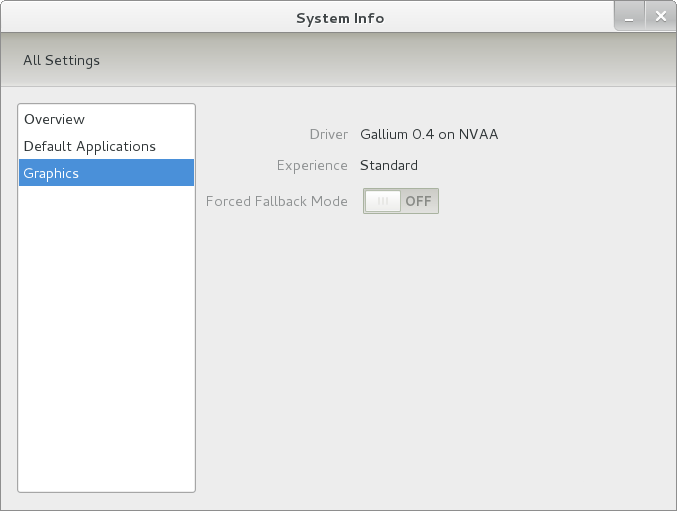
Even after considering the above easy way to get away from and maybe even avoid the world of GNOME Shell, I still decided to give it another go to see if I could make it work in a way that was less alien to me. After looking at the handy Quickstart guide, I ventured into the world of GNOME Shell extensions and very useful these have come to be too. The first of these that I added was the Alternate Status Menu and I ran the following command to do so:
yum install gnome-shell-extensions-alternative-status-menu
The result was that the “me” menu gained the ever useful “Power Off…” entry that I was seeking once I refreshed the desktop by running the command r in the command entry box produced by the ALT + F2 keyboard combination. Next up was the Place Menu and the command used to add that is:
yum install gnome-shell-extensions-place-menu
Again, refreshing the desktop as described for the Alternate Status Menu added the new menu to the (top) panel. Not having an application dock on screen all the time was the next irritation that was obliterated and it helps to get around the lack of a workspace switcher for now too. The GNOME Shell approach to virtual desktops is to have a dynamic number of workspaces with there always being one more than what you are using. It’s an interesting way of working that doesn’t perturb more pragmatic users like me, but there are those accustomed to tying applications to particular workspaces aren’t so impressed by the change. The other change to workspace handling is that keyboard shortcuts have changed to CTRL-ALT-[Up Arrow] and CTRL-ALT-[Down Arrow] from CTRL-ALT-[Left Arrow] and CTRL-ALT-[Right Arrow].
To add that application dock, I issued the command below and refreshed the desktop to get it showing. Though it stops application windows becoming fully maximised on the screen, that’s not a problem with my widescreen monitor. In fact, it even helps to switch between workspaces using the keyboard because that doesn’t seem to work when you have fully maximised windows.
yum install gnome-shell-extensions-dock
After adding the application dock, I stopped adding extensions though there are more available, such as Alternate Tab Behaviour (restores the ALT-TAB behaviour of GNOME 2), Auto-Move Windows, Drive Menu, Native Window Placement, Theme Selector and Window Navigator. Here are the YUM commands for each of these in turn:
yum install gnome-shell-extensions-alternate-tab
yum install gnome-shell-extensions-auto-move-windows
yum install gnome-shell-extensions-drive-menu
yum install gnome-shell-extensions-native-window-placement
yum install gnome-shell-extensions-theme-selector
yum install gnome-shell-extensions-user-theme
yum install gnome-shell-extensions-windowsNavigator
One hope that I will retain is that more of these extensions will appear over time, but Ranjith Siji seems to have a good round up of what is available. Other than these, I also have added the DCONF Editor and GNOME Tweaks Tool with the latter restoring buttons for minimising and maximising windows to their title bars for me. As ever, YUM was called to add them using the following commands:
yum install dconf-editor
yum install gnome-tweaks-tool
There are other things that can be done with these but I haven’t explored them yet. All YUM commands were run as root and the ones that I used certainly have helped me to make myself at home in what once was a very unfamiliar desktop environment for me. In fact, I am beginning to like what has been done with GNOME 3 though I have doubts as to how attractive it would be to a user coming to Linux from the world of Windows. While everything is solidly crafted, the fact that I needed to make some customisations of my own raises questions about how suitable the default GNOME set-up in Fedora is for a new user though Fedora probably isn’t intended for that user group anyway. Things get more interesting when you consider distros favouring new and less technical users, both of whom need to be served anyway.
Ubuntu has gone its own way with Unity and, having spent time with GNOME 3, I can see why they might have done that. Unity does put a lot more near at hand on the desktop than is the case with GNOME 3 where you find yourself going to the Activities window a lot, either by using your mouse or by keystrokes like the “super” (or Windows) key or ALT-F1. Even so, there are common touches like searching for an application like you would search for a web page in Firefox. In retrospect, it is a pity to see the divergence when something from both camps might have helped for a better user experience. Nevertheless, I am reaching the conclusion that the Unity approach feels like a compromise and that GNOME feels that little bit more polished. Saying that, an extra extension or two to put more items nearer to hand in GNOME Shell would be desirable. If I hadn’t found a haven like Linux Mint where big interface changes are avoided, maybe going with the new GNOME desktop mightn’t have been a bad thing to do after all.
Moving from Ubuntu 10.10 to Linux Mint 10
23rd April 2011With a long Easter weekend available to me and with thoughts of forthcoming changes in the world of Ubuntu, I got to wondering about the merits of moving my main home PC to Linux Mint instead. Though there is a rolling variant based on Debian, I went for the more usual one based on Ubuntu that uses GNOME. For the record, Linux Mint isn’t just about the GNOME desktop but you also can have it with Xfce, LXDE and KDE desktops as well. While I have been known to use Lubuntu and like its LXDE implementation, I stuck with the option of which I have most experience.
Once I selected the right disk for the boot loader, the main installation of Mint went smoothly. By default, Ubuntu seems to take care of this but Mint leaves it to you. When you have your operating system files on sdc, installation on the default of sda isn’t going to produce a booting system. Instead, I ended up with GRUB errors and, while I suppose that I could have resolved these, the lazier option of repeating the install with the right boot loader location was the one that I chose. It produced the result that I wanted: a working and loading operating system.
However, there was not something not right about the way that the windows were displayed on the desktop with title bars and window management not working as they should. Creating a new account showed that it was the settings that were carried over from Ubuntu in my home area that were the cause. Again, I opted for a less strenuous option and moved things from the old account to the new one. One outcome of that decisions was that there was a lot of use of the chown command in order to get file and folder permissions set for the new account. In order to make this all happen, the new account needed to be made into an Administrator just like its predecessor; by default, more restrictive desktop accounts are created using the Users and Groups application from the Administration submenu. Once I was happy that the migration was complete, I backed up any remaining files from the old user folder and removed it from the system. Some of the old configuration files were to find a new life with Linux Mint.
In the middle of the above, I also got to customising my desktop to get the feel that is amenable. For example, I do like a panel at the top and another at the bottom. By default, Linux Mint only comes with the latter. The main menu was moved to the top because I have become used to having there and switchers for windows and desktops were added at the bottom. They were only a few from what has turned out not to be a short list of things that I fancied having: clock, bin, clearance of desktop, application launchers, clock, broken application killer, user switcher, off button for PC, run command and notification area. It all was gentle tinkering but still is the sort of thing that you wouldn’t want to have to do over and over again. Let’s hope that is the case for Linux Mint upgrades in the future. That the configuration files for all of these are stored in home area hopefully should make life easier, especially when an in-situ upgrade like that for Ubuntu isn’t recommended by the Mint team.
With the desktop arranged to my liking, the longer job of adding to the collection of software on there while pruning a few unwanted items too was next. Having had Apache, PHP and MySQL on the system before I popped in that Linux Format magazine cover disk for the installation, I wanted to restore them. To get the off-line websites back, I had made copies of the old Apache settings that simply were copied over the defaults in /etc/apache (in fact, I simply overwrote the apache directory in /etc but the effect was the same). MySQL Administrator had been used to take a backup of the old database too. In the interests of spring cleaning, I only migrated a few of the old databases from the old system to the new one. In fact, there was an element of such tidying in my mind when I decided to change Linux distribution in the first place; Ubuntu hadn’t been installed from afresh onto the system for a while anyway and some undesirable messages were appearing at update time though they were far from being critical errors.
The web server reinstatement was only part of the software configuration that I was doing and there was a lot of use of apt-get while this was in progress. A rather diverse selection was added: Emacs, NEdit, ClamAV, Shotwell (just make sure that your permissions are sorted first before getting this to use older settings because anything inaccessible just gets cleared out; F-Spot was never there is the first place in my case but it may differ for you), UFRaw, Chrome, Evolution (never have been a user of Mozilla Thunderbird, the default email client on Mint), Dropbox, FileZilla, MySQL Administrator, MySQL Query Browser, NetBeans, POEdit, Banshee (Rhythmbox is what comes with Mint but I replaced it with this), VirtualBox and GParted. This is quite a list and while I maybe should have engaged the services of dpkg to help automate things, I didn’t on this occasion though Mint seems to have a front end for it that does the same sort of thing. Given that the community favour clean installations, it’s little that something like this is on offer in the suite of tools in the standard installation. This is the type of rigmarole that one would not draw on themselves too often.
With desktop tinkering and software installations complete, it was time to do a little more configuration. In order to get my HP laser printer going, I ran hp-setup to download the (proprietary, RMS will not be happy…) driver for it because it otherwise wouldn’t work for me. Fortune was removed from the terminal sessions because I like them to be without such things. To accomplish this, I edited /etc/bash.bashrc and commented out the /usr/games/fortune line before using apt-get to clear the software from my system. Being able to migrate my old Firefox and Evolution profiles, albeit manually, has become another boon. Without doubt, there are more adjustments that I could be making but I am happy to do these as and when I get to them. So far, I have a more than usable system, even if I engaged in more customisation than many users would go doing.
It probably is useful to finish this by sharing my impressions of Linux Mint. What goes without saying is that some things are done differently and that is to be expected. Distribution upgrades are just one example but there are tools available to make clean installations that little bit easier. To my eyes, the desktop looks very clean and fond display is carried over from Ubuntu, not at all a bad thing. That may sound a small matter but it does appear to me that Fedora and openSUSE could learn a thing or too about how to display fonts on screen on their systems. It is the sort of thing that adds the spot of polish that leaves a much better impression. So far, it hasn’t been any hardship to find my way around and I can make the system fit my wants and needs. That it looks set to stay that way is another bonus. We have a lot of change coming in the Linux world with GNOME 3 on the way and Ubuntu’s decision to use Unity as their main desktop environment. While watching both of these developments mature, it looks as if I’ll be happily using Mint. Change can refresh but a bit of stability is good too.
Looking at a few Operating Systems
19th February 2011The last few weeks have seen me poking around with a few different operating systems to see how they perform. None of these were particularly in-depth in their nature but brushes with alternatives to what I currently use for much of the time. While I am too sure what exactly has kicked off all of this curiosity, all of the OS’s that I have examined have been of the UNIX/Linux variety. With the inclusion of Unity in the forthcoming Ubuntu “Natty Narwhal” 11.04, I am mindful of the need to be keeping an eye on alternative options should there ever be a need to jump ship. However, a recent brush with an alpha version has reassured me a little. Then there are interesting OS releases too and I recently forgot the Ubuntu password (a silly thing to do, I know) for my Toshiba laptop too so I suppose that a few things are coming together.
It was that latter development that got me looking in amazement at the impressive minimalism of CrunchBang Linux before settling on Lubuntu to see how it did; these were Live CD runs so I tried before I committed to installing. It helped that the latter was based on Ubuntu as its name suggests so I wasted little name in finding my way around the LXDE desktop. By default, everything supplied with the distro is lightweight with Chromium coming in place of Firefox. There’s no sign of OpenOffice.org either with offerings like Abiword coming in its stead. For the sake of familiarity, I started to add the weight of things without reducing the speed of things, it seems. Well, the speedy start-up wasn’t afflicted anyway. Being an Ubuntu clone meant that it didn’t long to add on Firefox using the apt-get command. LibreOffice was downloaded for installation using the dpkg command and it seems much more fleet-footed than its OpenOffice.org counterpart. As if these nefarious actions weren’t enough, I started to poke in the settings to up the number of virtual desktops too. All in all, it never stopped me going against what be termed the intent of the thing. In spite of what Linux User & Developer has had to say, I think the presentation of the LXDE desktop isn’t unpleasant either. In fact, I reckon that I quite like it and the next thing to do is to restore the entry for Windows 7 on the GRUB menu. Well, there’s always somthing that needs doing…
While I may have learned about it after the event, the release of Debian “Squeeze” 6.0 was of interest to me too. Well, I have used it a fair bit in the last few years and retain a soft spot for it. The new release comes on two kernels: GNU/Linux and FreeBSD. Regarding the latter, I did try having a look but it locked up my main home PC when I tried booting it up in a VirtualBox virtual machine. Given that it’s a technical preview anyway, I think it better to leave it mature for a while no matter how fascinating the prospect may be. Or is it VirtualBox 4.x that hasn’t around long enough? Debian’s latest Linux incarnations showed no such inclinations though I found that the CD ISO image that I’d downloaded didn’t give such a complete system when I fired it up after doing the installation. Being someone that knows his way around Linux anyway, it was no problem to add the missing pieces using apt-get though that’d stop it being an option for new users unless the DVD installation yields more complete results. Other than that, it worked well and I lost no time getting to grips with the OS and it’s gained a much fresher feel than version 5.x (“Lenny”). In summary, I look forward to continuing my investigations of the new Debian.
To round up my explorations of different UNIX/Linux operating systems, I have updated my test installations of Ubuntu 11.04. Initial looks at the next Ubuntu release weren’t so encouraging but things are coming along by all accounts. For one thing, Unity can be switched off in favour of the more familiar GNOME desktop that we’ve had for the last few years. The messages that popped up telling you that there’s no 3D graphics support on your machine have been replaced by graceful degradation to the GNOME and that’s no bad thing either. In case it hasn’t been so obvious, I am one of those who needs convincing by the likes of Unity and GNOME Shell so I’ll sit on the fence for a while. After all, there always are alternatives like LXDE if I want to decamp to something else entirely. One of the nice things about Linux is the amount of that we all have; it might be tricky to choose sometimes but it always is good to be able to find a niche somewhere else when someone makes a decision that doesn’t suit you.